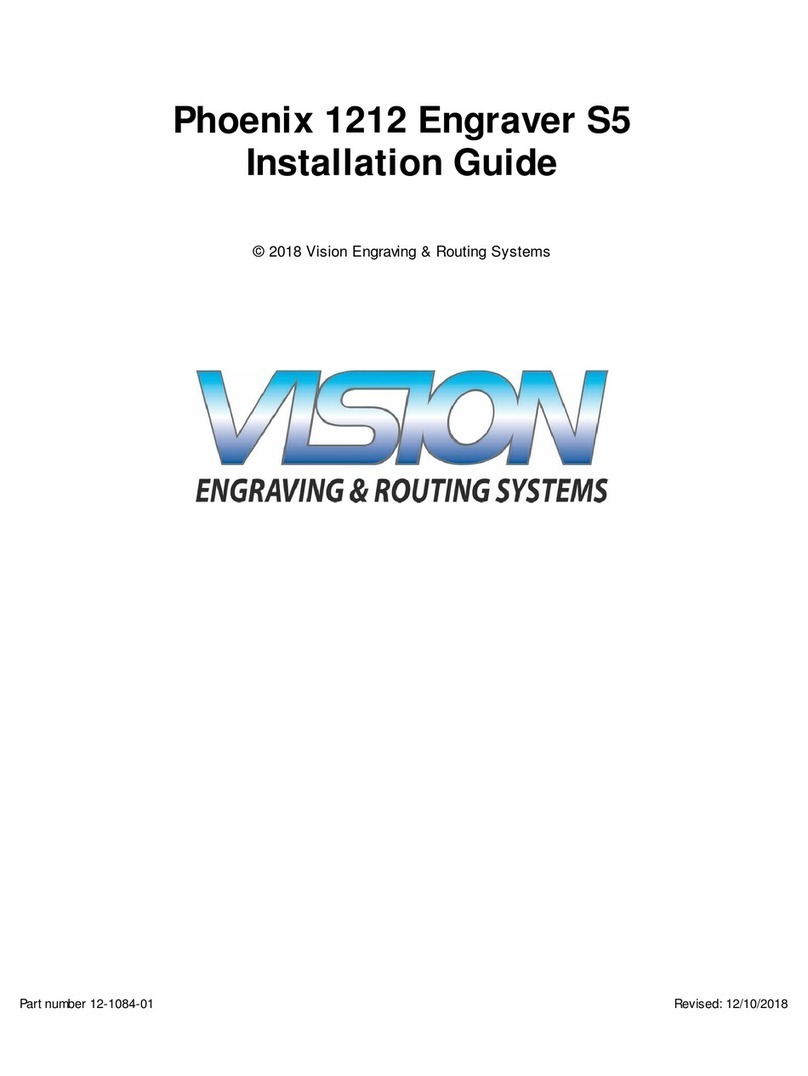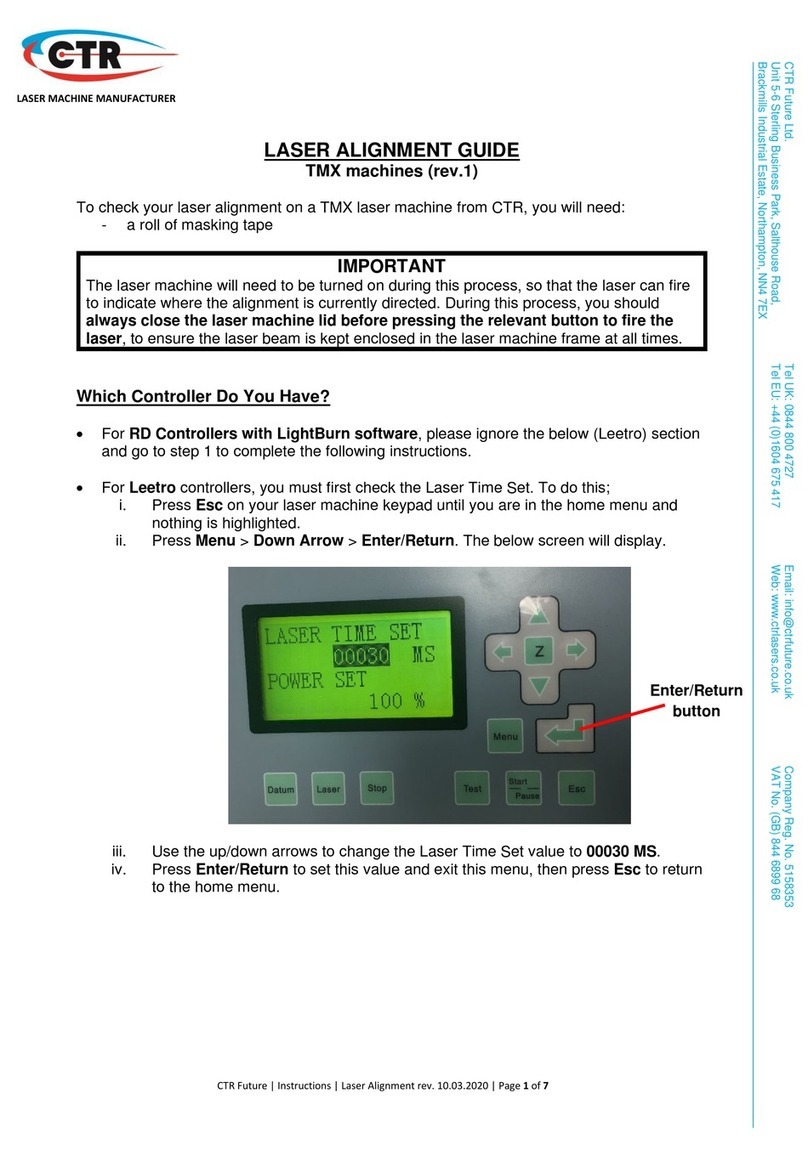Cloudray MP Pro Series User manual

Laser Machine
Troubleshooting
Guide
Cloudray Laser
THE PDF TROUBLESHOOTING GUIDES REPRESENT SOME OF THE MORE
COMMON QUESTIONS OR ISSUES THAT YOU MAY ENCOUNTER WITH
CLOUDRAY LASER. THE PDFS ARE LAID OUT IN A STEP-BY-STEP FASHION
WITH SUPPLEMENTARY LINKS TO RELEVANT BOSS YOUTUBE VIDEOS. IF
YOU THINK YOU NEED FURTHER HELP CONTACT US:

1.Laser Engraving Machine Type
2.Installation and driver
3.Software: Ezcad2/3 & Lightburn
4.Red Light Settings
5.F-theta Lens
6.Foot switch

1.Laser Engraving Machine Type
MP-60 LiteMarker 60W Split Laser Engraver Marking Machine
MP-60 comes with 800mm manual lifting tower, which supports max
scan fields
≤
300*300mm.
This unit comes with EZCAD2/EZCAD2 Lite software, which is compatible
with Lighbturn software
(Pro) MP Series-Auto Focus 60W Laser Engraver Marking Machine
(Pro)MP-60 comes with 500mm electric lifting tower(with motor), which
supports scan fields
≤
200*200mm. This unit comes with
EZCAD2/EZCAD2 Lite software, which is compatible with Lighbturn
software
Autofocus, free your hands, can realize high speed, marking, and high
precision. Before marking job, system senses the height of the work and
adjusts the height of the galvo head automatically using the electric lift
column. But It will not adjust automatically while engraving. The auto-
focus galvanometer only focuses once before processing, and will not
focus in real time during processing.
AR-60 60W Split Laser Engraver 2.5D Fiber Marking Machine
AR-60comes with 500mm electric lifting tower(with motor), which
supports scan fields
≤
200*200mm.
This unit comes with EZCAD3 software,Can be used with Z-axis auto
focus to achieve 2.5D engraving.

2.Installation and driver problems
A short circuit was caused when the machine was installed
Unplug the power cable, ensure the machine is powered off, open the
upper and side cover of the chassis (Remove three hexagonal screws at the
front and back)
1. Check whether switching power supply for the galvo head is 90-264V(the
left-most one), and the 24V switching power supply is at 115V
2. Check whether the wires at the back end of the button is broken, touched
with the metal of the chassis or burnt.
Yellow Exclamation Mark Issue in
Device Manager
"Failed to open lmc device" error
Please confirm whether you installed the
driver software which is in the U disk.(The
compressed file in the U disk is a backup
file, which can be decompressed and used
when the original folder is damaged.)
Check whether there is a yellow
Exclamation Mark Issue in Device Manager.
If yes, that means that you installed wrong
driver. Please uninstall the current V2 or V4
driver and reinstall another V2 or V4 driver.
Uninstall the installation video of the driver:
https://youtu.be/jHvBR4P0T9g

2.Installation and driver problems
“error code 52”
After doing uninstall the driver & install
the driver, it is recommended to restart
the computer to see if the driver is
normal. If the issue is not fixed, please
show us related pictures or videos for us
to check If still not work, Would you
please record a video for us to check or
help us judge where the problem is?
More details concerning the technology
problem when you use the product will
be useful too.

3.Software: Ezcad2/3 & Lightburn
Lightburn
Does Cloudray marking machine support lightburn?
At this time, only devices that are supported by EzCad2 or EzCad2 Lite
software will work with LightBurn and only those that connect to a computer
over USB. Raycus, JPT, IPG, and Max Photonics fiber sources, as well as CO2
laser sources are supported. (Max Photonics are JPT compatible
)
Does Lightburn offer a free trial?
30-day free trial
Laser display "Disconnected" alarm
1. Shift-click the ‘Devices’ button in the ‘Laser’ window, you force LightBurn
to re-establish communications with your device.
2.Try rebooting Lightburn, disconnecting and reconnecting Cloudray laser,
shift click on Device, tried reloading Device, rebooting your lap top, Com
port is selected.
3. Do you have multiple copies of LightBurn running, maybe? Or any other
software that might be holding on to your COM port? Try bringing up the
task manager (Ctrl+Shift+Esc) and seeing if anything is running that you
don’t expect, or a hung copy of LightBurn running in the background.
Can use the EzCad2 software but can't
get the Lightburn software
Software driver maybe wrong. Ezcad2
and Lightburn software have different
drivers. If using lightburn software, you
have to install Ezcad2 driver(Used by
galvos), please check attached picture as
referenced. Only one driver can be
installed on a computer.

3.Software: Ezcad2/3 & Lightburn
Ezcad2
What's wrong with the prompt "can not open correct file" after
opening the Ezcad?
It is because there is no correction
file and the “Use the correction
file” in the F3 parameter is
checked. If there is a correction
file, please select the correct path;
if there is no one, you can leave
“Use the correction file”
unchecked.
How to solve the problem that the line are not straight when marking
the grid?
There may be a coordinate problem with
the galvo correction.
How to set to repeat marking twice by pressing F2 once?
Because it is a 20W laser marking machine, it is a little bit not clear enough,
so I will mark twice. But I have to press F2 twice every time. Is there a setting
method that it will automatically mark twice by pressing it directly?
If the power is not enough, you can increase the frequency and reduce the
speed to increase the depth of marking.
If it is essential to mark twice at a time, you can check key F3 Parameters –
Other – Auto reset mark count, and exit to change the Total number to 2 in
the marking column.

3.Software: Ezcad2/3 & Lightburn
Ezcad2
After the driver is installed, the ezcad software still prompts that the
dongle can't be found?
Win10 64-bit, the driver installation has been displayed, but the software
prompts that the dongle cannot be found, what should I do?
First, the marking board does not require an external dongle. Then check
the followings:
1. There is a mismatch between the driver, board, and software. Try
changing the software version.
2. Check whether the marking board is genuine and whether its specific
model supports the corresponding computer system.
3. After confirming that the laser has been started, check whether the
connection between the laser and the board is loose or not in good contact.
Or just try another wire.
The image or text inversion problem of fiber laser marking machine
Just click on the parameter
settings (F3) and select "Galvo 2"
Tips
:
Regarding the common problems of Ezcad2, most problems can
be solved by reinstalling software and drivers.

3.Software: Ezcad2/3 & Lightburn
Ezcad3
“Ezcad3 software licenses invalid”
“The correct file format is error!”
Please download the correct file:
https://cdn.shopify.com/s/files/1/2222/7859/files/COR.rar?v 1671441314
Reference video:
https://youtu.be/NOL6BGlKJEs
The authorization code is as shown on the USB flash drive (for reference only)

4.Red Light Settings
Red light preview outline lost, or it doesn’t have the red light contour
Red light pointer settings
Justcheck this button "Show contour"
1. Click the parameter button (F3)
2. Select "other"
3. Select "Red Light pointer"
4. Select "Enable always show"
5. Please confirm the save operation

4.Red Light Settings
”See 3 red Points”
2 red light under the galvo head.
Turn the focus wheel to adjust the
two red dots to coincide to achieve
focus.
1 red light from laser source, which
is used for red preview.
The red light disappears
First determine where the red light disappears,
galvanometer or fiber laser;
1. Galvanometer: The two red lights at the
galvanometer do not emit light, and the ±15V
switching power supply is faulty
;
If only one of the
two red lights at the galvanometer does not emit
light, then the red light is faulty.
Red Dot Pointer in Laser Path Fiber Laser With Red
Dot Pointer
2. Fiber Laser: Restart the
software to check if the red light
is on.If not, the red light that
comes with the fiber laser may be
faulty or the red light in the laser
path is faulty.
Laser stopped working, the red light disappeared
Restart the software; if the laser does not work, check the ±24V switching
power supply; if the power supply is normal, then the laser or control card
may be faulty.

5.F-theta Lens
How do I change the focus lens to work with the 110 x 110 lens?
As a reference, please check the Youtube video
:
How to adjust the focal length: https://youtu.be/fp-0jzAmX6U
How to do with marking size not fit: https://youtu.be/8usA4ucynrw
Therefore, it is necessary to set the correct focal distance between the
marking head and the workpiece before any marking. An incorrect focal
length is the most common cause of poor or indistinguishable markings.
The focal distance (A) is measured between the lower edge of the galvo head
(B) and the upper surface of the workpiece (C). The correct focal distance
depends on the F-theta lens used (focal length)
The laser galvo sporadically started moving in unwanted directions.
Thank you for contacting Cloudray Office.
1. We feel sorry for the inconvenience with your order. Would you mind
offering us your order number so that we can check for you?
And please provide the label picture on your current laser.
2. The issue you met may be related to switching power supply for galvo
head.Would you please record the working video for us?

6.Foot Switch
How to connect the foot switch of the laser marking board?
Key “F3” parameters – “Port”, find “Start
Marking IO”, select the “Input” port number.
It is necessary to select the generic IO port on
the board. The input port number on the
software should correspond to the GIN number
on the board (note: it is not the pin number, but
the generic input port number corresponding to
the pin).
Just connect the switch signal of the foot switch
to the input port, and connect the other signal to
the GND on the board.
The level is set to HIGH, because it is connected
to the 5V power supply, and the laser marking
starts to work after the power is turned on. If the
low level is selected, the marking will continue
without pressing the foot switch.
Why does the laser marking machine not respond after changing the foot
switch?
1. The signal line is not connected to the
interface.
Check whether the 1-pin and 14-pin or other
pin ports of the con4 interface of the laser
marking board are connected.
2. Software settings.
It may be that the software has been reset,
and the input port needs to be set in the
software Param(F3) – Port – Start Mark IO.
There are 15 ports in it. If you are not sure
which port is used, you can test them one by
one until the foot switch responds.
3. The foot switch of the laser marking
machine is damaged.

Email: [email protected]
CONTACT US
If you have other questions and need our help to solve, please provide the
following documents
1. Order number
2. Laser engraving machine label picture
3. Machine fault operation video
Support Forum: forum.cloudray.com
This manual suits for next models
2
Table of contents
Other Cloudray Engraver manuals
Popular Engraver manuals by other brands

MARKAL
MARKAL PN.500 quick start guide

GRS
GRS Magnum instructions

GCC Technologies
GCC Technologies LaserPro SmartCut X380 Series user manual

Thunder Laser
Thunder Laser MINI-60 Installation and operation manual

Dexter Power
Dexter Power PC150MD Assembly, Use, Maintenance Manual

Epilog Laser
Epilog Laser Fusion Step-by-Step