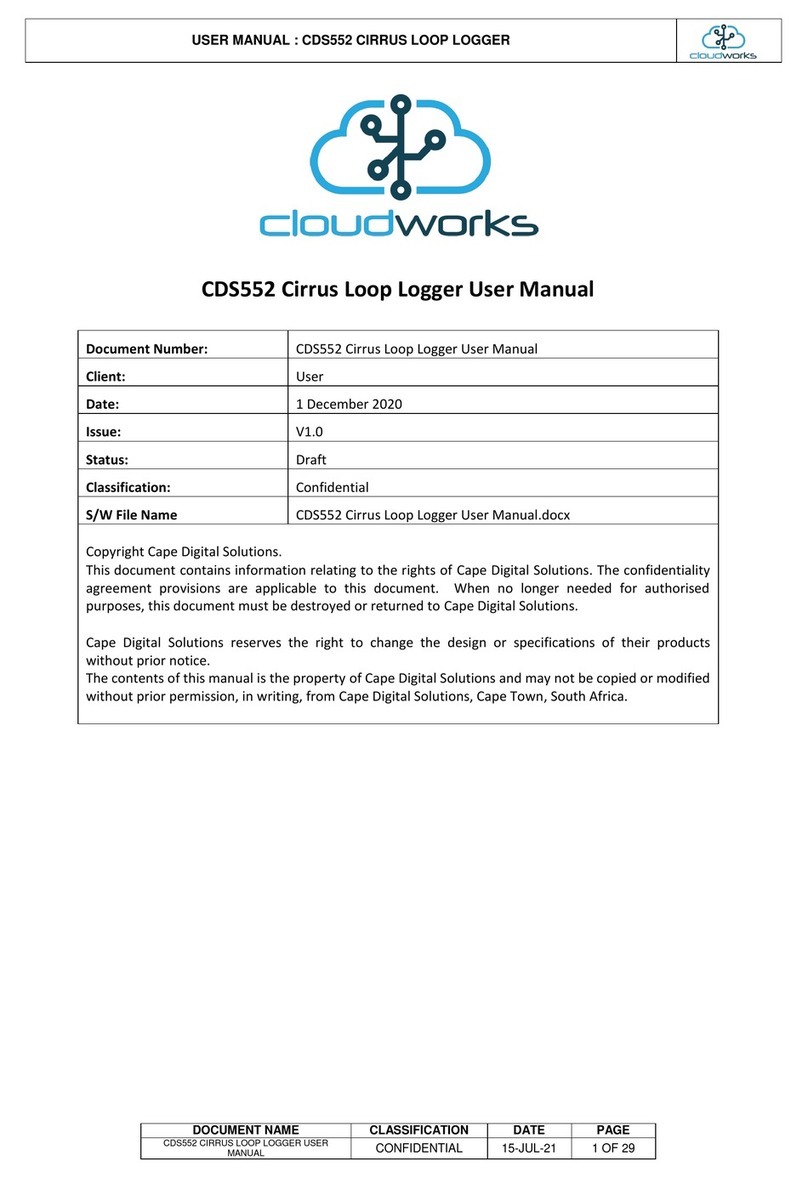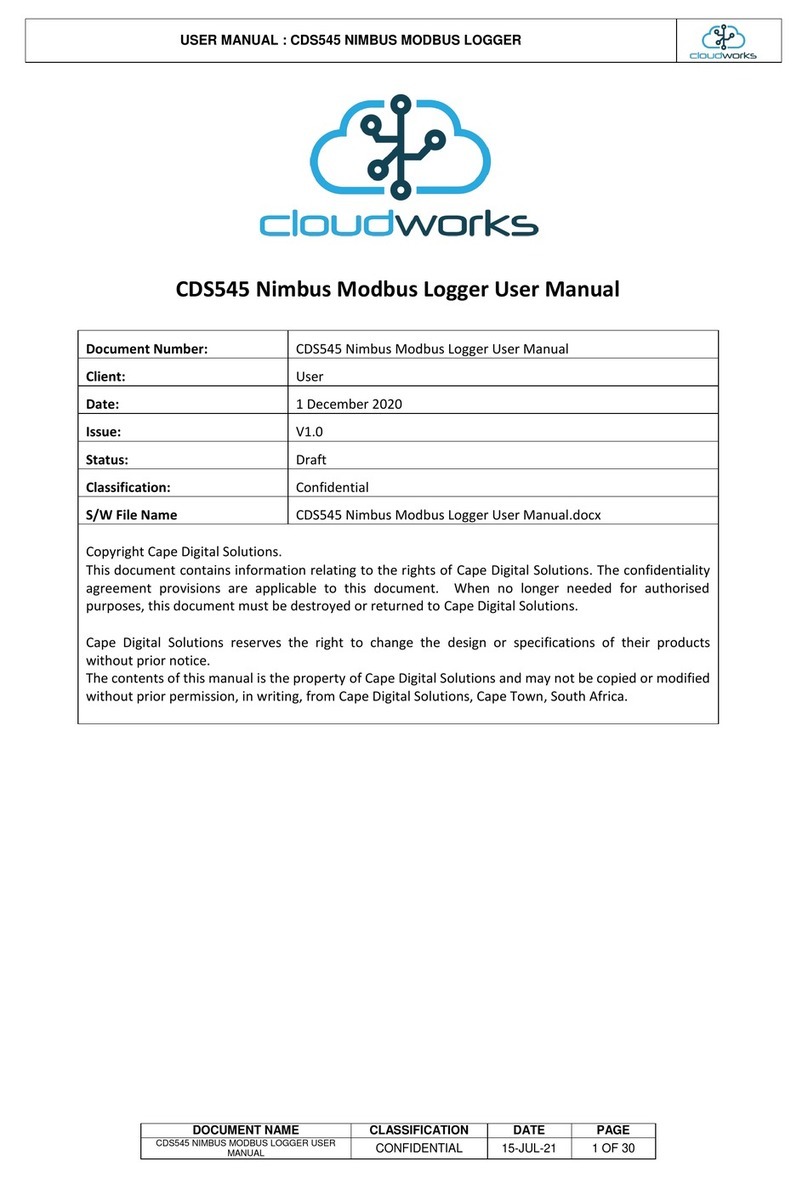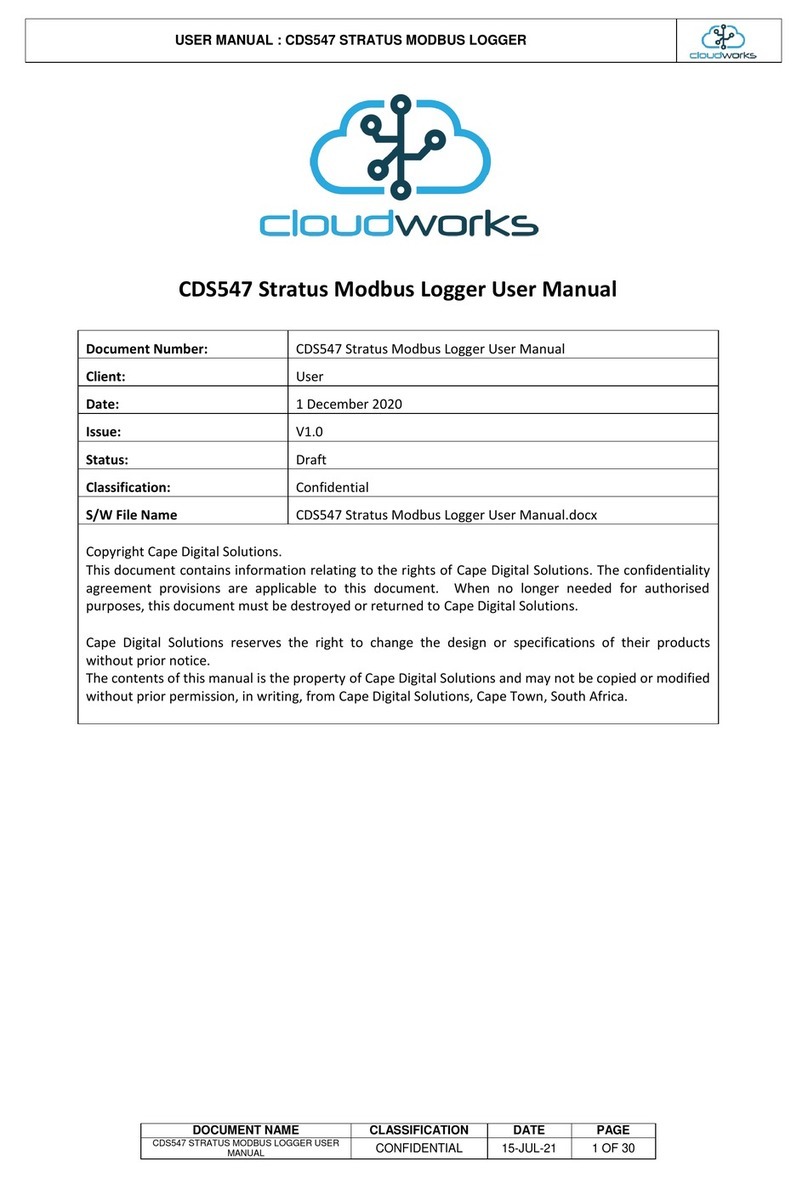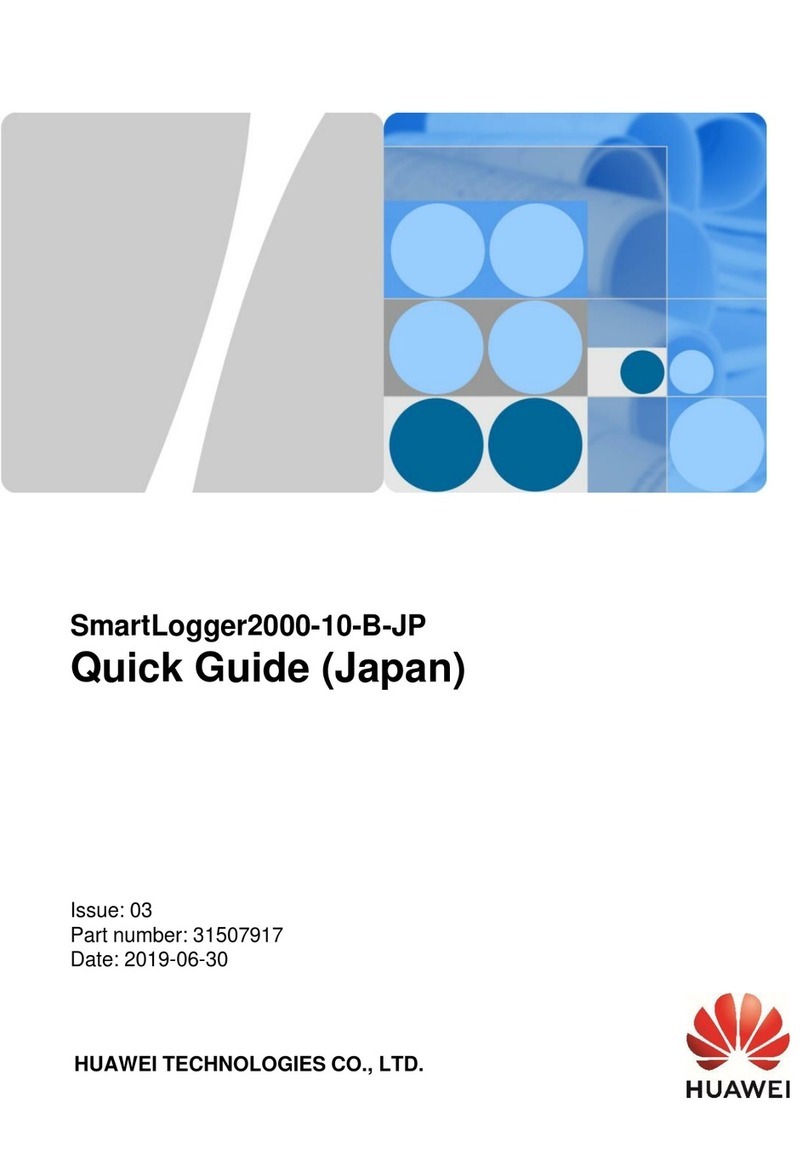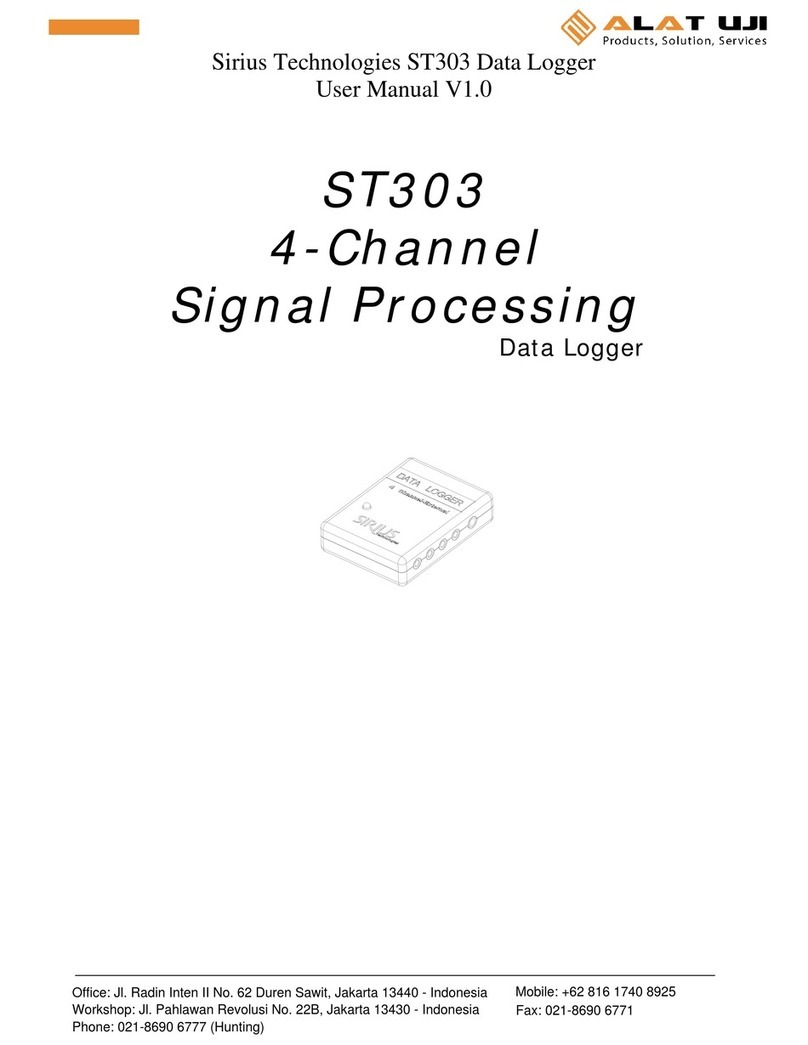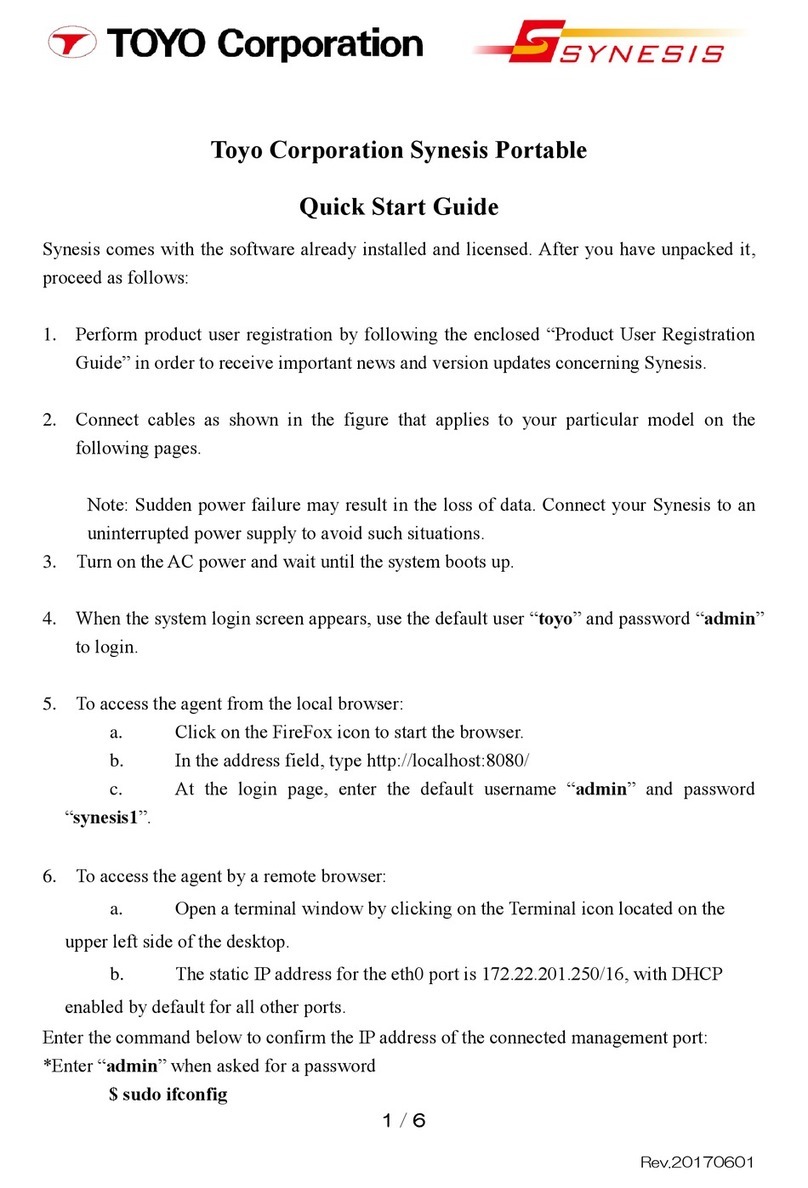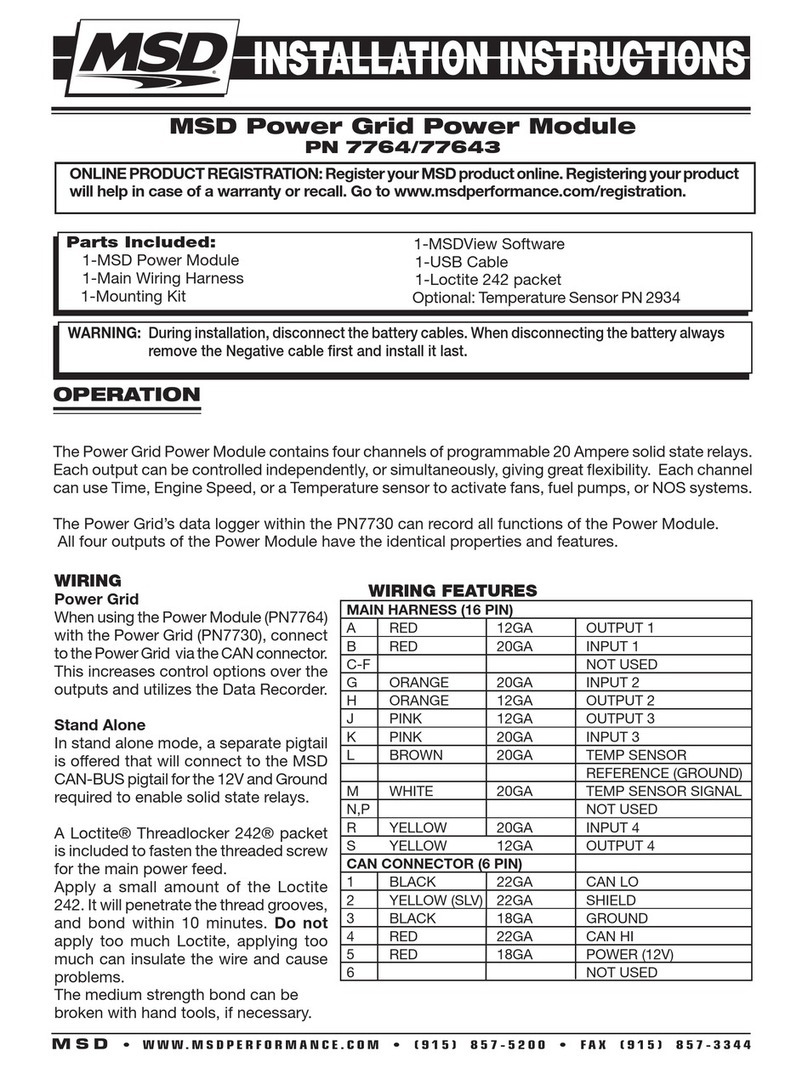cloudworks Nimbus Loop Logger User manual

USER
MANUAL :
DOCUMENT
NAME
CDS546
Nimbus
Document Number:
Client:
Date:
Issue:
Status:
Classification:
S/W File Name
Copyright Cape Digital Solutions.
This document contains information relating to the rights of
agreement provisions are applicable to this document. When no longer needed for authorised
purposes, this document must be destroyed or returned to
Cape Digital Solutions
reserves the right to change the desi
without prior notice.
The contents of this manual is the property
without prior permission, in writing, from
MANUAL :
CDS546 NIMBUS LOOP LOGGER
NAME
CLASSIFICATION
DATE
PAGE
Nimbus
Loop Logger User Manual
CDS546 Nimbus Loop Logger User Manual
User
1 December 2020
V1.0
Draft
Confidential
CDS546 Nimbus Loop Logger User Manual.docx
This document contains information relating to the rights of
Cape Digital Solutions
. The confidentiality
agreement provisions are applicable to this document. When no longer needed for authorised
purposes, this document must be destroyed or returned to
Cape Digital Solutions.
reserves the right to change the desi
gn or specifications of their products
The contents of this manual is the property
of Cape Digital Solutions
and may not be copied or modified
without prior permission, in writing, from
Cape Digital Solutions, Cape Town, South Africa.
PAGE
. The confidentiality
agreement provisions are applicable to this document. When no longer needed for authorised
gn or specifications of their products
and may not be copied or modified

USER
MANUAL :
DOCUMENT
NAME
Issue Date
V01 1 9 January 2021
MANUAL :
CDS546 NIMBUS LOOP LOGGER
NAME
CLASSIFICATION
DATE
PAGE
AMENDMENT HISTORY
Amendment Details
Amended By
Compile document
Alex Romanov
PAGE
Amended By
Alex Romanov

USER
MANUAL :
DOCUMENT
NAME
Table of Contents
1
CDS546
Nimbus Loop Logger
1.1
Introduction ................................
................................
1.2
Features ................................
................................
1.3
Specifications
................................
1.4
Architecture ................................
................................
1.5
Power Modes
................................
1.6
LED and button functions
................................
1.6.1
LED functions
................................
1.6.2
Pushbutton Functions
................................
1.7
Connections
................................
1.7.1
External Power Supply / Solar System Connection
1.7.2
Using the 4-
20mA loop input and 24V loop power generator
1.7.3
Using the pulse inputs
................................
1.8
Sim card and battery installation
................................
1.9
Installation considerations
................................
2
Logger Setup
................................
2.1
Setup via Bluetooth Configure
................................
2.2
CDS546 Nimbus Loop Logger Setup via Remote Configure
2.3
CDS546 Nimbus Loop Logger Setup via Offline
MANUAL :
CDS546 NIMBUS LOOP LOGGER
NAME
CLASSIFICATION
DATE
PAGE
Nimbus Loop Logger
................................................................
.....
................................
................................
...........................
................................
................................
...............................
................................
................................................................
.......................
................................
................................
..........................
................................
................................................................
.......................
................................
................................
................................
................................
................................................................
...............
................................
................................
................................
................................
................................................................
.........................
External Power Supply / Solar System Connection
................................
.....................
20mA loop input and 24V loop power generator
................................
................................
................................
................................
................................
................................
........................
................................
................................
................................
................................
................................
..............................
................................
................................
...........................
CDS546 Nimbus Loop Logger Setup via Remote Configure
................................
.............
CDS546 Nimbus Loop Logger Setup via Offline
Script Configure ................................
.....
PAGE
.....
4
...........................
4
...............................
4
.......................
5
..........................
6
.......................
6
................................
..... 7
...............
7
................................
... 7
.........................
8
.....................
9
................................
...... 9
................................
10
........................
12
................................
.. 13
..............................
14
...........................
14
.............
26
.....
28

USER
MANUAL :
DOCUMENT
NAME
1 CDS546 NIMBUS LOOP LOGGER
1.1 Introduction
The Nimbus Loop
logger is a robust, sophisticated
ideal for a large number of
measurement applications
Communication to your own server
and database can be achieved
on these servers is supplied free of charge.
setup without the need for a complicated se
supplied free of charge to allow clients to manage their own networks and data. There are no monthly charges for
collecting and hosting data as the client can provide this service themselves
1.2 Features
Uses NB-
IoT technology. NarrowBand
(LPWA) technology developed to enable a wide range of new IoT devices and services. NB
improves the power consumption of user devices, system capacity and spectrum efficiency, especiall
coverage.
Bluetooth interface -
setup and manual data collection can be achieved through the Bluetooth interface negating
the need for cables that invariable fail during continuous use.
Optional external power operation
Uses standard off-the-shelf a
lkaline batteries. This logger uses 3x standard D Cell alkaline batteries that
excess of 5 years under normal usage. Many other loggers use
obtain. Other problems involving l
ithium batteries are the restrictions when shipping using airfreight. All
batteries need to be shipped as hazardous cargo that is becoming increasingly difficult to achieve as many airlines
are no longer allowing these batteries on the
2 x Pulse input ports -
Pulse inputs are used on metering devices that supply a pulse output for a measured
amount of product.
MANUAL :
CDS546 NIMBUS LOOP LOGGER
NAME
CLASSIFICATION
DATE
PAGE
logger is a robust, sophisticated
NB-IoT
logger/controller with a wide range of input capabilities, making it
measurement applications
.
and database can be achieved
via
the internet or a private APN.
on these servers is supplied free of charge.
The Nimbus Loop
Logger has been designed to allow for easy installation and
setup without the need for a complicated se
rver infrastructure. Setup and m
anagement software (CloudWorks) is
supplied free of charge to allow clients to manage their own networks and data. There are no monthly charges for
collecting and hosting data as the client can provide this service themselves
.
IoT technology. NarrowBand
-Internet of Things (NB-IoT) is a standards-
based low power wide area
(LPWA) technology developed to enable a wide range of new IoT devices and services. NB
improves the power consumption of user devices, system capacity and spectrum efficiency, especiall
setup and manual data collection can be achieved through the Bluetooth interface negating
the need for cables that invariable fail during continuous use.
with battery failover.
lkaline batteries. This logger uses 3x standard D Cell alkaline batteries that
excess of 5 years under normal usage. Many other loggers use
l
ithium batteries that are expensive and difficult to
ithium batteries are the restrictions when shipping using airfreight. All
batteries need to be shipped as hazardous cargo that is becoming increasingly difficult to achieve as many airlines
are no longer allowing these batteries on the
ir aircraft.
Pulse inputs are used on metering devices that supply a pulse output for a measured
PAGE
logger/controller with a wide range of input capabilities, making it
the internet or a private APN.
The software running
Logger has been designed to allow for easy installation and
anagement software (CloudWorks) is
also
supplied free of charge to allow clients to manage their own networks and data. There are no monthly charges for
based low power wide area
(LPWA) technology developed to enable a wide range of new IoT devices and services. NB
-IoT significantly
improves the power consumption of user devices, system capacity and spectrum efficiency, especiall
y in deep
setup and manual data collection can be achieved through the Bluetooth interface negating
lkaline batteries. This logger uses 3x standard D Cell alkaline batteries that
can last in
ithium batteries that are expensive and difficult to
ithium batteries are the restrictions when shipping using airfreight. All
lithium
batteries need to be shipped as hazardous cargo that is becoming increasingly difficult to achieve as many airlines
Pulse inputs are used on metering devices that supply a pulse output for a measured

USER
MANUAL :
DOCUMENT
NAME
Isolated 4-
20mA interface. Used for any sensing device with a 4
Onboard 24V 30mA power generator. The
30mA allowing for the powering of an external piece of equipment or current loop device eliminating the need for
a secondary power supply. This option will also function under battery ope
Large onboard non-
volatile memory
dependent).
Logging intervals from 1 minute to 1 month. Information is internally logged, time and date stamped and
transmitted at programmable intervals.
Remote programming of all setup parameters via
Ideal for leak detection, alarming to prevent water
Onboard Bluetooth can stream diagnostic information about signal strength,
Touch sensitive button
and LED's for manual wakeup to server and diagnostic purposes etc.
1.3 Specifications
NB-IoT LTE Cat NB1
Modem Technology
Supports
B1/B2/B3/B4/B5/B8/B12/B13/B17/B18/B19/B20/B25/B28/B66
Bluetooth interface
Powered by battery or external 12V supply
Option of external power with battery failover and sleep
All management software supplied free
Standard Alkaline Batteries -
3 x D cells (5
2 x Pulse inputs
Isolated 4-20mA Input port
24V 30mA Generated Power Output
Up to 12350
record datalog memory (application dependent)
Logging intervals 1 minute to 1 month
Rugged housing with seal eye
Touch sensitive button and LED Diagnostics
Configuration and diagnostics through Bluetooth interface
Fully configurable remotely
Stream data in real-
time when powered by external supply
Size 185mm x 130mm x 55mm (including cable glands)
Housing Protection Class : IP68 -
Max 1.2m, 30 days
Environment : -
20°C to 80°C humidity = 90% non condensing. Check battery specifications for low power systems
Uses a Micro SIM card
MANUAL :
CDS546 NIMBUS LOOP LOGGER
NAME
CLASSIFICATION
DATE
PAGE
20mA interface. Used for any sensing device with a 4
-20mA output.
Onboard 24V 30mA power generator. The
Nimbus Loop l
ogger can generate a stable 24V output at a maximum of
30mA allowing for the powering of an external piece of equipment or current loop device eliminating the need for
a secondary power supply. This option will also function under battery ope
ration.
volatile memory
- This logger can record in excess of 12350 datalog
records
Logging intervals from 1 minute to 1 month. Information is internally logged, time and date stamped and
transmitted at programmable intervals.
Remote programming of all setup parameters via
NB-IoT link.
Ideal for leak detection, alarming to prevent water
loss.
Onboard Bluetooth can stream diagnostic information about signal strength,
n
etwork status etc.
and LED's for manual wakeup to server and diagnostic purposes etc.
Modem Technology
B1/B2/B3/B4/B5/B8/B12/B13/B17/B18/B19/B20/B25/B28/B66
Powered by battery or external 12V supply
Option of external power with battery failover and sleep
All management software supplied free
3 x D cells (5
+ years)
24V 30mA Generated Power Output
record datalog memory (application dependent)
Logging intervals 1 minute to 1 month
Touch sensitive button and LED Diagnostics
Configuration and diagnostics through Bluetooth interface
time when powered by external supply
Size 185mm x 130mm x 55mm (including cable glands)
Max 1.2m, 30 days
20°C to 80°C humidity = 90% non condensing. Check battery specifications for low power systems
PAGE
ogger can generate a stable 24V output at a maximum of
30mA allowing for the powering of an external piece of equipment or current loop device eliminating the need for
records
(application
Logging intervals from 1 minute to 1 month. Information is internally logged, time and date stamped and
etwork status etc.
and LED's for manual wakeup to server and diagnostic purposes etc.
20°C to 80°C humidity = 90% non condensing. Check battery specifications for low power systems

USER
MANUAL :
DOCUMENT
NAME
1.4 Architecture
1.5 Power Modes
The Nimbus Loop
Logger can operate in one of
Mains powered -
in this mode the logger can be continuously connected to the server allowing for the streaming
of live data.
Battery powered - The Nimbus
Loop
depending on the operation
. In this mode, the logger will 'wakeup' (
recorded data to a remote database.
External 12V (8-15V) 2A supply -
in this mode the logger can be
the streaming of live data. B
atteries
the power fail.
or
Bluetooth
Interface
Central
Processor
3G GSM
Interface
Non volatile
memory
3 x
Batteries
External 12V
Power Supply
Power
Management
MANUAL :
CDS546 NIMBUS LOOP LOGGER
NAME
CLASSIFICATION
DATE
PAGE
Logger can operate in one of
two power configurations.
in this mode the logger can be continuously connected to the server allowing for the streaming
Loop
logger uses standard 'D' Cell alkaline
batteries that will last several years
. In this mode, the logger will 'wakeup' (
adjustable -
normally 6 hourly) and upload its
recorded data to a remote database.
in this mode the logger can be
continuously connected to the server allowing for
atteries
can be fitted and the logger will automatically switch to battery mode should
Bluetooth
Interface
Central
Processor
Input
Interface
3 x
Alkaline
Batteries
Power
Management
2 wire Isolated
4-
20mA
2 x Pulse
Inputs
24V 30mA
Generator
PAGE
in this mode the logger can be continuously connected to the server allowing for the streaming
batteries that will last several years
normally 6 hourly) and upload its
continuously connected to the server allowing for
can be fitted and the logger will automatically switch to battery mode should
2 wire Isolated
20mA
Input
2 x Pulse
Inputs

USER
MANUAL :
DOCUMENT
NAME
1.6 LED and button functions
On the front of the logger, there are 2 LED
's and a touch sensitive 'SELECT' button.
is the Bluetooth reset button.
1.6.1
LED functions
Blue LED - Bluetooth status
Flashing indicates the B
luetooth is ready to receive an
Solid light indicates and active connection
Red LED - Logger status
Solid -
Logger is in Command Mode (normally accompanied by an active Bluetooth connection)
Fast flash -
Logger is currently initiating a connection to the server
Slow Flash - Connecti
on has been established to the server
1.6.2
Pushbutton Functions
SELECT touch button - P
lease note, this button is touch sensitive in order to maintain the waterproof status of the housing.
Single short push will toggle
the Bluetooth radio on and off.
A push
of more than 3 seconds will result in the logger establishing a connection
datalog.
BLUETOOTH RESET button -
This button is used to reset the Bluetooth interface in the event of a lost password or generally
configuration loss.
The Bluetooth interface of this logger can be configured to have a access password which will limit external ac
those issued the password. Should this password get lost, the logger can be opened and the Bluetooth interface reset to
disable the security. It is advisable to then connect to the logger again and setup a new password. This is explained later
this document.
MANUAL :
CDS546 NIMBUS LOOP LOGGER
NAME
CLASSIFICATION
DATE
PAGE
's and a touch sensitive 'SELECT' button.
Internally on the reverse side of the lid
luetooth is ready to receive an
incoming connection
Solid light indicates and active connection
Logger is in Command Mode (normally accompanied by an active Bluetooth connection)
Logger is currently initiating a connection to the server
on has been established to the server
lease note, this button is touch sensitive in order to maintain the waterproof status of the housing.
the Bluetooth radio on and off.
of more than 3 seconds will result in the logger establishing a connection
to the server
This button is used to reset the Bluetooth interface in the event of a lost password or generally
The Bluetooth interface of this logger can be configured to have a access password which will limit external ac
those issued the password. Should this password get lost, the logger can be opened and the Bluetooth interface reset to
disable the security. It is advisable to then connect to the logger again and setup a new password. This is explained later
PAGE
Internally on the reverse side of the lid
Logger is in Command Mode (normally accompanied by an active Bluetooth connection)
lease note, this button is touch sensitive in order to maintain the waterproof status of the housing.
to the server
and uploading its
This button is used to reset the Bluetooth interface in the event of a lost password or generally
The Bluetooth interface of this logger can be configured to have a access password which will limit external ac
cess to only
those issued the password. Should this password get lost, the logger can be opened and the Bluetooth interface reset to
disable the security. It is advisable to then connect to the logger again and setup a new password. This is explained later
in

USER
MANUAL :
DOCUMENT
NAME
In order to reset the Bluetooth interface,
with the housing open,
Remove all power from the logger
-
Press and hold the Bluetooth reset
Power up the logger again while holding the button.
pressed.
Once the Red Status LED comes on again, the button can be released.
This will now reset the Bluetooth interface.
1.7 Connections
Connections are available on a series of
10 terminal connectors
These connections are as follows:
1. External Power Supply / Solar system
ground (optional)
2. External 12V Power Supply
/ Solar system
3. 24V 30mA max power generator output
(used for powering a current loop device)
4. Ground for the 24V generator
5. Isolated negative connection for 4-
20mA isolated loop input
6. Isolated positive connection for 4-
20mA isolated loop input
7. Pulse input 1 positive
8. Pulse input 1 ground
9. Pulse input 2 positive
10. Pulse input 2 ground
MANUAL :
CDS546 NIMBUS LOOP LOGGER
NAME
CLASSIFICATION
DATE
PAGE
with the housing open,
please follow the below procedure.
-
r
emember to remove the batteries if external power is present.
Press and hold the Bluetooth reset
button.
Power up the logger again while holding the button.
Bluetooth LED will be on confirming the button has been
Once the Red Status LED comes on again, the button can be released.
This will now reset the Bluetooth interface.
10 terminal connectors
.
ground (optional)
/ Solar system
(optional)
(used for powering a current loop device)
20mA isolated loop input
20mA isolated loop input
PAGE
please follow the below procedure.
emember to remove the batteries if external power is present.
Bluetooth LED will be on confirming the button has been

USER
MANUAL :
DOCUMENT
NAME
1.7.1
External Power Supply / Solar System
The CDS546 Nimbus Loop
logger can be powered entirely from an external 12V (8
source.
Using a solar power source and also populating the logger with alkaline batteries means that the logger can be put
into dual mode. In this mode, while there is solar power available, the logger will remain online with the server. Should the
solar power fa
il, the logger will automatically switch to 'battery' mode until the solar power source is restored. This is ideal
for remote applications where there is no mains power available and streaming data is required.
1.7.2
Using the 4-
20mA loop input
The Nimbus Loop
logger is equipped with a fully isolated (optical) 4
applications and should be connected as below. Please take note of the polarity of the loop connections.
To
assist with the powering of loop devices, the
generator. This generator is designed
to provide the power for devices that source this directly off the loop
maximum power to flow on a 4-20mA
loop, should be 2
30mA. Please note, using the 24V power g
enerator to power a loop device
MANUAL :
CDS546 NIMBUS LOOP LOGGER
NAME
CLASSIFICATION
DATE
PAGE
External Power Supply / Solar System
Connection
logger can be powered entirely from an external 12V (8
-15V) 2A
power supply or solar p
Using a solar power source and also populating the logger with alkaline batteries means that the logger can be put
into dual mode. In this mode, while there is solar power available, the logger will remain online with the server. Should the
il, the logger will automatically switch to 'battery' mode until the solar power source is restored. This is ideal
for remote applications where there is no mains power available and streaming data is required.
20mA loop input
and 24V loop power generator
logger is equipped with a fully isolated (optical) 4
-
20mA interface. This interface is configured for 2 wire
applications and should be connected as below. Please take note of the polarity of the loop connections.
assist with the powering of loop devices, the
Nimbus Loop
logger is equipped with an onboard 24V loop power
to provide the power for devices that source this directly off the loop
loop, should be 2
0mA, the generator has been desi
gned to supply a maximum of
enerator to power a loop device
uses a substantial amo
PAGE
power supply or solar p
ower
Using a solar power source and also populating the logger with alkaline batteries means that the logger can be put
into dual mode. In this mode, while there is solar power available, the logger will remain online with the server. Should the
il, the logger will automatically switch to 'battery' mode until the solar power source is restored. This is ideal
20mA interface. This interface is configured for 2 wire
applications and should be connected as below. Please take note of the polarity of the loop connections.
logger is equipped with an onboard 24V loop power
to provide the power for devices that source this directly off the loop
. Since the
gned to supply a maximum of
uses a substantial amo
unt of power. For this

USER
MANUAL :
DOCUMENT
NAME
reason, in battery operated devices, t
he loop should
achieved by setting the generator into 'L
oop
Example configuration of the generator supplying power to a loop powered device
1.7.3
Using the pulse inputs
Onboard the Nimbus Loop lo
gger are 2 pulse inputs. Pulse inputs are used by metering type devices (eg water or energy
meter) to measure consumption.
Example configuration of water meter with a volt free switch (e.g. reedswitch)
MANUAL :
CDS546 NIMBUS LOOP LOGGER
NAME
CLASSIFICATION
DATE
PAGE
he loop should
only be powered each time the device needs to be read.
oop
Power' mode.
Example configuration of the generator supplying power to a loop powered device
gger are 2 pulse inputs. Pulse inputs are used by metering type devices (eg water or energy
Example configuration of water meter with a volt free switch (e.g. reedswitch)
PAGE
only be powered each time the device needs to be read.
This can be
Example configuration of the generator supplying power to a loop powered device
gger are 2 pulse inputs. Pulse inputs are used by metering type devices (eg water or energy
Example configuration of water meter with a volt free switch (e.g. reedswitch)

USER
MANUAL :
DOCUMENT
NAME
Example configuration of water meter with electronic interface. Please note the polarity of the interface. Ground
connection to pin
MANUAL :
CDS546 NIMBUS LOOP LOGGER
NAME
CLASSIFICATION
DATE
PAGE
Example configuration of water meter with electronic interface. Please note the polarity of the interface. Ground
connection to pin
8 (or 10 for Input 2).
PAGE
Example configuration of water meter with electronic interface. Please note the polarity of the interface. Ground

USER
MANUAL :
DOCUMENT
NAME
1.8 Sim card and battery
installation
The CDS546 Nimbus logger uses a Micr
oSIM
1.
Slide the cover plate backwards to unlock.
2.
Flip the cover plate up to expose the connections.
3. Place the sim
card with the connections facing downwards. Please note the position of the notch.
4.
Flip the cover plate down again to cover the sim card.
5. Slide the cover plate for
ward again to lock into the base.
1. 2.
MANUAL :
CDS546 NIMBUS LOOP LOGGER
NAME
CLASSIFICATION
DATE
PAGE
installation
oSIM
and is installed as follows.
Slide the cover plate backwards to unlock.
Flip the cover plate up to expose the connections.
card with the connections facing downwards. Please note the position of the notch.
Flip the cover plate down again to cover the sim card.
ward again to lock into the base.
3. 4.
PAGE
card with the connections facing downwards. Please note the position of the notch.
5.

USER
MANUAL :
DOCUMENT
NAME
1.9
Installation considerations
The CDS546 Nimbus Loop
logger is environmentally rated to IP68
that any cables entering the logger are properly sealed by the IP68 gland.
one cable exiting the logger and not multiple ones. Multiple cables will prevent the gland from
seal.
MANUAL :
CDS546 NIMBUS LOOP LOGGER
NAME
CLASSIFICATION
DATE
PAGE
Battery Installation
Installation considerations
logger is environmentally rated to IP68
-
max1.2m. In order to achieve this, it is critical
that any cables entering the logger are properly sealed by the IP68 gland.
This
gland is designed to only have
one cable exiting the logger and not multiple ones. Multiple cables will prevent the gland from
PAGE
max1.2m. In order to achieve this, it is critical
gland is designed to only have
one cable exiting the logger and not multiple ones. Multiple cables will prevent the gland from
achieving a proper

USER
MANUAL :
DOCUMENT
NAME
2 LOGGER SETUP
This logger can be configured using 3 different methods:
1. Through the local Bluetooth i
nterface.
2.
Remotely when a logger is powered and is currently online.
3.
Via a scripting method for battery operated loggers that sleep most of the time.
2.1
Setup via Bluetooth Configure
The CDS546 Nimbus Loop logger has an
onboard Bluetooth interface which
locally. There are two different places in the software to activate the Bluetooth connection.
in screen at start up.
The purpose of having it here is to allow the user to
server and authenticating
. This is useful in instances where there is no internet connection available in the field.
MANUAL :
CDS546 NIMBUS LOOP LOGGER
NAME
CLASSIFICATION
DATE
PAGE
This logger can be configured using 3 different methods:
-
nterface.
Remotely when a logger is powered and is currently online.
Via a scripting method for battery operated loggers that sleep most of the time.
Setup via Bluetooth Configure
onboard Bluetooth interface which
allows for the device configuration to be done
locally. There are two different places in the software to activate the Bluetooth connection.
The first option is from the log
The purpose of having it here is to allow the user to
access the Bluetooth setup option without needing to connect to the
. This is useful in instances where there is no internet connection available in the field.
PAGE
allows for the device configuration to be done
The first option is from the log
access the Bluetooth setup option without needing to connect to the
. This is useful in instances where there is no internet connection available in the field.

USER
MANUAL :
DOCUMENT
NAME
The second option is on the Zone screen by
pressing
Activating this function will launch the Bluetooth Server which will search for the available remote devices in the immediate
vicinity.
Once the search has been completed, a list of
for, not appear in the list, press
the 'Refresh' button to start the search again. Please remember the Bluetooth interface
needs to be activated
before it will be found by the Bluet
pushbutton a short press and releasing. Th
connection.
MANUAL :
CDS546 NIMBUS LOOP LOGGER
NAME
CLASSIFICATION
DATE
PAGE
pressing
the 'Device Setup' button.
Activating this function will launch the Bluetooth Server which will search for the available remote devices in the immediate
Once the search has been completed, a list of
all
the available devices will be displayed. Should the device you are looking
the 'Refresh' button to start the search again. Please remember the Bluetooth interface
before it will be found by the Bluet
ooth Server. This is normally done by giving the
pushbutton a short press and releasing. Th
e blue LED will flash to indica
te that the interface is active and waiting for a
PAGE
Activating this function will launch the Bluetooth Server which will search for the available remote devices in the immediate
the available devices will be displayed. Should the device you are looking
the 'Refresh' button to start the search again. Please remember the Bluetooth interface
ooth Server. This is normally done by giving the
SELECT
te that the interface is active and waiting for a

USER
MANUAL :
DOCUMENT
NAME
To make a connection, select the device from the list and
device in the list will initiate a connection immediately.
Once the Bluetooth connection has been established, Cloudworks will automatically activate the correct configuration
screen needed for
each device type. This device will immediately be placed into Command Mode and the current setup
data retrieved and displayed on the right hand screen.
Data update commands are sent to the device only after the parameter setup field has been left. What this means is that
while adjusting a parameter in its input box, no commands are sent to the logger. Once you have completed entering the
field and leave i
t for the next function, only then will the command be sent.
Datalogging functions are suspended while a
the settings can be reread by pressing the 'Get Current Setup' button in the
MANUAL :
CDS546 NIMBUS LOOP LOGGER
NAME
CLASSIFICATION
DATE
PAGE
To make a connection, select the device from the list and
press
the 'Connect' button. Alternatively, double clicking on the
device in the list will initiate a connection immediately.
Once the Bluetooth connection has been established, Cloudworks will automatically activate the correct configuration
each device type. This device will immediately be placed into Command Mode and the current setup
data retrieved and displayed on the right hand screen.
Data update commands are sent to the device only after the parameter setup field has been left. What this means is that
while adjusting a parameter in its input box, no commands are sent to the logger. Once you have completed entering the
t for the next function, only then will the command be sent.
Datalogging functions are suspended while a
logger is in Command Mode. At any point, with the
logger
the settings can be reread by pressing the 'Get Current Setup' button in the
top menu.
PAGE
the 'Connect' button. Alternatively, double clicking on the
Once the Bluetooth connection has been established, Cloudworks will automatically activate the correct configuration
each device type. This device will immediately be placed into Command Mode and the current setup
Data update commands are sent to the device only after the parameter setup field has been left. What this means is that
while adjusting a parameter in its input box, no commands are sent to the logger. Once you have completed entering the
logger
in Command Mode,

USER
MANUAL :
DOCUMENT
NAME
To switch between the Diagnostic Mode and Command Mode, simply press
from the Diagnostic Mode to Command Mo
executing. Command Mode is shown with the [COMMAND MODE] text in the communications block.
responses will be displayed in the 'Communications' block. This information ca
selecting the 'Clear Screen' option.
The logger must be in 'Command Mode'
before any of the settings changes or other instructions are accepted
command in Diagnostic Mode will cause the
The information on this screen is ordered in various groups. The 'General Details' box holds information that is not alterabl
and is general information about the logger
. This information consi
Information
Device Code
Firmware Version
Serial Number
Signal Strength
The Device Code assigned to this particular
addressing this code. This code is unique to all
manufacture.
Firmware version of the software loaded on the
Serial number of this
Signal strength of the last GSM communications, expressed as a percentage.
MANUAL :
CDS546 NIMBUS LOOP LOGGER
NAME
CLASSIFICATION
DATE
PAGE
To switch between the Diagnostic Mode and Command Mode, simply press
the
'Command/Connect' button. Switching
from the Diagnostic Mode to Command Mo
de can take several seconds depending on what the
executing. Command Mode is shown with the [COMMAND MODE] text in the communications block.
responses will be displayed in the 'Communications' block. This information ca
n be cleared by right clicking in this box and
before any of the settings changes or other instructions are accepted
command in Diagnostic Mode will cause the
logger to sw
itch to Command Mode but that last instruction will
The information on this screen is ordered in various groups. The 'General Details' box holds information that is not alterabl
. This information consi
sts of the following data:
Notes
The Device Code assigned to this particular
logger
. All communications are initiated by
addressing this code. This code is unique to all
logger
s and is assigned at the time of
Firmware version of the software loaded on the
logger
Serial number of this
logger - assigned in the factory.
Signal strength of the last GSM communications, expressed as a percentage.
PAGE
'Command/Connect' button. Switching
de can take several seconds depending on what the
logger is currently
executing. Command Mode is shown with the [COMMAND MODE] text in the communications block.
All commands and
n be cleared by right clicking in this box and
before any of the settings changes or other instructions are accepted
. Sending a
itch to Command Mode but that last instruction will
fail.
The information on this screen is ordered in various groups. The 'General Details' box holds information that is not alterabl
e
. All communications are initiated by
s and is assigned at the time of
Signal strength of the last GSM communications, expressed as a percentage.

USER
MANUAL :
DOCUMENT
NAME
Local IP
Datalog Size
Current Clock
Battery Status
Current Power
Loop Current
Loop Reading
Local IP address assigned by the GSM network. This data is important when using a static
IP system to ensure that the corre
N
umber of records in the datalog/maximum number possible for the selected application
type.
Current Date/Time on the
The logger
does need to have conne
Battery status for
important to note that this will be the battery status read while the
than normal
load (
than the recorded battery status in the datalog (which is read while the
essentially idle).
An indicator as to how this
mo
de but can vary for systems on Dual Power mode. For
this parameter will display the current power status of the
Current 4-
20mA loop current reading in milliamps.
The 4-
20mA current loop reading wit
of measure.
The 'I/O Parameter' block is the data used to setup the I/O functions of the logger.
able to synchronise the volume
readings for
interface.
When entering the new Totaliser readings (the Pulse Readings), the pulse weights are automatically calculated and
processed in the setting of the Pulse count on the logger.
Pulse
weights refer to the volume of measurement for each pulse on the input. This volume is as a ratio of the
measurement unit. For instance, if measuring cubic metres (Pulse Units=m3) and each pulse represents 100 litres, then the
pulse weight would be 0.1 - h
owever if measuring in litres (Pulse Units=litres) and each pulse is still 100 litres, then the
pulse weight would be 100. The Pulse Reading, Pulse Weight and Pulse Units can all be entered in the 'I/O Parameter' box.
Current loop interfaces (4-20mA) work
by reading the current running through a particular sensor or device. As the reading
on the sensor changes (e.g. pressure), the sensor will adjust the amount of current flowing through the interface. This
current ranges from 4mA to 20mA (max) with 4mA bein
MANUAL :
CDS546 NIMBUS LOOP LOGGER
NAME
CLASSIFICATION
DATE
PAGE
Local IP address assigned by the GSM network. This data is important when using a static
IP system to ensure that the corre
ct IP has been assigned to the logger.
umber of records in the datalog/maximum number possible for the selected application
Current Date/Time on the
logger
. This is automatically set by the server to be UTC time.
does need to have conne
cted to the server for the time to have been updated.
Battery status for
logger
s that are powered by battery, expressed as a percentage. It is
important to note that this will be the battery status read while the
logger
load (
Bluetooth
communications active). It would normally indicate lower
than the recorded battery status in the datalog (which is read while the
essentially idle).
An indicator as to how this
logger
is being powered. Normally the same as the power
de but can vary for systems on Dual Power mode. For
logger
s in a dual power mode,
this parameter will display the current power status of the
logger
. Battery or Mains.
20mA loop current reading in milliamps.
20mA current loop reading wit
h its calibration data implemented including the unit
The 'I/O Parameter' block is the data used to setup the I/O functions of the logger.
This is the place where you would be
readings for
Pulse input
1 and 2, as well as setup the configuration data for the 4
When entering the new Totaliser readings (the Pulse Readings), the pulse weights are automatically calculated and
processed in the setting of the Pulse count on the logger.
weights refer to the volume of measurement for each pulse on the input. This volume is as a ratio of the
measurement unit. For instance, if measuring cubic metres (Pulse Units=m3) and each pulse represents 100 litres, then the
owever if measuring in litres (Pulse Units=litres) and each pulse is still 100 litres, then the
pulse weight would be 100. The Pulse Reading, Pulse Weight and Pulse Units can all be entered in the 'I/O Parameter' box.
by reading the current running through a particular sensor or device. As the reading
on the sensor changes (e.g. pressure), the sensor will adjust the amount of current flowing through the interface. This
current ranges from 4mA to 20mA (max) with 4mA bein
g the lowest reading the sensor can read (e.g. 0 bar on a pressure
PAGE
Local IP address assigned by the GSM network. This data is important when using a static
umber of records in the datalog/maximum number possible for the selected application
. This is automatically set by the server to be UTC time.
cted to the server for the time to have been updated.
s that are powered by battery, expressed as a percentage. It is
logger
is under larger
communications active). It would normally indicate lower
than the recorded battery status in the datalog (which is read while the
logger is
is being powered. Normally the same as the power
s in a dual power mode,
. Battery or Mains.
h its calibration data implemented including the unit
This is the place where you would be
1 and 2, as well as setup the configuration data for the 4
-20mA
When entering the new Totaliser readings (the Pulse Readings), the pulse weights are automatically calculated and
weights refer to the volume of measurement for each pulse on the input. This volume is as a ratio of the
measurement unit. For instance, if measuring cubic metres (Pulse Units=m3) and each pulse represents 100 litres, then the
owever if measuring in litres (Pulse Units=litres) and each pulse is still 100 litres, then the
pulse weight would be 100. The Pulse Reading, Pulse Weight and Pulse Units can all be entered in the 'I/O Parameter' box.
by reading the current running through a particular sensor or device. As the reading
on the sensor changes (e.g. pressure), the sensor will adjust the amount of current flowing through the interface. This
g the lowest reading the sensor can read (e.g. 0 bar on a pressure

USER
MANUAL :
DOCUMENT
NAME
sensor) and 20mA representing the highest reading (e.g. 10 bar on a 0
sensing device.
The interface on the logger needs to be told what
sensor is measuring. This is done through the Loop Low Value, Loop High Value and Loop Units parameters. The Loop Low
Value would be the lowest reading for that sensor (i.e. 4mA rea
reading) and the Loop Units, the unit of measure.
An example of a submersible 4-
20mA level pressure sensor that reads up to 10 metres.
Loop Low Value = 0
Loop High Value = 10
Loop Units = metres
Next are the 'General Setup' parameters. These are parameters that are used for the general descriptions and applications
of the logger.
Very important here is the 'Vendor Code'. The
server will automatically populate the database that is associated with a specific
Vendor Code assigned to it. Data is matched between these systems using that
communications between different vendors, preventing the cross accessing of
Code is assigned to the relevant
subsystem by the a
The description is a simple string of data that is stored by the logger and used to identify that logger in simple terms. He
it is best to use wording that might explain something about where this logger has been applied.
Application
types are explained in detail earlier in this document. To select an application type, simply click the dropdown
arrow on the right of the entry field and select the application type you wish to apply.
Since this logger has no onboard GPS, co-
ordinates a
through to the database during a reload device configuration event.
MANUAL :
CDS546 NIMBUS LOOP LOGGER
NAME
CLASSIFICATION
DATE
PAGE
sensor) and 20mA representing the highest reading (e.g. 10 bar on a 0
-
10 bar pressure sensor). This is a function of the
The interface on the logger needs to be told what
the parameters are for the type of sensor attached, as well as, what that
sensor is measuring. This is done through the Loop Low Value, Loop High Value and Loop Units parameters. The Loop Low
Value would be the lowest reading for that sensor (i.e. 4mA rea
ding), the Loop High Value, the highest reading (i.e. 20mA
reading) and the Loop Units, the unit of measure.
20mA level pressure sensor that reads up to 10 metres.
Next are the 'General Setup' parameters. These are parameters that are used for the general descriptions and applications
Very important here is the 'Vendor Code'. The
Cloudworks System
supports multiple databases. What this means is that the
server will automatically populate the database that is associated with a specific
logger
. Each database and
Vendor Code assigned to it. Data is matched between these systems using that
code. This code is also used to separate
communications between different vendors, preventing the cross accessing of
logger
s by unauthorised users. The Vendor
subsystem by the a
dministrator during the creation of the datab
ase on the server.
The description is a simple string of data that is stored by the logger and used to identify that logger in simple terms. He
it is best to use wording that might explain something about where this logger has been applied.
types are explained in detail earlier in this document. To select an application type, simply click the dropdown
arrow on the right of the entry field and select the application type you wish to apply.
ordinates a
re recorded in the latitude and longitude fields which will be sent
through to the database during a reload device configuration event.
PAGE
10 bar pressure sensor). This is a function of the
the parameters are for the type of sensor attached, as well as, what that
sensor is measuring. This is done through the Loop Low Value, Loop High Value and Loop Units parameters. The Loop Low
ding), the Loop High Value, the highest reading (i.e. 20mA
Next are the 'General Setup' parameters. These are parameters that are used for the general descriptions and applications
supports multiple databases. What this means is that the
. Each database and
logger has a
code. This code is also used to separate
s by unauthorised users. The Vendor
ase on the server.
The description is a simple string of data that is stored by the logger and used to identify that logger in simple terms. He
re,
types are explained in detail earlier in this document. To select an application type, simply click the dropdown
re recorded in the latitude and longitude fields which will be sent

USER
MANUAL :
DOCUMENT
NAME
When using a simcard to connect to a GSM network, there are a couple of parameters that your GSM service provider wi
need from you in order to connect to their network. These are sometimes not necessary as the card will automatically
connect but most will require them. The parameters are the NBIoT band and scrambling, APN Name, APN Username and
APN Password and are en
tered in the 'Communications Setup' section.
Depending on where you are in the world, NBIoT networks operate on different bands. This information can be provided to
you by your NBIoT service provider. Alternatively, setting it '0' will cause the logger to
it finds the active one. Consider though, this will delay the connection time for the logger which will ultimately impact on
the battery. It is therefore advisable to establish the active NBIoT band and enter it into
get this information, you could select the '0' option, wake the logger up, and check to which band it connected in the
diagnostic streaming option. This parameter can then be changed to that value preventing the logger
all the bands on later connections.
Data scrambling should be activated by default and will be used should your network support it.
Networks generally require you to enter the APN Name but the Username and Password are not necessary.
are obtained directly from your GSM service provider and most are published on their websites.
Cloudworks
devices are also designed to allow
the APN details here wi
ll result in the device connecting to your private network.
address which will be shown in the 'Local IP' field in the 'General Details' box.
All Cloudworks devices connect to a server with a static IP or domain na
by default, on port 13000. If you are running your own server, the Server Name or IP address as well as Server Port number
need to be entered here.
Just a note, it is always better to rather use the IP add
that the logger will not have to execute a domain name lookup before connecting to your server. This is especially
important for NBIoT networks because of their slow communications properties.
Cloudworks loggers su
pport the use of simcard pin codes. How this works is
will request the pincode when the modem powers up and starts connecting to the network. If the pincode field here is
populated, the logger will offer thi
s code to the network, allowing it to connect. Failure of the pincode will cause the
logger to abort the connection attempt and shutdown.
If you are using a foreign simcard on a network, the logger will need to be told that it is allowed to use data roam
Without that, the logger will shutdown.
MANUAL :
CDS546 NIMBUS LOOP LOGGER
NAME
CLASSIFICATION
DATE
PAGE
When using a simcard to connect to a GSM network, there are a couple of parameters that your GSM service provider wi
need from you in order to connect to their network. These are sometimes not necessary as the card will automatically
connect but most will require them. The parameters are the NBIoT band and scrambling, APN Name, APN Username and
tered in the 'Communications Setup' section.
Depending on where you are in the world, NBIoT networks operate on different bands. This information can be provided to
you by your NBIoT service provider. Alternatively, setting it '0' will cause the logger to
automatically scan all the bands until
it finds the active one. Consider though, this will delay the connection time for the logger which will ultimately impact on
the battery. It is therefore advisable to establish the active NBIoT band and enter it into
this field. Should you not be able to
get this information, you could select the '0' option, wake the logger up, and check to which band it connected in the
diagnostic streaming option. This parameter can then be changed to that value preventing the logger
Data scrambling should be activated by default and will be used should your network support it.
Networks generally require you to enter the APN Name but the Username and Password are not necessary.
are obtained directly from your GSM service provider and most are published on their websites.
devices are also designed to allow
for
the connection to custom private APN's for purposes of security. Entering
ll result in the device connecting to your private network.
These networks normally issue a static IP
address which will be shown in the 'Local IP' field in the 'General Details' box.
All Cloudworks devices connect to a server with a static IP or domain na
me. They usually use UDP/IP protocols and connect,
by default, on port 13000. If you are running your own server, the Server Name or IP address as well as Server Port number
Just a note, it is always better to rather use the IP add
ress than the domain name. This will mean
that the logger will not have to execute a domain name lookup before connecting to your server. This is especially
important for NBIoT networks because of their slow communications properties.
pport the use of simcard pin codes. How this works is
-
should a simcard have a pincode activated, it
will request the pincode when the modem powers up and starts connecting to the network. If the pincode field here is
s code to the network, allowing it to connect. Failure of the pincode will cause the
logger to abort the connection attempt and shutdown.
If you are using a foreign simcard on a network, the logger will need to be told that it is allowed to use data roam
PAGE
When using a simcard to connect to a GSM network, there are a couple of parameters that your GSM service provider wi
ll
need from you in order to connect to their network. These are sometimes not necessary as the card will automatically
connect but most will require them. The parameters are the NBIoT band and scrambling, APN Name, APN Username and
Depending on where you are in the world, NBIoT networks operate on different bands. This information can be provided to
automatically scan all the bands until
it finds the active one. Consider though, this will delay the connection time for the logger which will ultimately impact on
this field. Should you not be able to
get this information, you could select the '0' option, wake the logger up, and check to which band it connected in the
diagnostic streaming option. This parameter can then be changed to that value preventing the logger
from having to scan
Networks generally require you to enter the APN Name but the Username and Password are not necessary.
These details
the connection to custom private APN's for purposes of security. Entering
These networks normally issue a static IP
me. They usually use UDP/IP protocols and connect,
by default, on port 13000. If you are running your own server, the Server Name or IP address as well as Server Port number
ress than the domain name. This will mean
that the logger will not have to execute a domain name lookup before connecting to your server. This is especially
should a simcard have a pincode activated, it
will request the pincode when the modem powers up and starts connecting to the network. If the pincode field here is
s code to the network, allowing it to connect. Failure of the pincode will cause the
If you are using a foreign simcard on a network, the logger will need to be told that it is allowed to use data roam
ing.
This manual suits for next models
1
Table of contents
Other cloudworks Data Logger manuals
Popular Data Logger manuals by other brands

Campbell
Campbell CRVW3 instruction manual
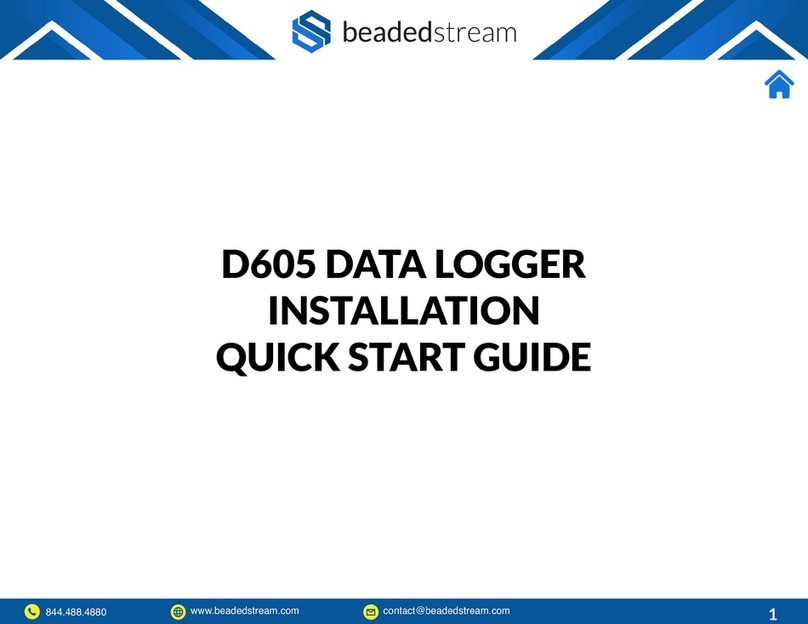
beadedstream
beadedstream D605 Installation & quick start guide

General
General HT08 user manual

process-informatik
process-informatik EtherSens Energy Handling-Short Instruction

ELTEX
ELTEX Matman Combi-USB manual

Metal Samples Company
Metal Samples Company MS4500E-HC Operator's manual

Inspired Energy
Inspired Energy ATA004A operating instructions

LogTag
LogTag UTRED30-WiFi quick start guide

Extech Instruments
Extech Instruments SD910 user manual
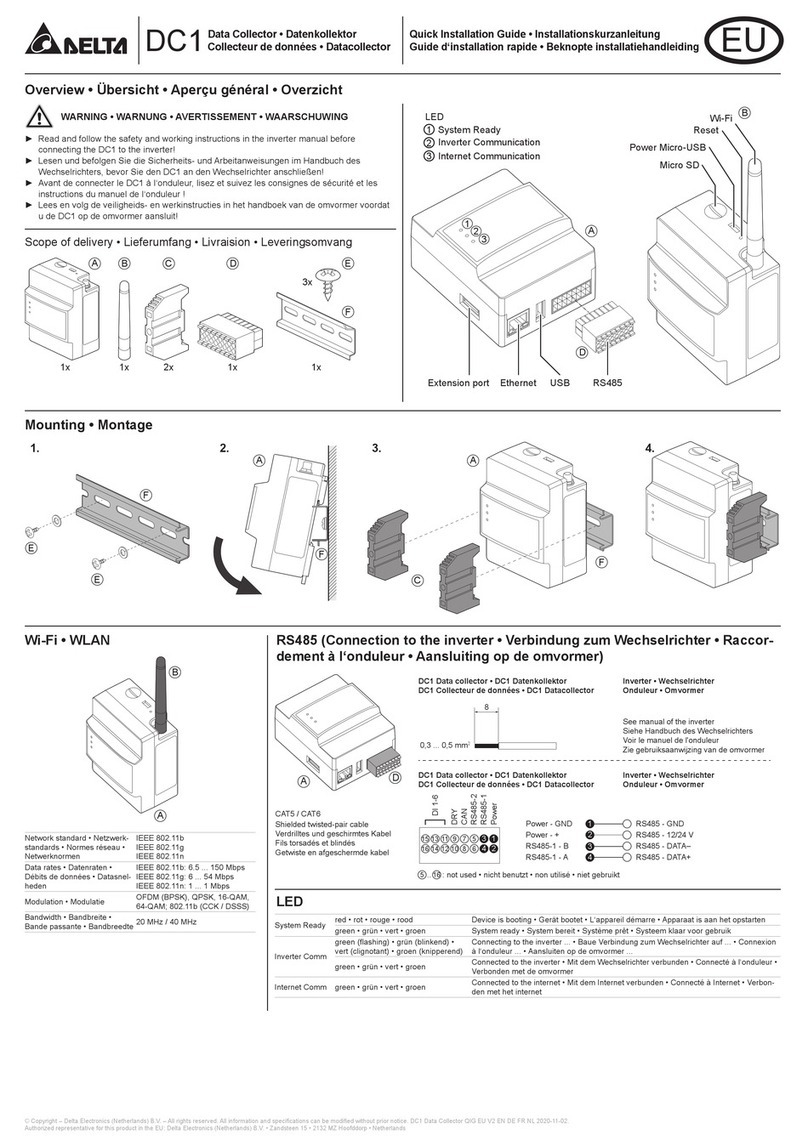
Delta
Delta DC1 Quick installation guide
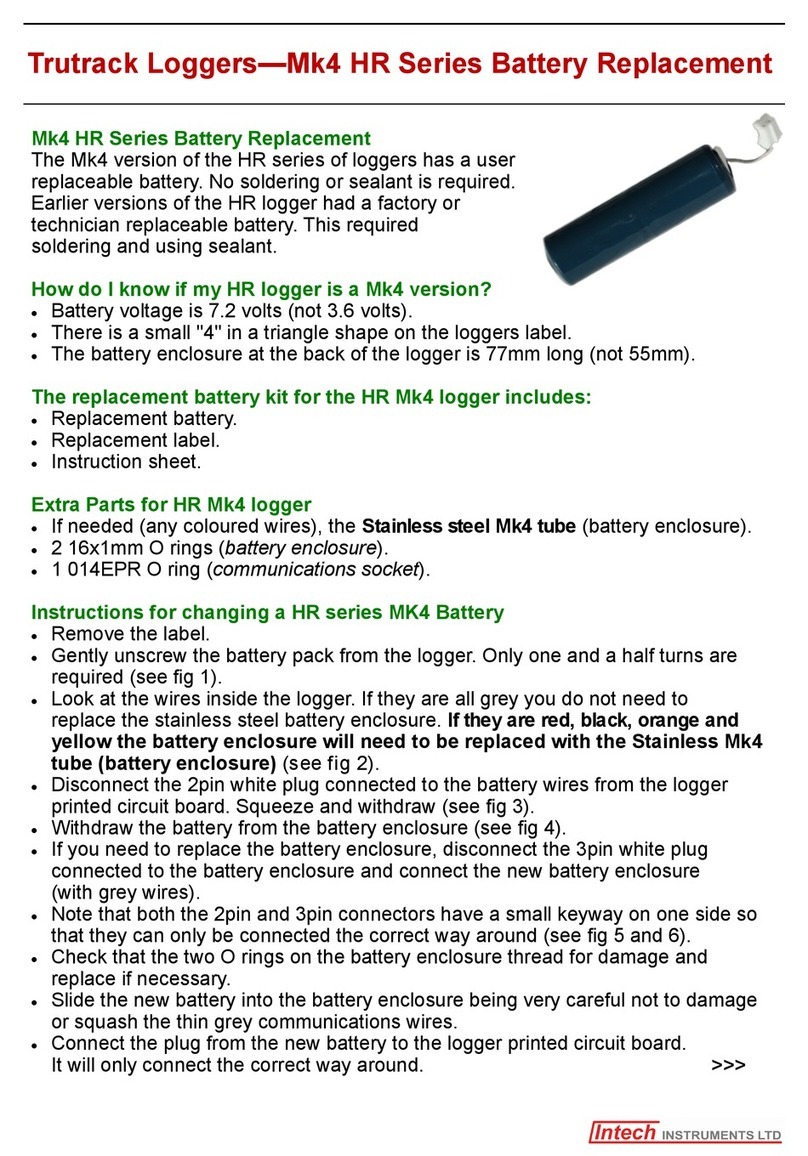
Intech Instruments Ltd
Intech Instruments Ltd HR Series Replacement
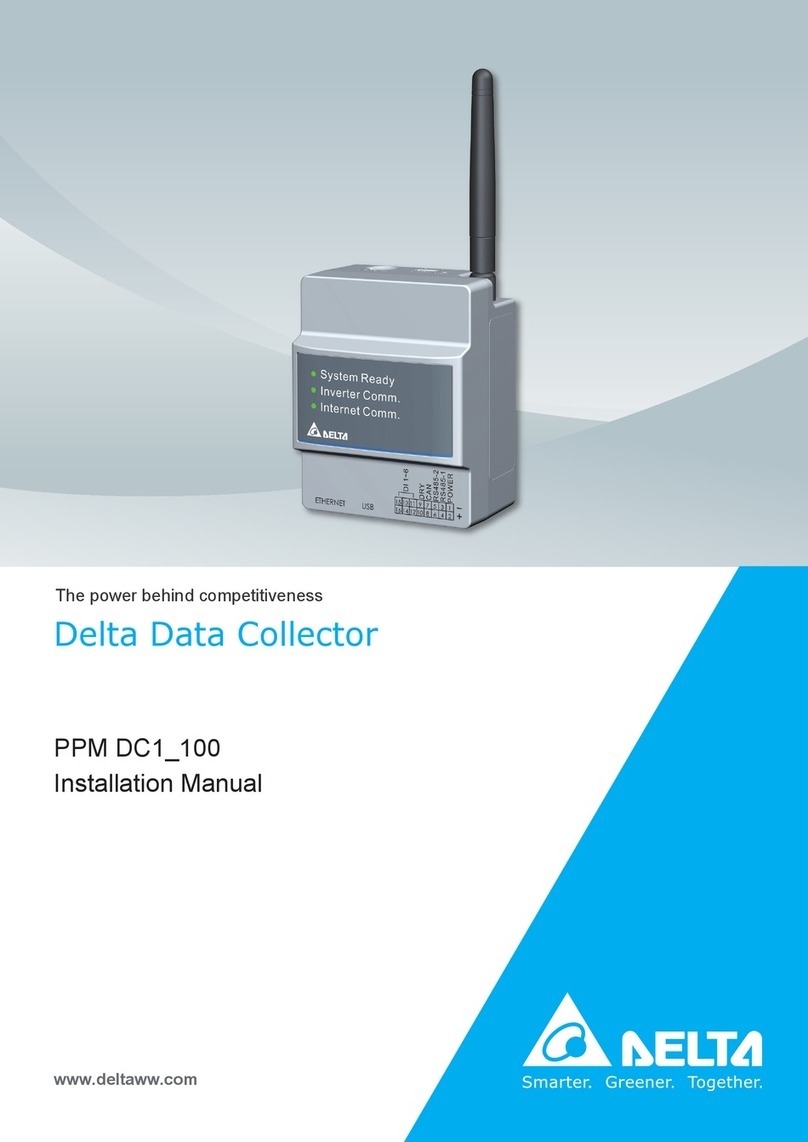
Delta
Delta PPM DC1 100 Series installation manual