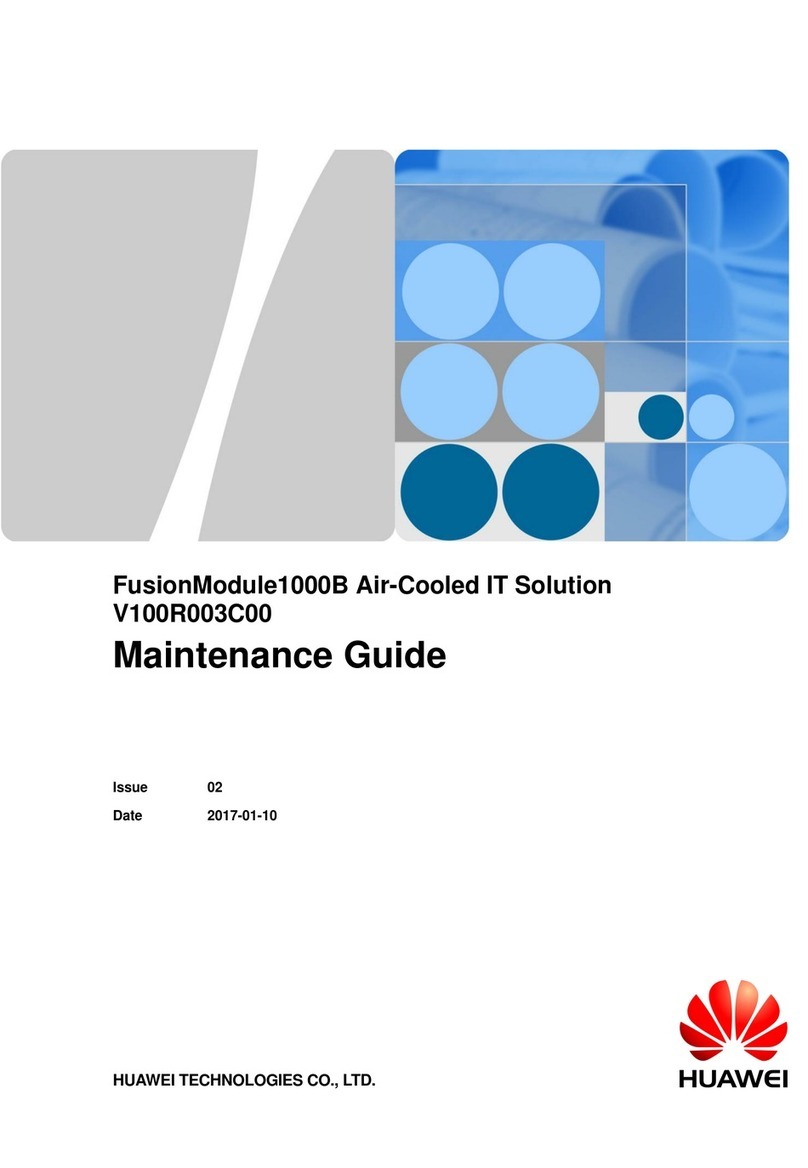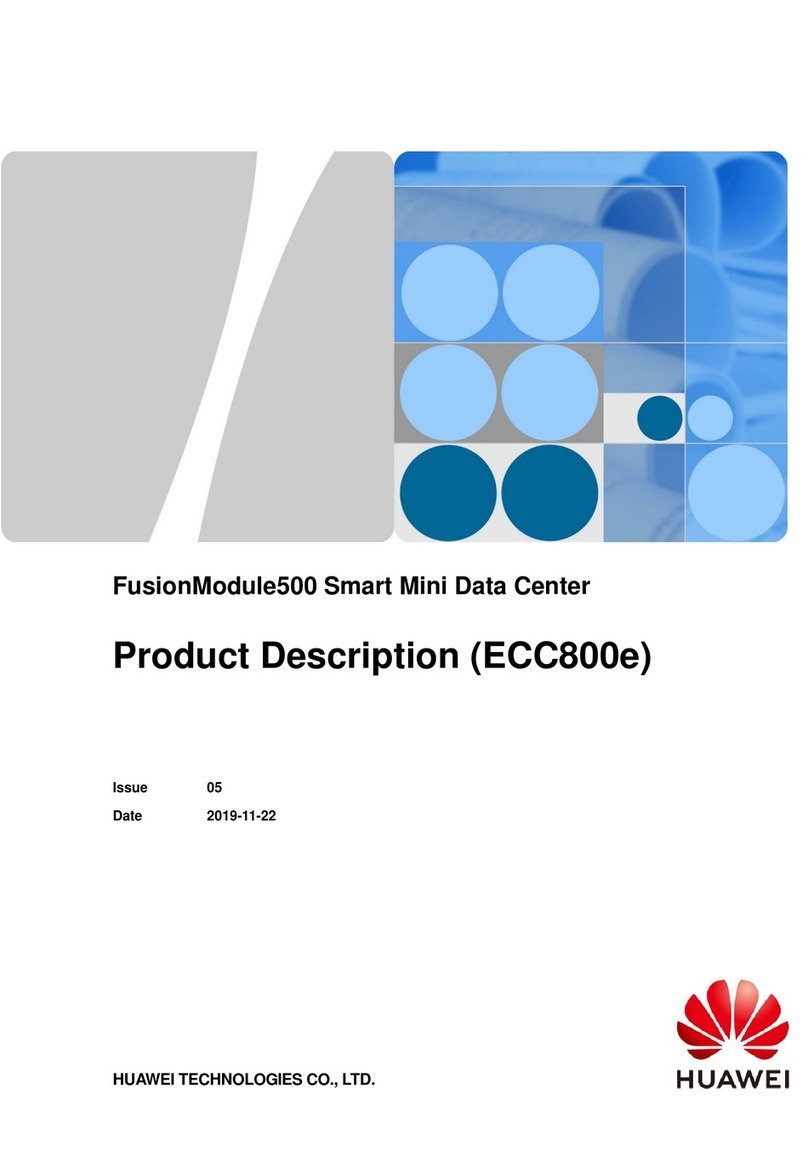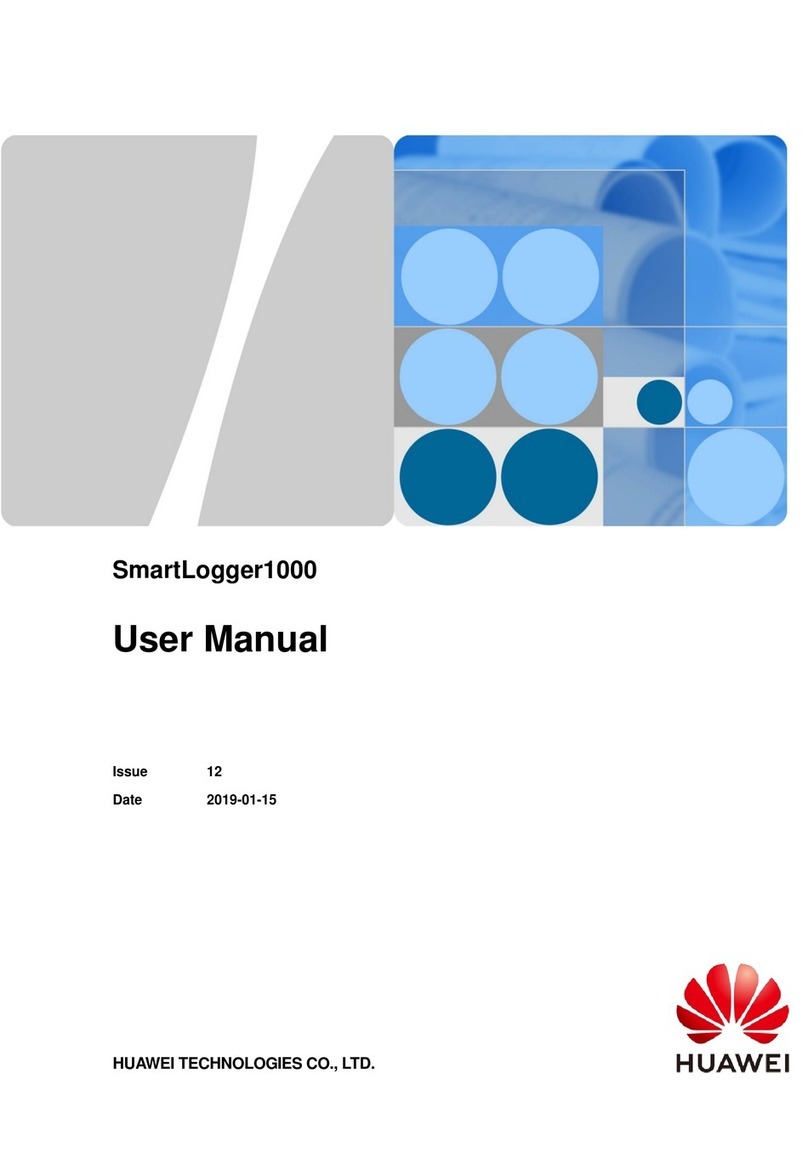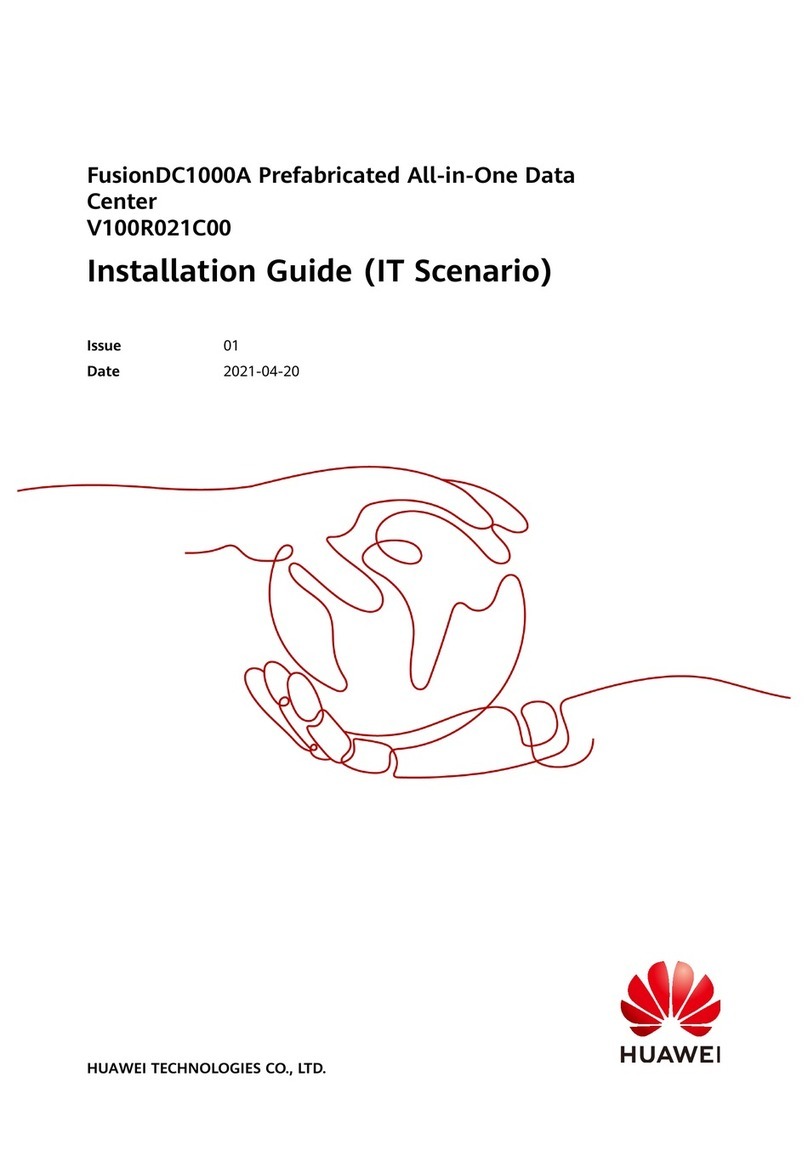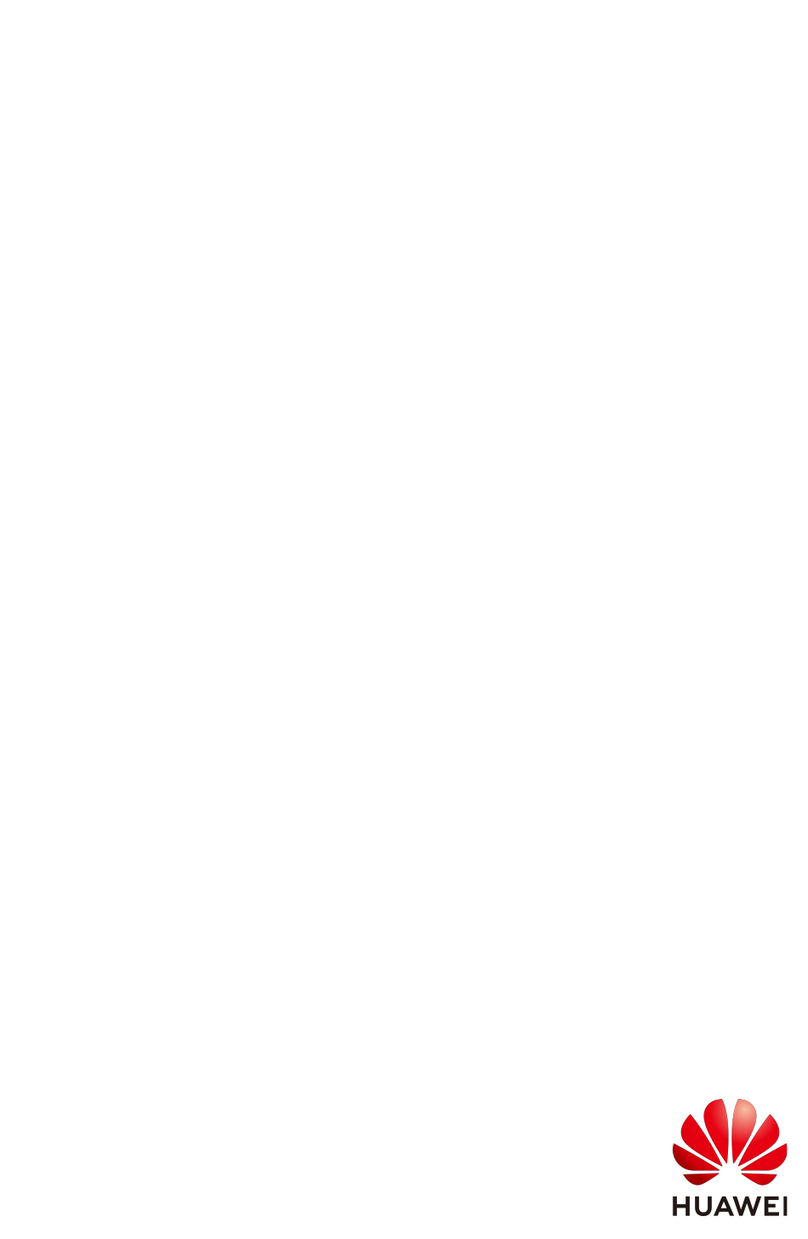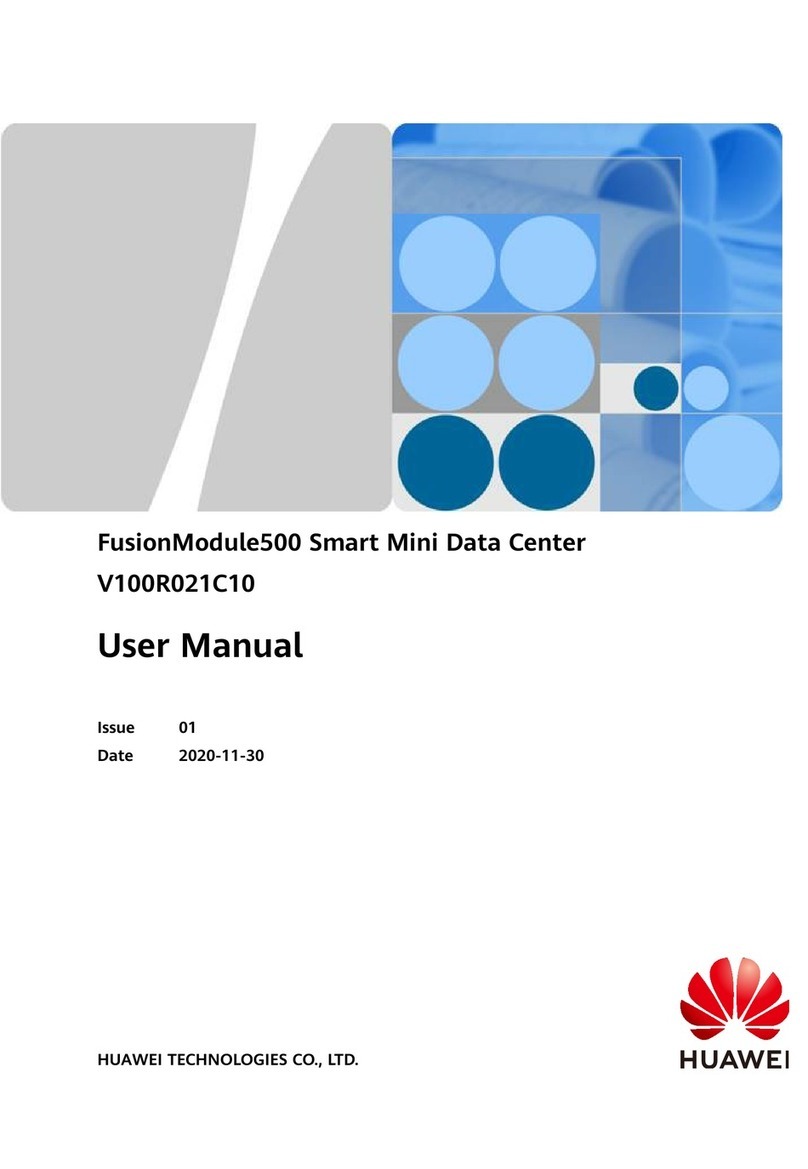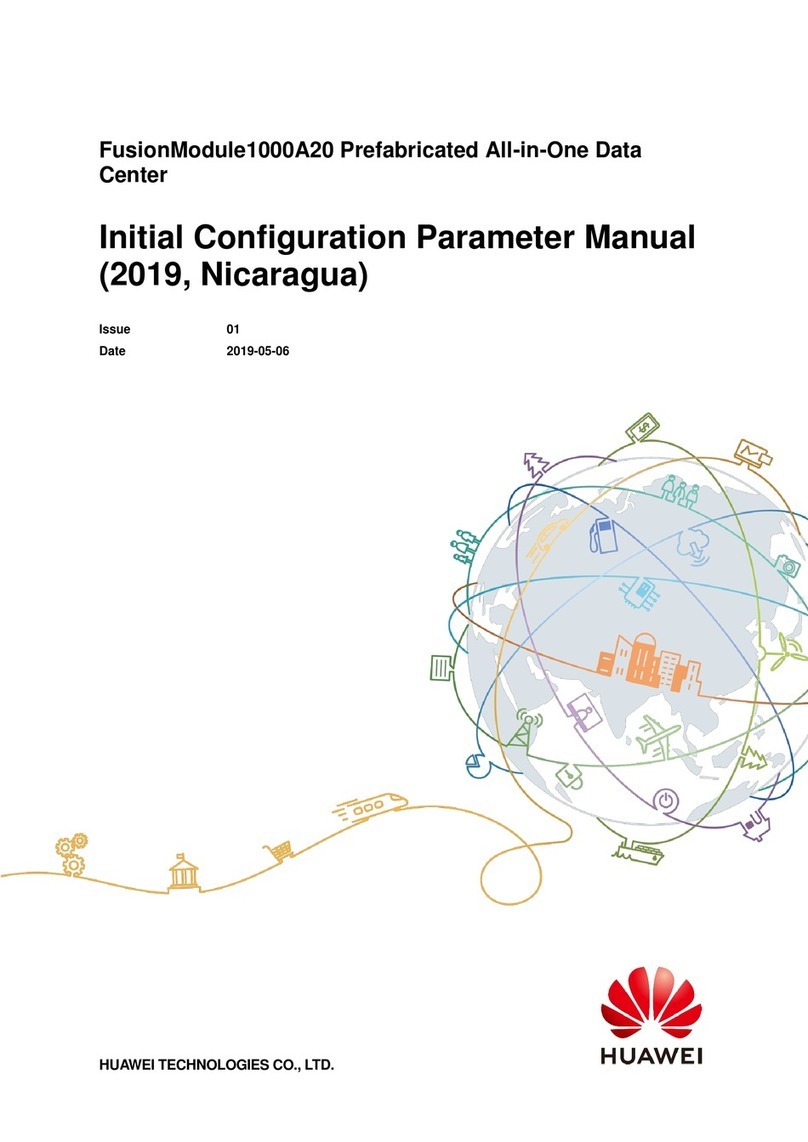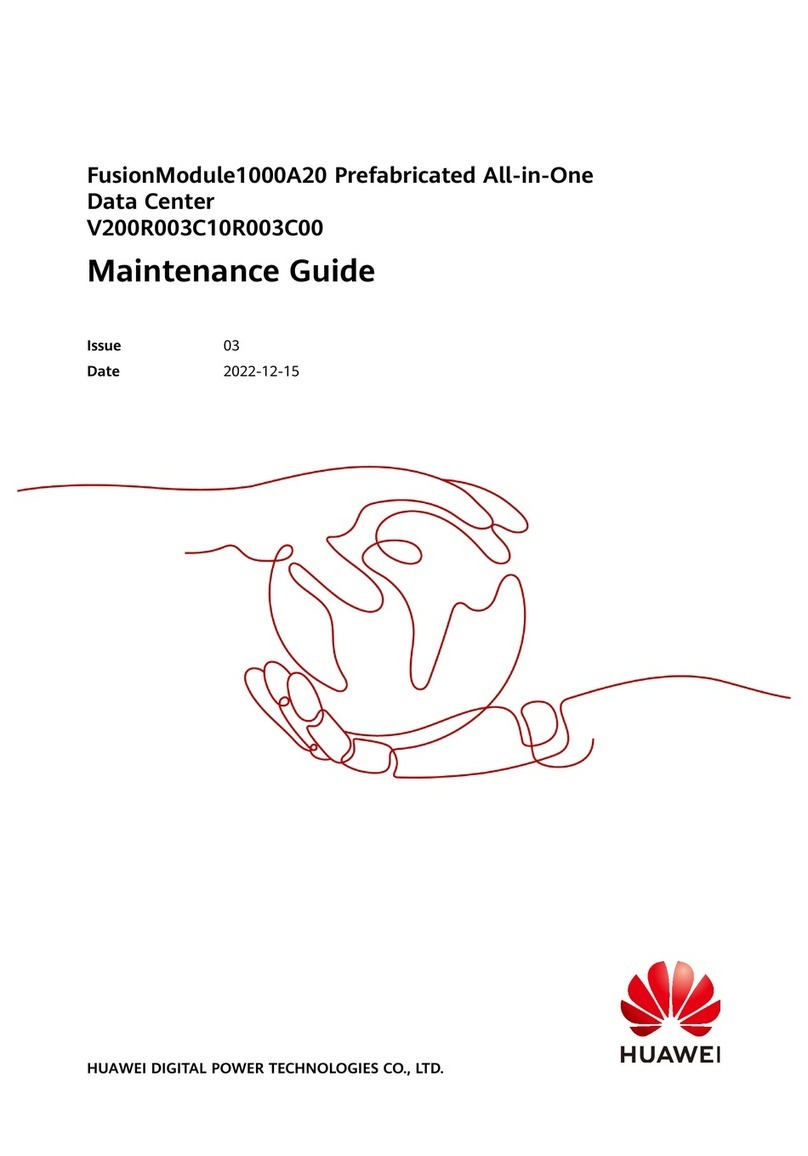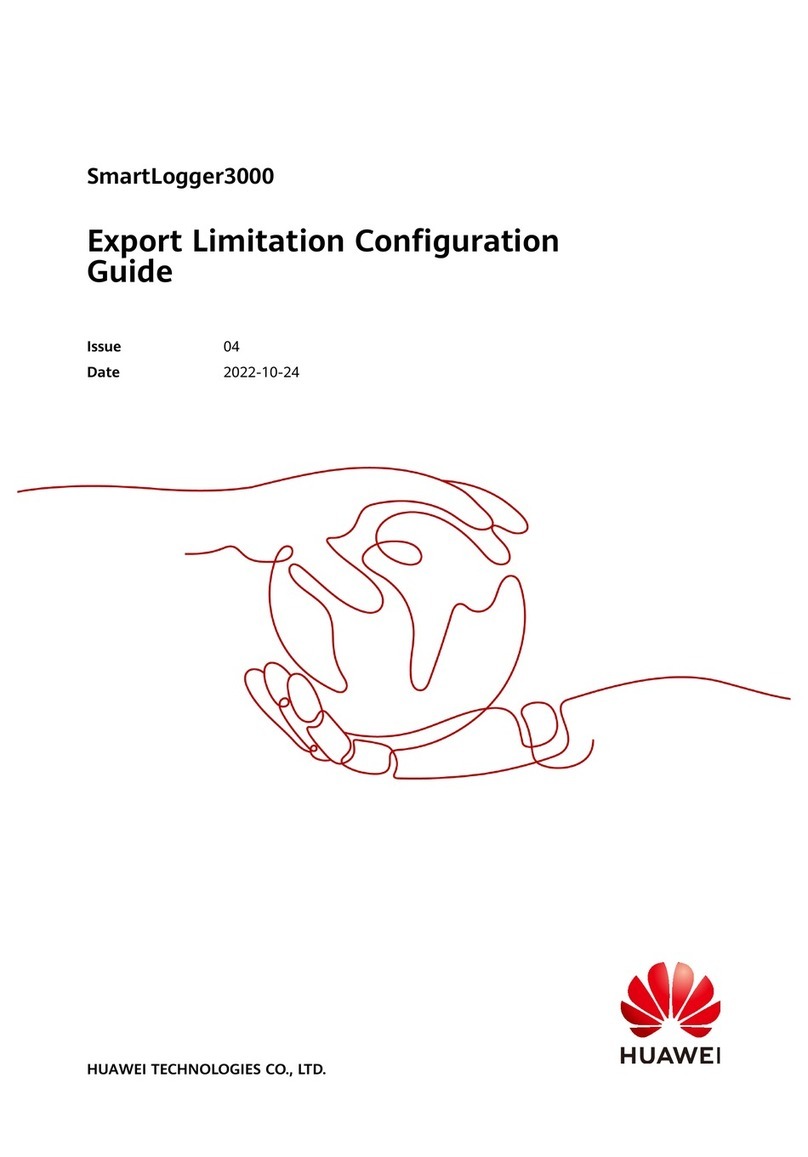9
1. It is recommended that 4–6 mm2or 12–10 AWG outdoor copper-core cables be used as ground
cables. Ground cables must be securely connected.
2. To enhance the corrosion resistance of the ground terminal, apply silica gel or paint on it after
connecting the PGND cable.
6Connecting Cables to COM Ports
1. The SmartLogger can connect to an inverter, an EMI, a power meter, a cubicle, and a PID
module through its COM ports.
2. The SmartLogger provides six COM ports. To connect a COM port on the SmartLogger to a
COM port on an outdoor device, you are recommended to connect an RS485 signal SPD to
strengthen the surge protection capability.
Installing the RS485 SPD Ground Cable
5.2
An outdoor copper-core cable with a cross-sectional area of 4 mm2or 12 AWG is recommended.
1. Prepare a ground cable with an appropriate length, and strip 8 mm of the insulation layer from
one end.
2. Insert the stripped part into port 3 of the RS485 signal SPD.
3. Tighten the screw on port 3 using a flat-head screwdriver to secure the core wire.
Connect the other end of the ground cable to the ground bar.
OT-M6
M6 (1 PCS)
1.4 N·m