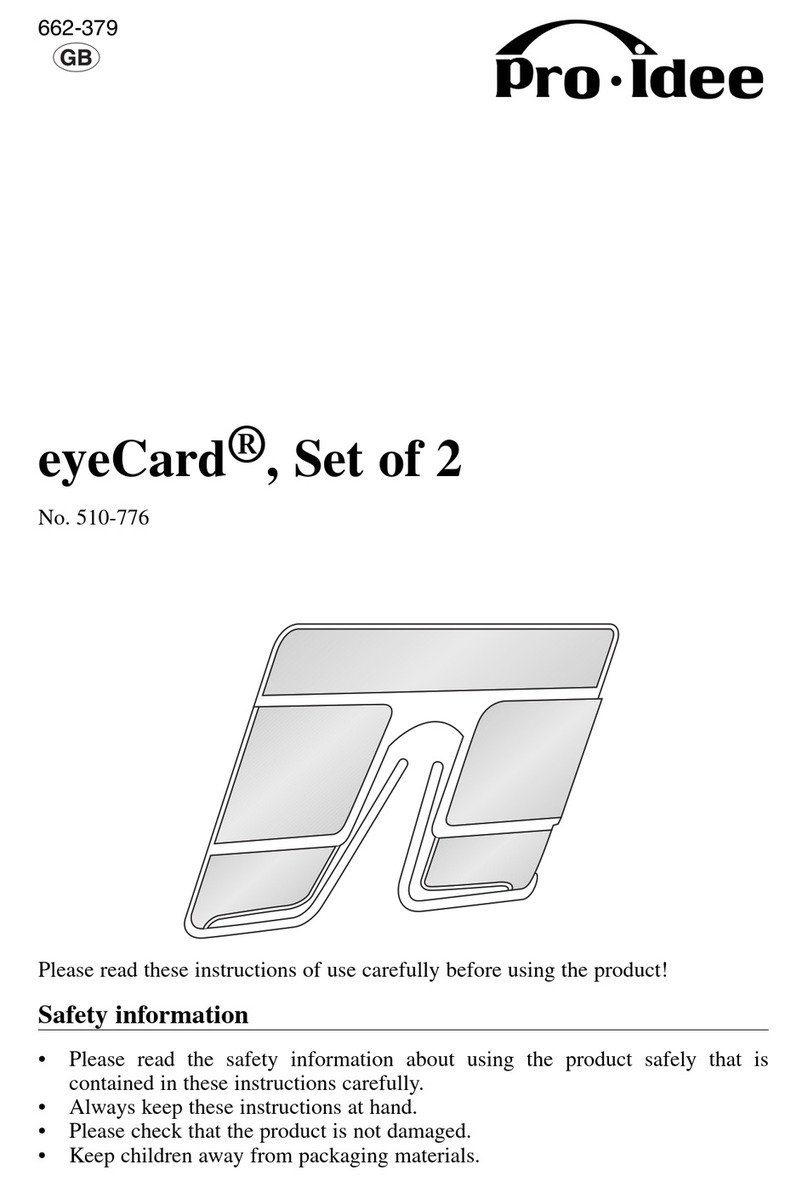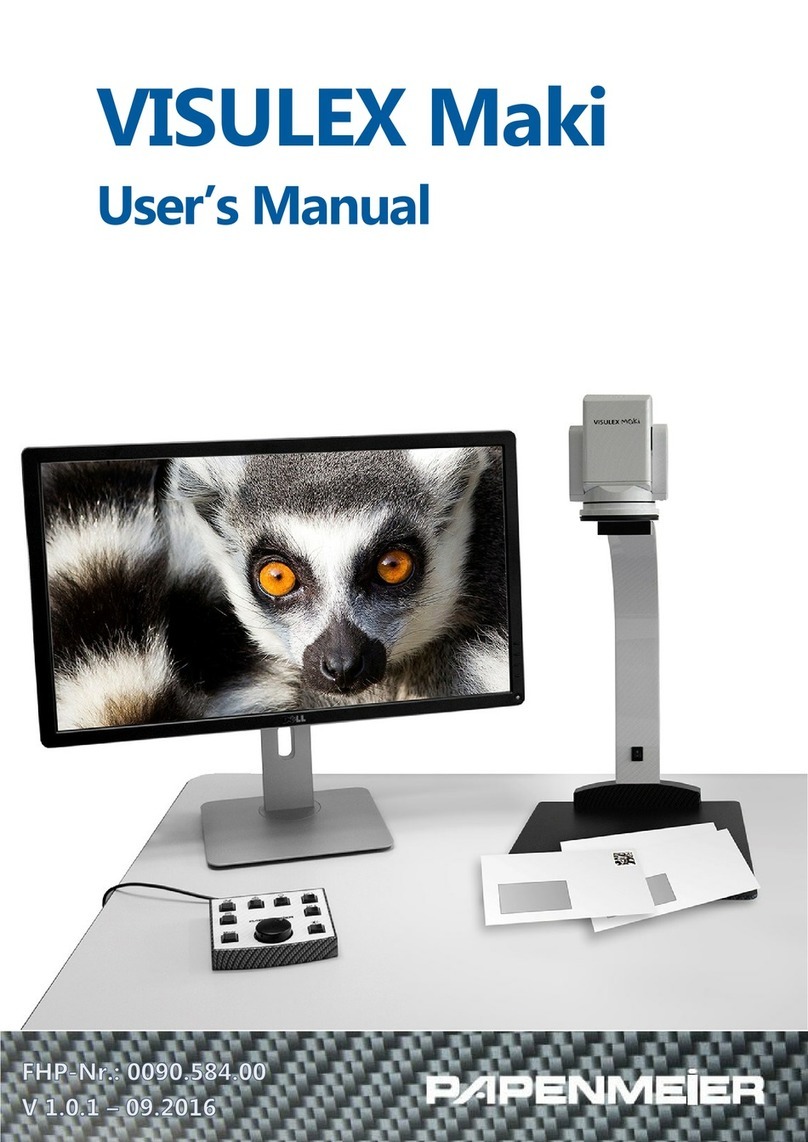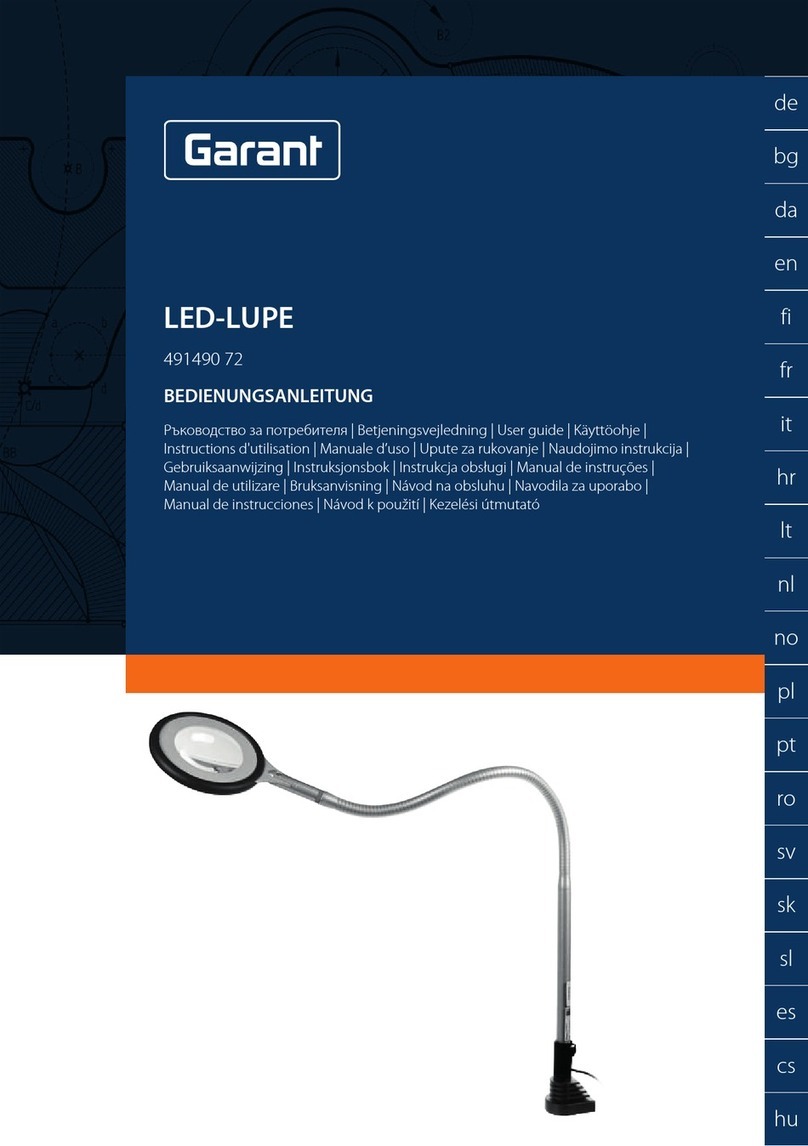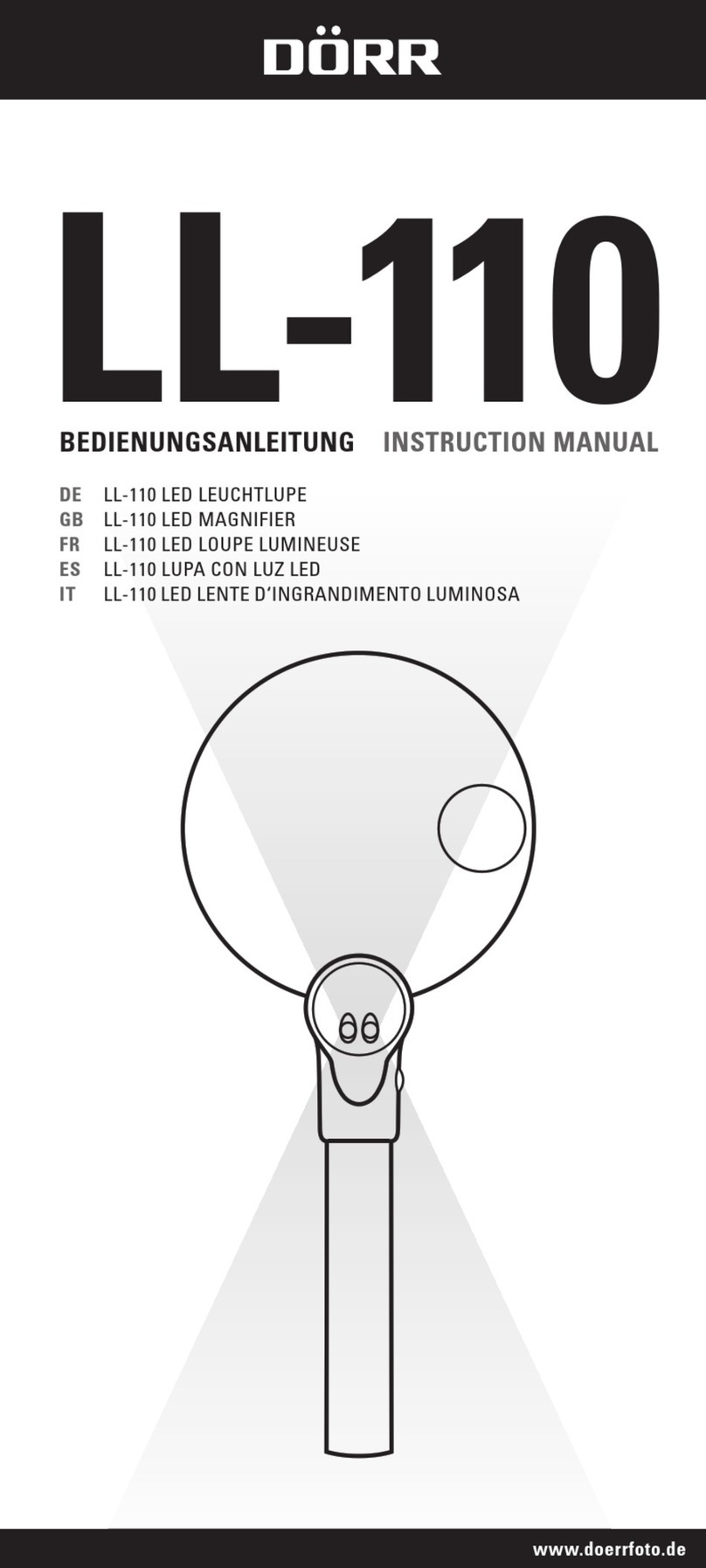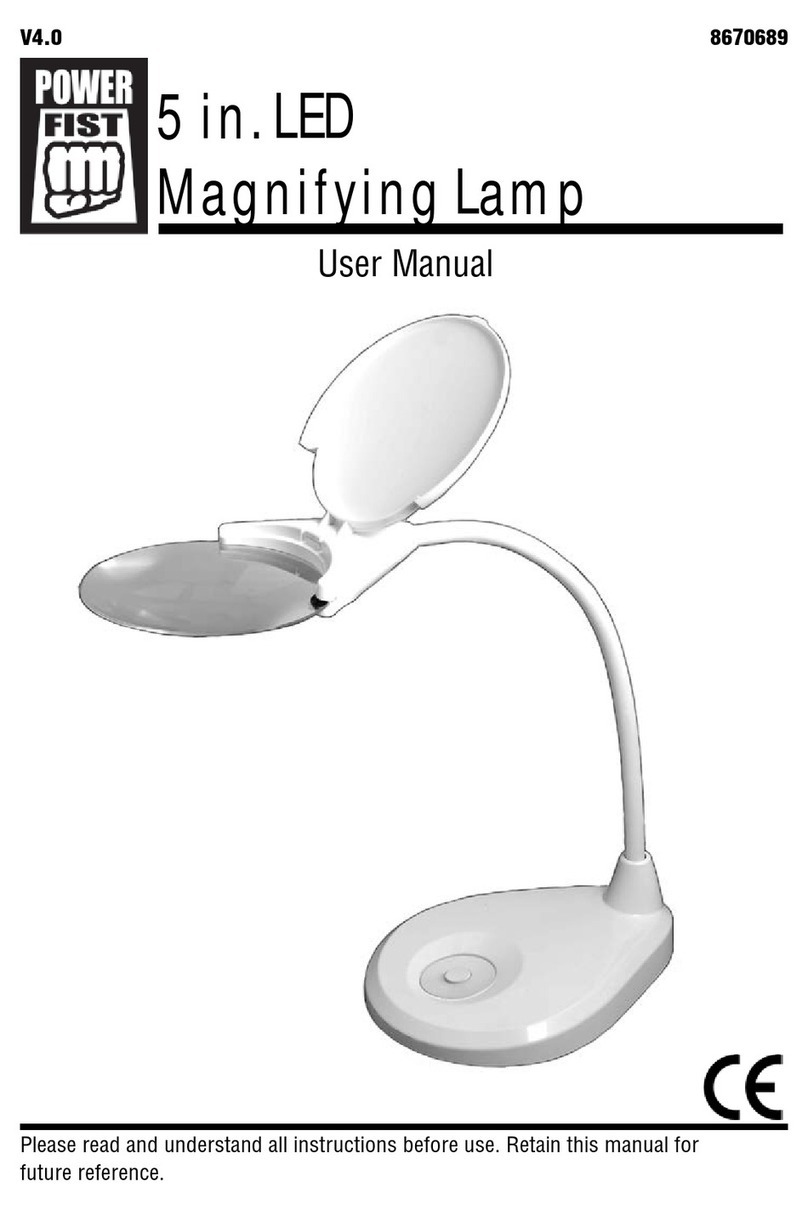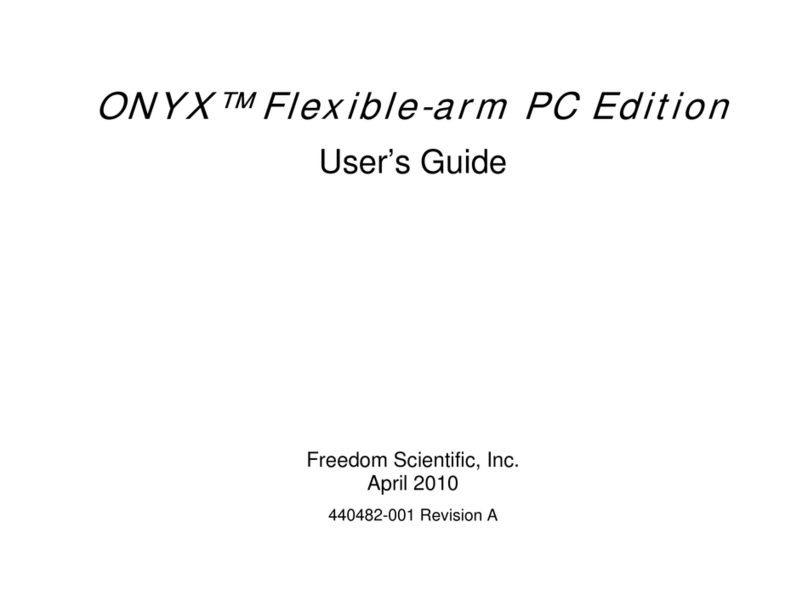Clover Book User manual


CLOVER BOOK
VIDEO MAGNIFIER
REV1.7

User Guide

Contents
The table of contents is empty because you aren’t using the paragraph styles set to appear in
it.

Thank you for purchasing Clover Book/Clover Book Lite!
Clover Book (Lite) is a 12.5-inch portable video magnifier which
can satisfy all the daily requirements and work across 3 main
market segments of home, work and education for the low vision
people.
The integrated foldable arm and lifting handle design make it very
compact to transport and carry anywhere. After quick setting up,
it immediately transforms into a desktop device with the large
display screen and sufficient reading and writing space.
Precaution
Before using Clover Book/Clover Book Lite for the first
time, you must charge its battery. Refer to the Battery
Charging section for more details.
Always operate the unit in a place where the
temperature is between 10°and 35°C (50°and 95°F).
Keep the unit away from wet areas, rain, and other
sources of liquids. Do not submerge the unit.
Do not attempt to repair the unit. Any unauthorized
attempt will void the product warranty. Please contact
with your distributor.
Use the supplied power adapter and battery.
Quick Start
Overview
!1

The elaborated multi-camera system ensures superior and crisp
images quality with 1-60 times continuous and lossless
magnification. The physical buttons operation and touch screen
gesture with audio and vibration feedback are both supported so
that more convenient interaction can be chosen by your
preference.
The built-in OCR engine (available only in Clover Book) will auto
recognize the context of various language with user-preferred
page size, and speak aloud with natural voice generated by TTS
engine, providing reading and auditory enjoyment. The device
owns all basic and practical functions, allowing you to read,
change color, capture images. Real time navigation, Reading
Line & Mask and Find are achieved on this device
Compositions
!2

1. LCD Screen
2. Home/Exit Button
3. Enhanced Color Button
4. Joystick
5. Zoom Button
6. Speech/Enter Button
7. Tray
!!
8. Power Button
9.DC Port
10. HDMI In Port
11. HDMI Out Port
12. USB Port
13. SD card Slot
14. Switch Button
15. Locate Button
16. Earphone Port
17. Voice Up Button
18. Voice Down Button
19. Focus Control
Button
20. Freeze Button
!3

Device Setting Up
21. Speaker
22. Lifting Handle
23. Battery Slot
24. Unlock Button
25. LED Lights
26. Main Camera
27. Camera Stick
28. Position Knob
29. Distance Camera
Note: Item 27&28&29 is only available for the device you
purchased with the built-in distance camera option.
Accessories
User Manual
Power Adapter
HDMI Cable
Cleaning Cloth
Carrying Case
Light Shield
!
!
!
PU
SH
U
U
U
U
U
U
U
U
U
U
Setting Up
!4

Step 1
Place the device on a flat surface, press the tray to make the
device stable and pull up the handle at the same time
Step 2
Keep pressing the tray and unfold the arms to a suitable angle.
Step 3
Unfold the display panel to a comfortable reading height.
Distance Camera Setting up (Optional)
With the device setting up already, rotate the camera stick
clockwise to the suitable viewing height.
Light Shield Setting up (Optional)
Peel off the sticker cover from the light shield and then adhesive
!5

the shield to the back side of the device as the picture shows.
Connect the supplied power cable to the unit’s charging port,
then
connect the power adapter into an AC outlet to start charging.
❑Charging when the unit is off, the power LED will be green and
auto turn off when fully charged. A full Charge will take about 3
hours and will support the unit working for about 4-5 hours.
❑Charging when the unit is on, the power LED will keep green.
❑When the unit is on without charging, the power LED will be
green when the battery level is high and will be red when the
battery is dying.
❑In the Sleeping Mode, the power LED will keep yellow.
The battery can be separated and detachable from the device.,
which is very convenient to be exchangeable.
Step 1
Battery Charging
Power LED
Battery Replacement
!6

Turn the device upside down and let the back cover of panel face
to you as the pictures show.
Step 2
Press the Unlock Button on the back side and the battery will be
released. Take the battery out and insert a new one.
Clover Book (Lite) has different configurations because touch
screen, built-in distance camera and OCR function are optional to
satisfy various requirements. According to the device version that
you purchased, please refer to the corresponding operation.
❑Press and hold the Power button!for 3 seconds to turn on the
unit.
❑When the unit is on, press the Power button!to check the
current status of battery capacity.
❑Long press and hold the Power button !when the unit is on
to pop up the choose box - Sleeping Mode!(default highlight)
Operation
Power Button
!7

and Power Off !. Touch the icon (or slide the Joystick!to
choose and Speech/Enter button!or !to confirm)
Note: No operation for 3 seconds will auto get into the
highlighted mode.
❑In the Sleeping Mode, short press the Power button!to wake
the device.
❑Long press the Home/Exit button!for 2 seconds get into the
Home Page, including Magnifier Application, Text to Speech
Application, Open Application and Settings Menu. The
chosen one will be highlighted. Choose the specific icon with
touchscreen gesture (or use the Joystick!to choose and
Speech/Enter button!or !to confirm).
Note: In the OCR application, long press the Home/Exit Button
!to return to the previous application.
❑In the application with the Quick Control Bar, short press the
Home/Exit button!to pop up the Quick Control Bar; in other
situations, short press the Home/Exit button!will act as the
exit/back function.
❑No operation for 5 seconds or short press the Home/Exit button
!or tap gesture will close the Quick Control Bar.
❑Turn the Zoom button!clockwise to zoom In.
❑Turn the Zoom button!counterclockwise to zoom out.
❑In addition to the Zoom button!, use the pinch and zoom
gesture on the touchscreen to adjust the zoom level.
Magnification range: 1 -- 60 times (Near View)
Home/Exit Button
Magnification
Brightness
!8

In the Magnifier Application, short press the Home/Exit Button!
or slide from the bottom screen to pop up the Quick Control Bar.
❑Apply the tap gesture to choose the icon below (or use the
Joystick!).
!
❑Finger slide (or rotate the Zoom button!) to increase/
decrease the brightness.
A color mode is a predefined color combination. Full-color mode
is suitable for viewing pictures or maps. Enhanced Color mode is
combined with different foreground and background colors which
can help to read more clearly.
❑Turn the Enhanced Color button!to go through all the
enhanced color.
❑Press down the Enhanced Color button!to quickly switch
between the nature color and the last chosen enhanced color.
❑Press and hold the Enhanced Color button!for 5 seconds to
enter the Customized Color Page, use the tap gesture to
activate/inactivate the enhanced color combination (or use the
Joystick!to choose and Speech/Enter button!or !to
confirm).
❑Tap the Exit icon!to exit the Customized Color Page (or
press the Home/Exit button!).
Note: The Customized Color Page can also be entered via the
Settings Menu.
In most cases, the blend ratio of the two contrast colors can be
adjusted appropriately. In addition, manual contrast adjustment
can be further applied.
Color Mode
Contrast Control
!9

❑Press down the Enhanced Color button!and turn the Zoom
button!at the same time to pop up the Contrast Control Bar.
!
❑Use the slide gesture or turn the Zoom button!to change the
contrast color of background and foreground.
❑No operation for 5 seconds or short press the Home/Exit button
!/ Speech/Enter button!(!) or tap the inactive area to
close the Contrast Control Bar.
In the Magnifier Application, short press the Home/Exit Button!
or slide from the bottom screen to pop up the Quick Control Bar.
The two lights can be both on/off and the left/right lights can also
be controlled separately.
❑Use the tap gesture on the specific icon to control the lights (or
slide the Joystick!to choose the icon and Speech/Enter
button!or !to confirm).
The Button/Voice volume and the Text-to-Speech volume can be
controlled separately. Use the slide gesture or press the Voice Up
button!or Voice Down buttonto adjust the volume.
Lighting
Volume
Button/Voice Volume Bar
Text-to-Speech Volume Bar
!
!
!10

Freezing a live image can be useful for the moving objects.
Further magnification as well as enhanced color change is still
available in this mode.
Press Freeze button!to lock/unlock the image.
For the locked image with increased magnification, you can use
the gesture or the Joystick!to navigate around freely.
❑In the Magnifier Application, long press the Freeze button!for
3 seconds to store the current image.
❑With Voice Label enabled, the Voice Record icon will appear
after the storage. Tap and hold the Mic icon to begin the
recording and release the icon to finish (or press and hold the
Speech/Enter button!or!to record and release to finish).
!
❑You can replay the recorded voice by pressing the Play Icon (or
press the Zoom Button!).
!
❑You can repeat recording the voice but only the latest record
will be saved with the image.
❑No operation for 5 seconds or tap the Home/Exit button!or
tap the inactive area to close the icon and the image will be
frozen automatically.
❑For a better recording quality, please approach to the Mic as
the picture shows and speak aloud.
Image Freeze
Image Storage
!11

!
Note: The Voice Record function can be turned off in the Settings
Menu. When the saved images reach to the maximum capacity
(2 GB, Memory Full icon appears), you will need to delete some
pictures first in Playback mode before the next successful saving.
Press the Locate button!to switch among different Reading
Line & Mask modes. The Live-panning function is still available.
When the reading line is available, long press the Locate button
!and rotate the Enhanced Color button!can change the line
color.
●One horizontal line
❑Press and hold the Locate button!and slide the Joystick!
up/down to change the position of horizontal reading line;
slide the Joystick!left/right to decrease/increase the width of
the line.
●Vertical line
❑Press and hold the Locate button!and slide the Joystick!
left/right to change the position of vertical reading line;slide
the Joystick!up/down to increase/decrease the width of the
line.
●Horizontal mask
❑Press and hold the Locate button!and slide the Joystick!
up/down to change the position of the masks;slide the
Line and Mask
!12

Joystick!left/right to narrow/enlarge the distance between
the masks.
●Vertical mask
❑Press and hold the Locate button!and slide the Joystick!
left/right to change the position of the masks;slide the
Joystick!up/down to enlarge/narrow the distance between
the masks.
When in a higher zoom level, sometimes you may be lost and
confused about which paragraph of the paper you are reading
now. The location function is elaborately designed to help locate
and relocate what you are interested in.
❑Short press the Zoom button!and the image will zoom out to
the minimum magnification and the Location box will appear to
highlight the text part that you were reading.
❑Use the drag gesture (or slide the Joystick!) to change the
position of the location box.
❑Rotate the Zoom button!can quickly back to the last position
of the location box. Push the joystick to !to any direction and
press down the Zoom button!can re-center the box.
❑Short press the Zoom button!again, then the highlighted
context will zoom in to the previous higher zoom level
automatically
In the higher zoom level, use slide gesture (or use the Joystick
!) to navigate the image for seeing more without moving the
paper.
●Change the panning speed
Location Function
Live Panning
!13

❑Push the Joystick!to any directions and turn the Zoom
Button!to pop up the Panning Speed Bar.
!
❑Use the slide gesture or turn the Zoom button!to increase/
decrease the panning speed.
❑No operations for 5 seconds or short press the Home/Exit
button!/ Speech/Enter button!(!) or tap the inactive
area to close the Contrast Control Bar.
●Image Position
❑Quickly tap the image center twice to re-center the image (or
push the Joystick!to any directions and press down the
Zoom Button!at the same time).
❑Quickly tap the image edge twice to jump to the start/end point
(or quickly push the Joystick!in the same direction twice)
The autofocus system works well in the most situations. In
addition, some methods are provided to control the focus.
❑Tap on the screen for 2 seconds to trigger the focus manually
(or long press Focus Control button!for 2 seconds).
❑Press the Focus Control button!to enable/disable the
auto focus. Disable the auto focus is especially useful for
handwriting to prevent the fault focus on the hand or pen.
The Switch button!has different functions depending on which
configuration you choose for the Clover Book (Lite).
The device without the distance camera: press the Switch button
!to quickly get into the picture gallery.
Focus Control
Toggling System (Depends on the configuration)
!14

Clover Book: long press the Switch button!in near view mode
to get into full page reading. Long press the Switch button !in
other viewing modes to quickly back to the Near View mode.
Single Display
When the HDMI Out port is not occupied, the device is in Single
Display case.
■Viewing Mode toggling
The device with the distance camera: press the Switch button!
toggle between 2 viewing modes or 4 viewing modes (Split
screen is only available on the Clover Book).
Distance View and Mirror View toggling
Rotate the Position Knob clockwise and make the distance face
to you. At the certain angle, the device will turn into Mirror View
automatically.
Flip View
The distance camera can also be used for reading and
handwriting. In the Distance View/Mirror View Mode, press the
Home/Exit button!to pop up the quick control bar. Tap the icon
!(or slide the Joystick!to choose and Speech/Enter button
!or!to confirm) to turn around the image and the Lighting
icon is available.
Near View
Distance/Mirror View
Horizontal Split Screen
Vertical Split Screen
!15

!
■Split Screen Control (Optional)
Split screen can show images of the Near View and Distance/
Mirror view at the same time in the display panel.
❑Press and hold the Locate button!and push the Joystick!to
change the viewing size of two images.
❑Tap gesture to highlight the one of the split screens (or press
Locate button!to switch), in which operations such as
magnification can be applied.
Dual Display (Optional)
When the HDMI Out port occupied, it is in Dual Display case.
■Viewing Mode Toggling
Press the Switch button!to toggle between 4 viewing modes.
Near View
Distance/Mirror View
Near View on main screen
Distance View on main screen
!16
This manual suits for next models
1
Table of contents