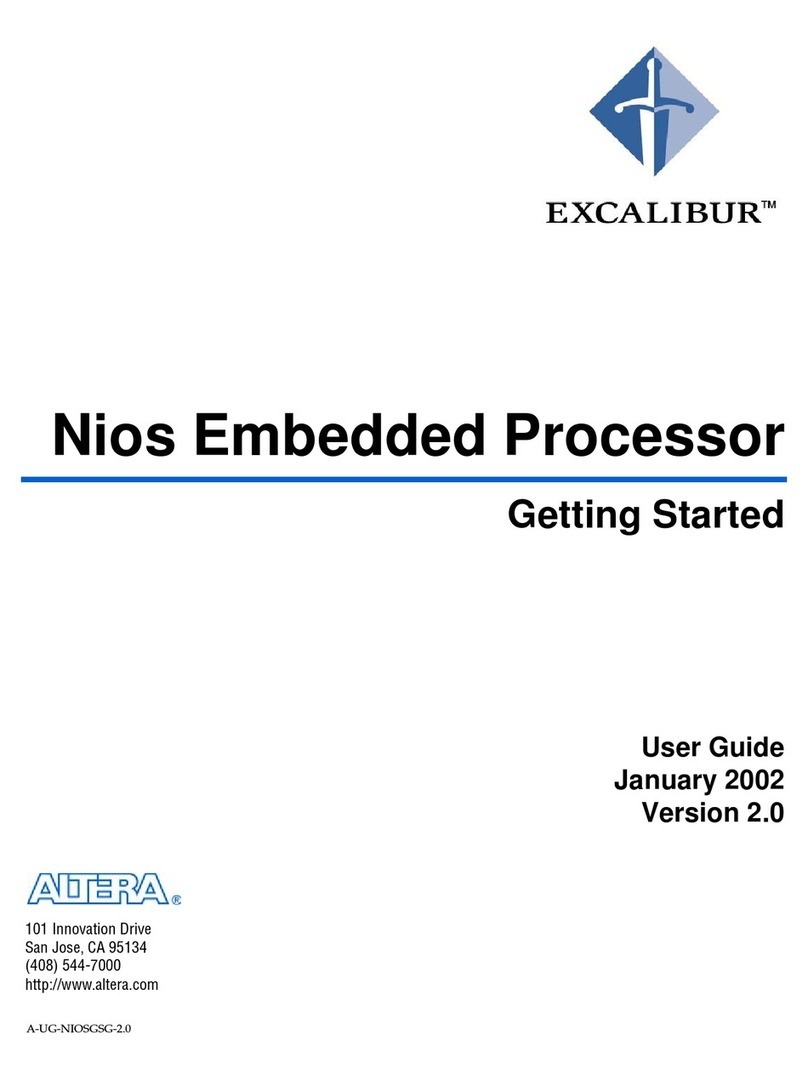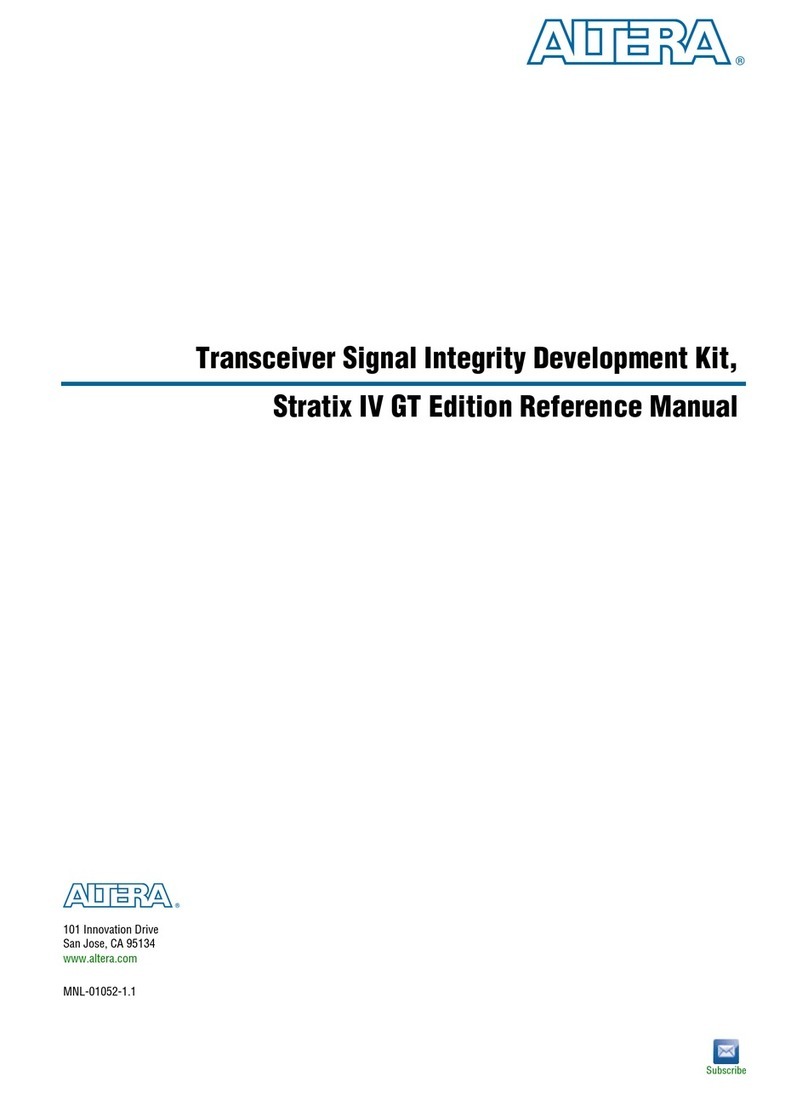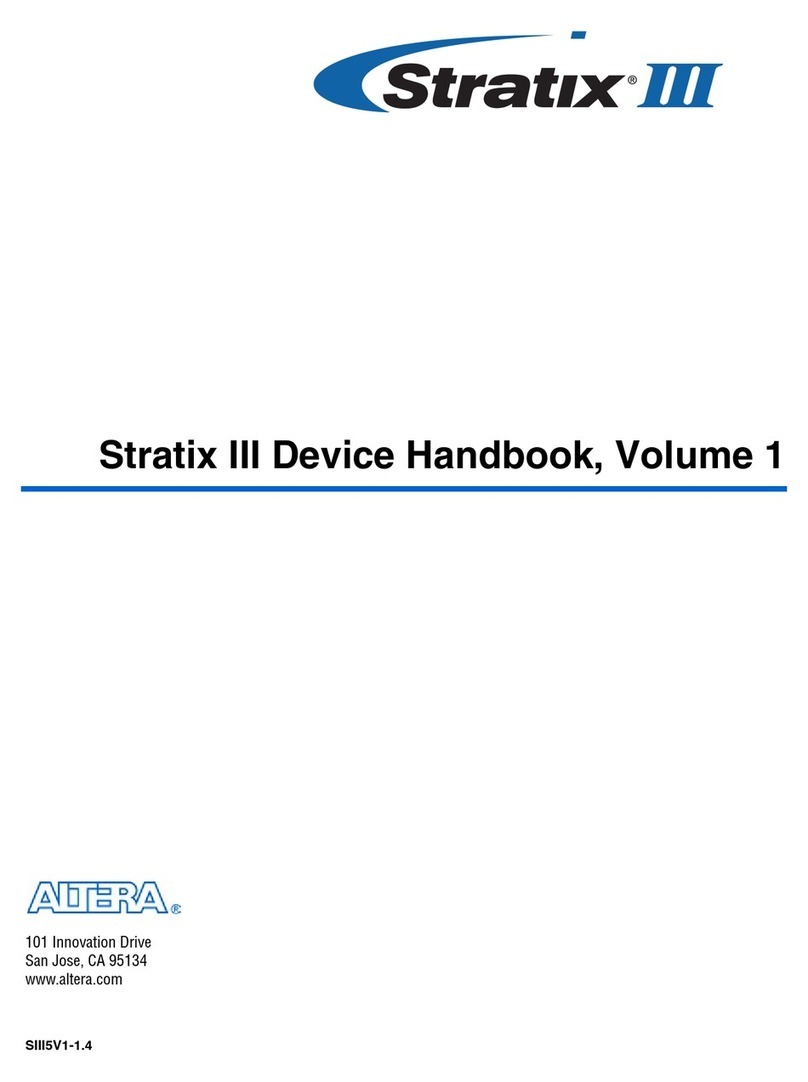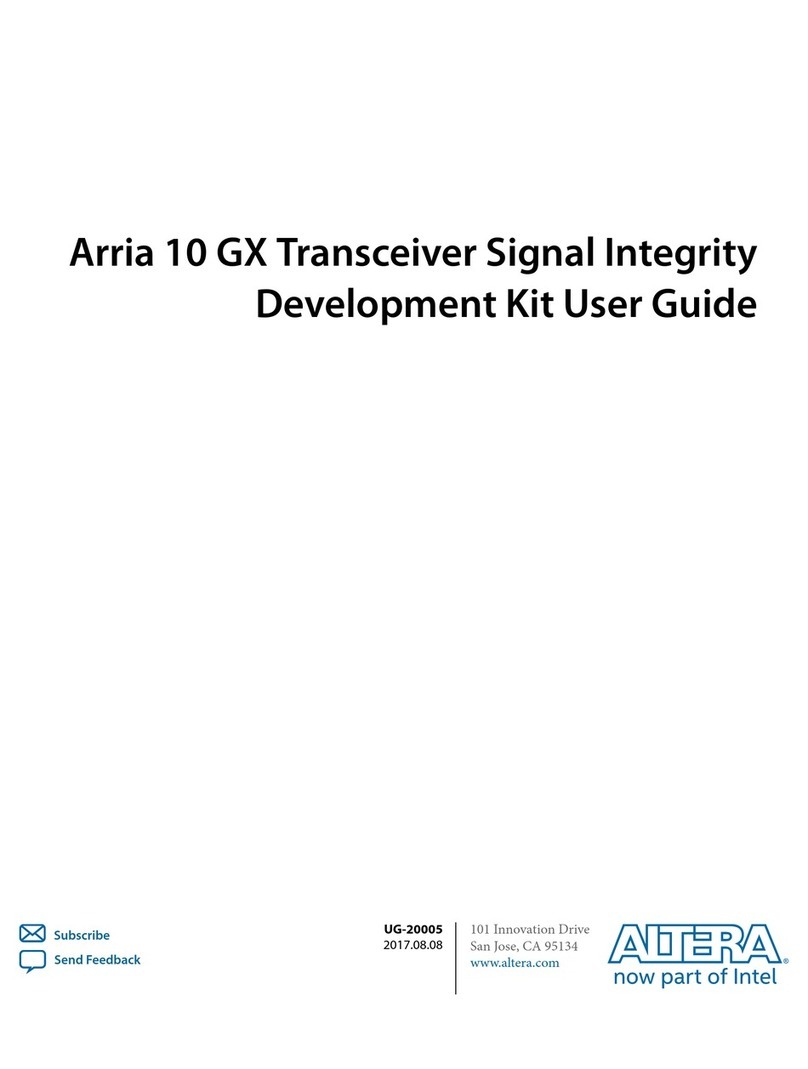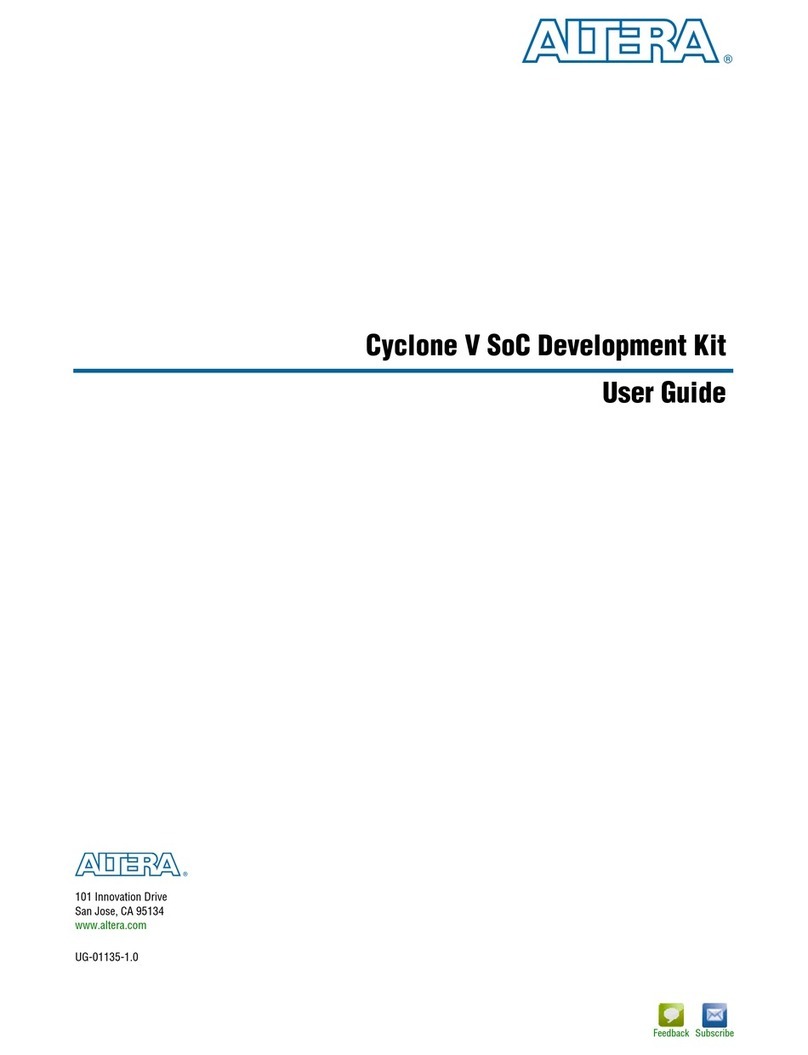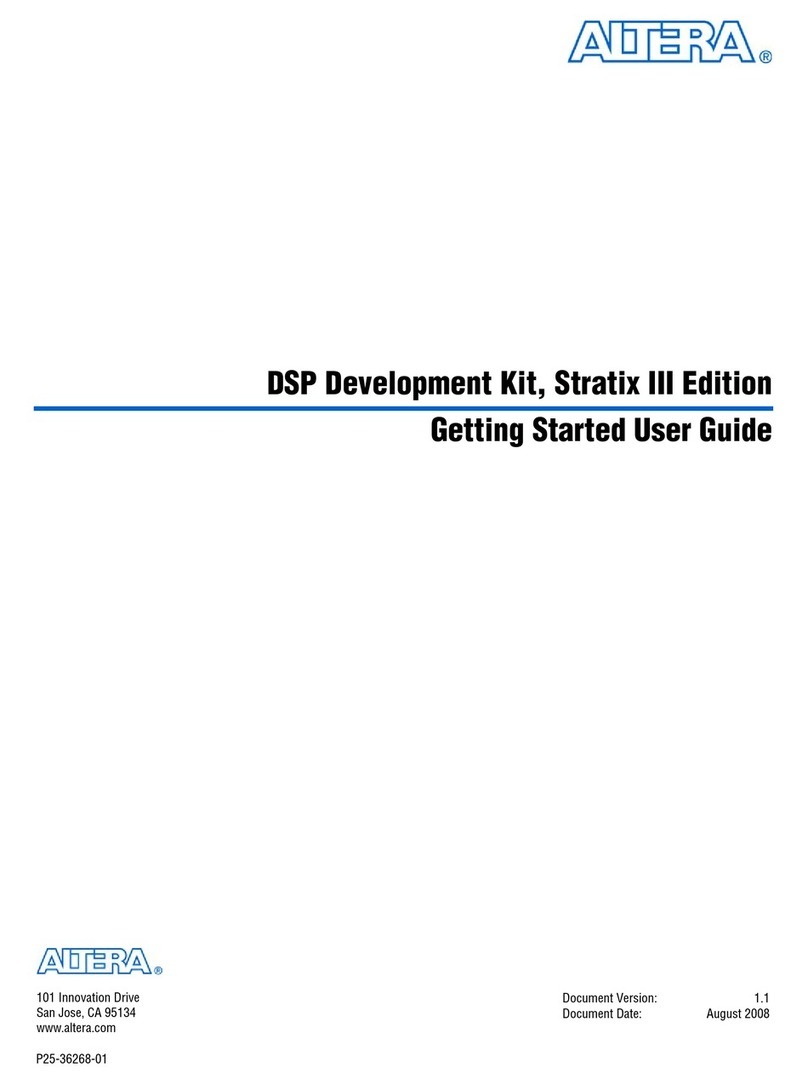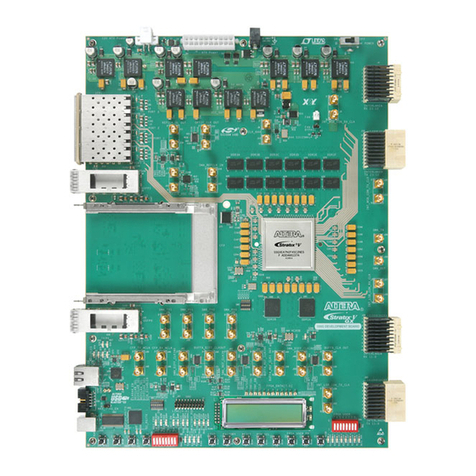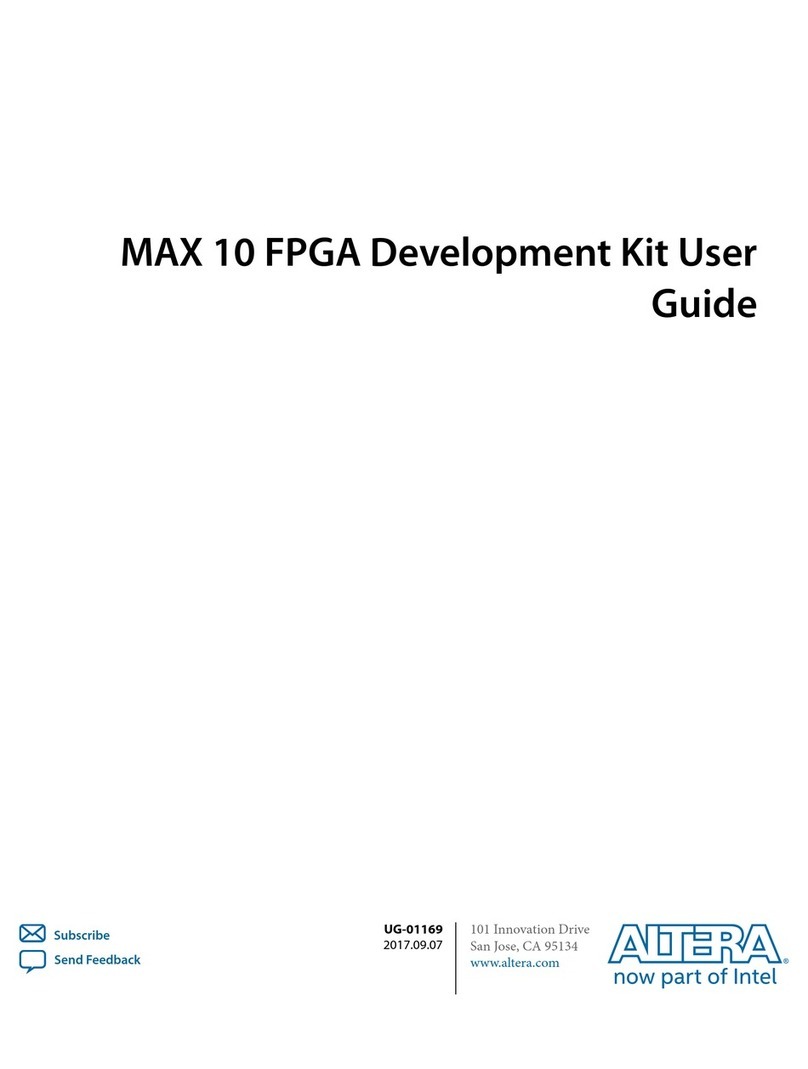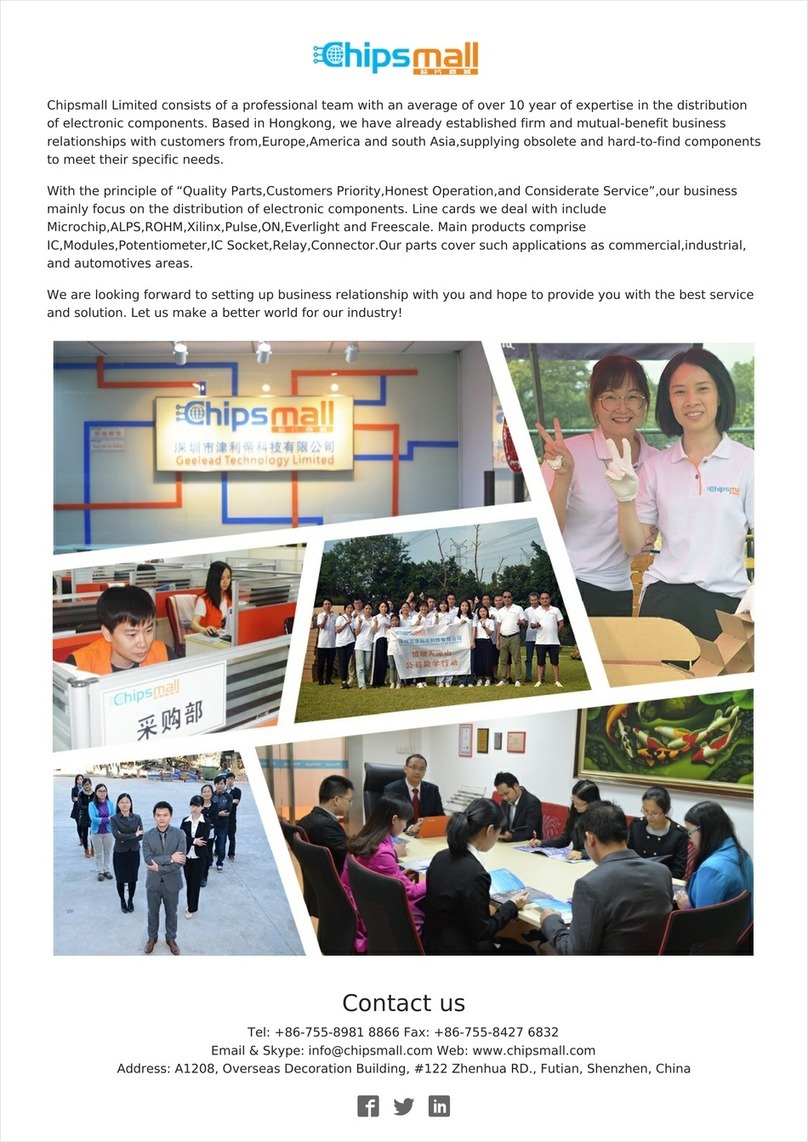2.AttachtheEthernetcablefromtheboardto
your network hub.
3.Poweruptheboard.eboardconnectsto
your network server and obtains an Internet
protocol address, which will be displayed on
theboard’sLCDwhenithasbeenassigned.
Meanwhile,theLCDdisplays“Connecting.”
4.Launchawebbrowseronacomputerthatis
connected to the same network, and type the
Internet protocol address displayed on the
LCDintheaddressbar.eBoardUpdate
Portal web page appears on your screen.
5.Clickonthe“StratixVGXFPGA
DevelopmentKit”linkanddownloadthe
latest version of the development kit soware.
eversionnumbernotedinthe“Downloads”
section of the website corresponds to the
version of Quartus II soware used to create
the design examples.
6.Browsethroughtheadditionaldesignsthat
areavailable.Checkthiswebsiteoenfor
new designs and for updates to existing
designs and documentation. Note that some
designs may require specic versions of the
AlteraCompleteDesignSuitetofunction
properly.
7. If necessary, click on the link to the soware
download center to install the latest Altera
soware tools, including Quartus II soware,
Nios II processor, and IP functions.
8.isdevelopmentkitcomeswithaone-year,
nonrenewable development kit license for the
QuartusIISubscriptionEditionsoware.To
get your nonrenewable one-year license, visit
www.altera.com/download/licensing/
lic-index.html.
Keep Your Board Current with
the Board Update Portal
eBoardUpdatePortaldesignexampleincluded
in this development kit facilitates easy development
kit soware and board ash memory updates,
allowing you to:
• Accessusefulinformationonwww.altera.com,
including the page that contains updated soware
and design examples.
• Loaddesignsintotheashmemoryonyourboard.
efollowingstepsensuresthatyouhavethelatest
soware available on both your computer and your
board.eBoardUpdatePortaldesignexample,
which includes a Nios II embedded processor, an
Ethernetmediaaccesscontrol(MAC),andaweb
page,isstoredinthe“factory”portionofyour
board’sashmemory.esourceforthisdesignis
installed with the development kit soware. When
yourboardisconnectedtoaDHCP-enabled
network, the Nios II processor obtains an Internet
protocol address and allows you to interface with
your board over the network through a web page.
Beforeyouproceed,ensurethatyouhavethe
following:
• Acomputerwithaconnectiontoaworking
EthernetportonaDHCP-enablednetwork.
• AseparateworkingEthernetportconnectedto
the same network for your board.
• eEthernet,powercables,anddevelopment
board included in your kit.
Step 1. Connect to the Board Update Portal
1. With the board powered down, set the DIP
switchSW5.3totheOFFposition(factory
default),whichloadsthefactorydesigninto
ash on power-up.