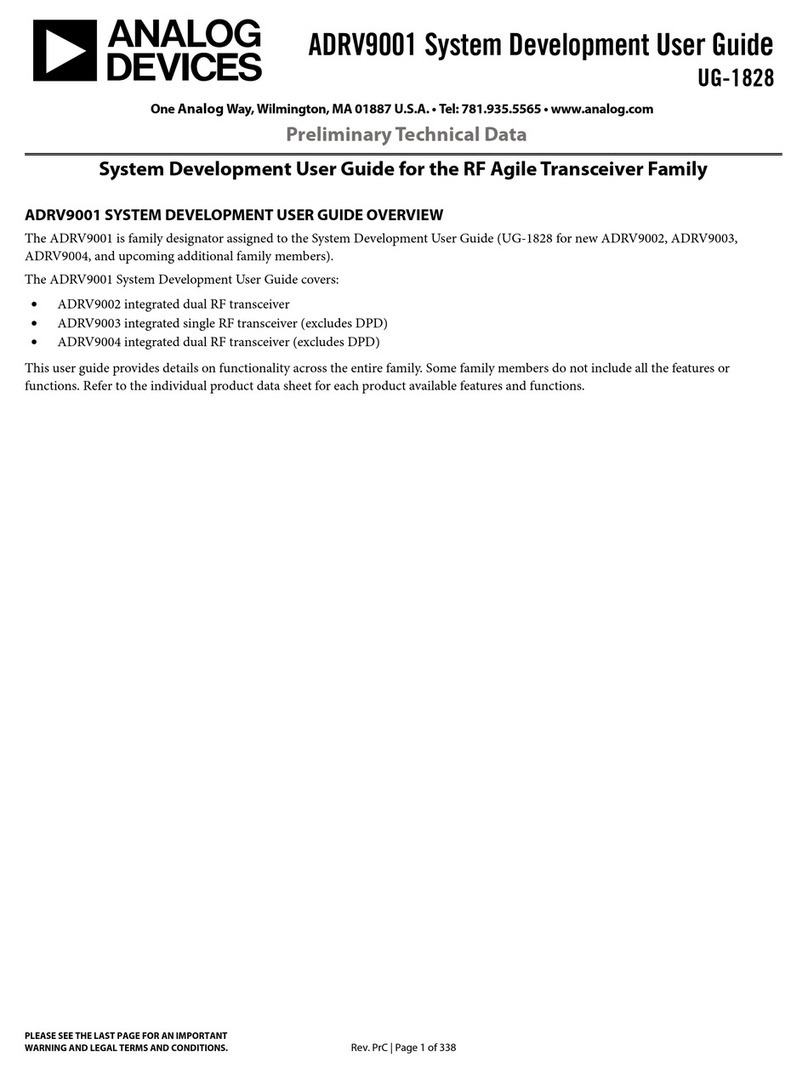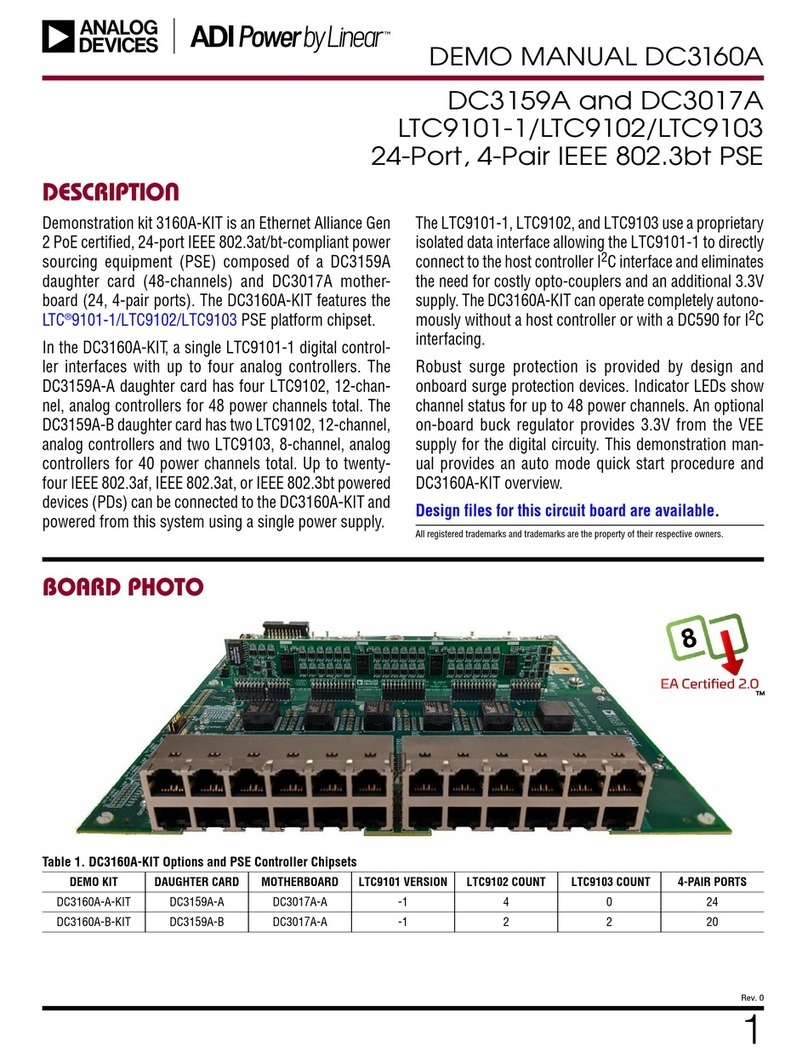Analog Devices MicroConverter ADuC706x Specification sheet
Other Analog Devices Microcontroller manuals
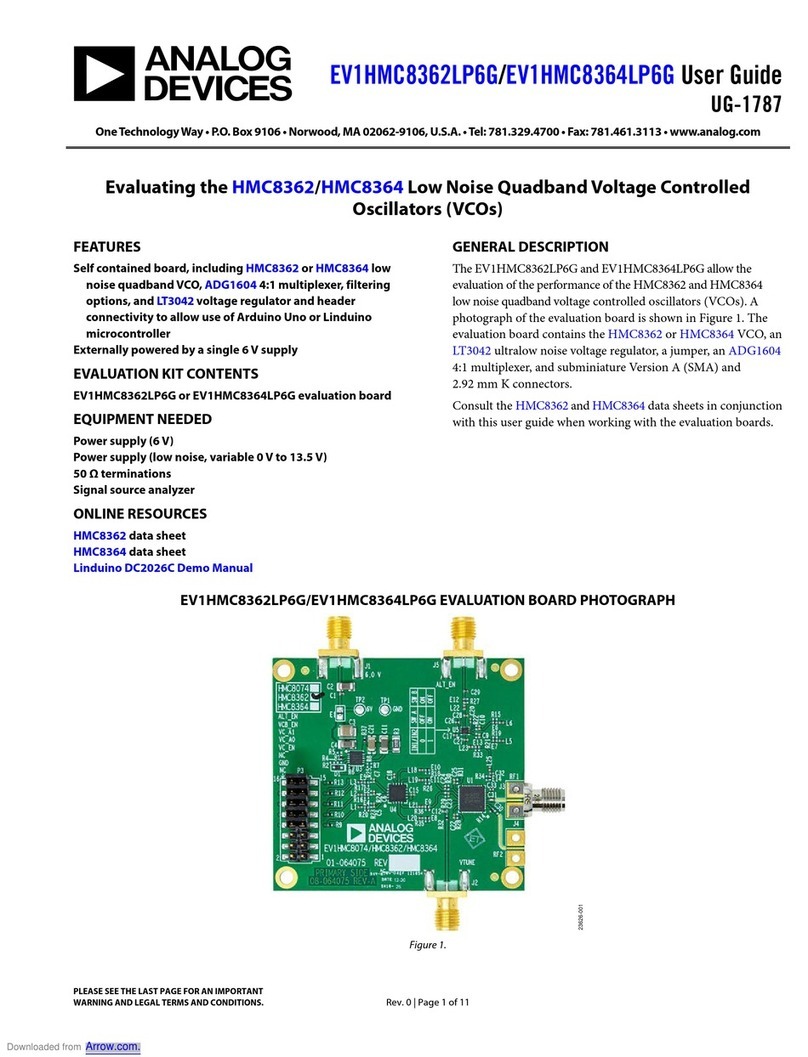
Analog Devices
Analog Devices EV1HMC8362LP6G User manual
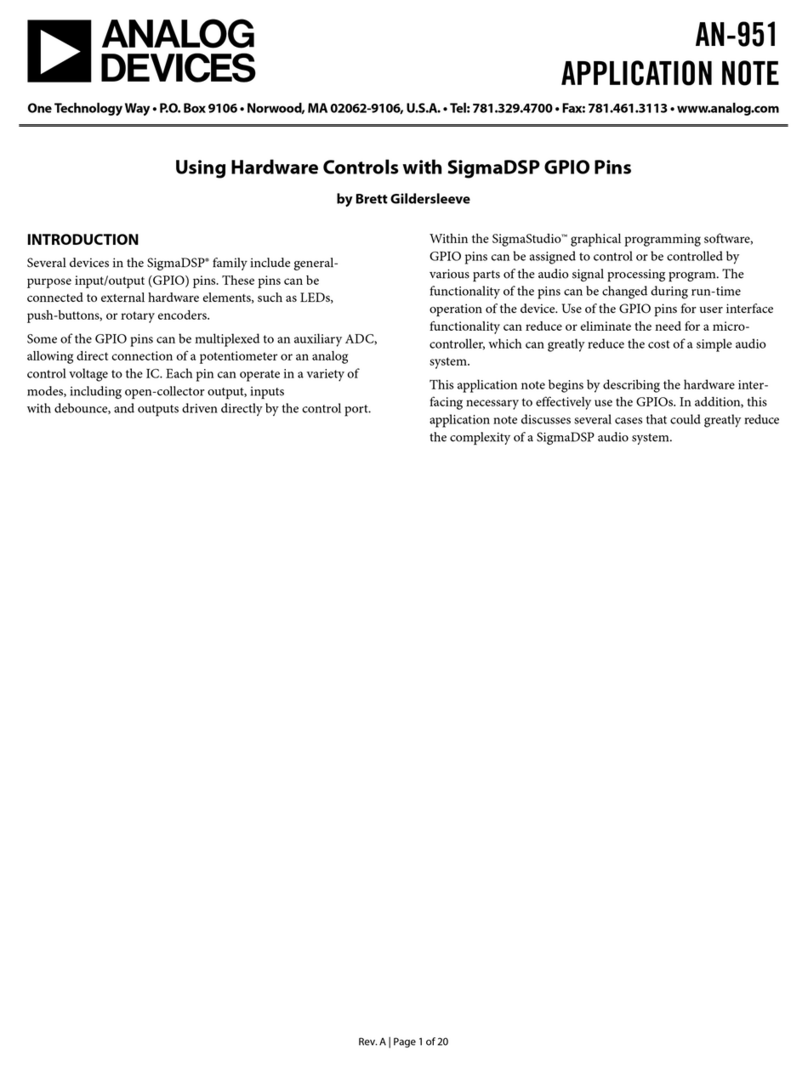
Analog Devices
Analog Devices AN-951 Installation and operating instructions
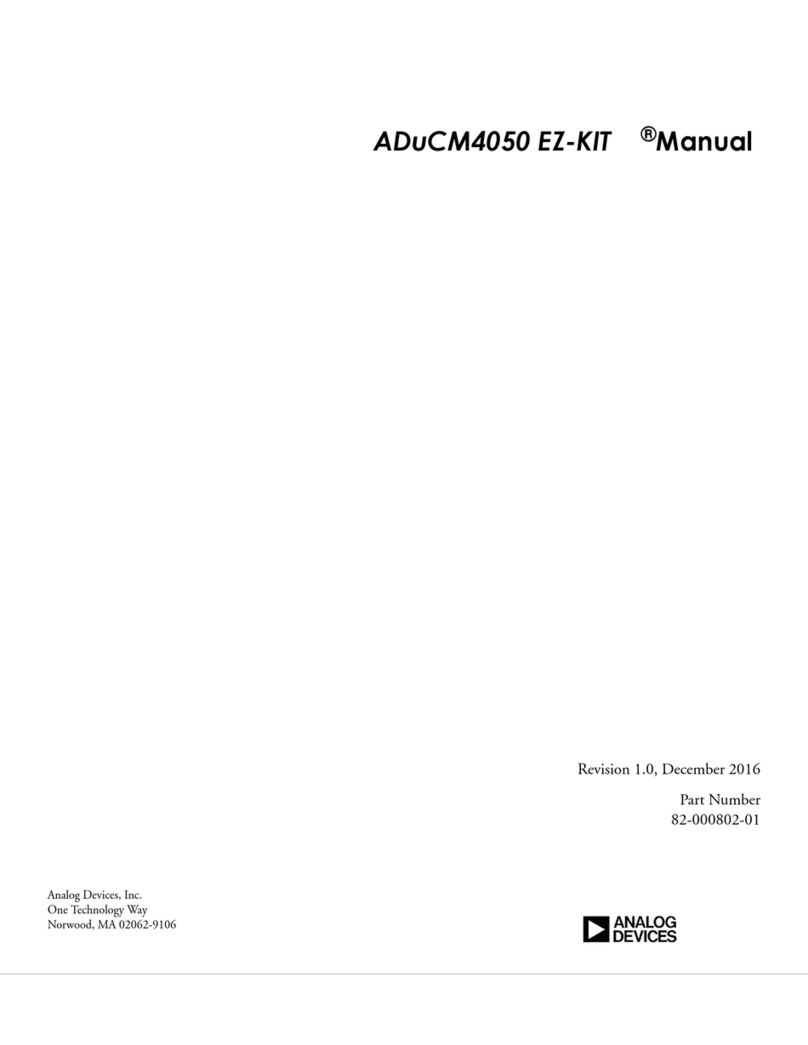
Analog Devices
Analog Devices ADuCM4050 EZ-KIT User manual
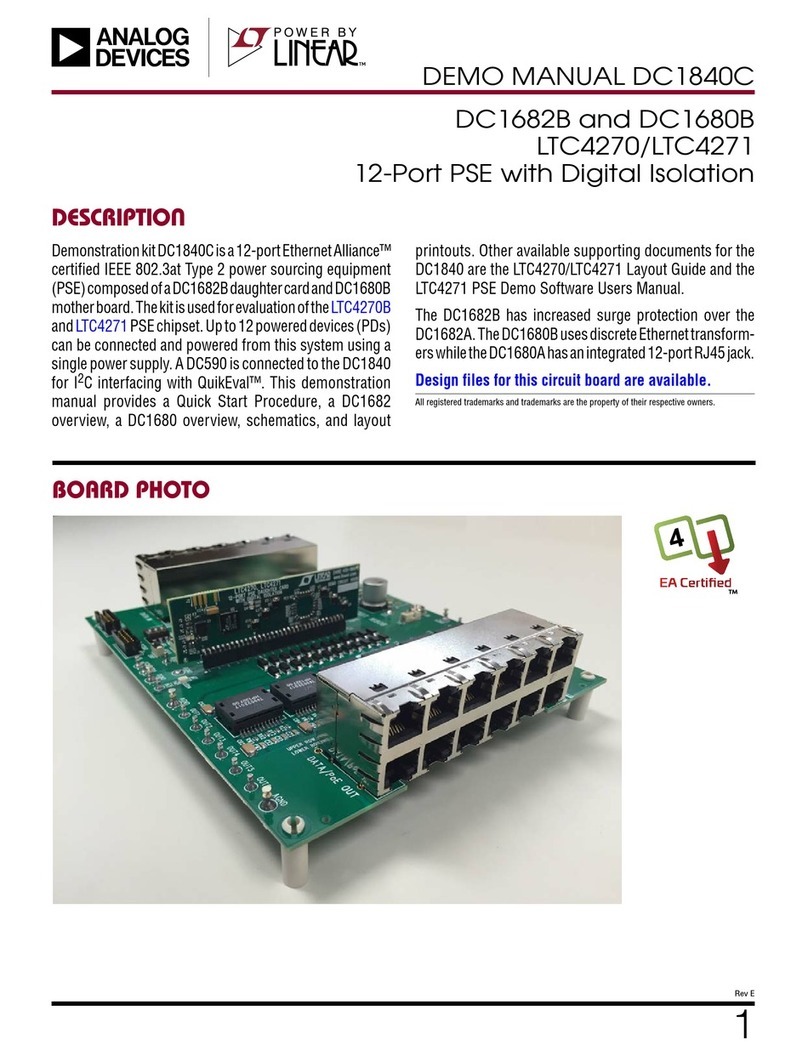
Analog Devices
Analog Devices DC1840C Quick setup guide
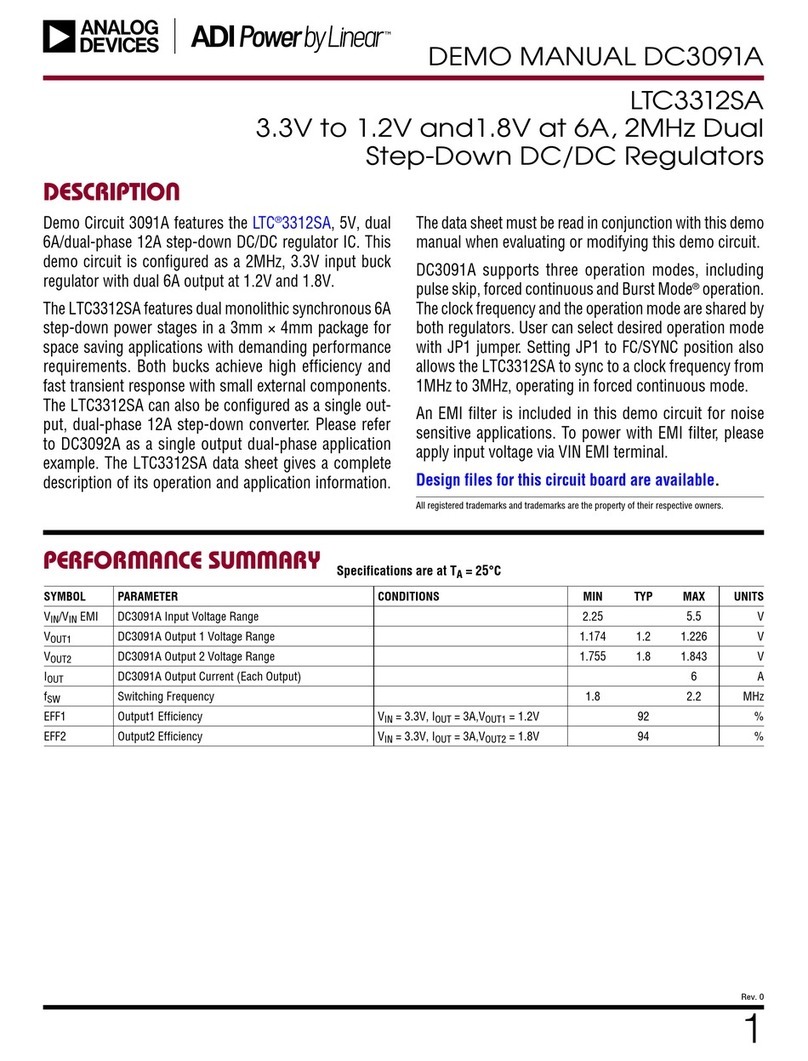
Analog Devices
Analog Devices Linear ADI Power DC3091 User manual

Analog Devices
Analog Devices ADF7030-1 EZ-KIT User manual
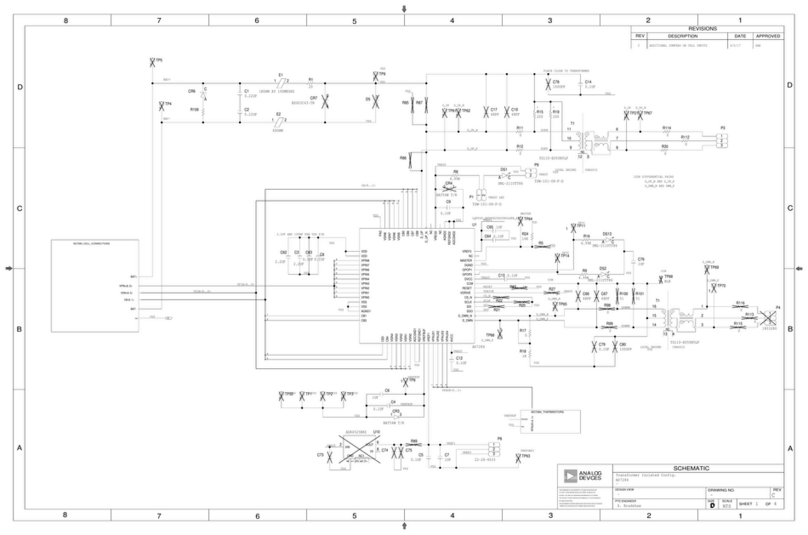
Analog Devices
Analog Devices EV-AD7284TMSDZ User manual
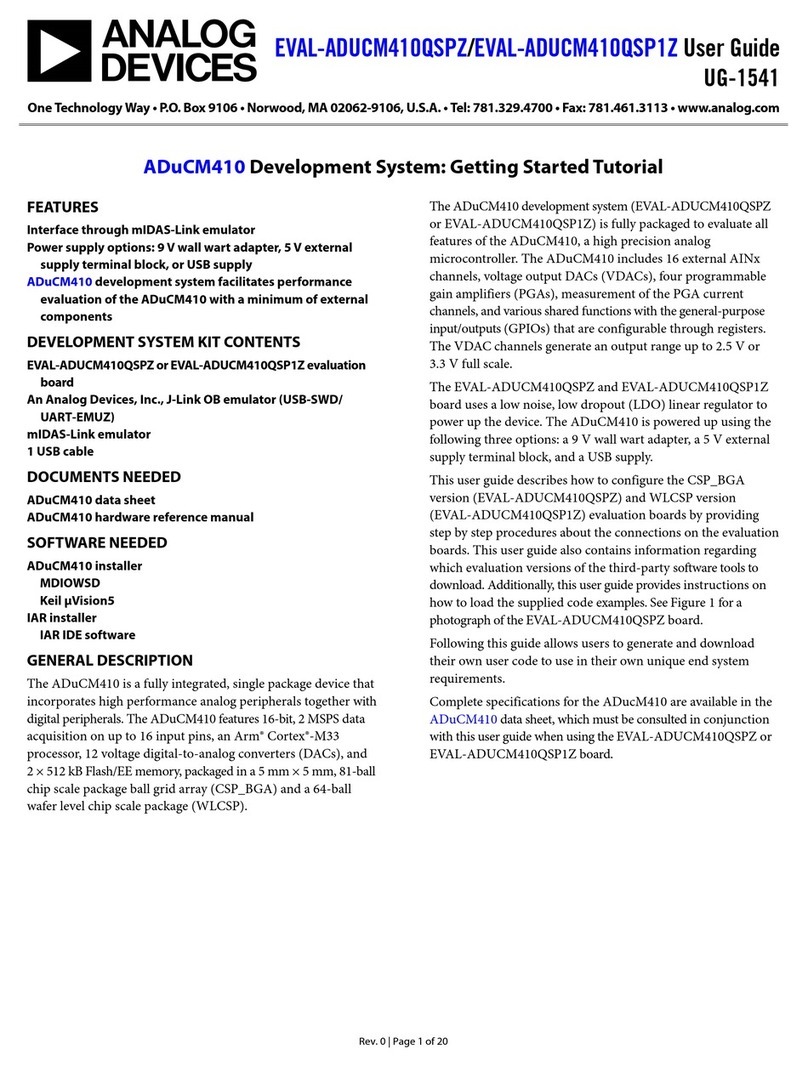
Analog Devices
Analog Devices EVAL-ADUCM10QSPZ User manual
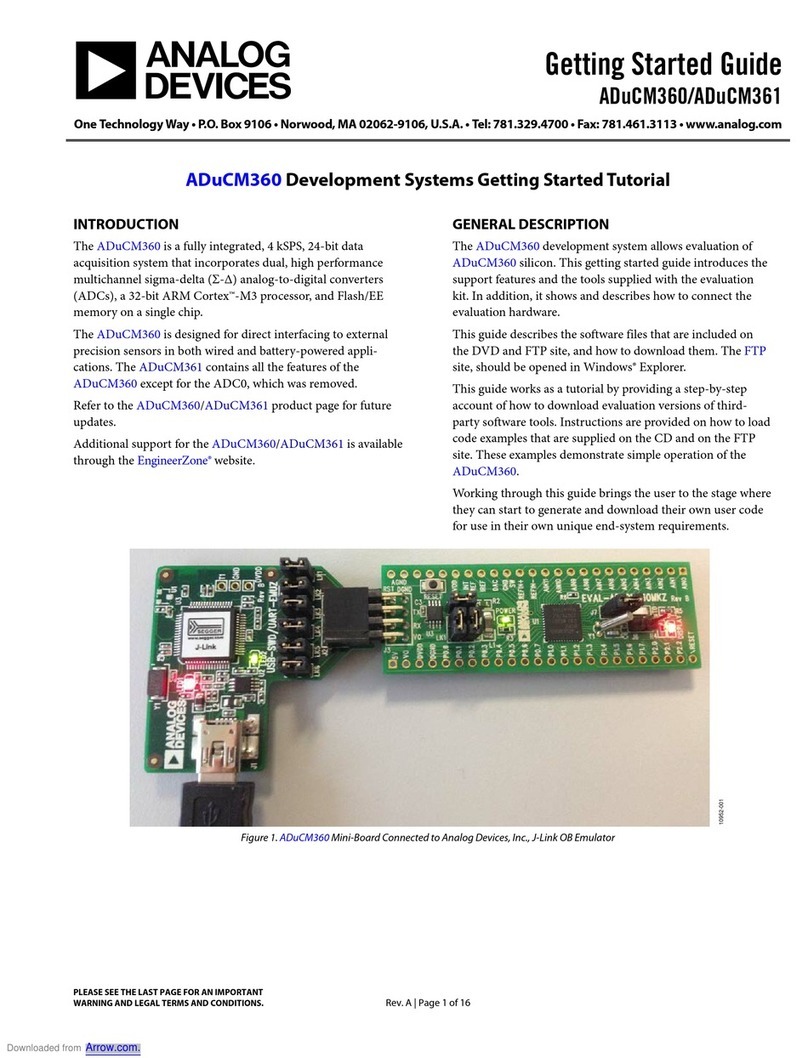
Analog Devices
Analog Devices ADuCM360 User manual
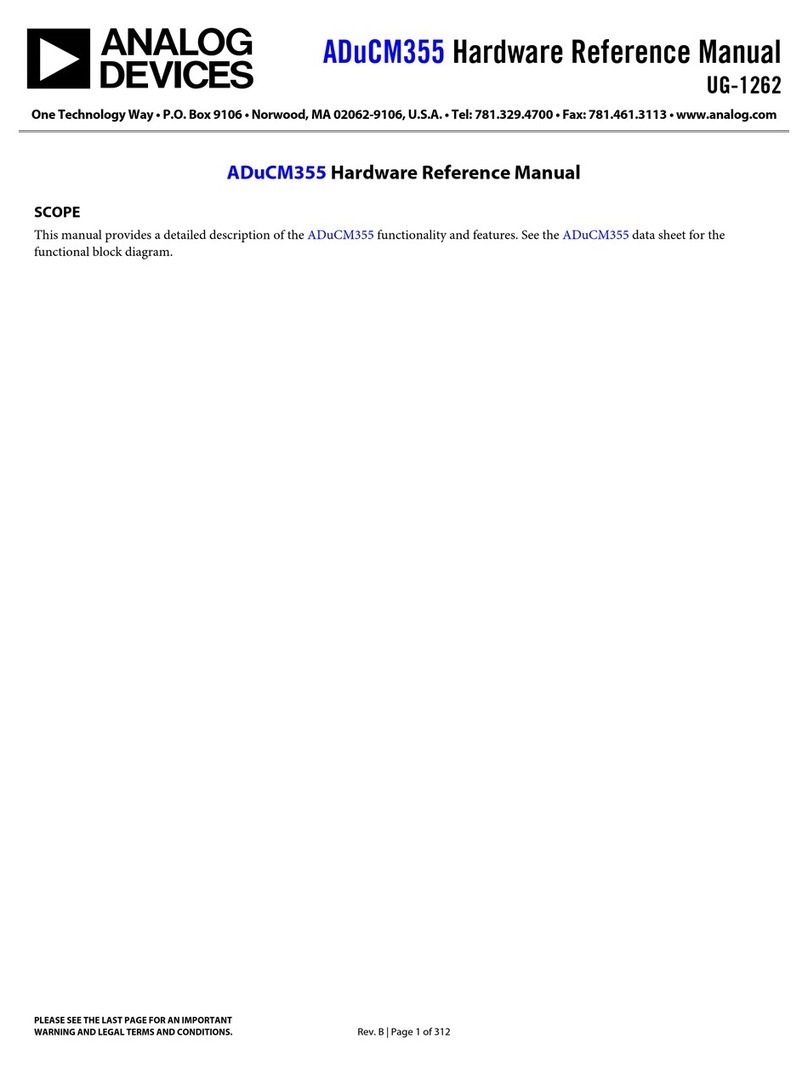
Analog Devices
Analog Devices ADuCM355 Quick user guide
Popular Microcontroller manuals by other brands

DIGITAL-LOGIC
DIGITAL-LOGIC MICROSPACE manual

Texas Instruments
Texas Instruments TMS320F2837 D Series Workshop Guide and Lab Manual

CYPRES
CYPRES CY14NVSRAMKIT-001 user guide

Espressif Systems
Espressif Systems ESP8266EX Programming guide

Abov
Abov AC33M8128L user manual
Silicon Laboratories
Silicon Laboratories C8051F800 user guide