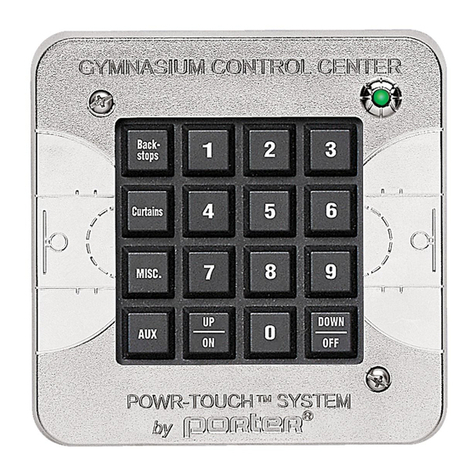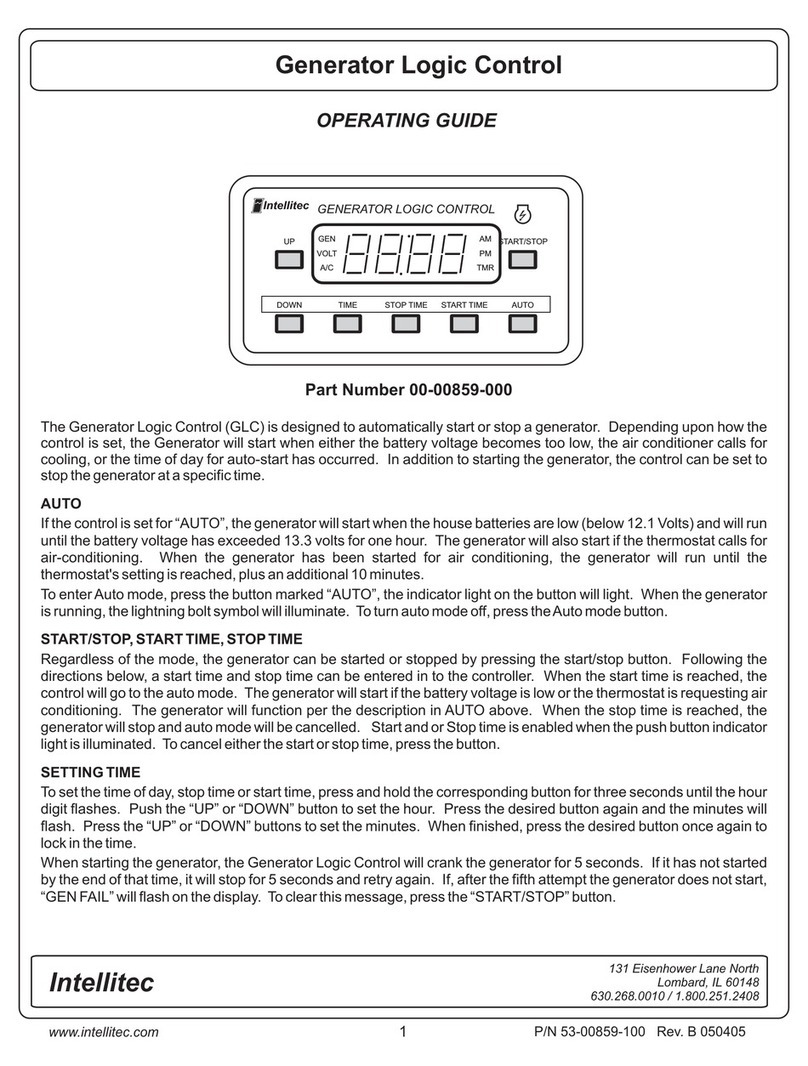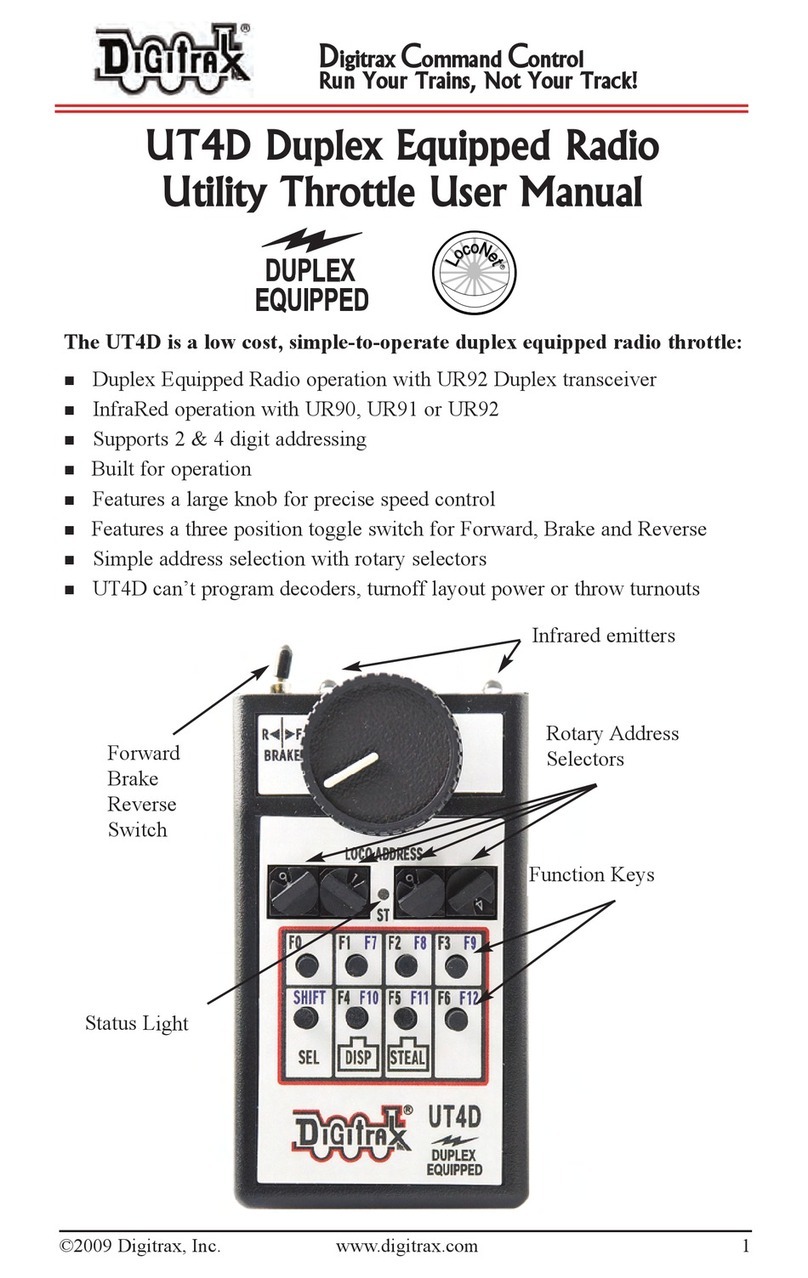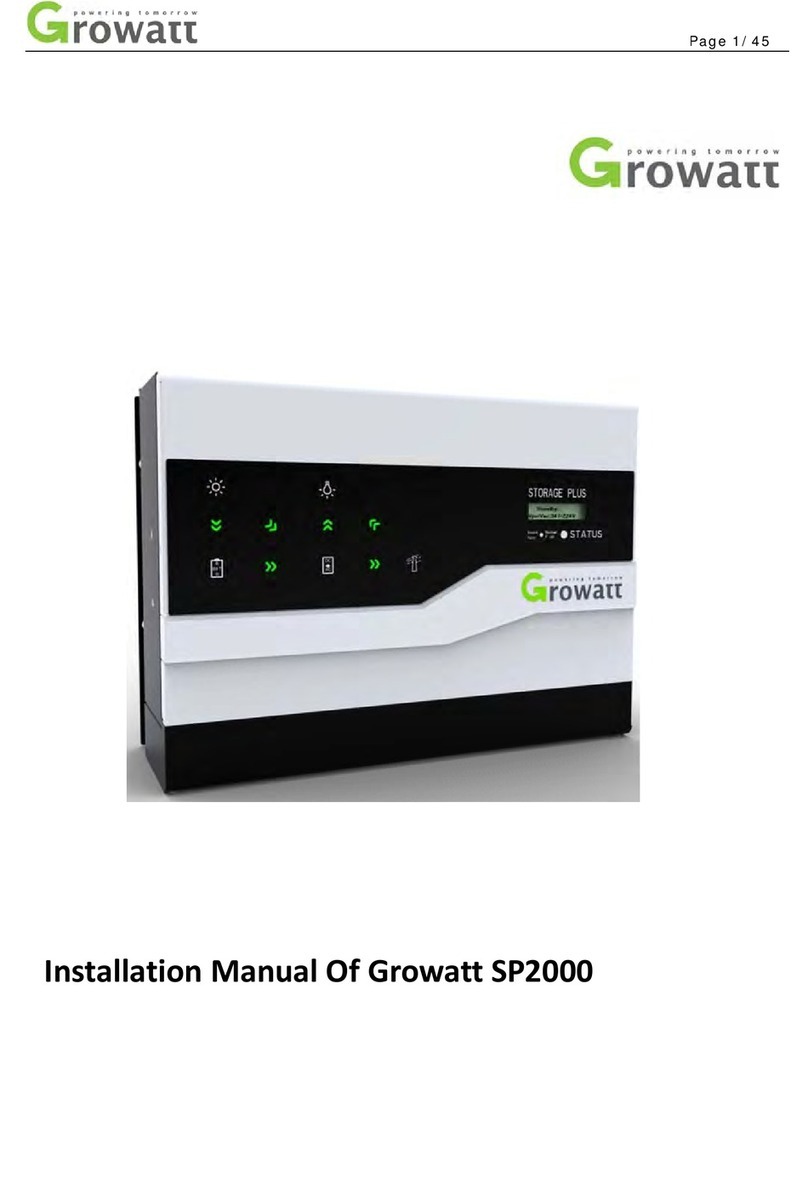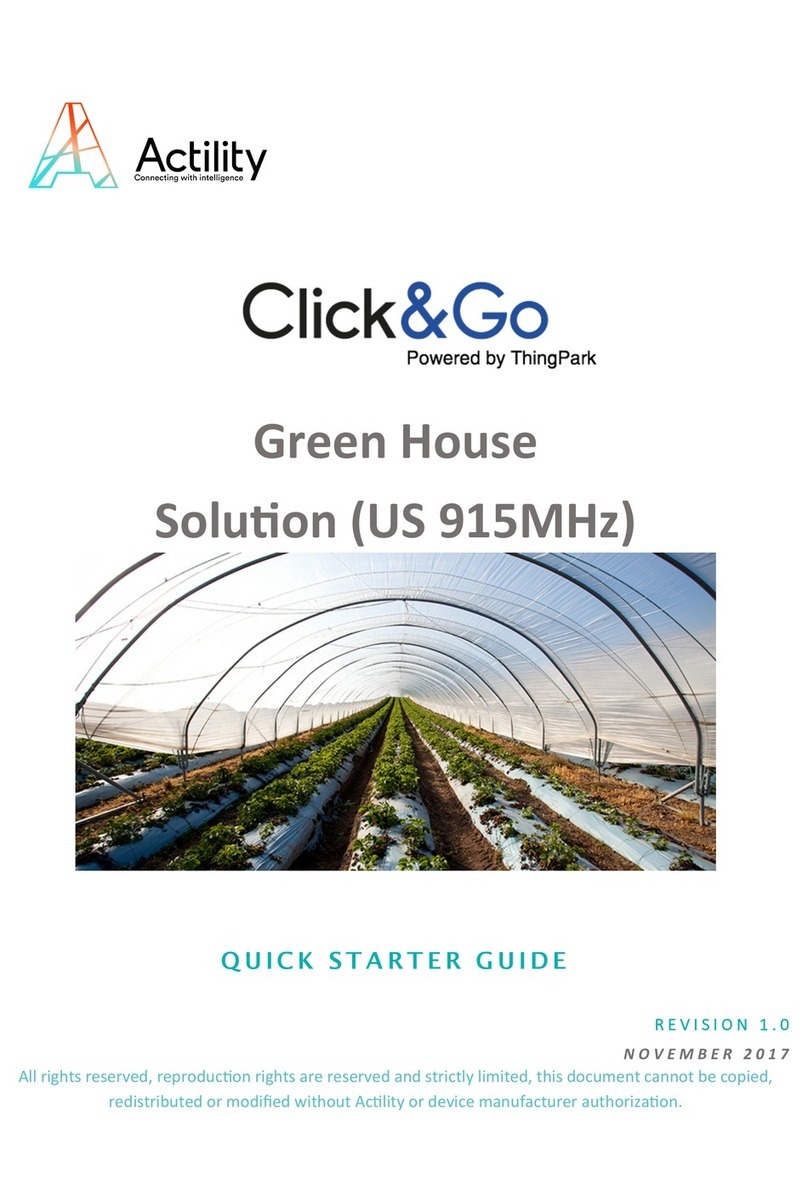Table of contents
1SAFETY WARNINGS............................................................ 1
2COMPONENT DESCRIPTION................................................ 5
2.1 Overview..............................................................................5
2.2 Detailed Component Description...............................................6
3CZOOM II SET UP .............................................................. 9
3.1 The czoom II in stand-alone operation.......................................9
3.1.1 Attaching the czoom II via cfast-c zoom ....................................9
3.1.2 Attaching the czoom II to the pan bar joint ............................. 10
3.1.3 Operating the czoom II........................................................ 10
3.2 The czoom II used with the camin .......................................... 13
3.2.1 Attaching the czoom II ........................................................ 13
3.2.2 Operating the czoom II ........................................................ 13
3.2.3 Accessory: The cstrap ......................................................... 15
4SYSTEM OPERATION .........................................................16
4.1 Motor calibration .................................................................16
4.2 Zooming ............................................................................ 17
4.3 Setting the zoom speed ........................................................ 17
4.4 Set motor direction .............................................................. 18
4.5 Setting motor limits ............................................................. 19
4.6 ZAP – Zoom as Fast as Possible ............................................. 18
4.7 Camera run ........................................................................ 19
4.8 MEMORY und RECALL ........................................................... 21
4.8.1 Function GOTO ................................................................... 22
4.8.2 Function HOLD ................................................................... 22
4.8.3 Function TOGGLE................................................................ 22
4.9 Replacing the marker strip ................................................... 23
5THE DISPLAY AND ITS FUNC TIONS ....................................24
5.1 Menu control and functions.................................................... 24
5.1.1 MOTOR menu item.............................................................. 25
5.1.2 RECALL menu item ............................................................. 25
5.1.3 DISPLAY menu item............................................................ 27
5.2 Position bar and position value ............................................... 27
5.3 Status information and warnings ............................................ 29
5.3.1 Radio module status............................................................ 29
5.3.2 ZOOM SPEED status............................................................ 30
5.3.3 Status Battery.................................................................... 31
5.3.4 Warnings and error messages ............................................... 32
A ATTACHMENT....................................................................33
A.1 Software update ............................................................... 33
A.2 Compatibility .................................................................... 33
Chapter 1 – Safety Warnings 07-07 1/ 35
1SAFETY WARNINGS
Warnings
Notice
Danger of operational error!
Danger of injury!
Damage to equipment possible!
General Safety Guidelines
oDo not put your fingers near the motors while motors are moving!
oIn order to ensure optimal performance, read this user guide.
oOnly users already familiar with the equipment should carry out assembly
and initial operation.
oMake sure all components (czoom II, lens motors, etc.) are securely
mounted.
oRemove batteries from components before transporting them or putting
them in storage.
oAll nec essary repairs should be carried out by authorized service centers
only.
oUse original c motion replacement parts only.
oWhen using in wet weather, routine safety precautions for handling
electrical equipment in wet weather should be observed.
oDo not remove any screws that are secured with paint.
oDo not remove the warranty seal.
Important
If you have questions or want to order parts, please have the component’s model
and serial number ready.