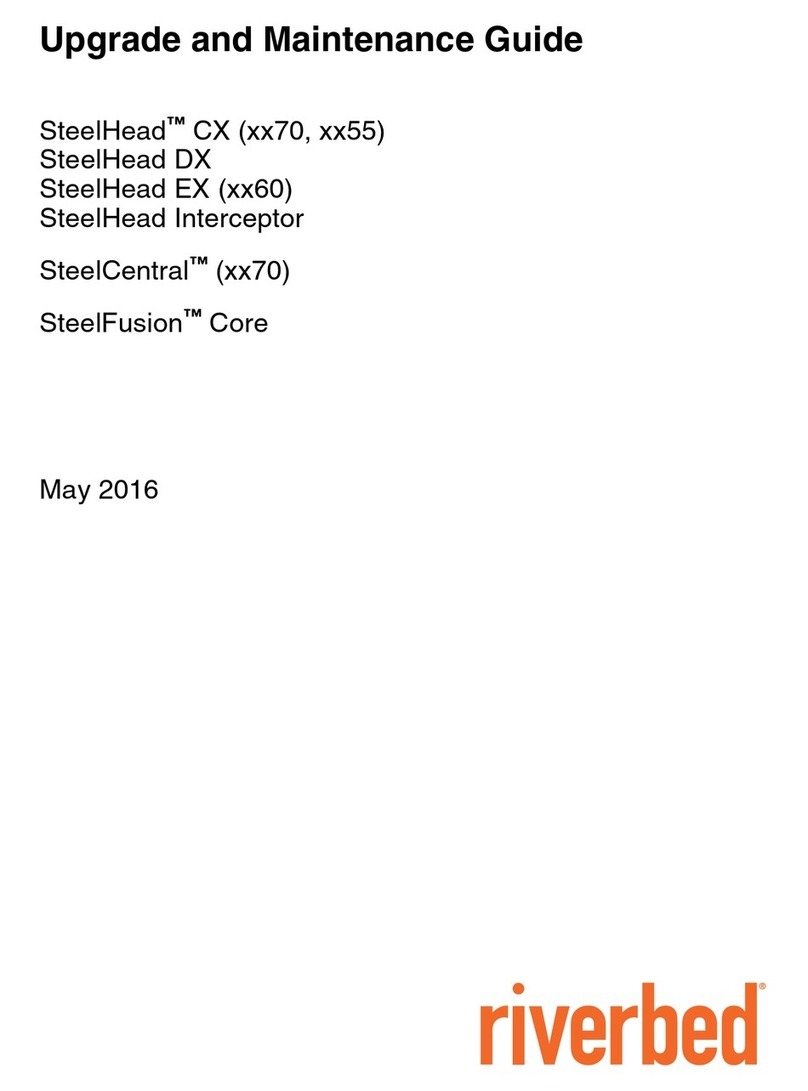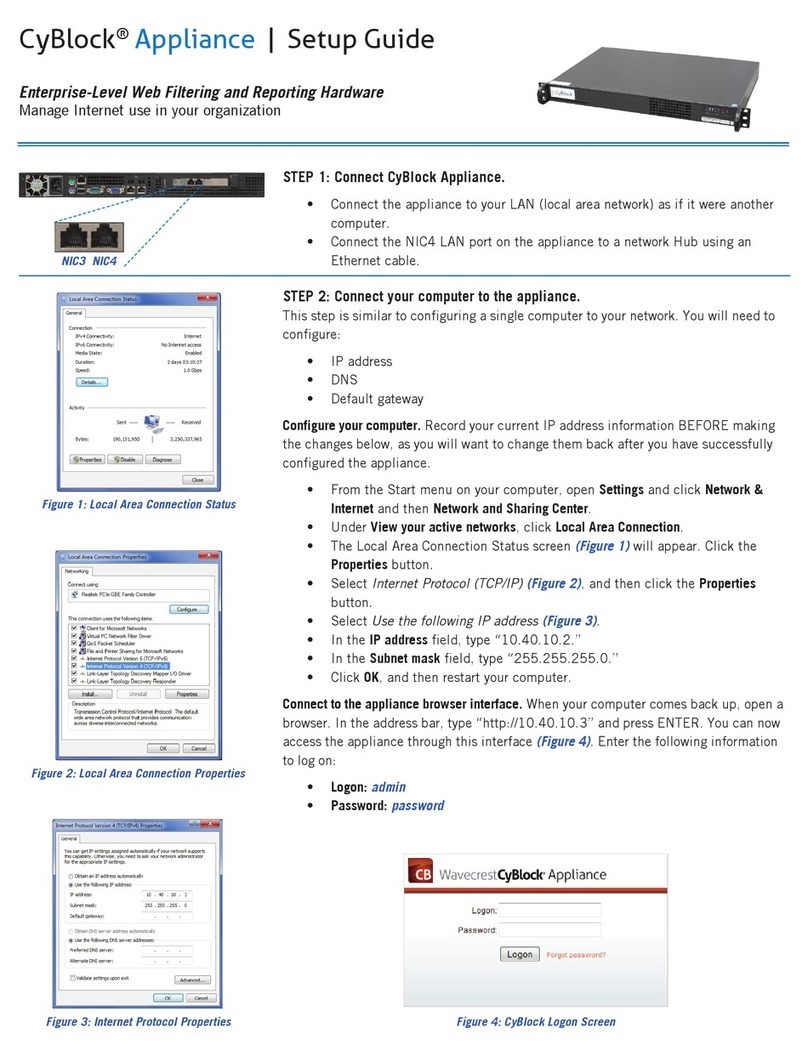Riverbed Steelhead Series User manual
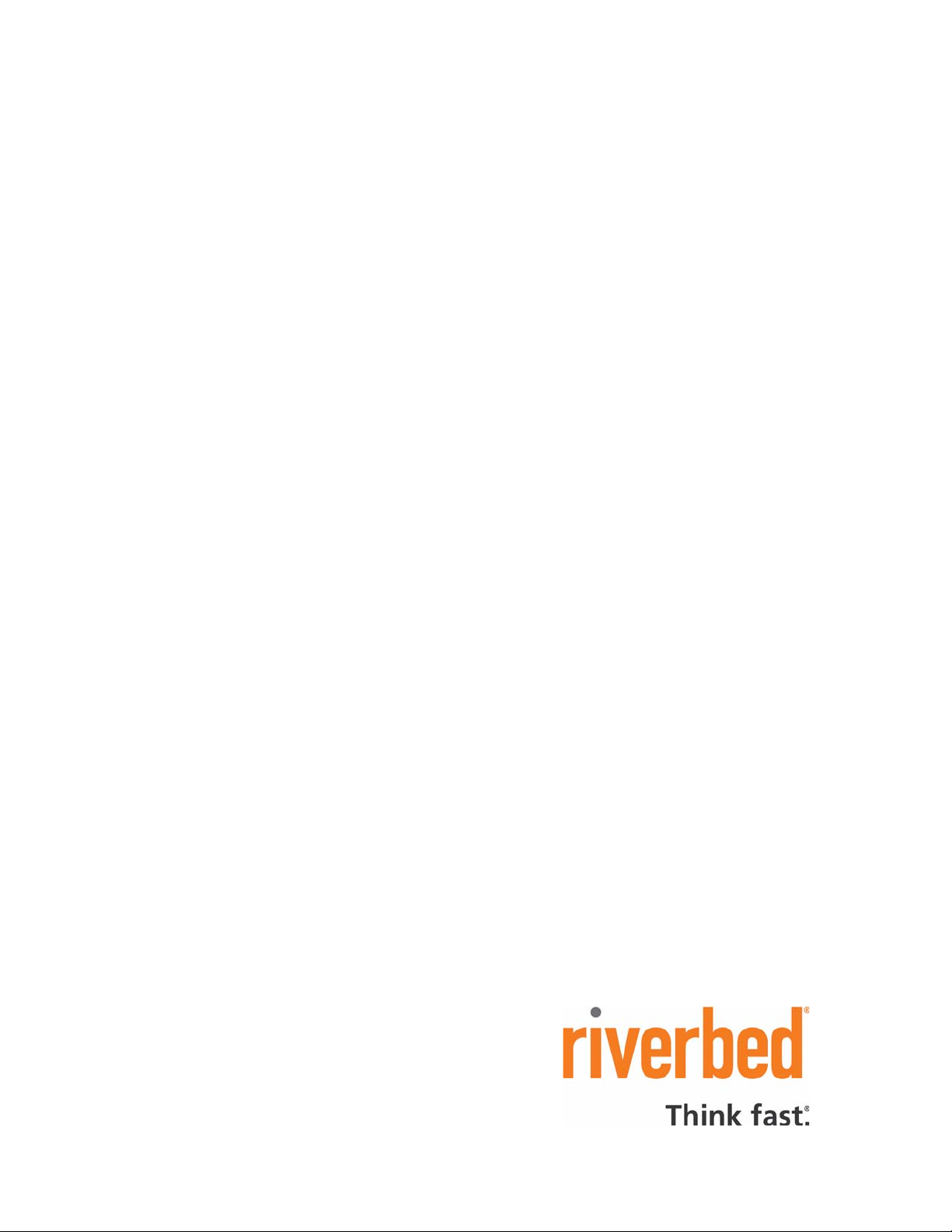

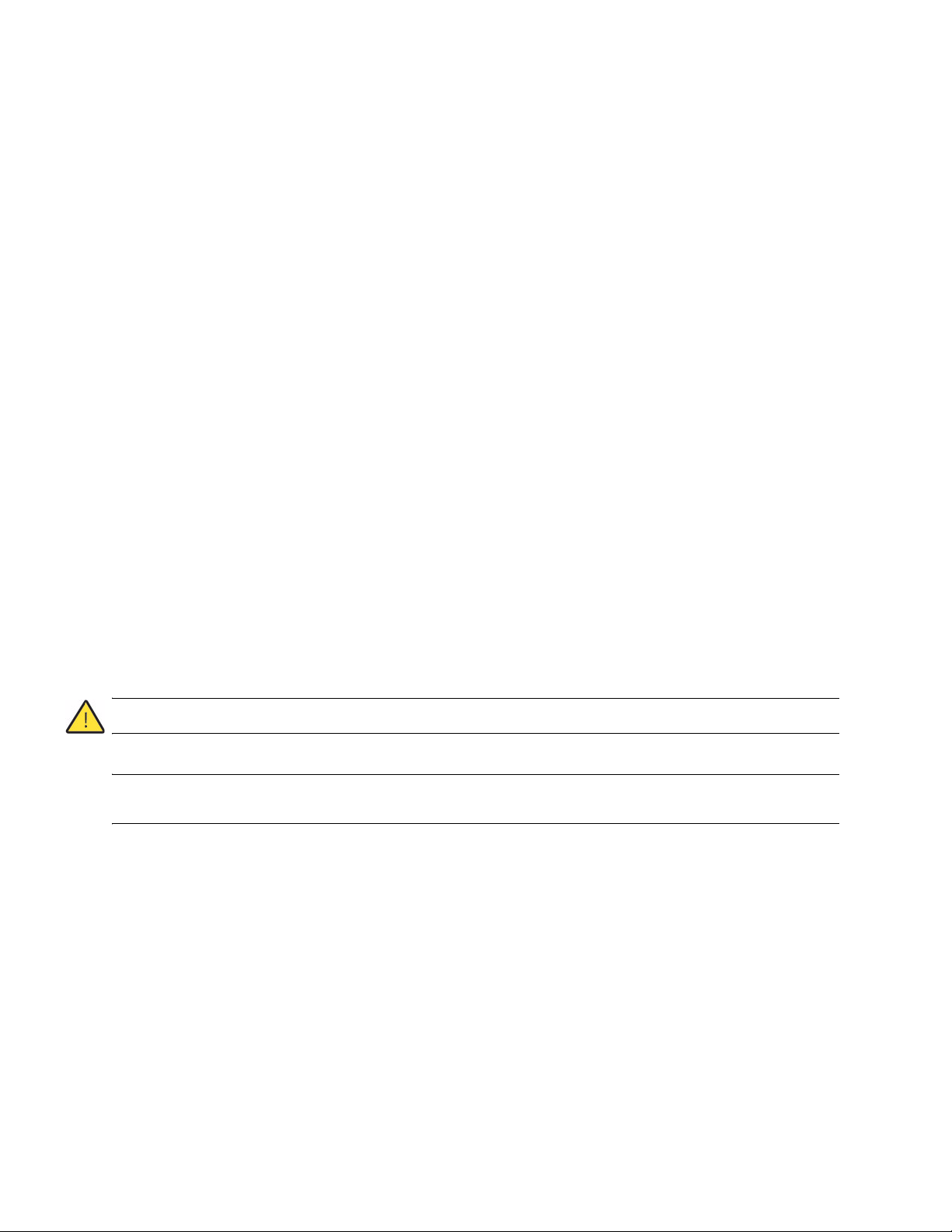
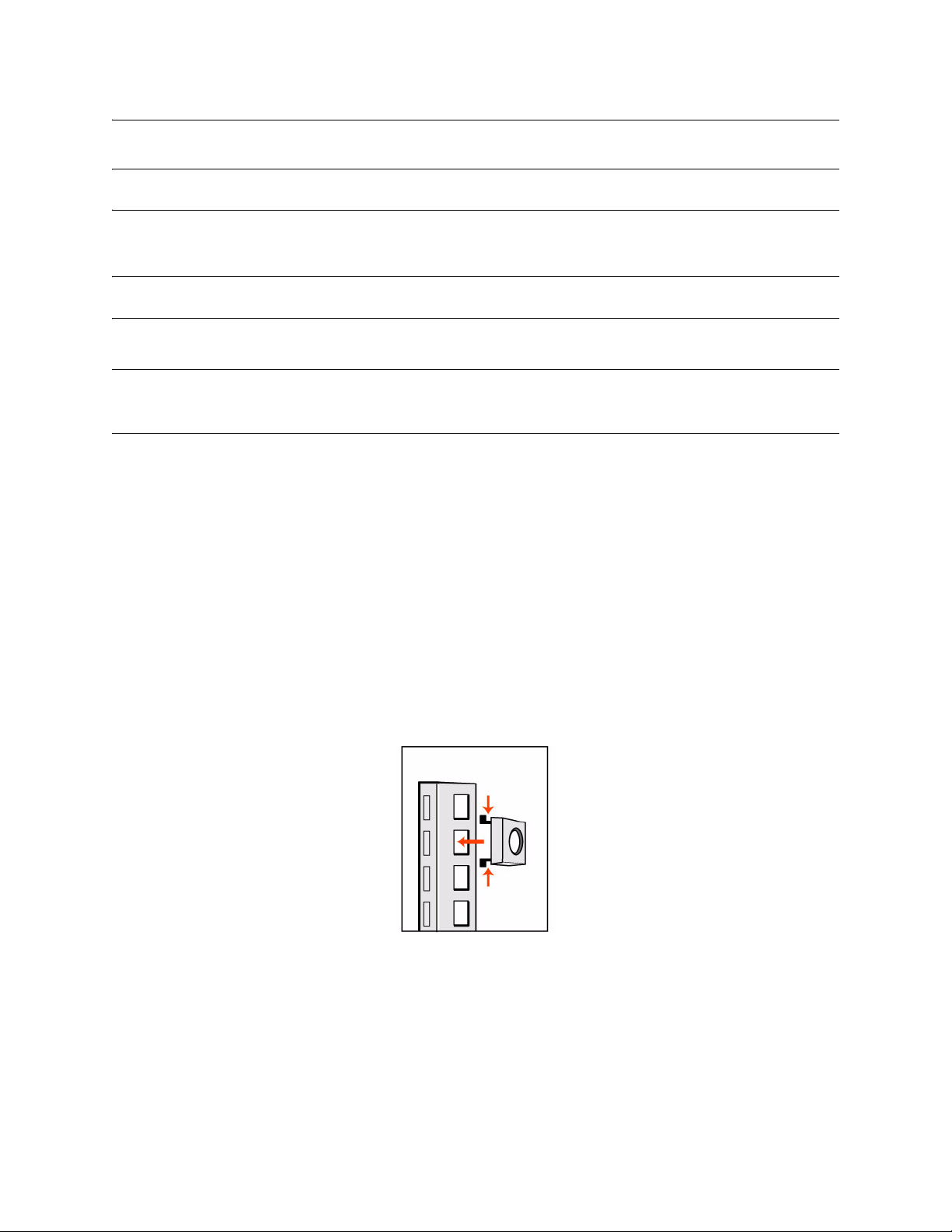





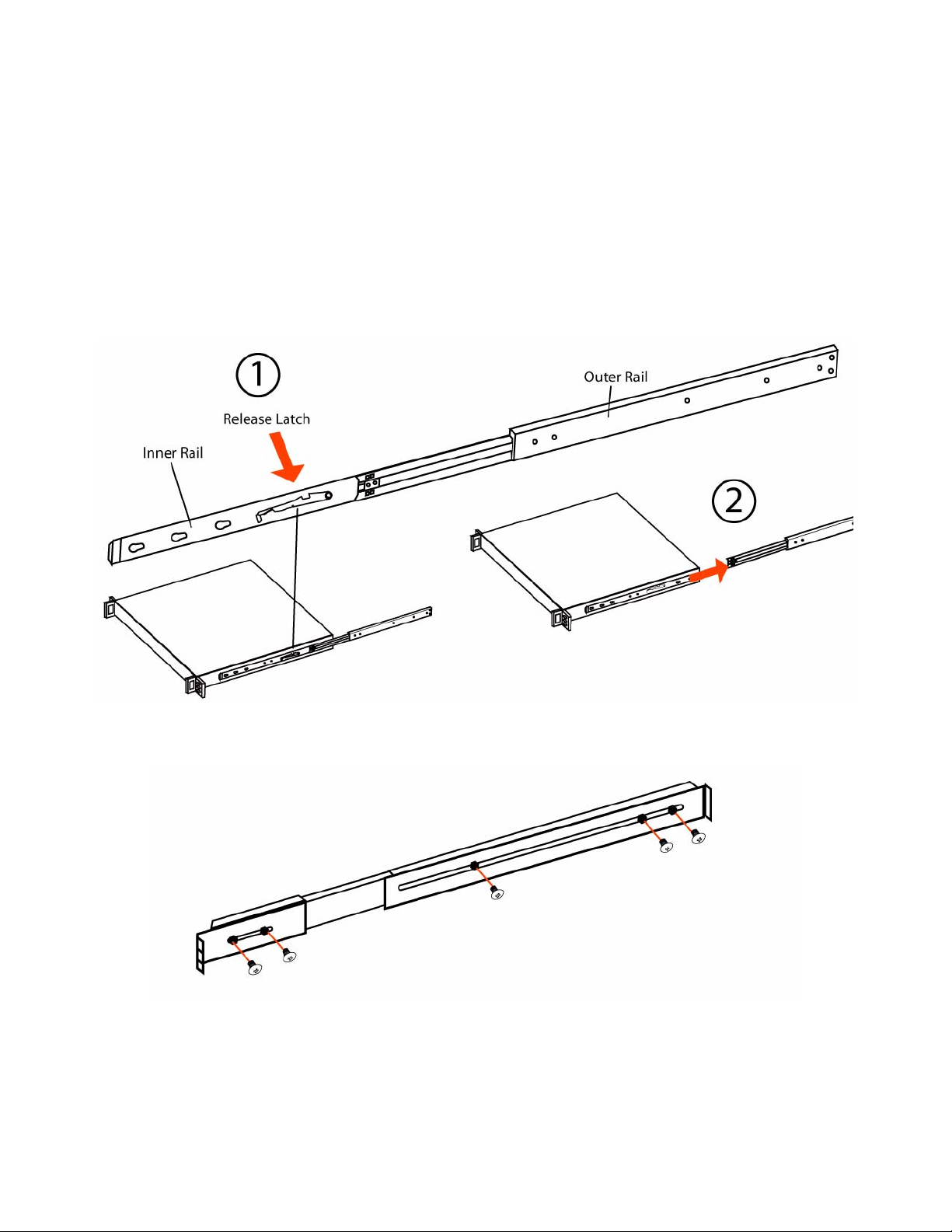
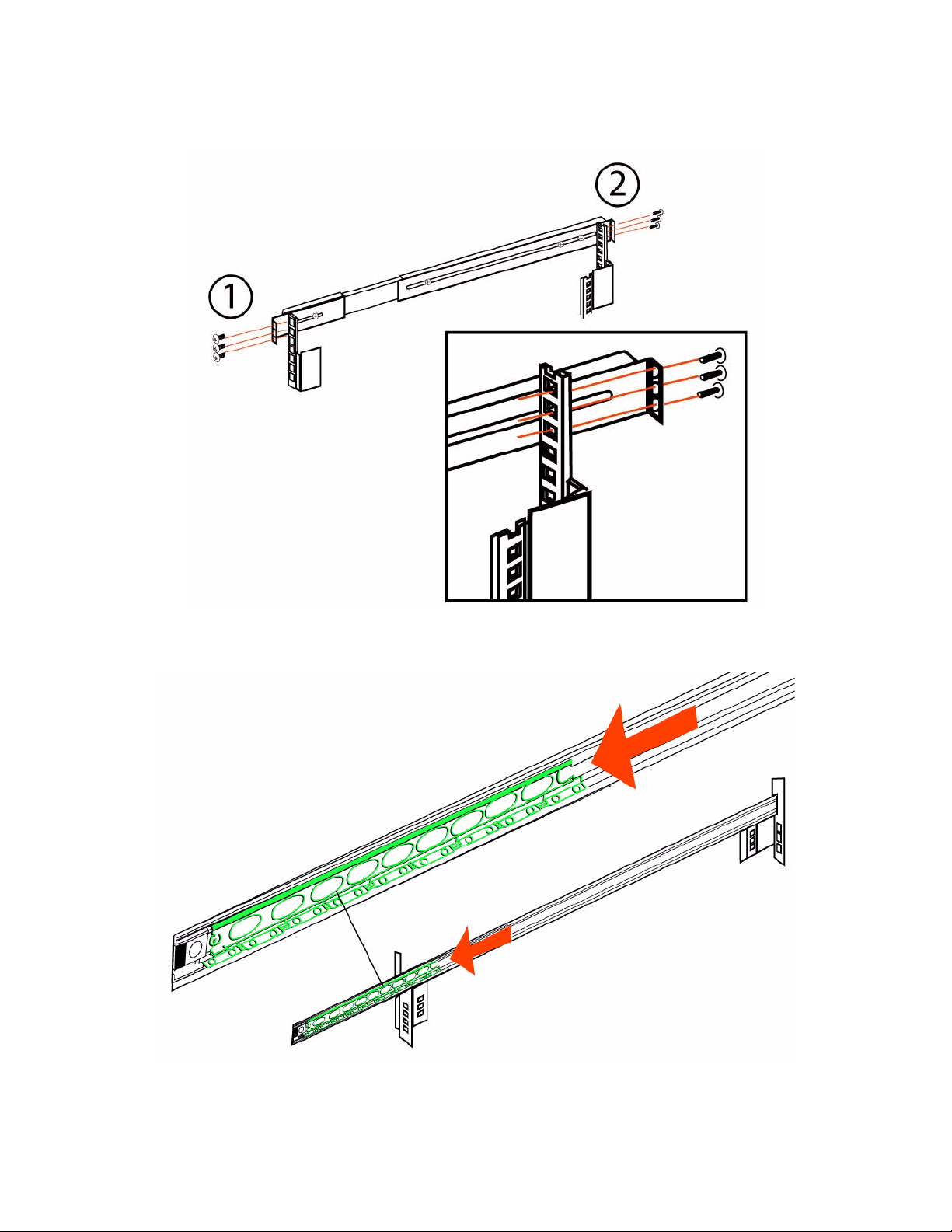
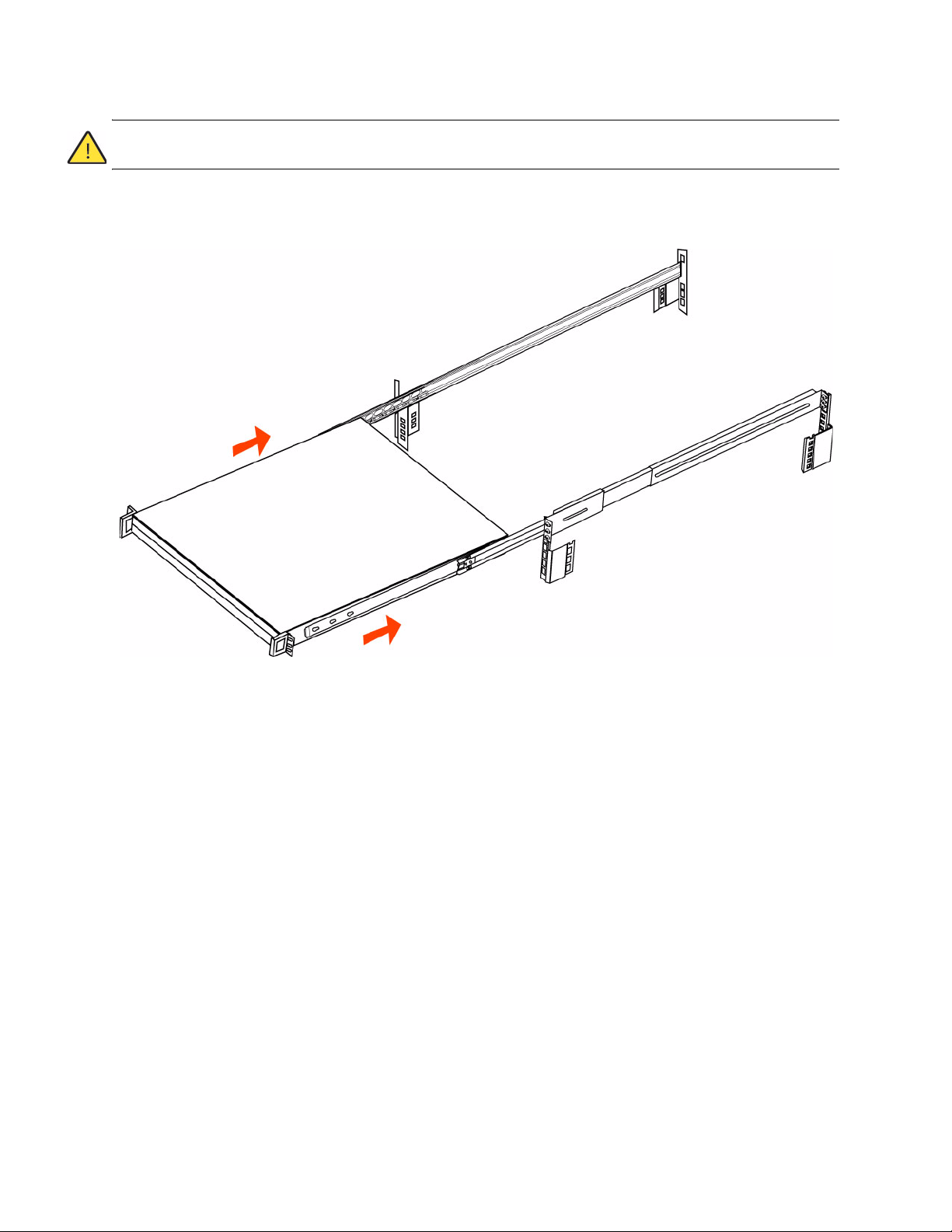

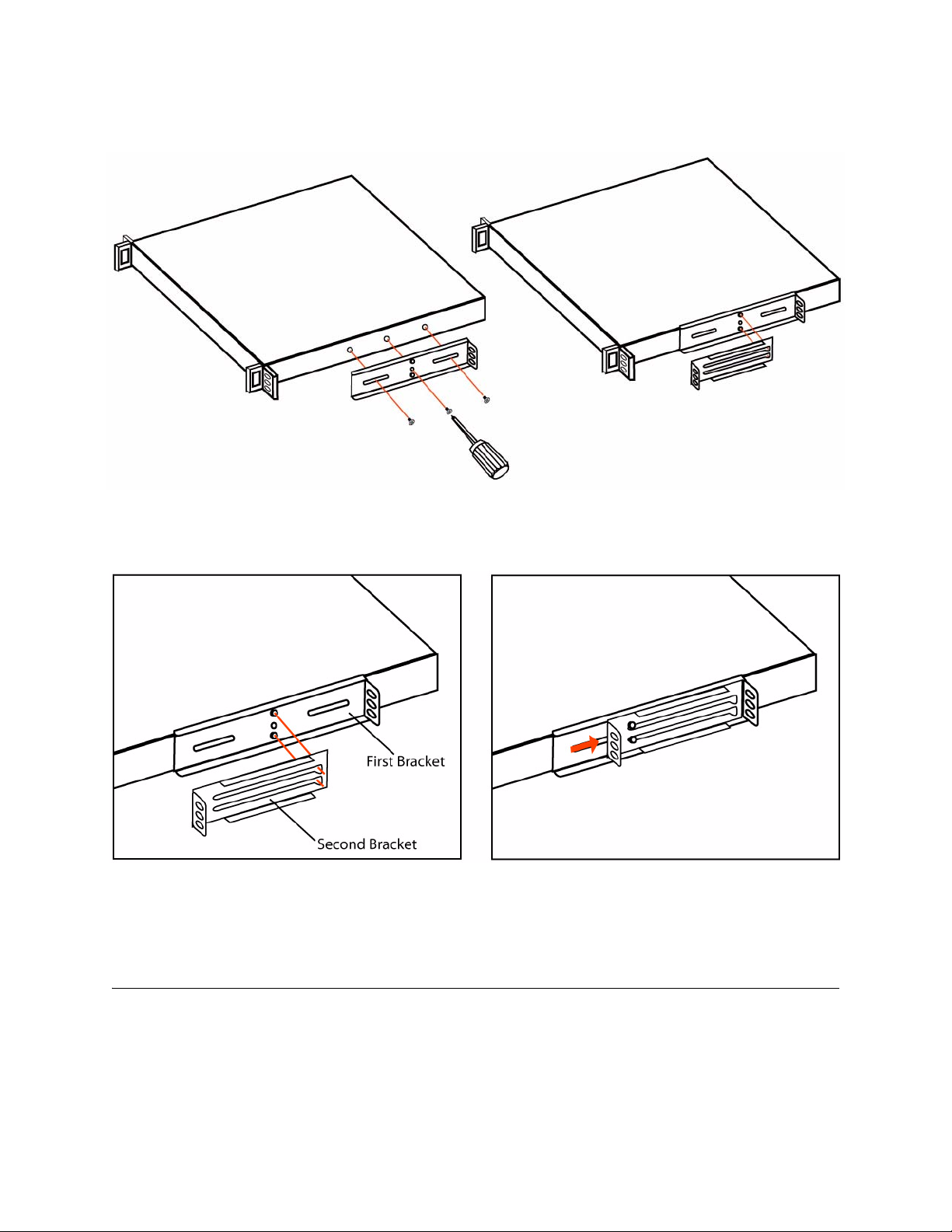

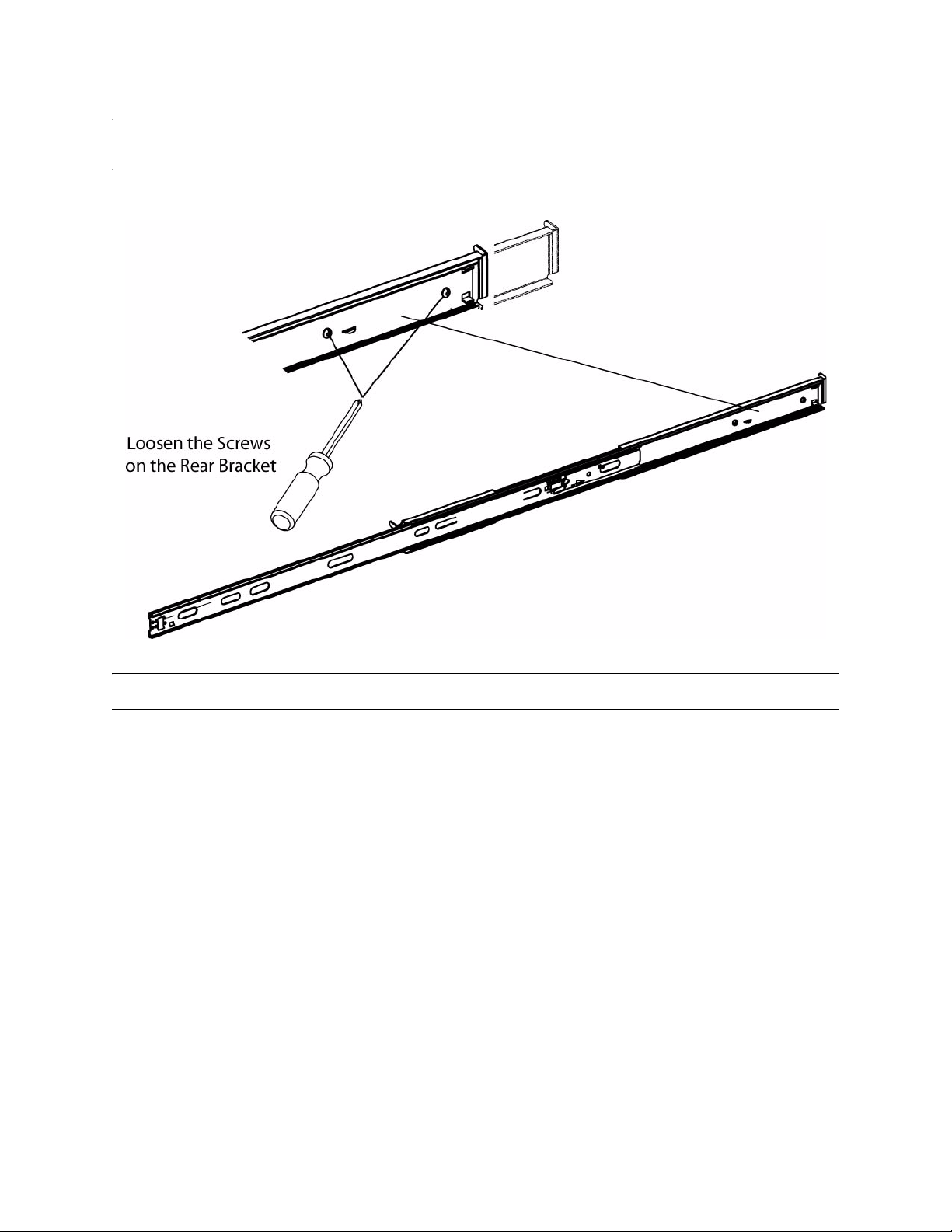

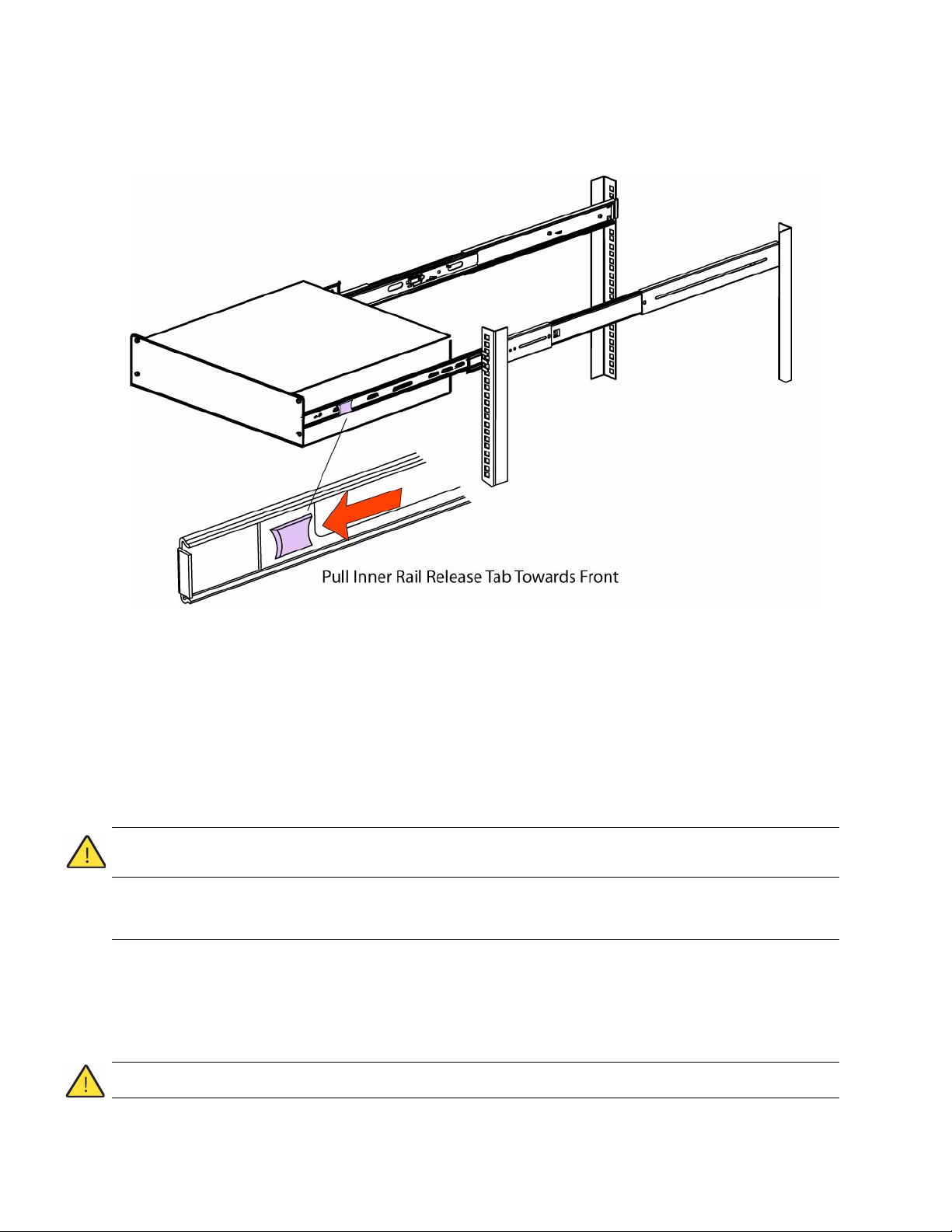


Other manuals for Steelhead Series
1
This manual suits for next models
25
Table of contents
Other Riverbed Network Hardware manuals
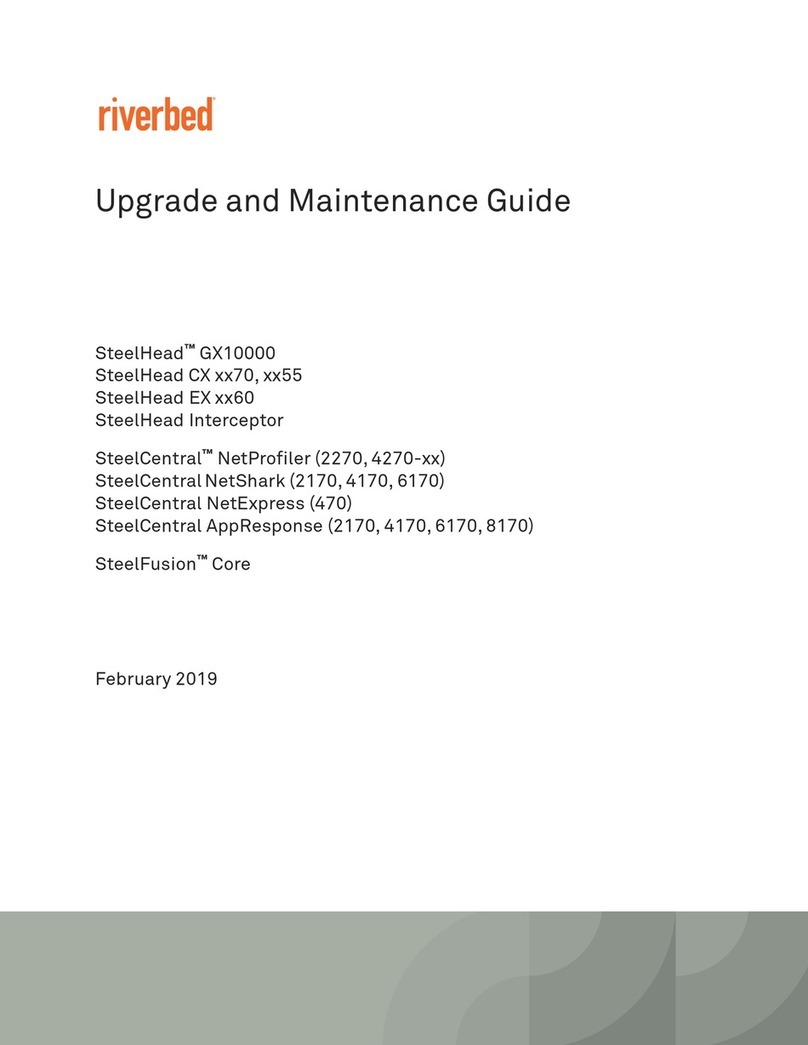
Riverbed
Riverbed SteelCentral NetProfiler 4270 Series Operating manual

Riverbed
Riverbed SteelHead 570-SD User manual
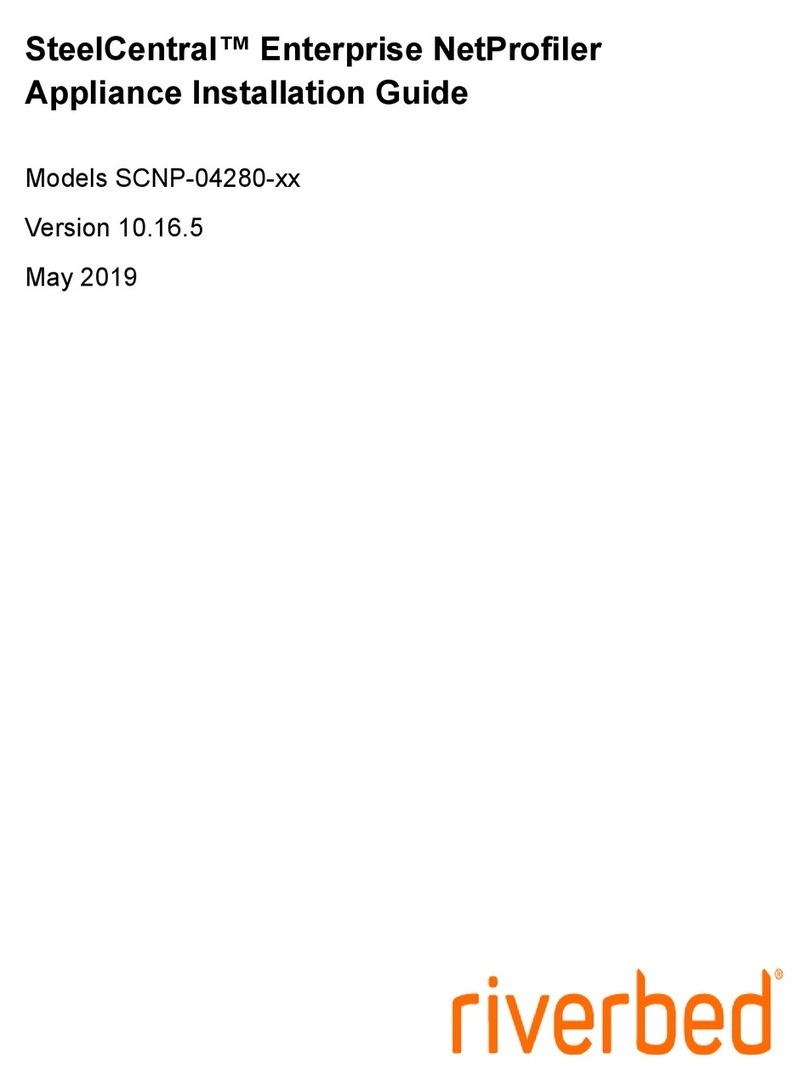
Riverbed
Riverbed SteelCentral SCNP-04280 Series User manual

Riverbed
Riverbed SteelHead SD Series User manual
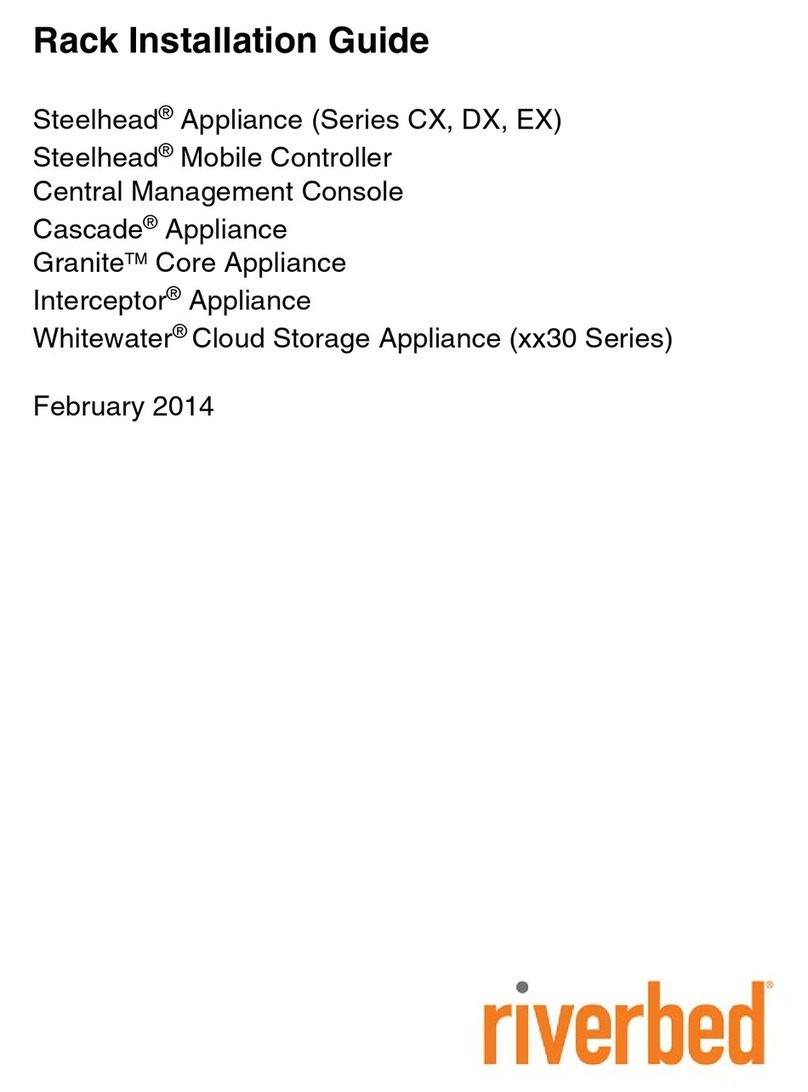
Riverbed
Riverbed Steelhead CX Series User manual

Riverbed
Riverbed SteelHead 80 Series Operating manual

Riverbed
Riverbed SteelHead 570-SD Installation and operation manual
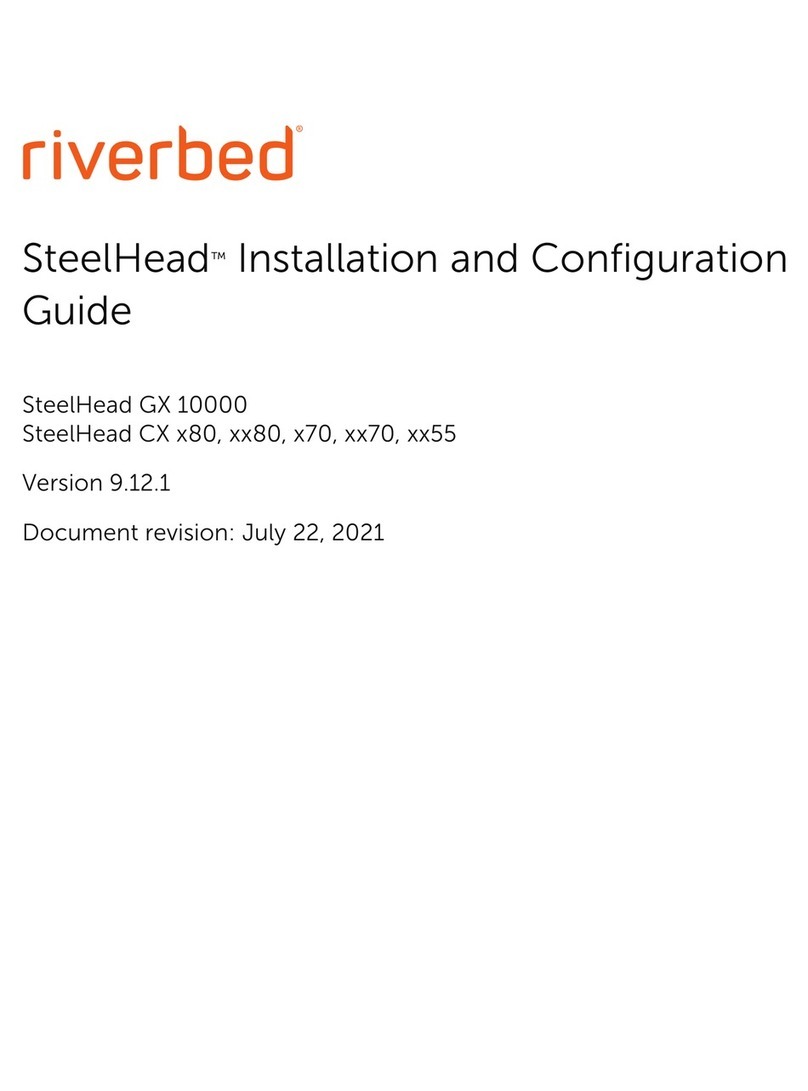
Riverbed
Riverbed SteelHead CX 80 Series Operator's manual
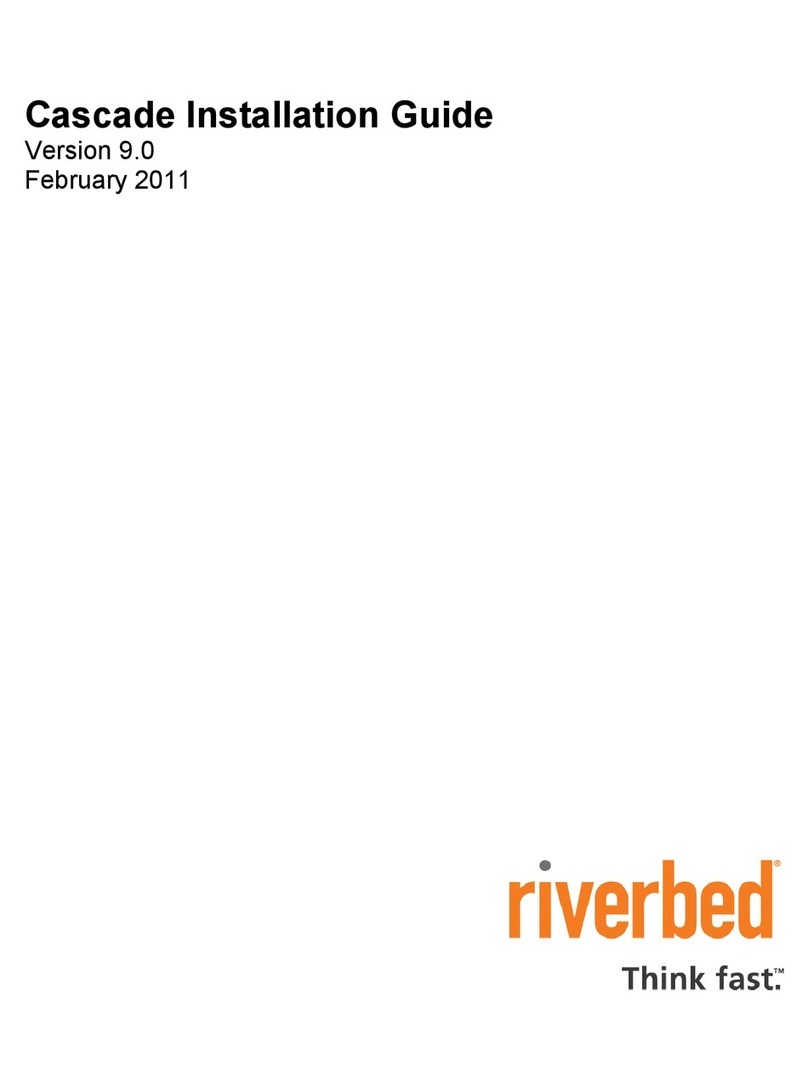
Riverbed
Riverbed Cascade Series User manual
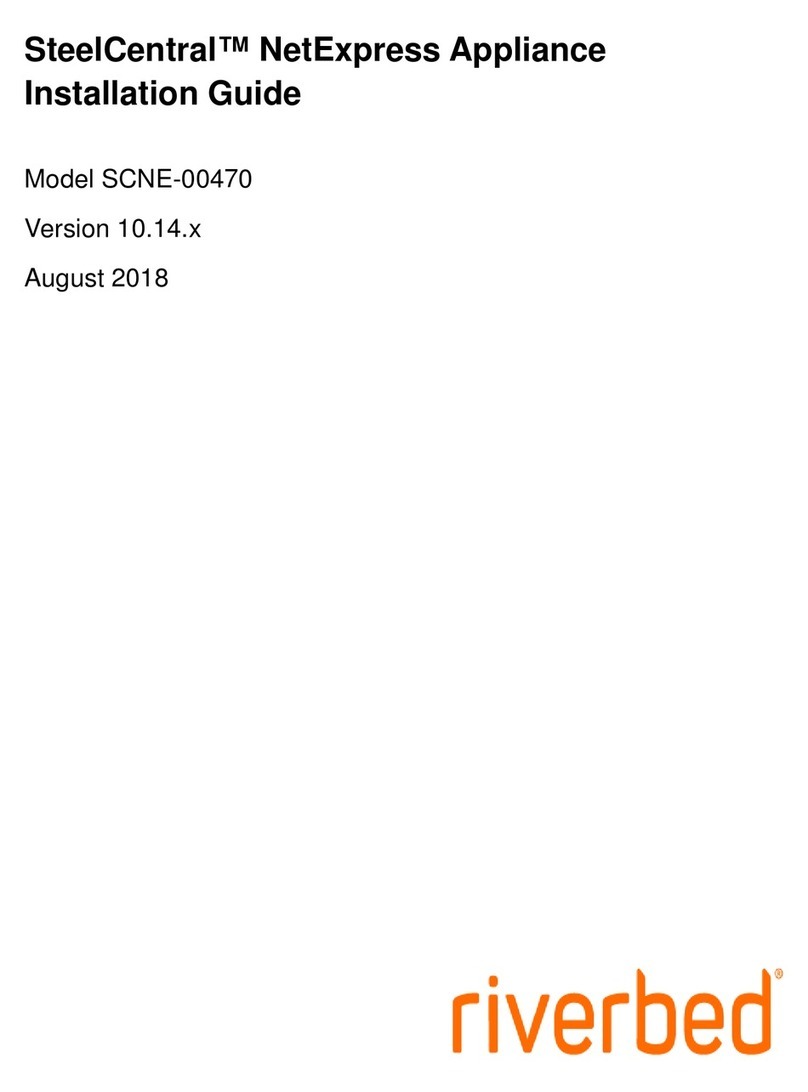
Riverbed
Riverbed SteelCentral NetExpress User manual
Popular Network Hardware manuals by other brands
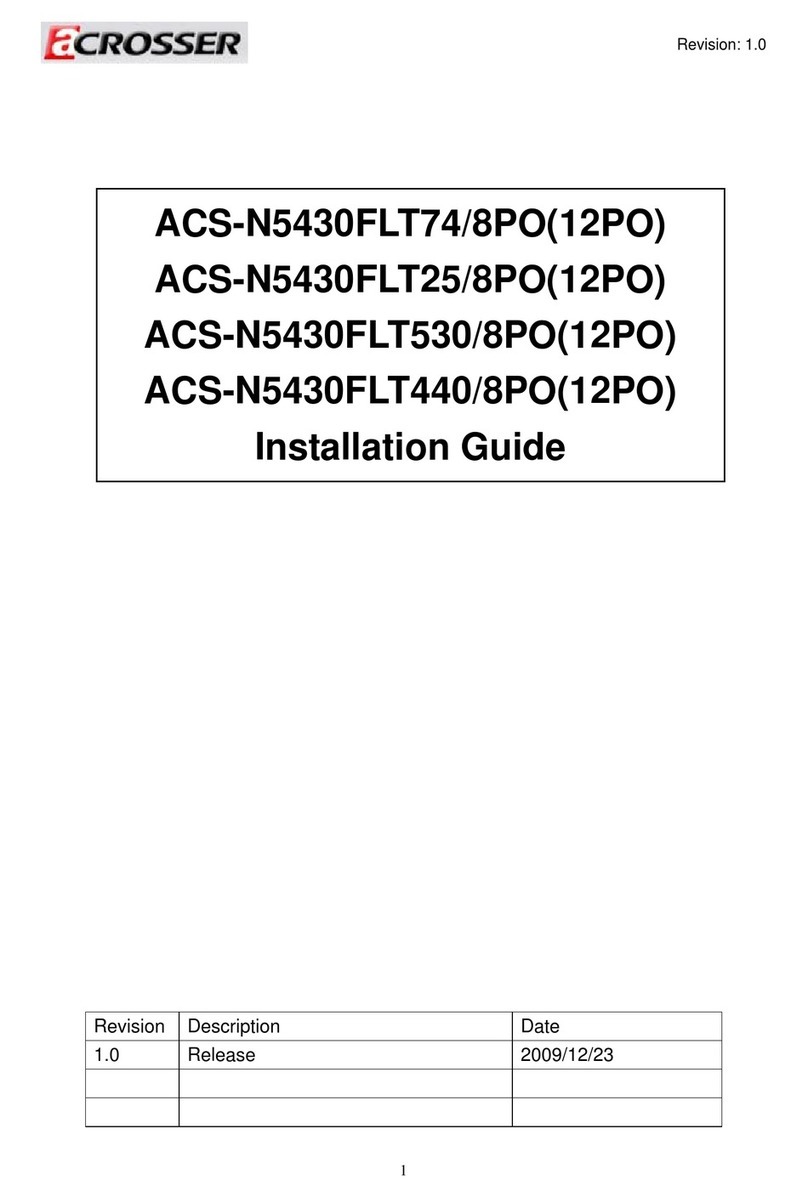
Acrosser Technology
Acrosser Technology ACS-N5430FLT74/8PO installation guide

National Instruments
National Instruments SCB-68 user manual

ATTO Technology
ATTO Technology iPBridge 1550 Product features

Elo TouchSystems
Elo TouchSystems I-Series user manual

Ubiquiti
Ubiquiti mFi mPort quick start guide

Matrix Switch Corporation
Matrix Switch Corporation MSC-HD84AAL product manual

Novus
Novus NVR-6332P16-H4/F-II quick start guide
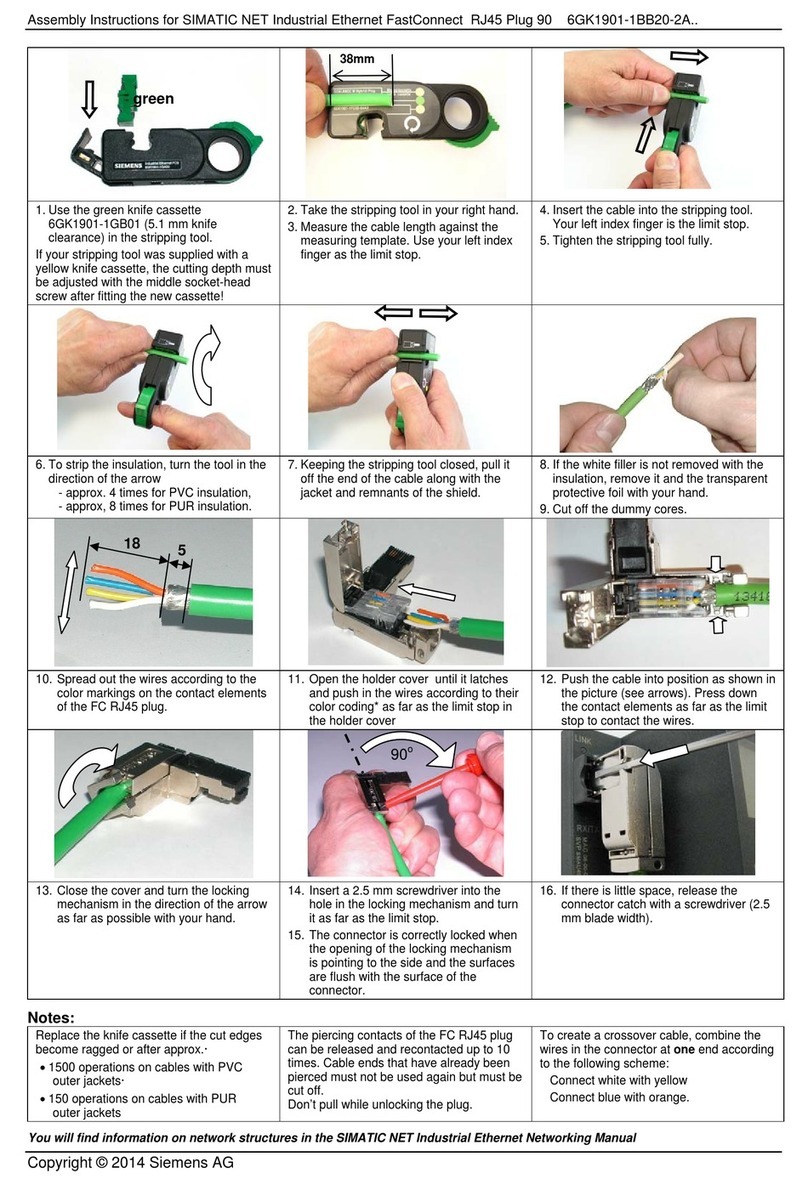
Siemens
Siemens FastConnect RJ45 Plug 90 Assembly instructions

Lucent Technologies
Lucent Technologies cvMAX-100 installation guide

TRENDnet
TRENDnet TEW-680MB manual
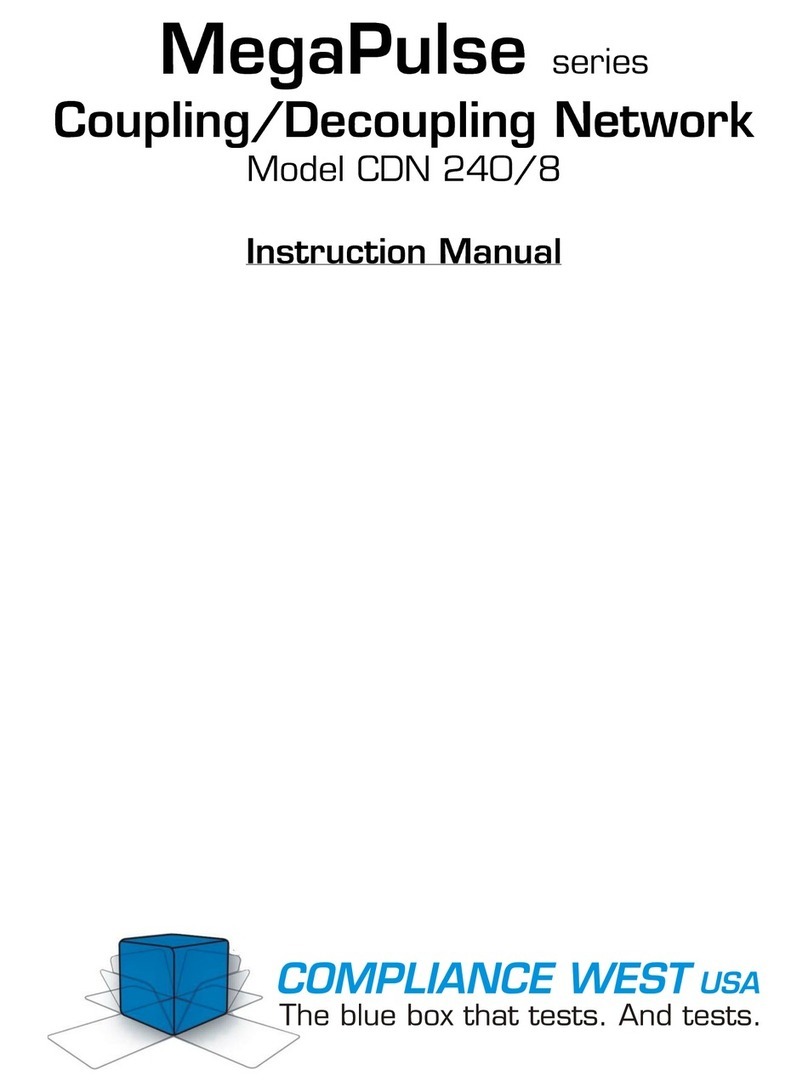
Compliance West
Compliance West MegaPulse Series instruction manual
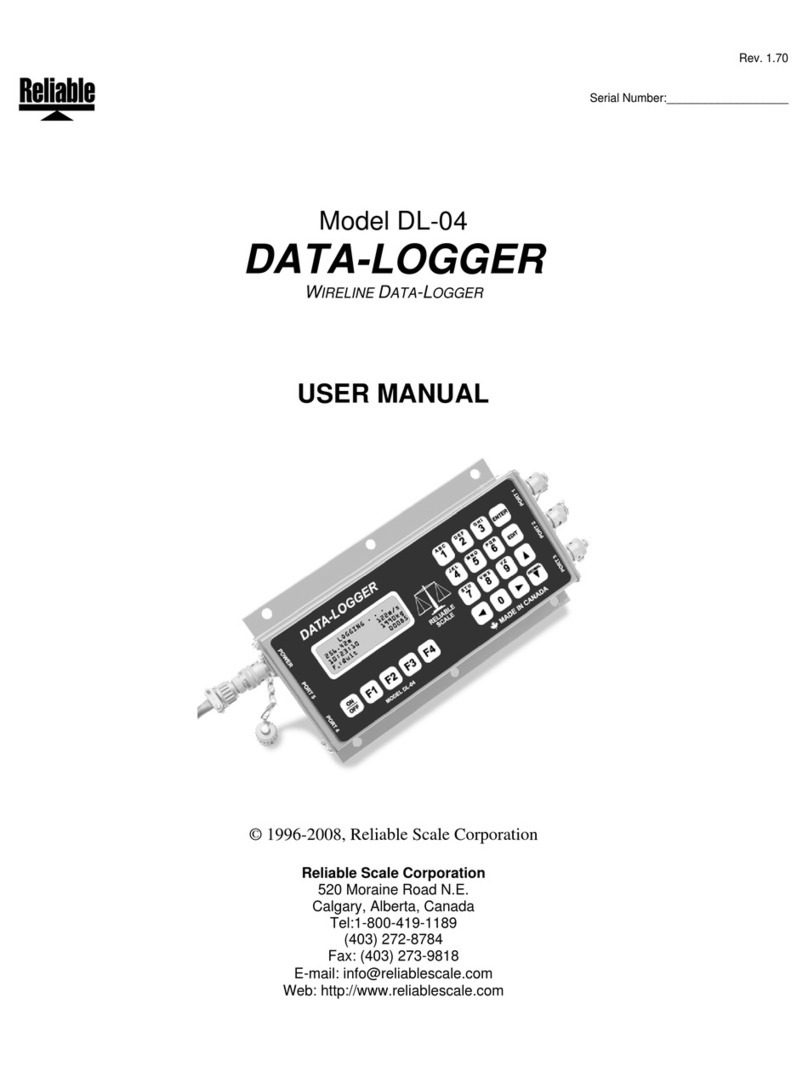
Reliable
Reliable Data-Logger DL-04 user manual