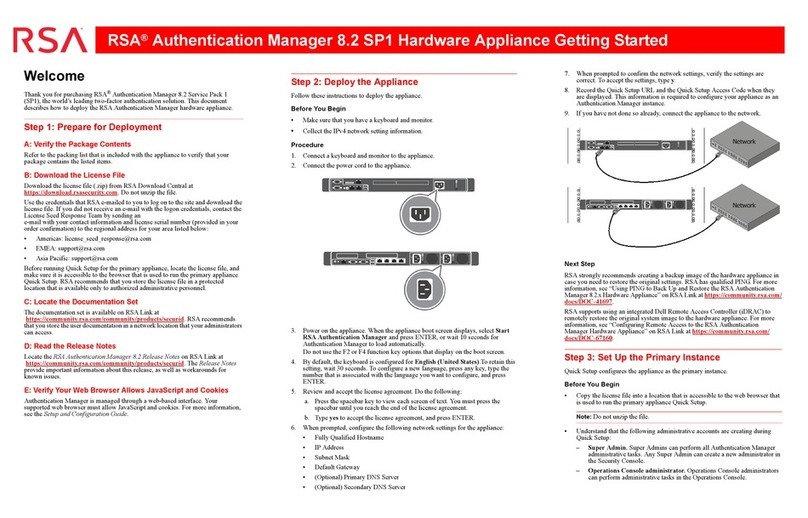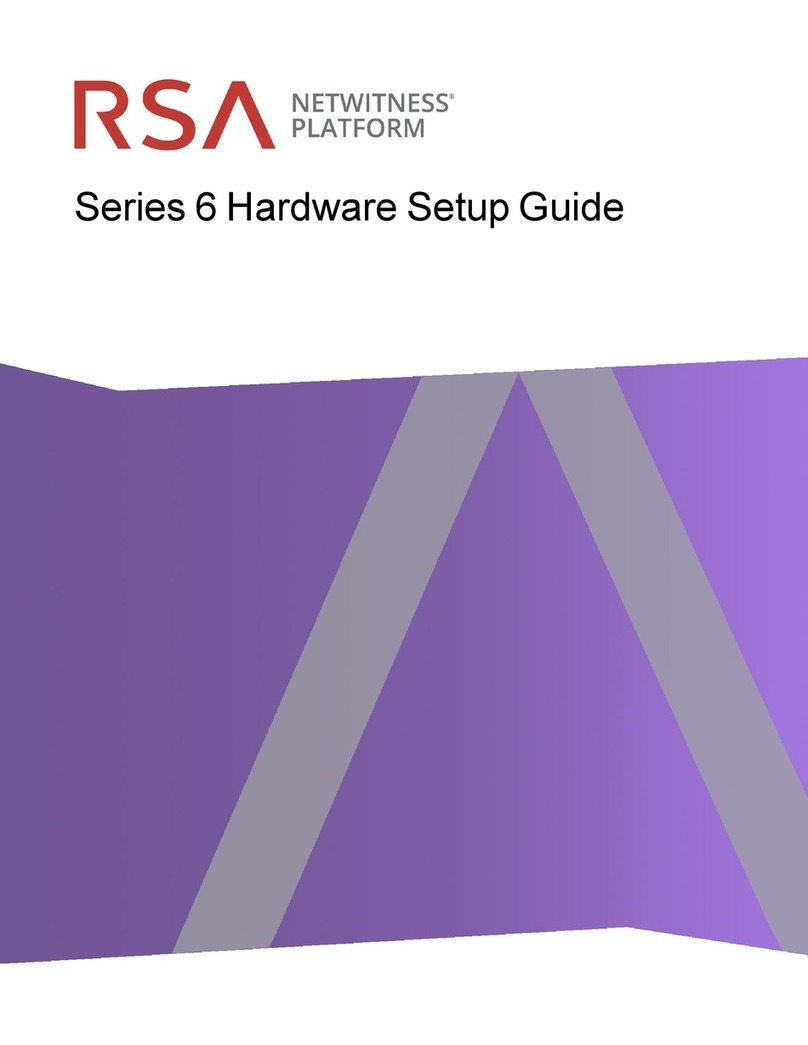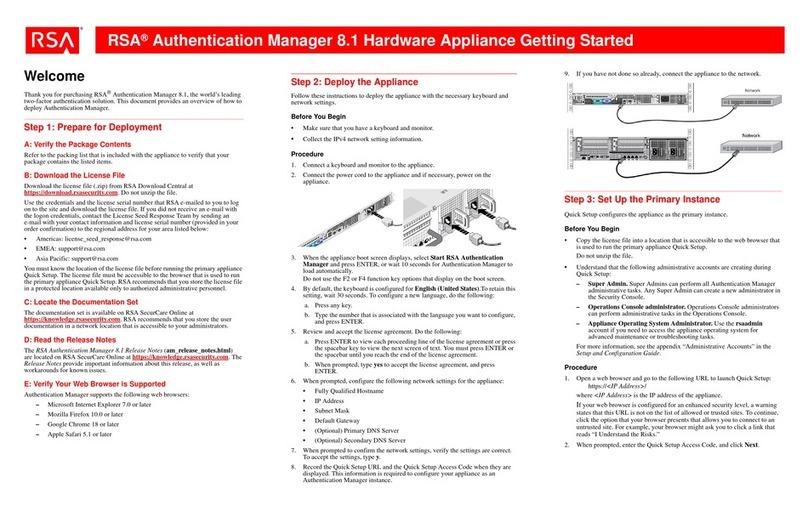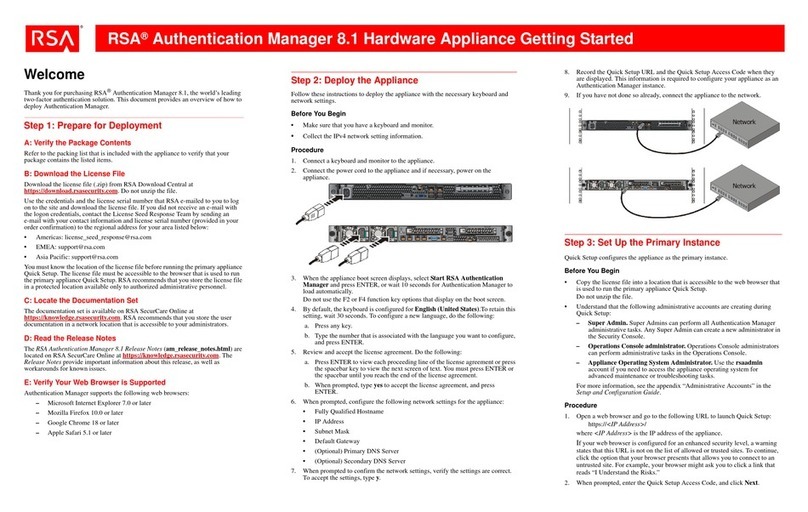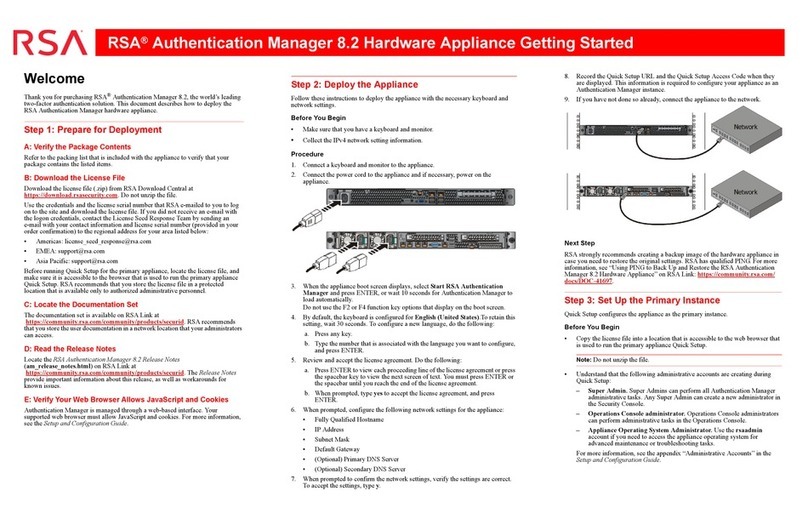Copyright © 1994-2017 Dell Inc. or its subsidiaries. All Rights Reserved.
Contact Information
RSA Link at https://community.rsa.com contains a knowledgebase that answers common
questions and provides solutions to known problems, product documentation, community
discussions, and case management.
Trademarks
For a list of RSA trademarks, go to www.emc.com/legal/emc-corporation-trademarks.htm#rsa.
License Agreement
This software and the associated documentation are proprietary and confidential to EMC, are
furnished under license, and may be used and copied only in accordance with the terms of such
license and with the inclusion of the copyright notice below. This software and the
documentation, and any copies thereof, may not be provided or otherwise made available to any
other person.
No title to or ownership of the software or documentation or any intellectual property rights
thereto is hereby transferred. Any unauthorized use or reproduction of this software and the
documentation may be subject to civil and/or criminal liability.
This software is subject to change without notice and should not be construed as a commitment
by EMC.
Third-Party Licenses
This product may include software developed by parties other than RSA. The text of the license
agreements applicable to third-party software in this product may be viewed on the product
documentation page on RSA Link. By using this product, a user of this product agrees to be fully
bound by terms of the license agreements.
Note on Encryption Technologies
This product may contain encryption technology. Many countries prohibit or restrict the use,
import, or export of encryption technologies, and current use, import, and export regulations
should be followed when using, importing or exporting this product.
Distribution
EMC believes the information in this publication is accurate as of its publication date. The
information is subject to change without notice.
December 2017