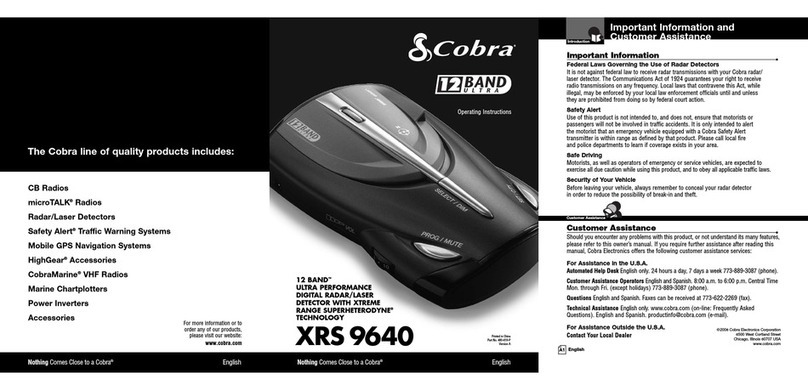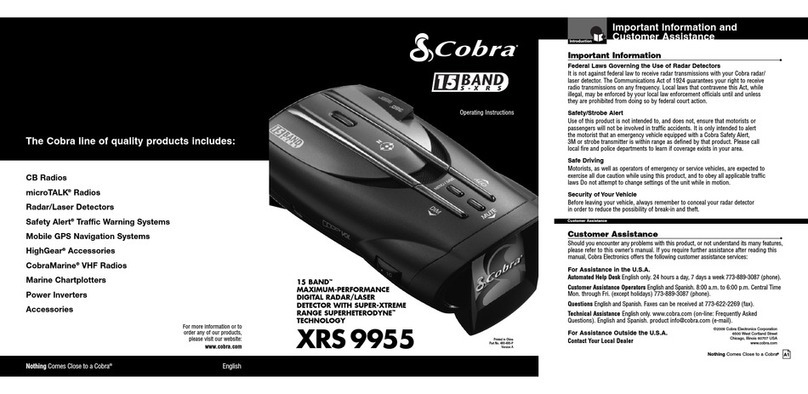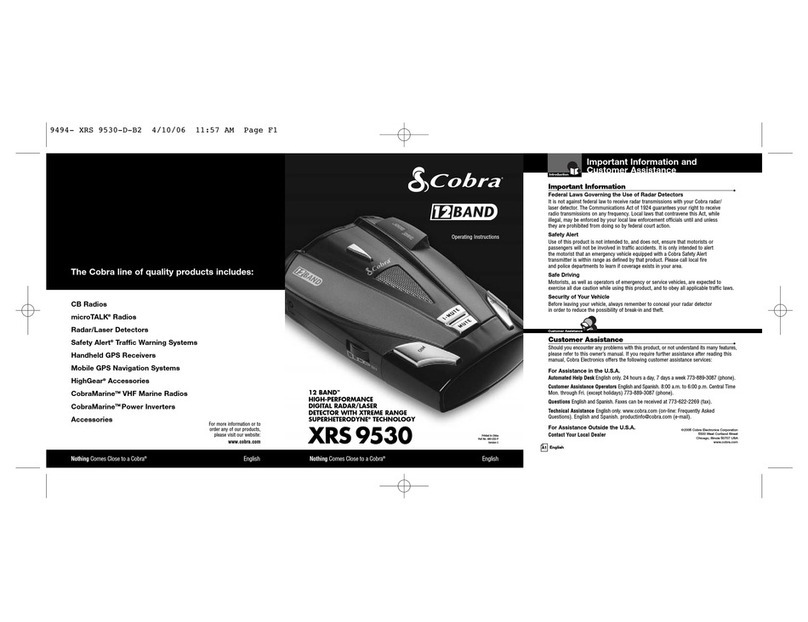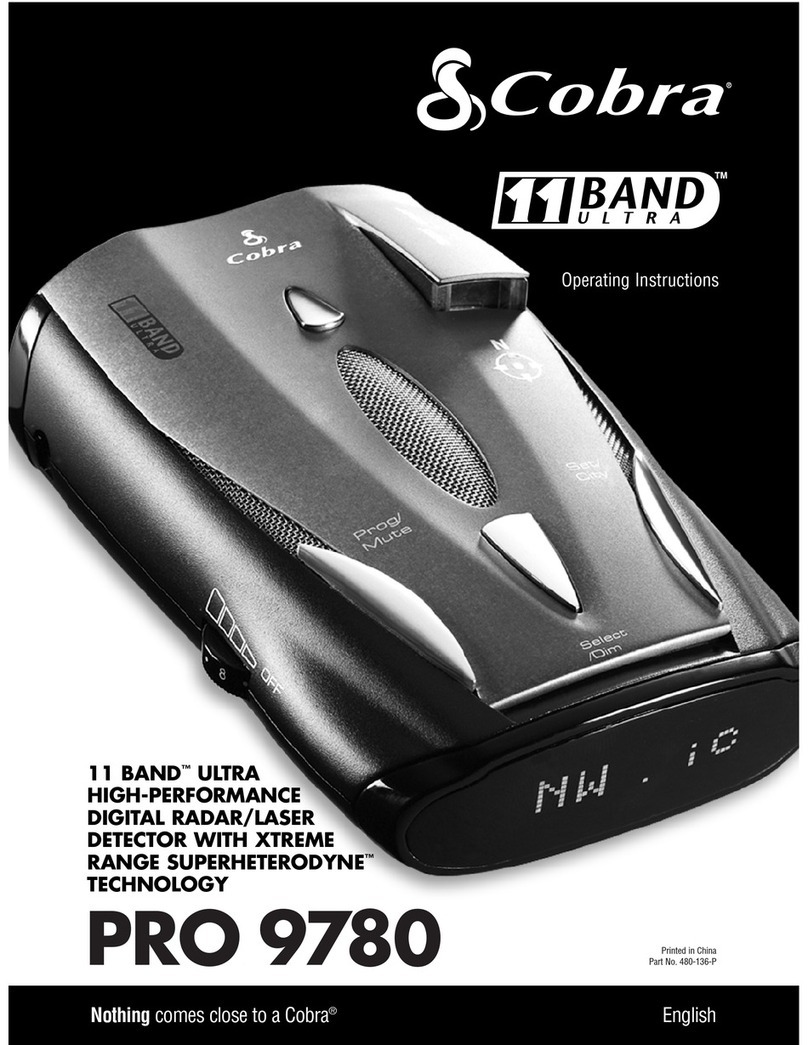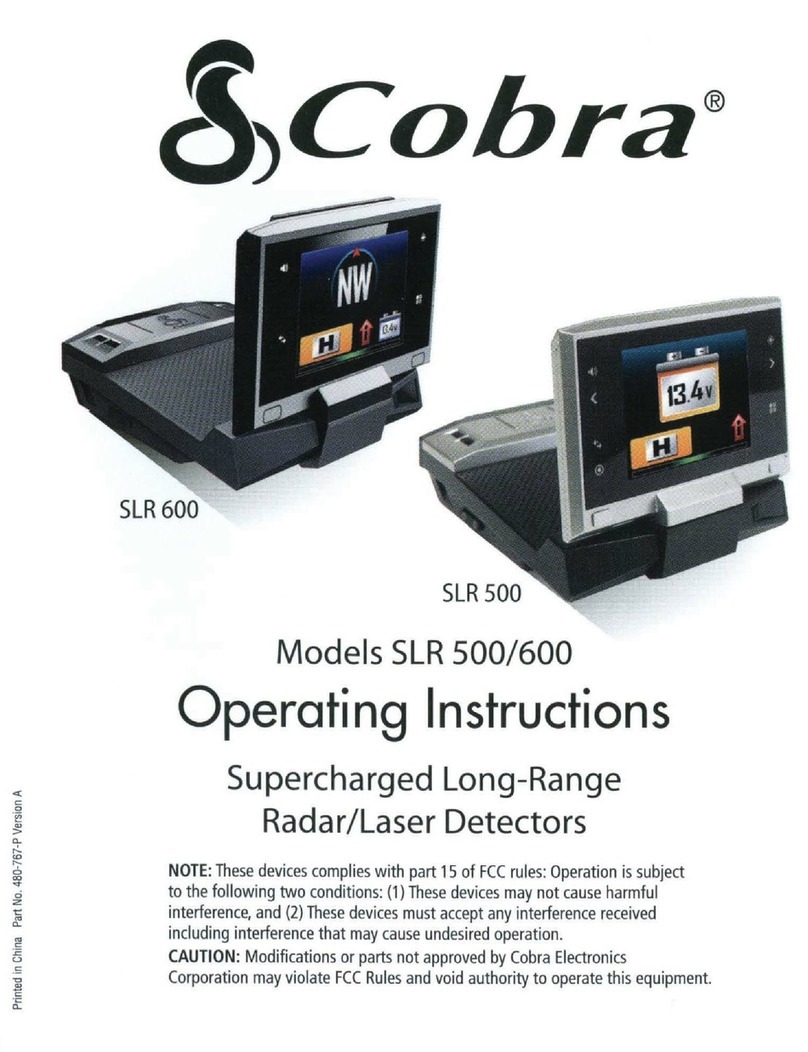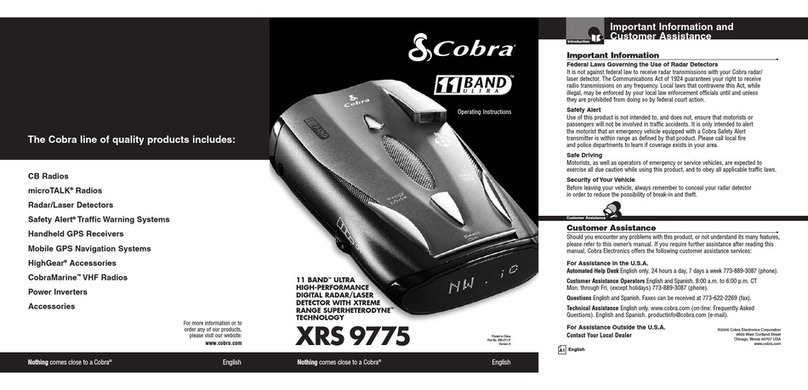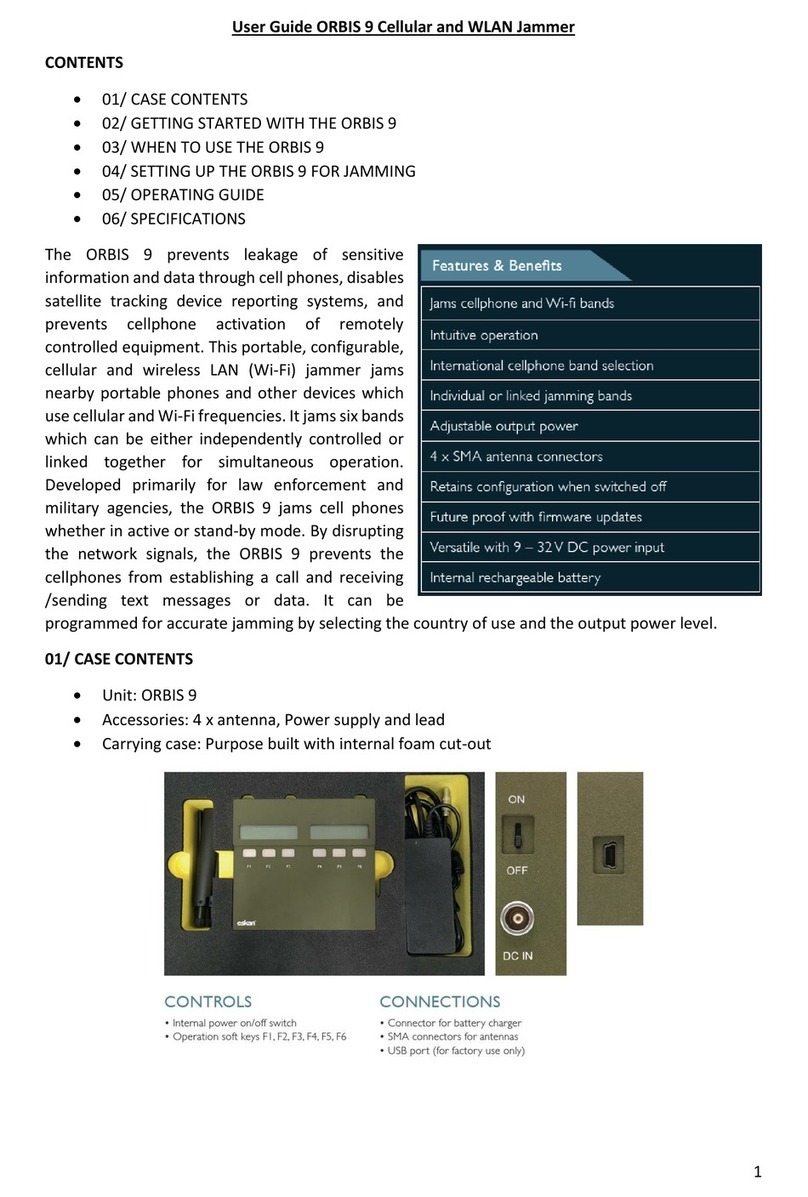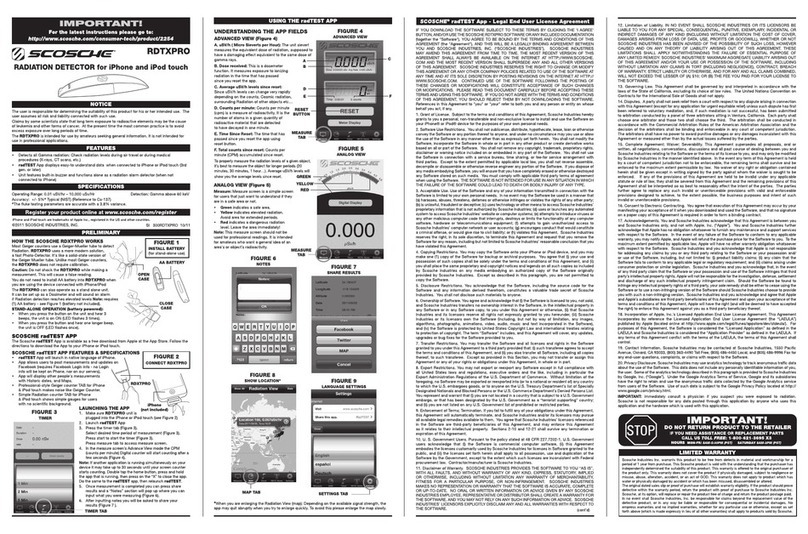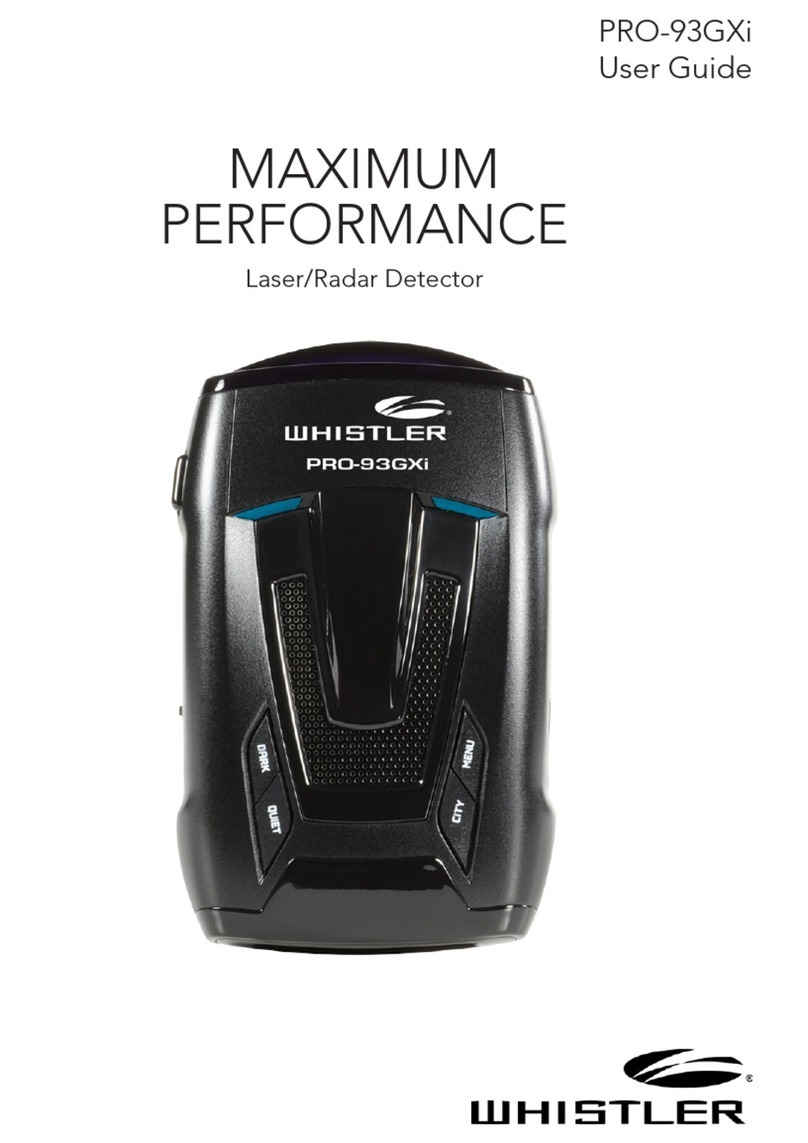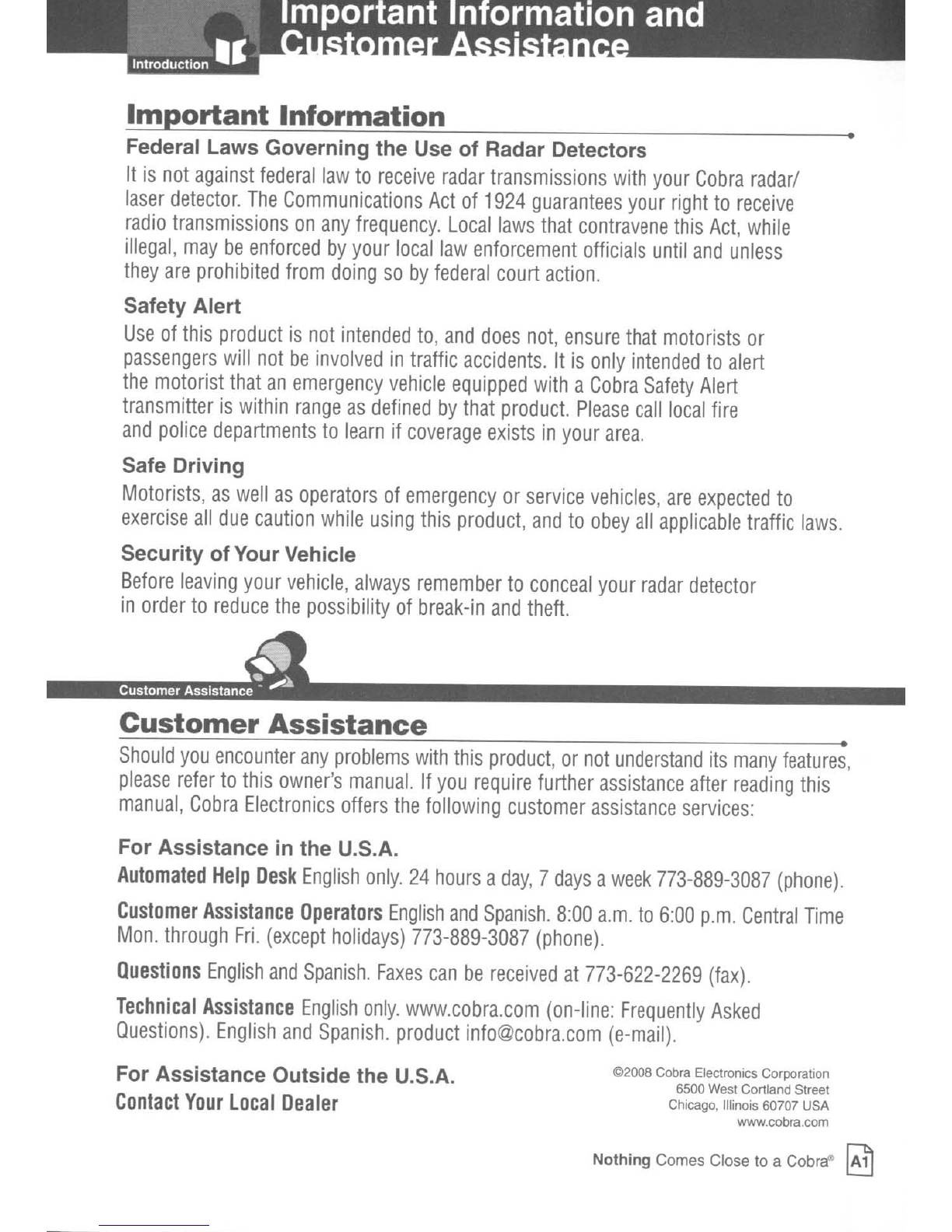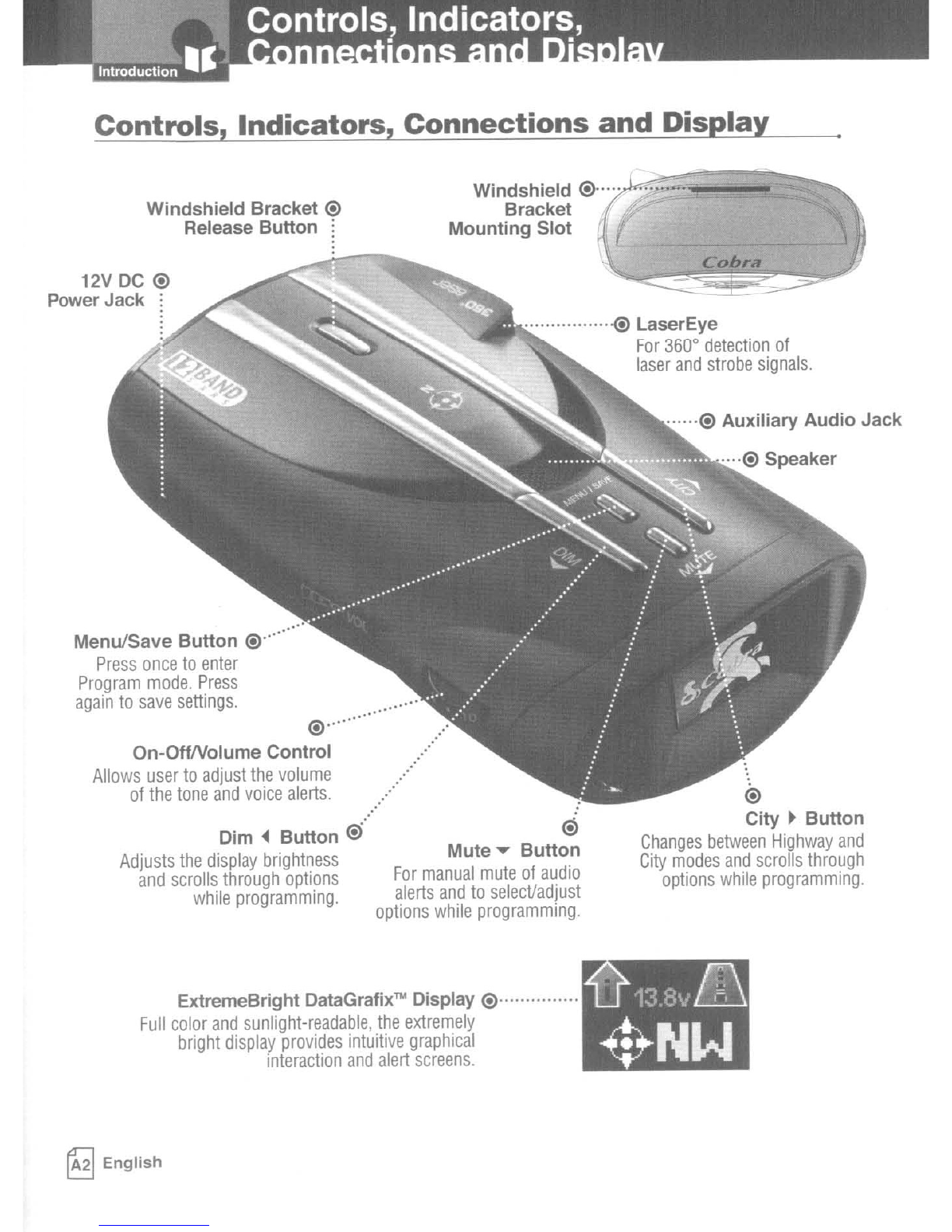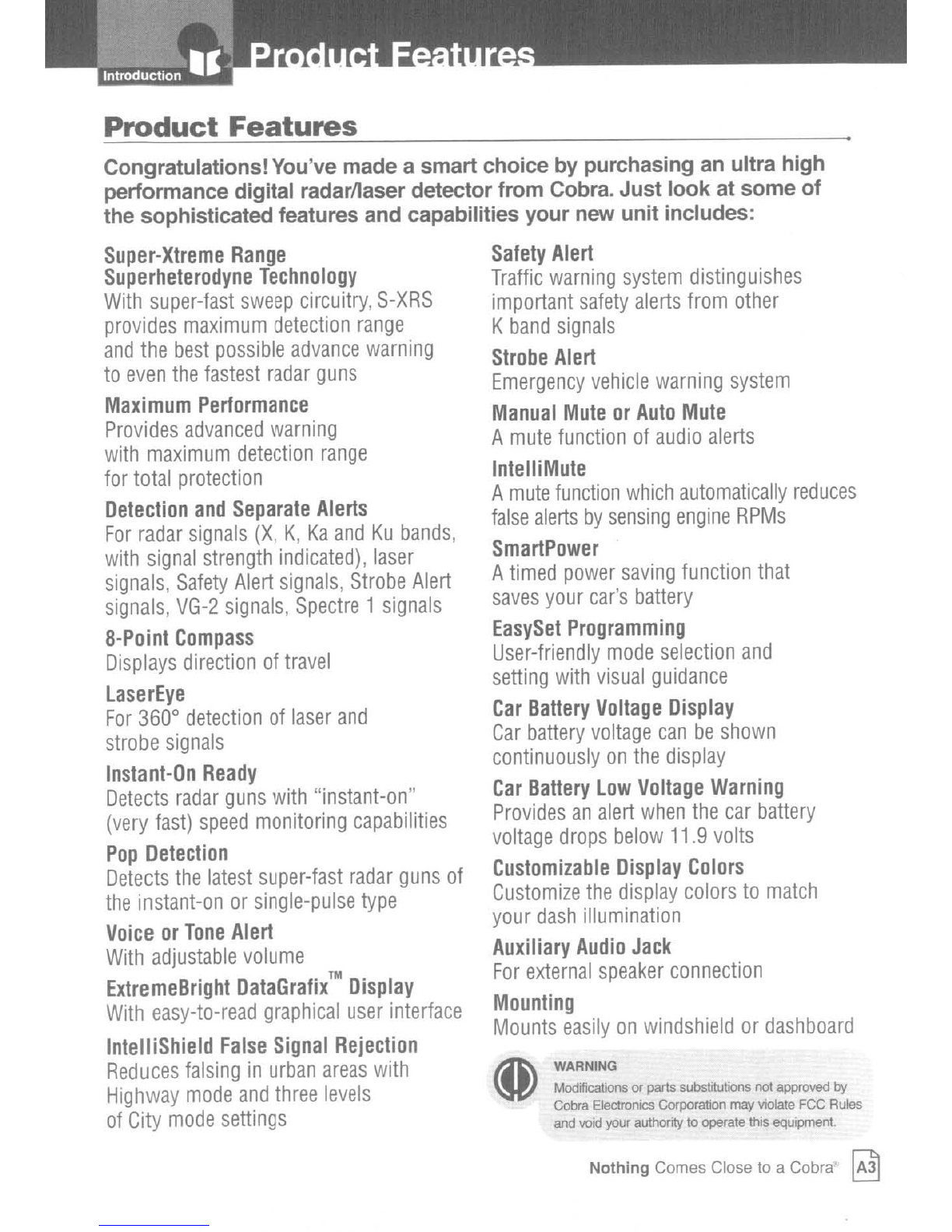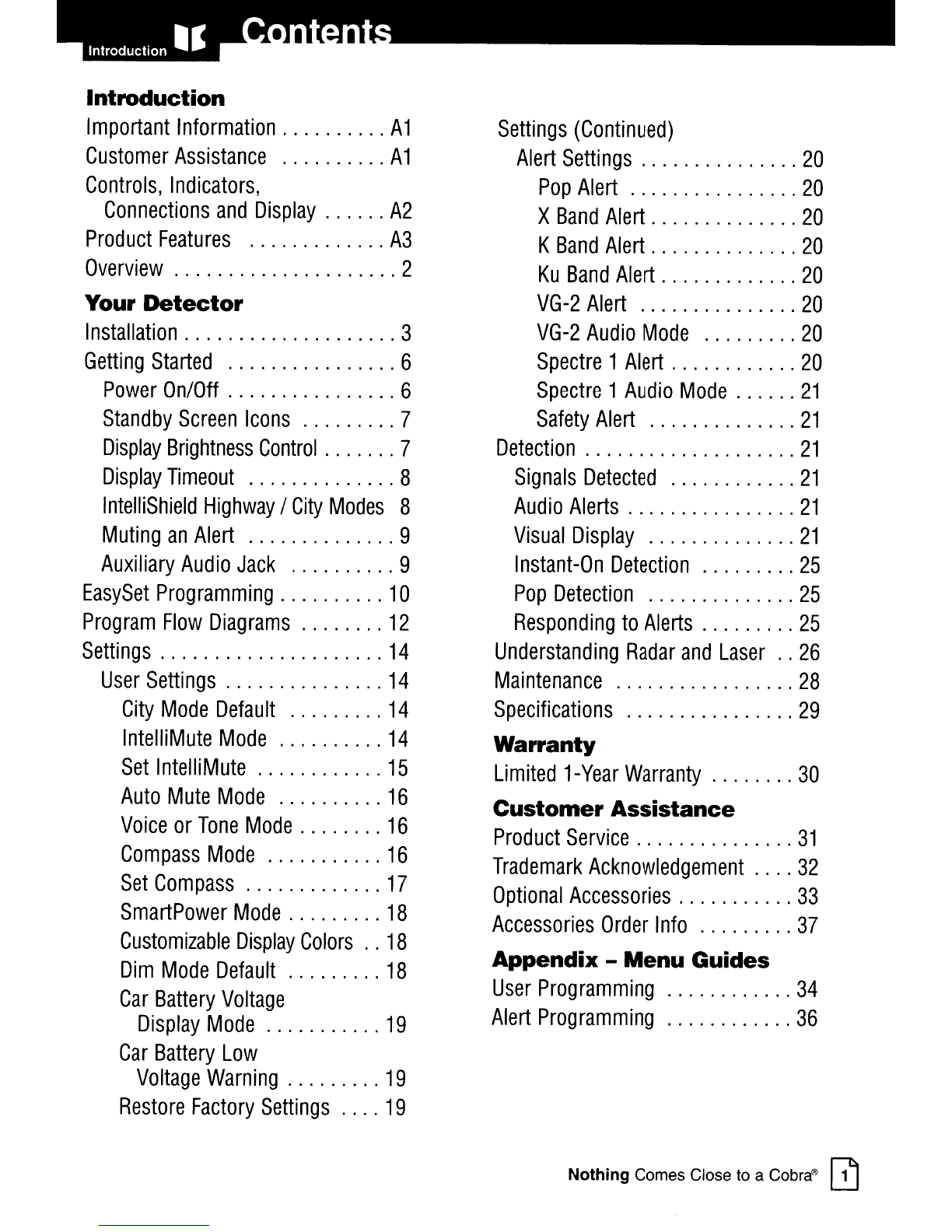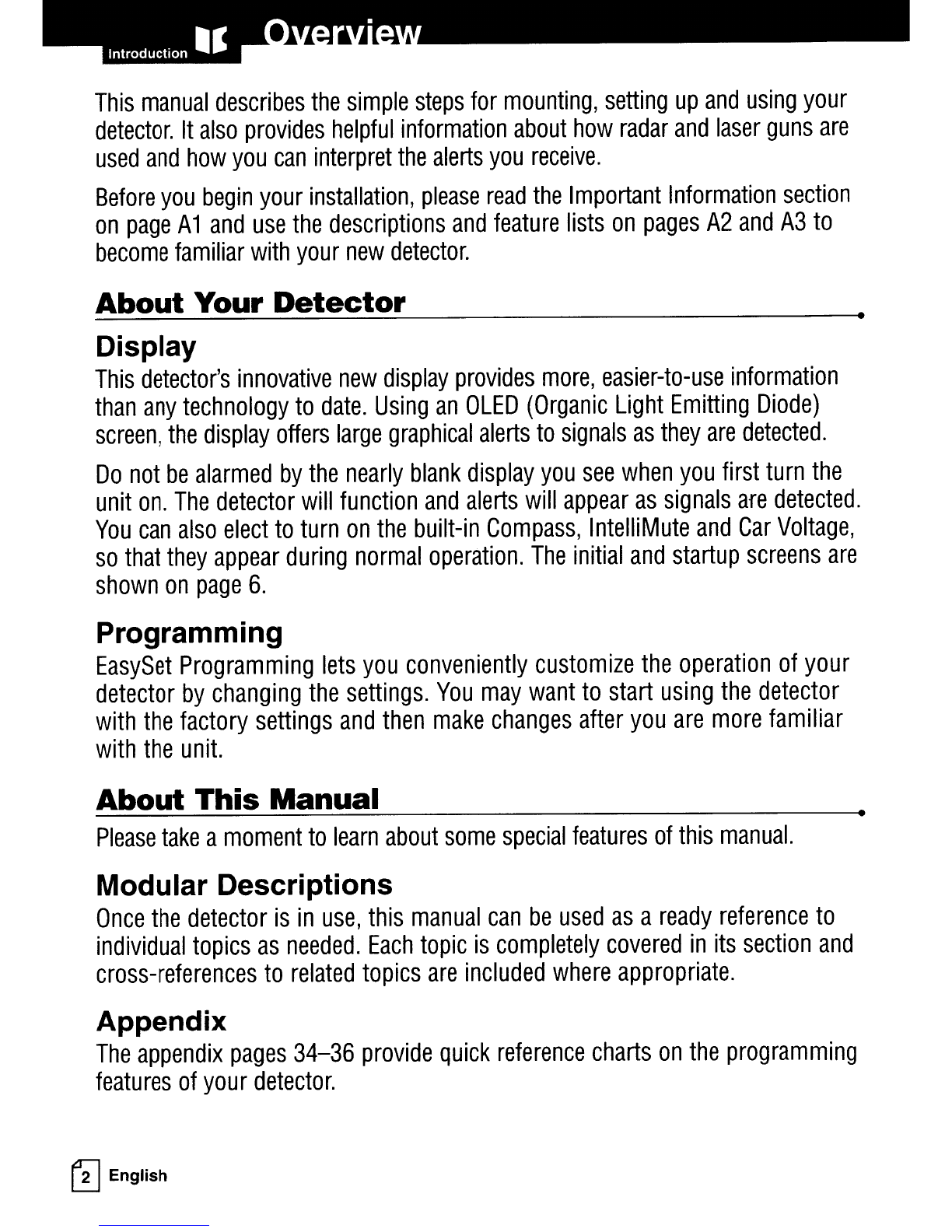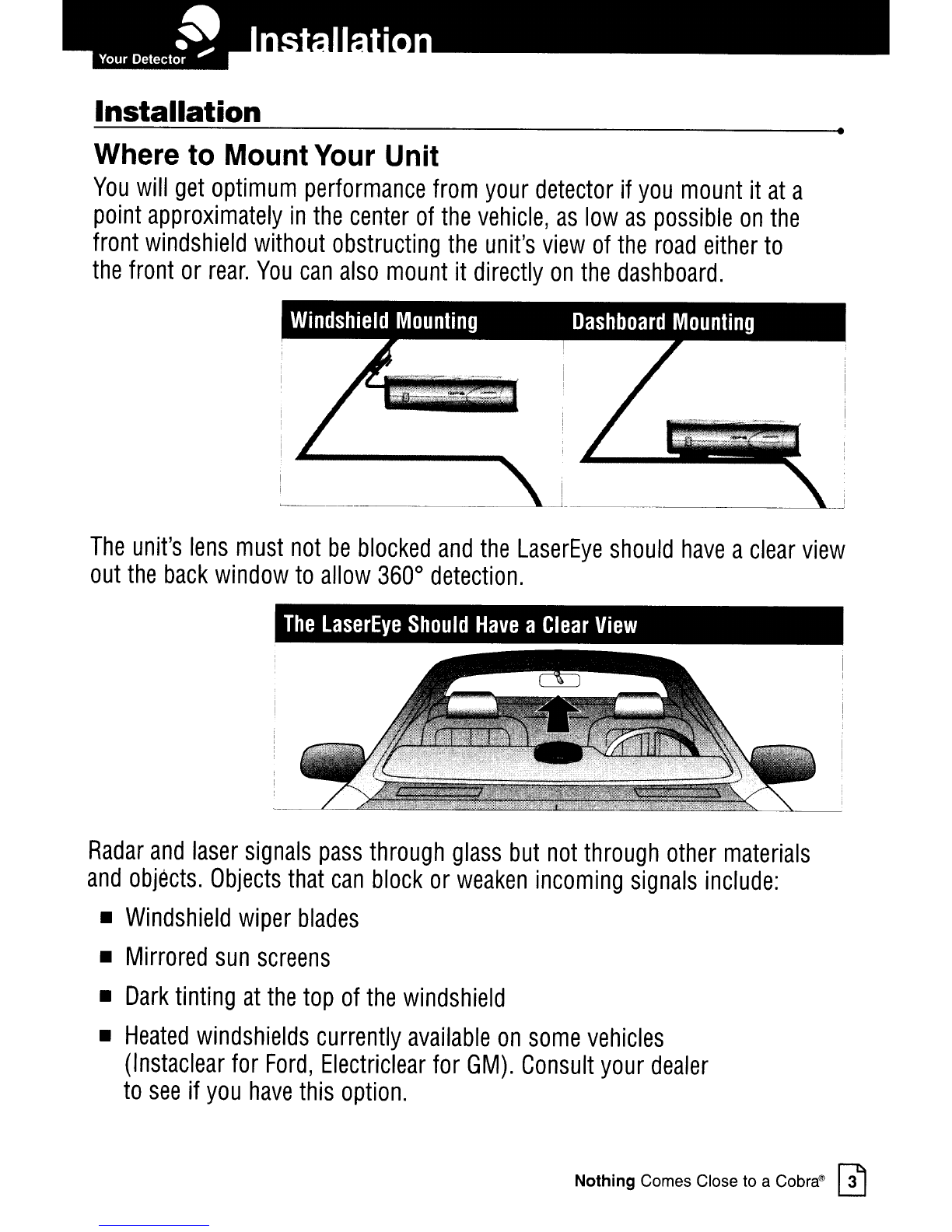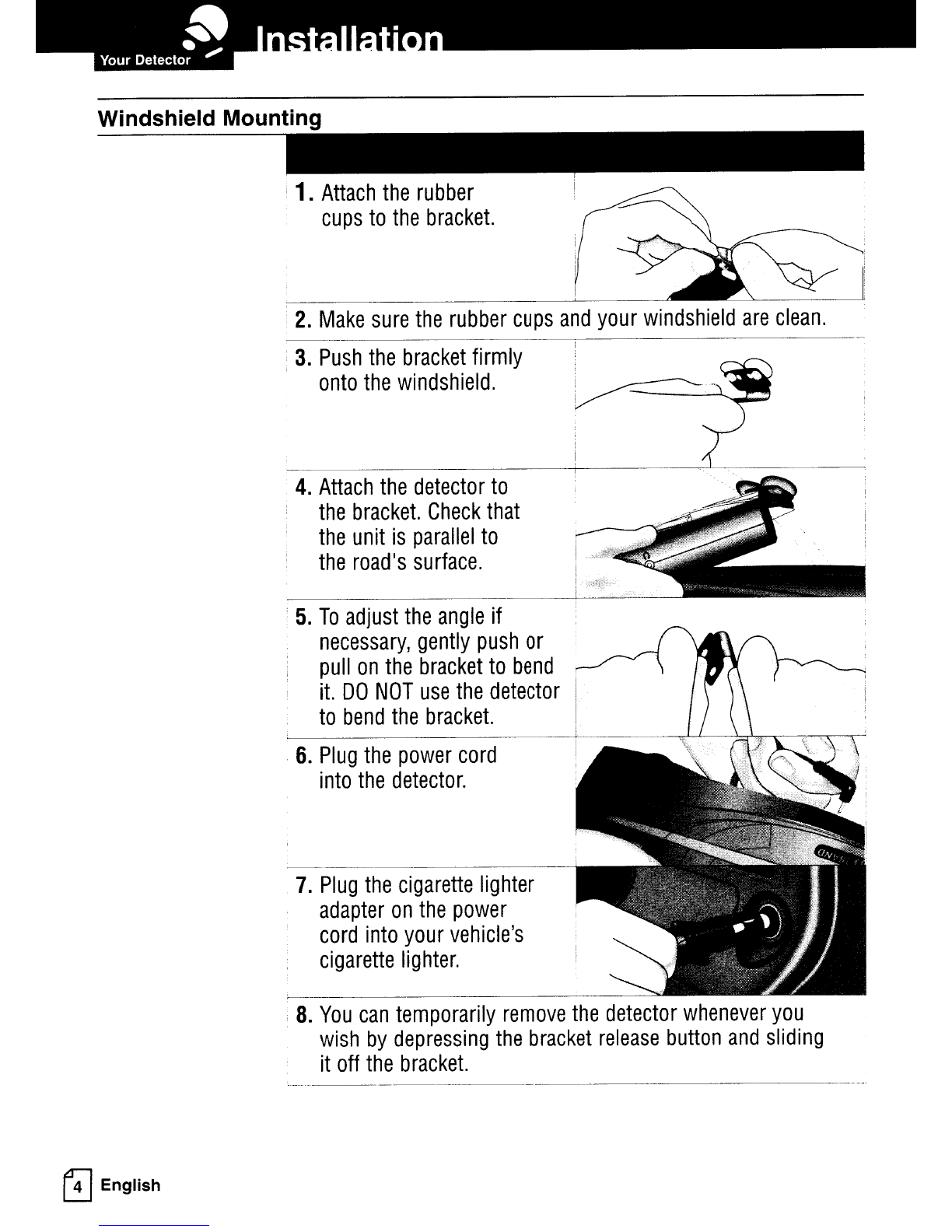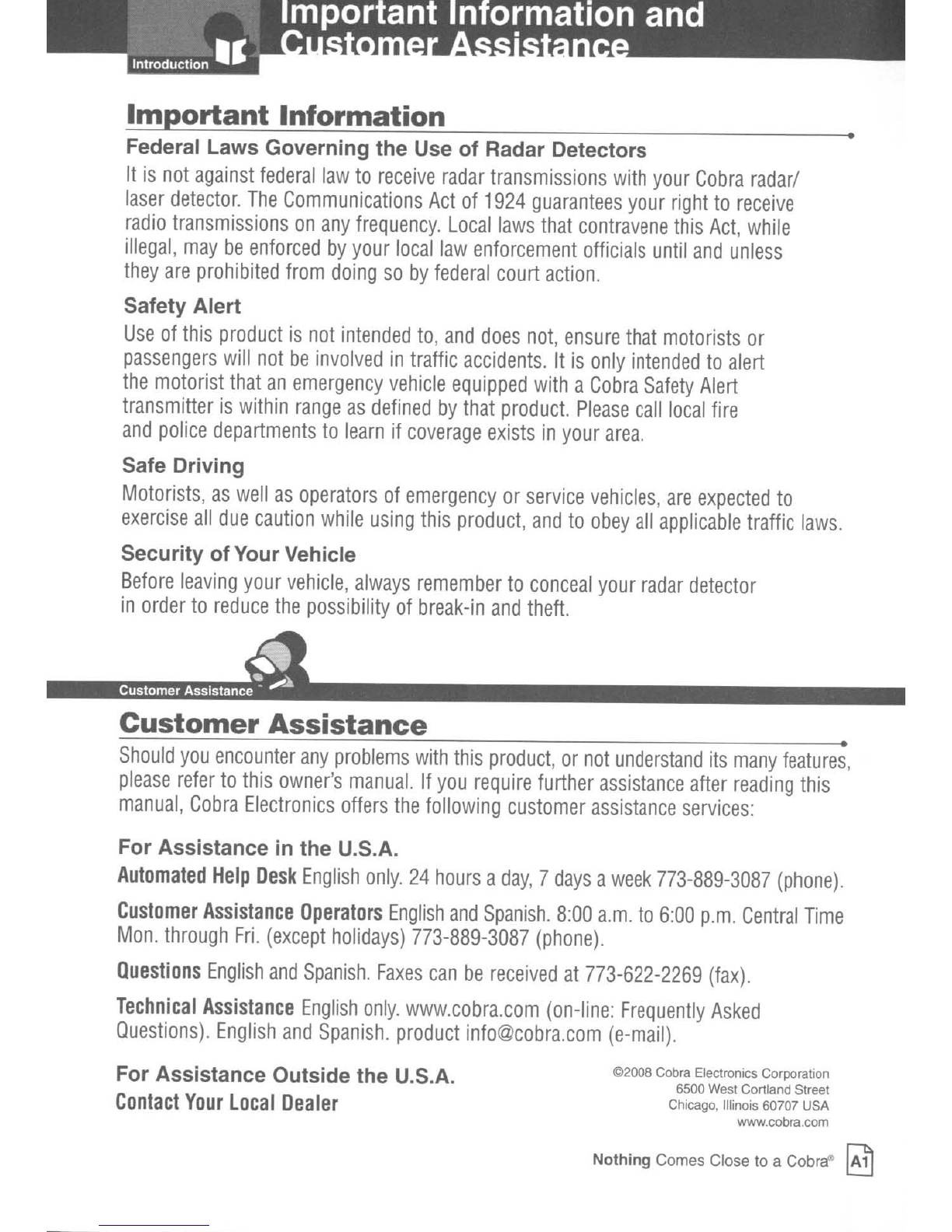
~ortant
Information
Federal Laws Governing the Use of Radar Detectors
It
is
not
against
federal
law
to
receive
radar
transmissions
with
your
Cobra
radarl
laser
detector.
The
Communications
Act
of
1924
guarantees
your
right
to
receive
radio
transmissions
on
any
frequency.
Local
laws
that
contravene
this
Act,
while
illegal,
may
be
enforced
by
your
local
law
enforcement
officials
until
and
unless
they
are
prohibited
from
doing
so
by
federal
court
action.
Safety Alert
Use
of
this
product
is
not
intended
to,
and
does
not,
ensure
that
motorists
or
passengers
will
not
be
involved
in
traffic
accidents.
It
is
only
intended
to
alert
the
motorist
that
an
emergency
vehicle
equipped
with
a
Cobra
Safety
Alert
transmitter
is
within
range
as
defined
by
that
product.
Please
call
local
fire
and
police
departments
to
learn
if
coverage
exists
in
your
area.
Safe Driving
Motorists,
as
well
as
operators
of
emergency
or
service
vehicles,
are
expected
to
exercise
all
due
caution
while
using
this
product,
and
to
obey
all
applicable
traffic
laws.
Security of Your Vehicle
Before
leaving
your
vehicle,
always
remember
to
conceal
your
radar
detector
in
order
to
reduce
the
possibility
of
break-in
and
theft.
•
Customer
Assistance
•
Should
you
encounter
any
problems
with
this
product,
or
not
understand
its
many
features,
please
refer
to
this
owner's
manual.
If
you
require
further
assistance
after
reading
this
manual,
Cobra
Electronics
offers
the
following
customer
assistance
services:
For Assistance
in
the U.S.A.
Automated
Help
Desk
English
only.
24
hours
a
day,
7
days
a
week
773-889-3087
(phone).
Customer
Assistance
Operators
English
and
Spanish.
8:00
a.m.
to
6:00
p.m.
Central
Time
Mon.
through
Fri.
(except
holidays)
773-889-3087
(phone).
Questions
English
and
Spanish.
Faxes
can
be
received
at
773-622-2269
(fax).
Technical
Assistance
English
only.
www.cobra.com
(on-line:
Frequently
Asked
Questions).
English
and
Spanish.
product
(e-mail).
For Assistance Outside the U.S.A.
Contact
Your
Local
Dealer
©2008
Cobra Electronics Corporation
6500 West Cortland Street
Chicago, Illinois 60707 USA
www.cobra.com
Nothing Comes Close to aCobra
~