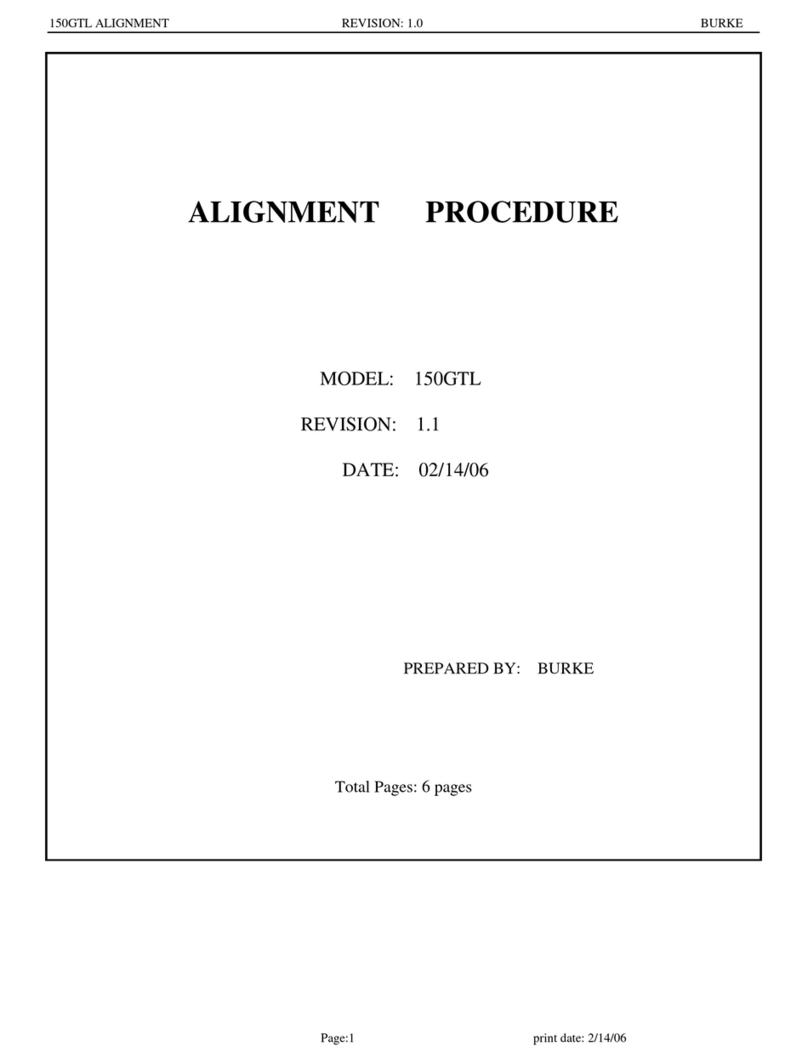Remember to use the
menu button within
the JoyRide application
to access additional
functionality, including
the hardware menu.
Use the car finder to view a
map of where you last left your
vehicle. JoyRide automatically
grabs a GPS snapshot when you
disconnect from the charger.
To protect your privacy, this fea-
ture is not enabled by default,
and can be found in the “On
Disconnect” menu.
Use the Map
or Satellite
Views to find
your car easily.
Customizable
Color Button
Customize the button
backlight color to match
your interior’s accents.
Fit in your car?
If your car does not have a cigarette lighter
or 12V power port within easy reach,
you’re not out of luck.
Please visit www.cobrajoyride.com
for more information on accessories and
adaptors that might make Cobra JoyRide™
usable in your car.
GPS Snapshot Car Finder Rapid Charge Mode
JoyRide will charge
your phone fastest in
Rapid Charge mode.
JoyRide will automatically default to Rapid
Charge mode. You may occasionally see this
dialog when JoyRide switches modes.
Launch Cobra iRadar
Launch Other App
Launch Next App in App Loop
iRadar - Report Live Police here
Pause / Play Audio Playback
Open JoyRide Settings Pane
Call A Person from Contacts
Navigate to a Destination from Contacts
Answer / Hang Up Phone Call
Do Nothing
Launch Cobra iRadar
Launch Other App
Launch Next App in App Loop
iRadar - Report Live Police here
Pause / Play Audio Playback
Open JoyRide Settings Pane
Call A Person from Contacts
Navigate to a Destination from Contacts
Answer / Hang Up Phone Call
Do Nothing
Launch Cobra iRadar
Launch Other App
Launch Next App in App Loop
iRadar - Report Live Police here
Pause / Play Audio Playback
Open JoyRide Settings Pane
Call A Person from Contacts
Navigate to a Destination from Contacts
Answer / Hang Up Phone Call
Do Nothing
Launch Cobra iRadar
Launch Other App
Launch Next App in App Loop
iRadar - Report Live Police here
Pause / Play Audio Playback
Open JoyRide Settings Pane
Call A Person from Contacts
Navigate to a Destination from Contacts
Answer / Hang Up Phone Call
Do Nothing
Button actions
You can also set specific
button actions for single
press, double press, triple
press, and long press.
Launch Cobra iRadar
Launch Other App
Launch Next App in App Loop
iRadar - Report Live Police here
Pause / Play Audio Playback
Open JoyRide Settings Pane
Call A Person from Contacts
Navigate to a Destination from Contacts
Answer / Hang Up Phone Call
Do Nothing
Launch Cobra iRadar
Launch Other App
Launch Next App in App Loop
iRadar - Report Live Police here
Pause / Play Audio Playback
Open JoyRide Settings Pane
Call A Person from Contacts
Navigate to a Destination from Contacts
Answer / Hang Up Phone Call
Do Nothing
Launch Cobra iRadar
Launch Other App
Launch Next App in App Loop
iRadar - Report Live Police here
Pause / Play Audio Playback
Open JoyRide Settings Pane
Call A Person from Contacts
Navigate to a Destination from Contacts
Answer / Hang Up Phone Call
Do Nothing
Launch Cobra iRadar
Launch Other App
Launch Next App in App Loop
iRadar - Report Live Police here
Pause / Play Audio Playback
Open JoyRide Settings Pane
Call A Person from Contacts
Navigate to a Destination from Contacts
Answer / Hang Up Phone Call
Do Nothing
Launch Cobra iRadar
Launch Other App
Launch Next App in App Loop
iRadar - Report Live Police here
Pause / Play Audio Playback
Open JoyRide Settings Pane
Call A Person from Contacts
Navigate to a Destination from Contacts
Answer / Hang Up Phone Call
Do Nothing
Launch Cobra iRadar
Launch Other App
Launch Next App in App Loop
iRadar - Report Live Police here
Pause / Play Audio Playback
Open JoyRide Settings Pane
Call A Person from Contacts
Navigate to a Destination from Contacts
Answer / Hang Up Phone Call
Do Nothing
Launch Cobra iRadar
Launch Other App
Launch Next App in App Loop
iRadar - Report Live Police here
Pause / Play Audio Playback
Open JoyRide Settings Pane
Call A Person from Contacts
Navigate to a Destination from Contacts
Answer / Hang Up Phone Call
Do Nothing
Launch Cobra iRadar
Launch Other App
Launch Next App in App Loop
iRadar - Report Live Police here
Pause / Play Audio Playback
Open JoyRide Settings Pane
Call A Person from Contacts
Navigate to a Destination from Contacts
Answer / Hang Up Phone Call
Do Nothing
Launch Cobra iRadar
Launch Other App
Launch Next App in App Loop
iRadar - Report Live Police here
Pause / Play Audio Playback
Open JoyRide Settings Pane
Call A Person from Contacts
Navigate to a Destination from Contacts
Answer / Hang Up Phone Call
Do Nothing
Launch Cobra iRadar
Launch Other App
Launch Next App in App Loop
iRadar - Report Live Police here
Pause / Play Audio Playback
Open JoyRide Settings Pane
Call A Person from Contacts
Navigate to a Destination from Contacts
Answer / Hang Up Phone Call
Do Nothing
Launch Cobra iRadar
Launch Other App
Launch Next App in App Loop
iRadar - Report Live Police here
Pause / Play Audio Playback
Open JoyRide Settings Pane
Call A Person from Contacts
Navigate to a Destination from Contacts
Answer / Hang Up Phone Call
Do Nothing
Launch Cobra iRadar
Launch Other App
Launch Next App in App Loop
iRadar - Report Live Police here
Pause / Play Audio Playback
Open JoyRide Settings Pane
Call A Person from Contacts
Navigate to a Destination from Contacts
Answer / Hang Up Phone Call
Do Nothing
Button Actions include controls for audio playback,
voice search, navigating to specific destinations,
calling specific people, and reporting live Police to
our iRadar threat servers.
Hardware Menu
Application loop
The JoyRide “app loop”
lets you select the Apps
you most commonly use
in the car, and switch
between them with the
touch of a button.
To remove or reorder
applications, long press
any of the items in the
loop until the controls
appear.
To add applications to
the loop, press the green
plus sign at the bottom
of the loop.
JOYRIDE_QSG.indd 2 7/20/12 12:44 PM