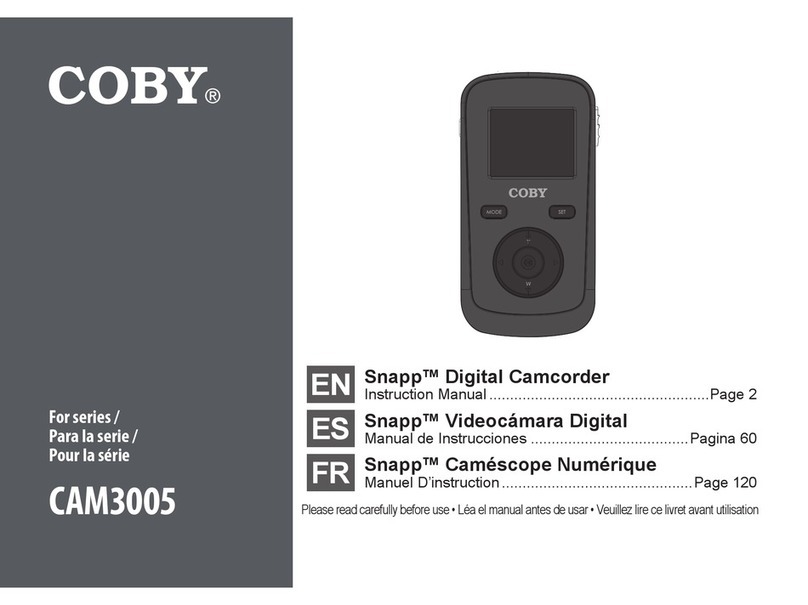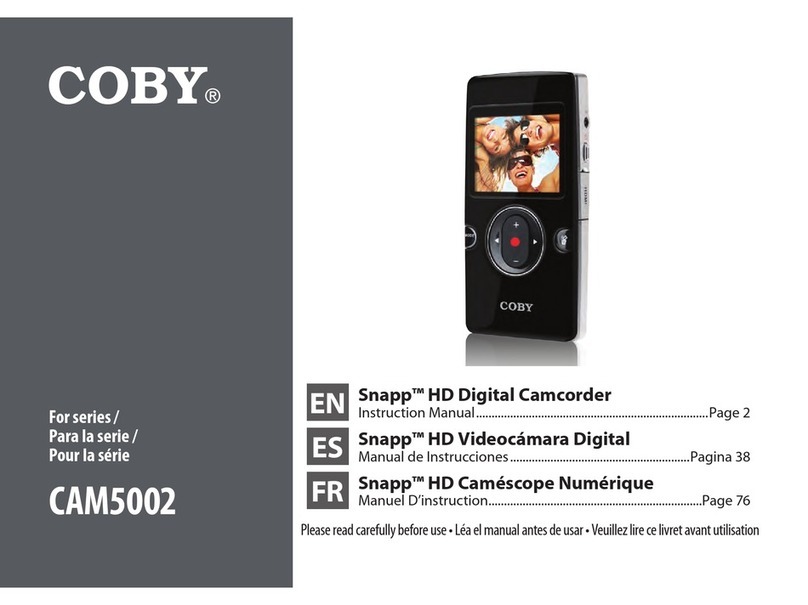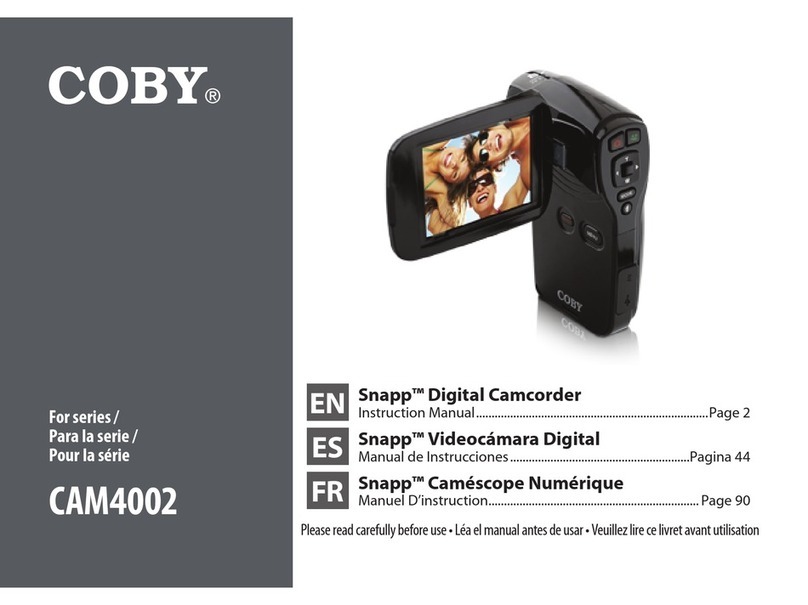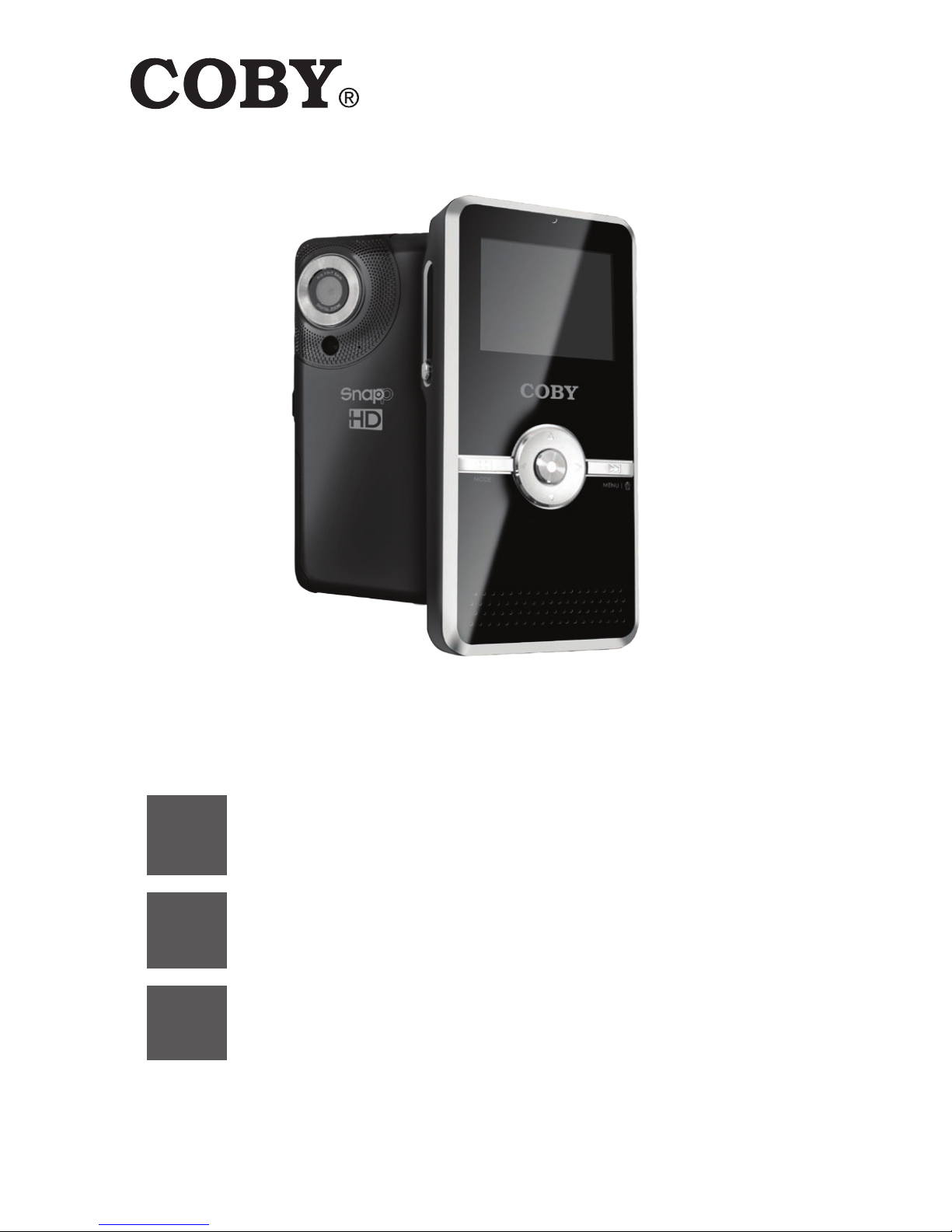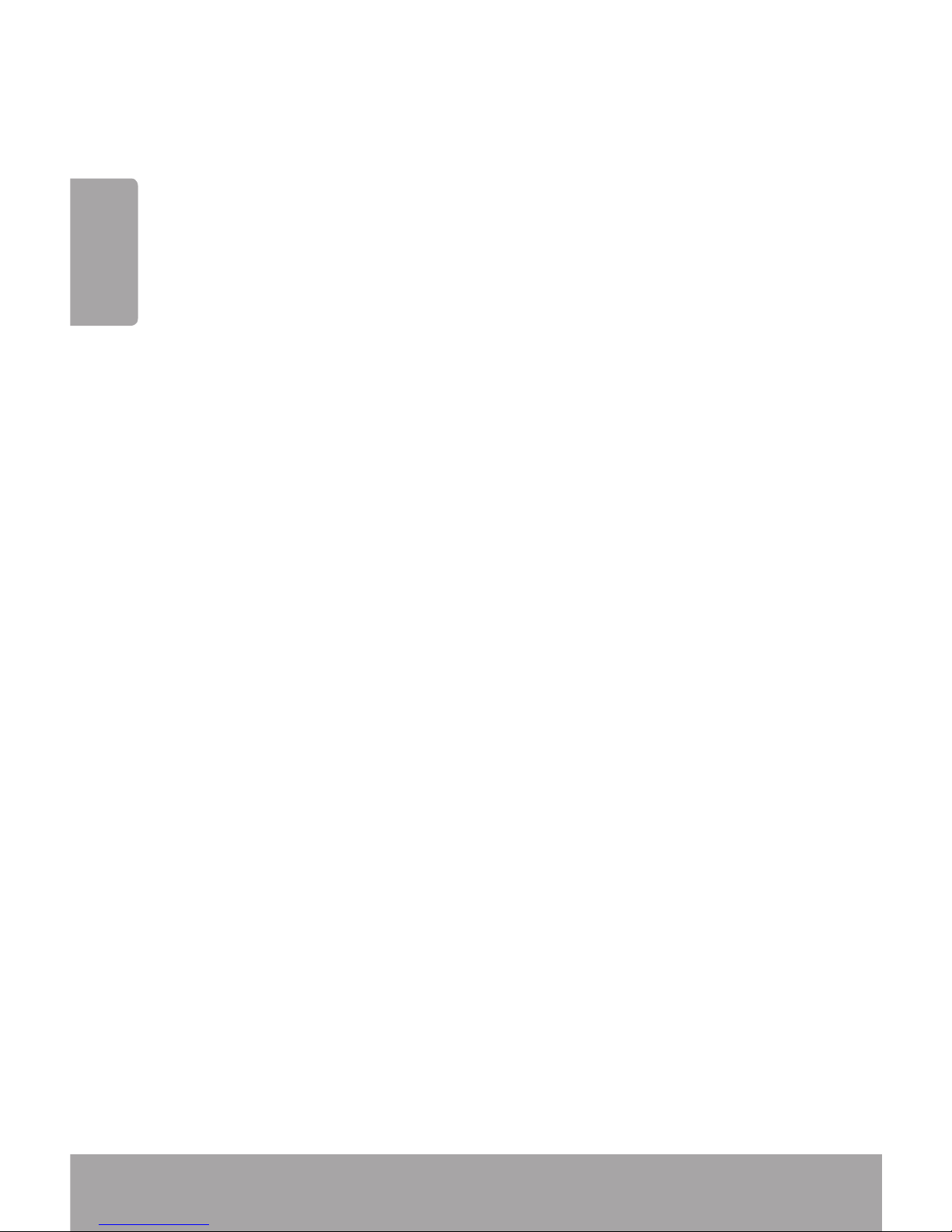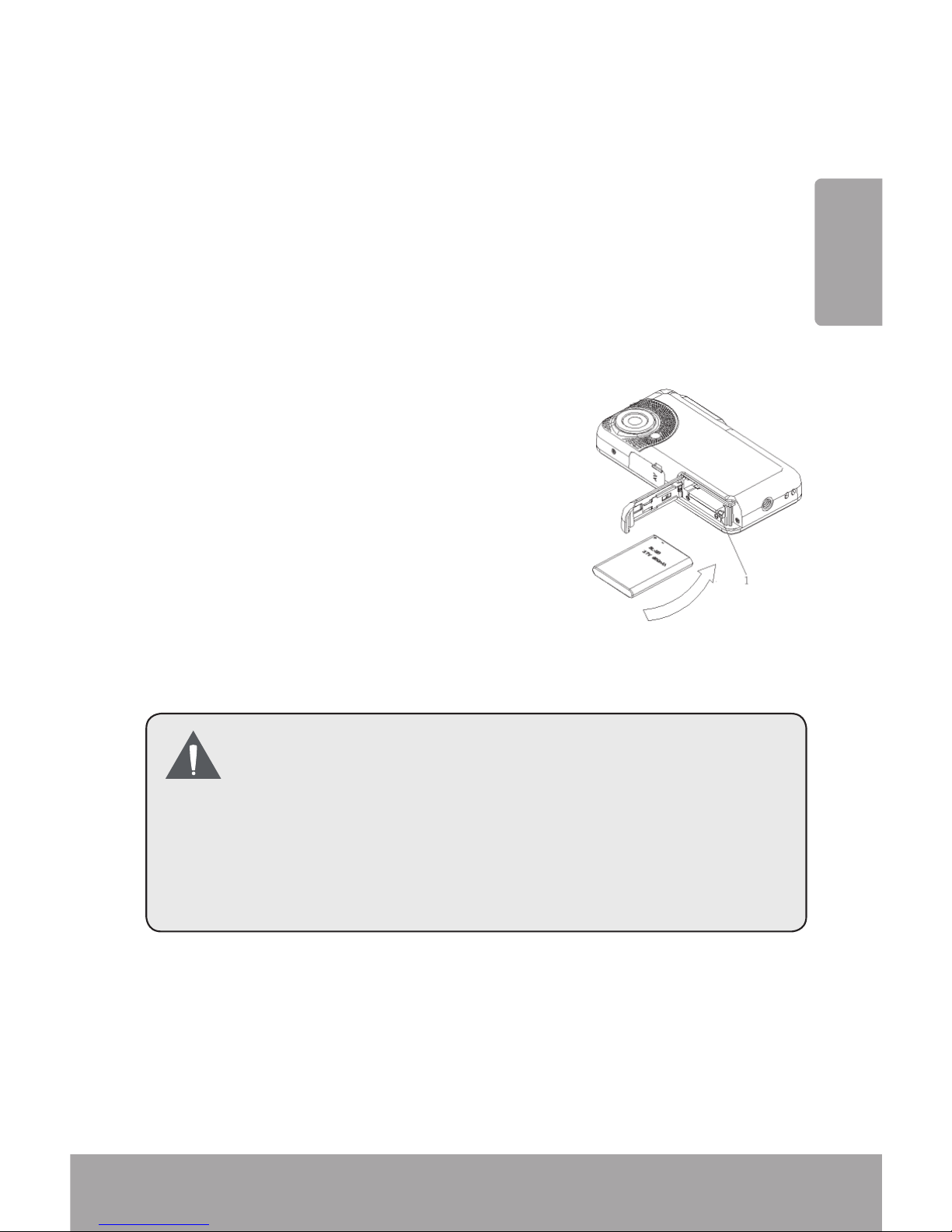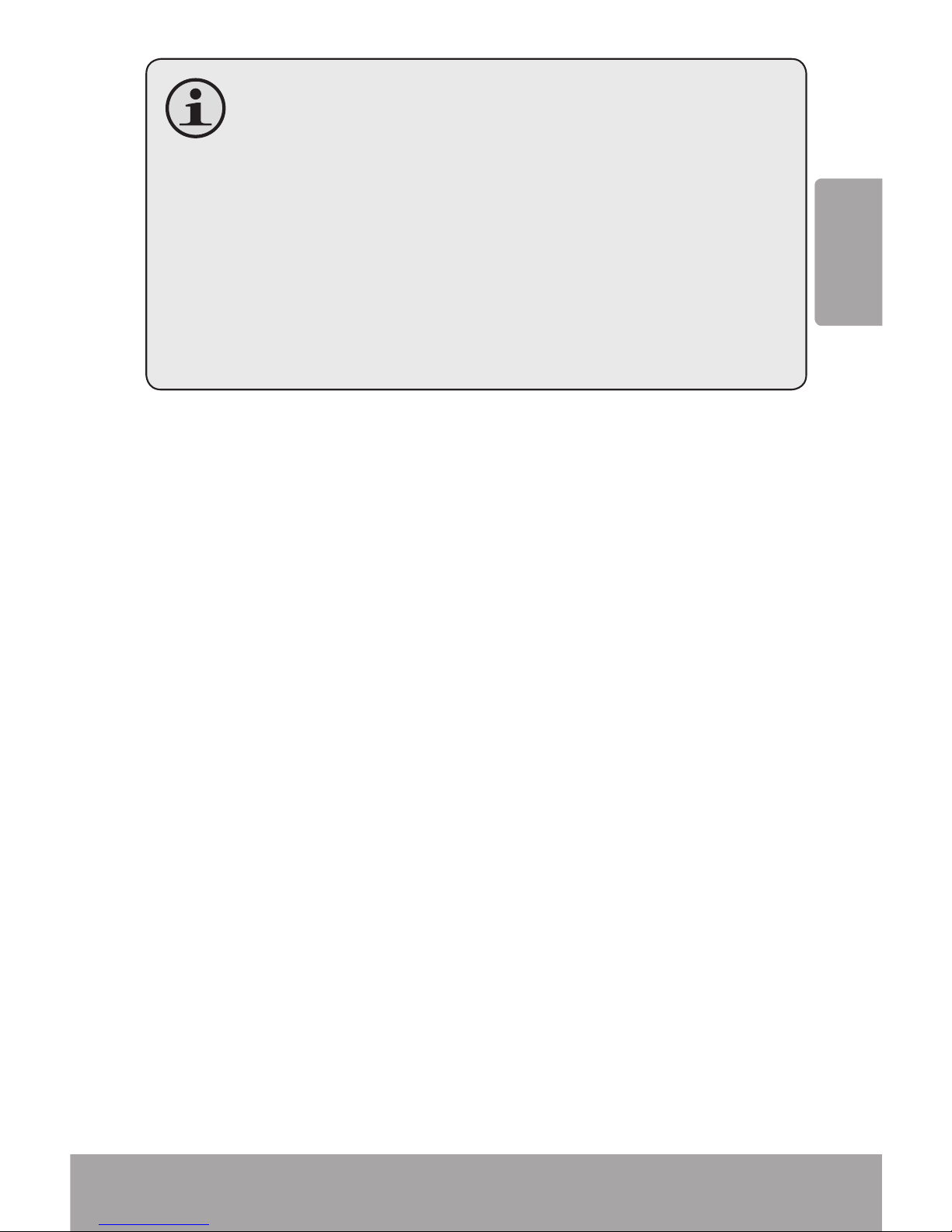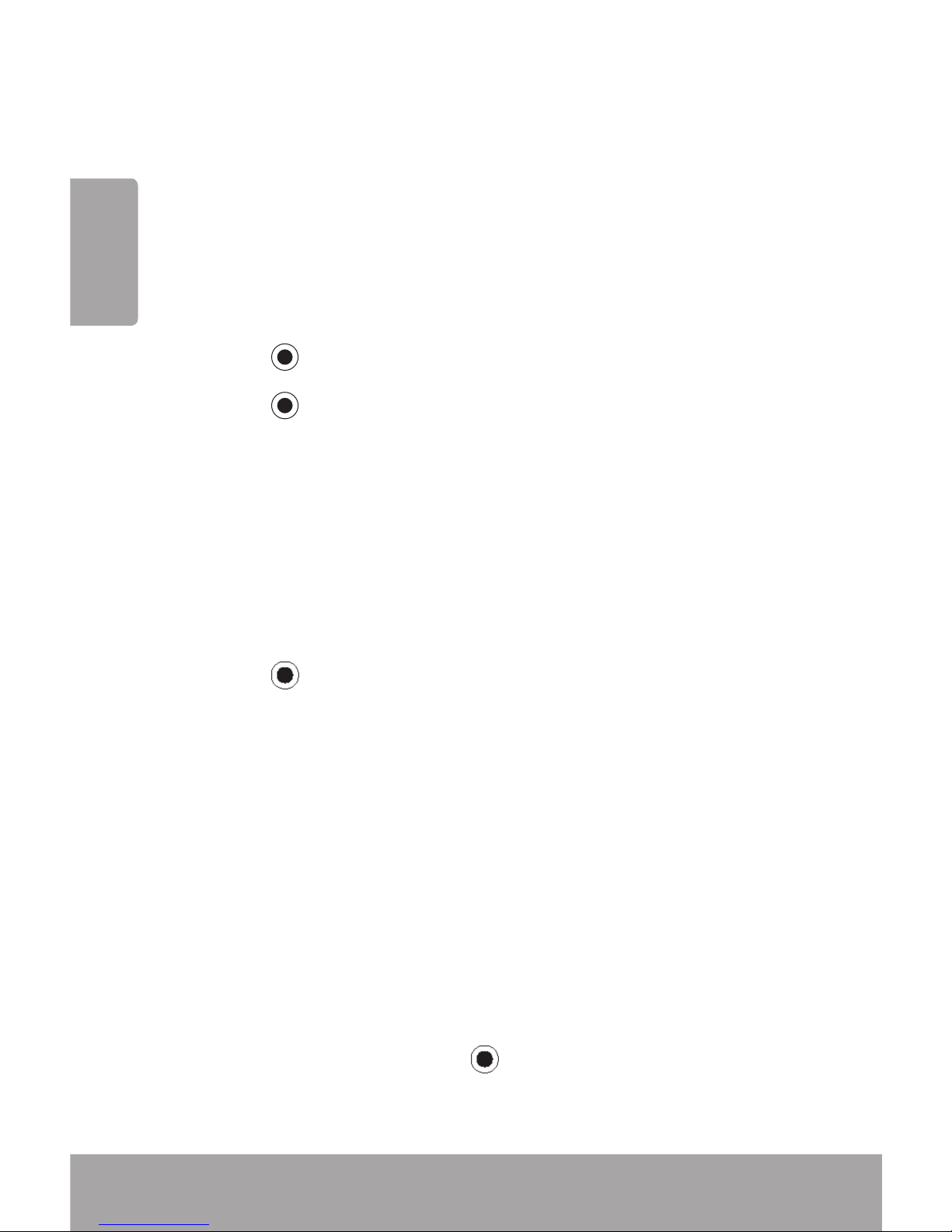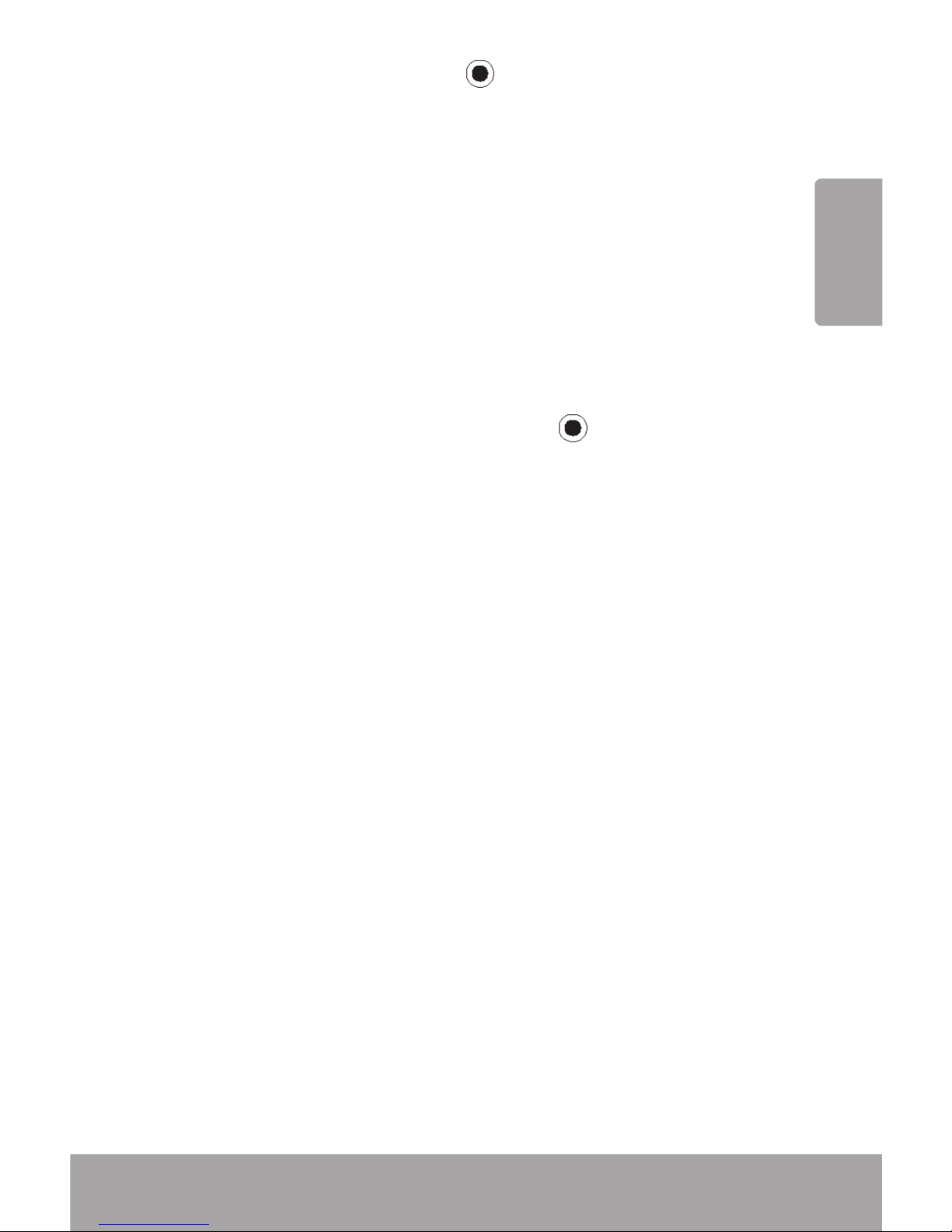Coby CAM5000 - SNAPP Camcorder - 720p User manual
Other Coby Camcorder manuals
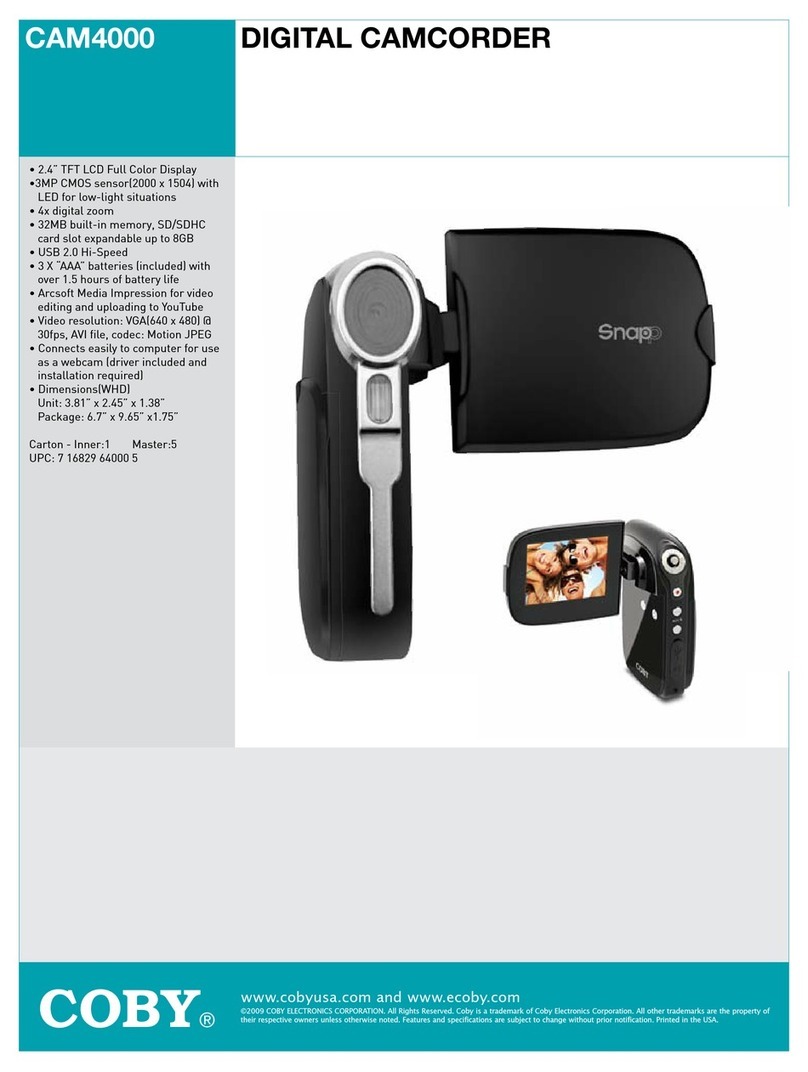
Coby
Coby SNAPP CAM4000 User manual

Coby
Coby SNAPP CAM3000 User manual
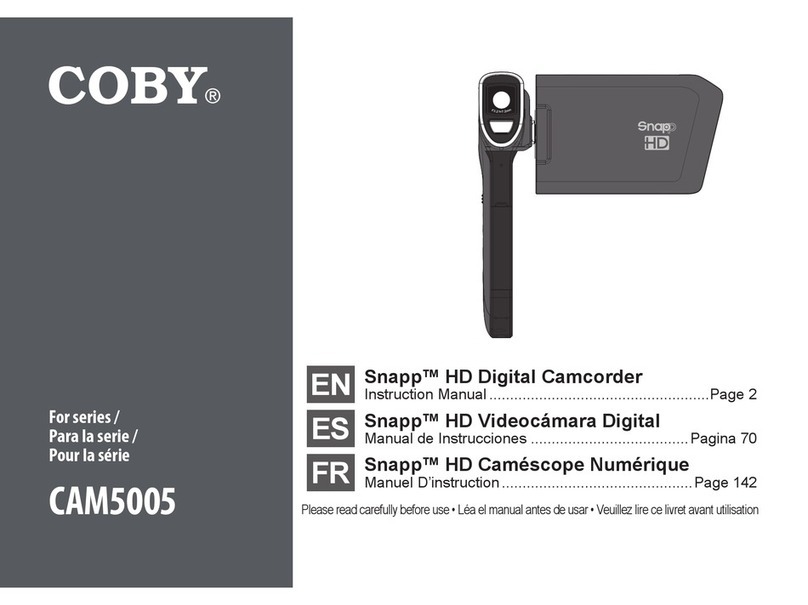
Coby
Coby SNAPP CAM5005 Series User manual

Coby
Coby CAM3001 User manual

Coby
Coby SNAPP CAM4000 User manual
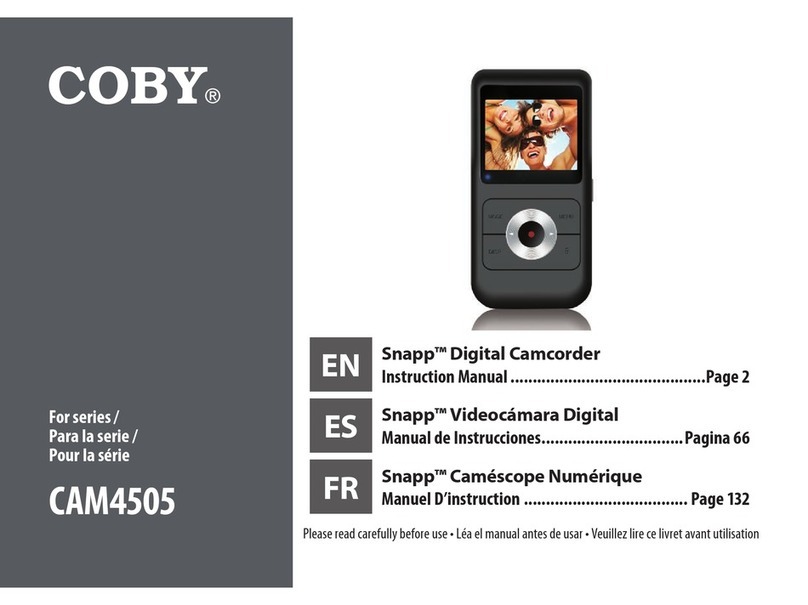
Coby
Coby SNAPP CAM4505 User manual

Coby
Coby CAM5000 - SNAPP Camcorder - 720p User manual

Coby
Coby SNAPP CAM5001 User manual
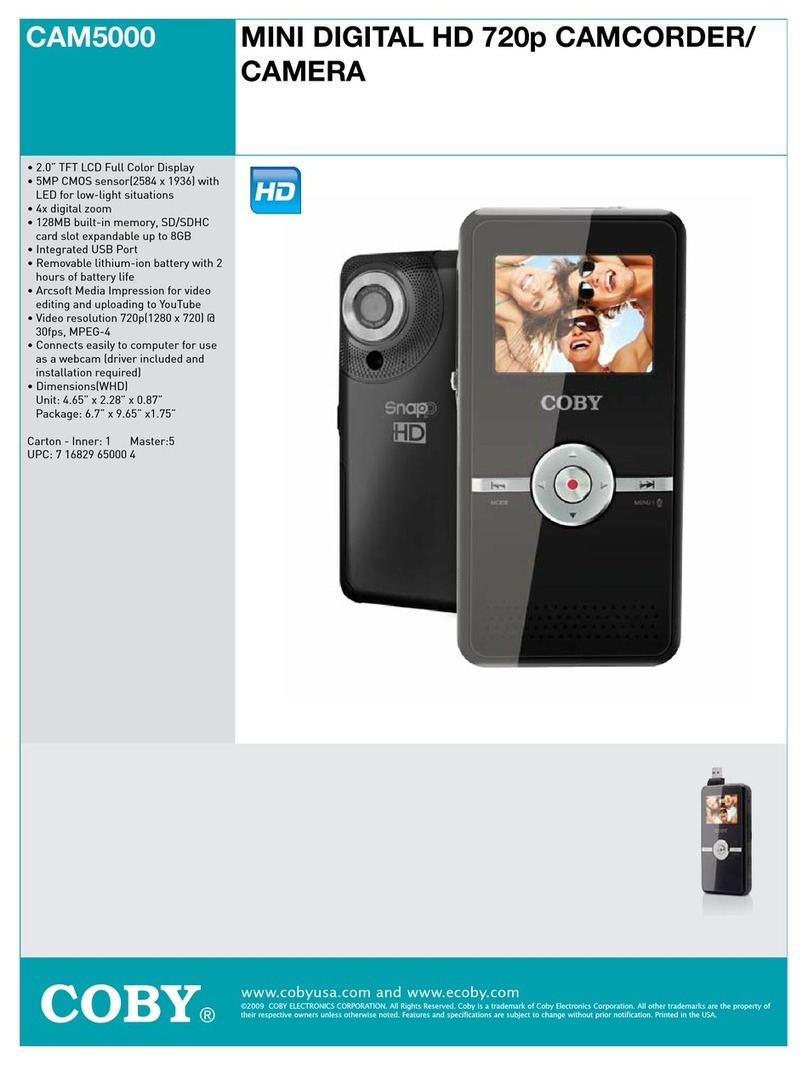
Coby
Coby CAM5000 - SNAPP Camcorder - 720p User manual

Coby
Coby SNAPP CAM4000 User manual