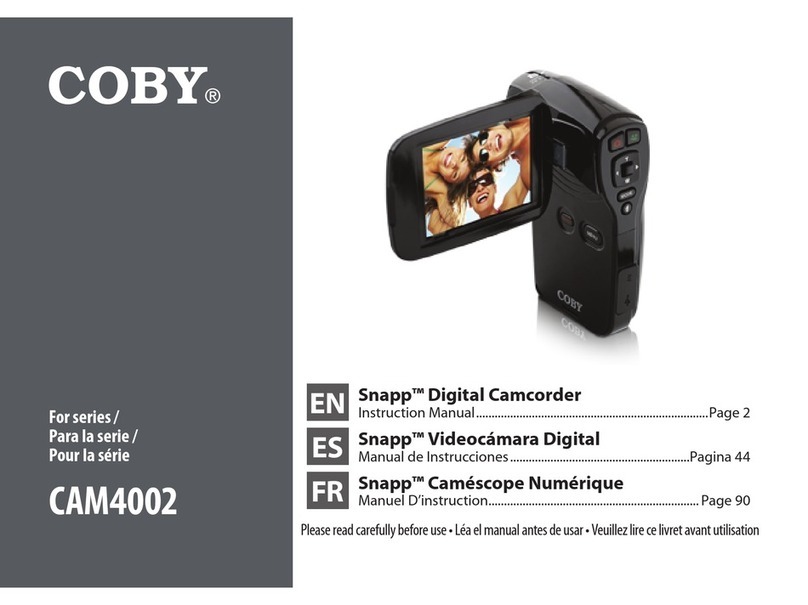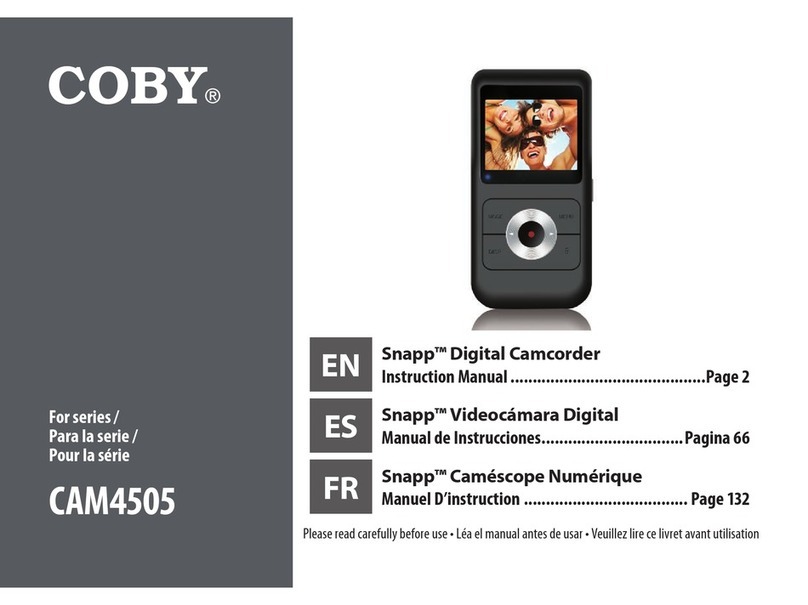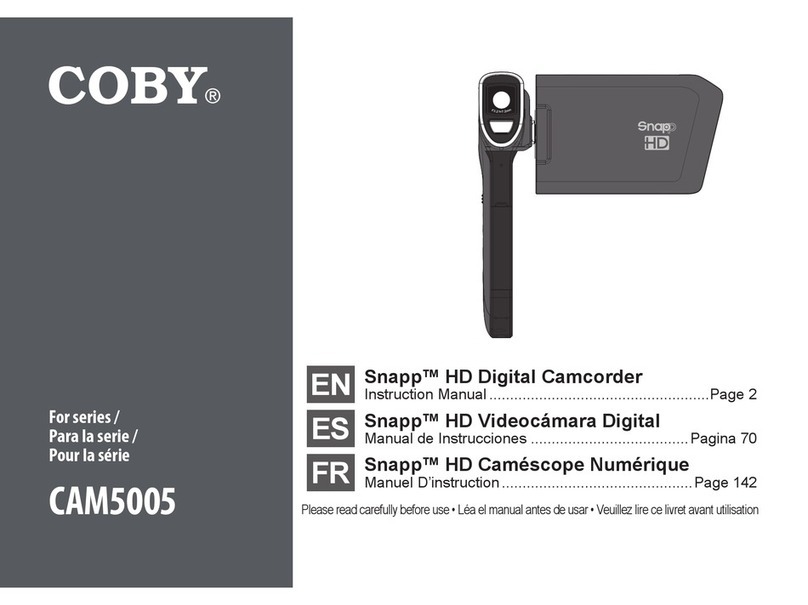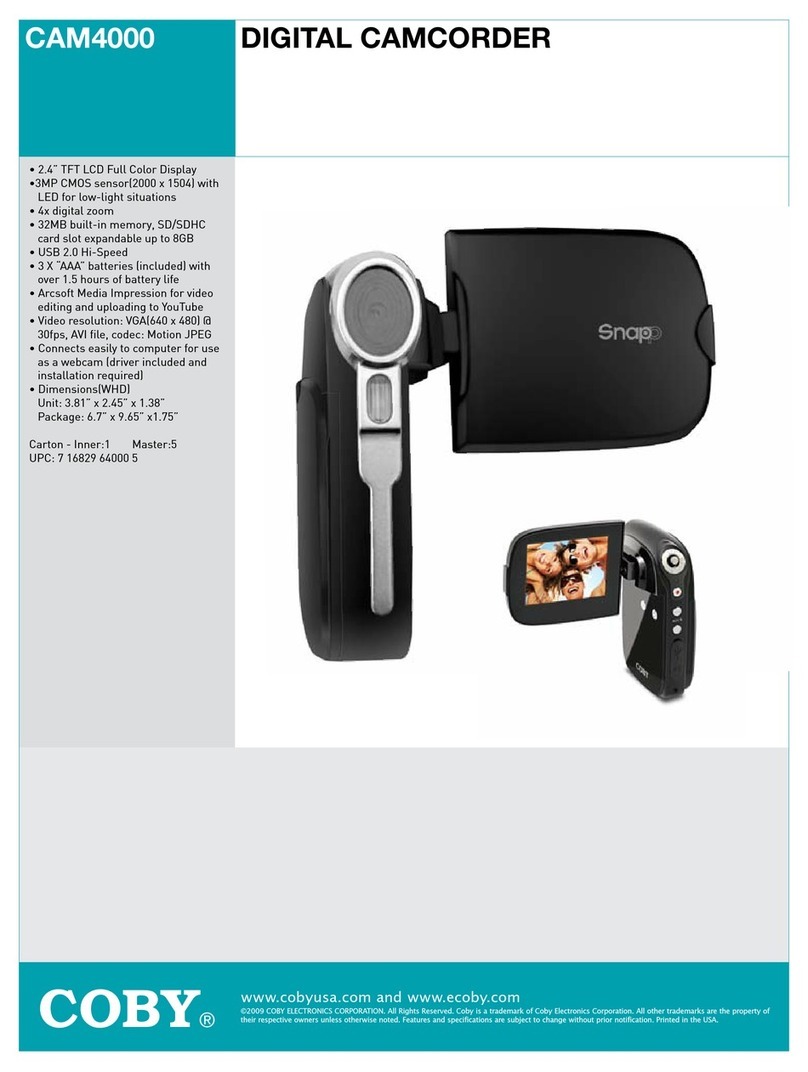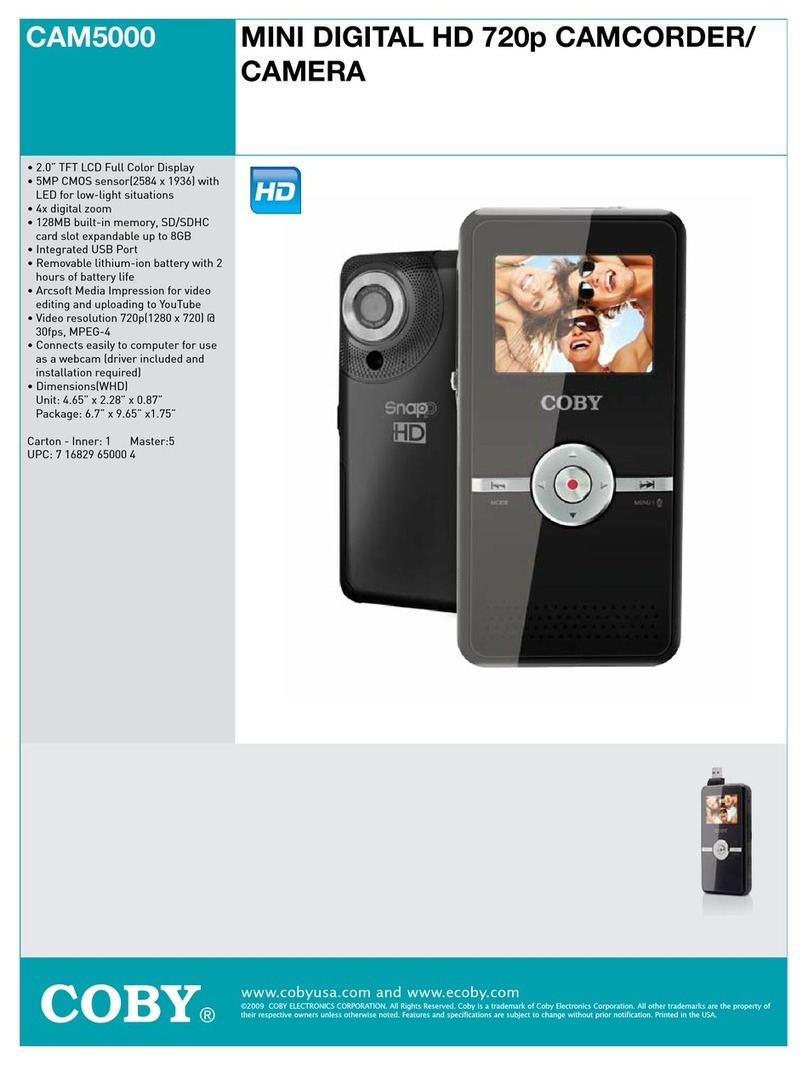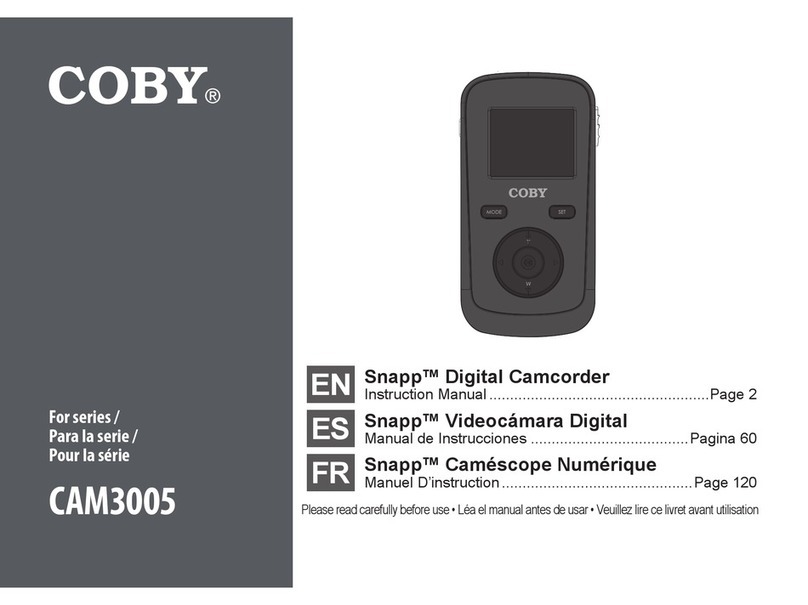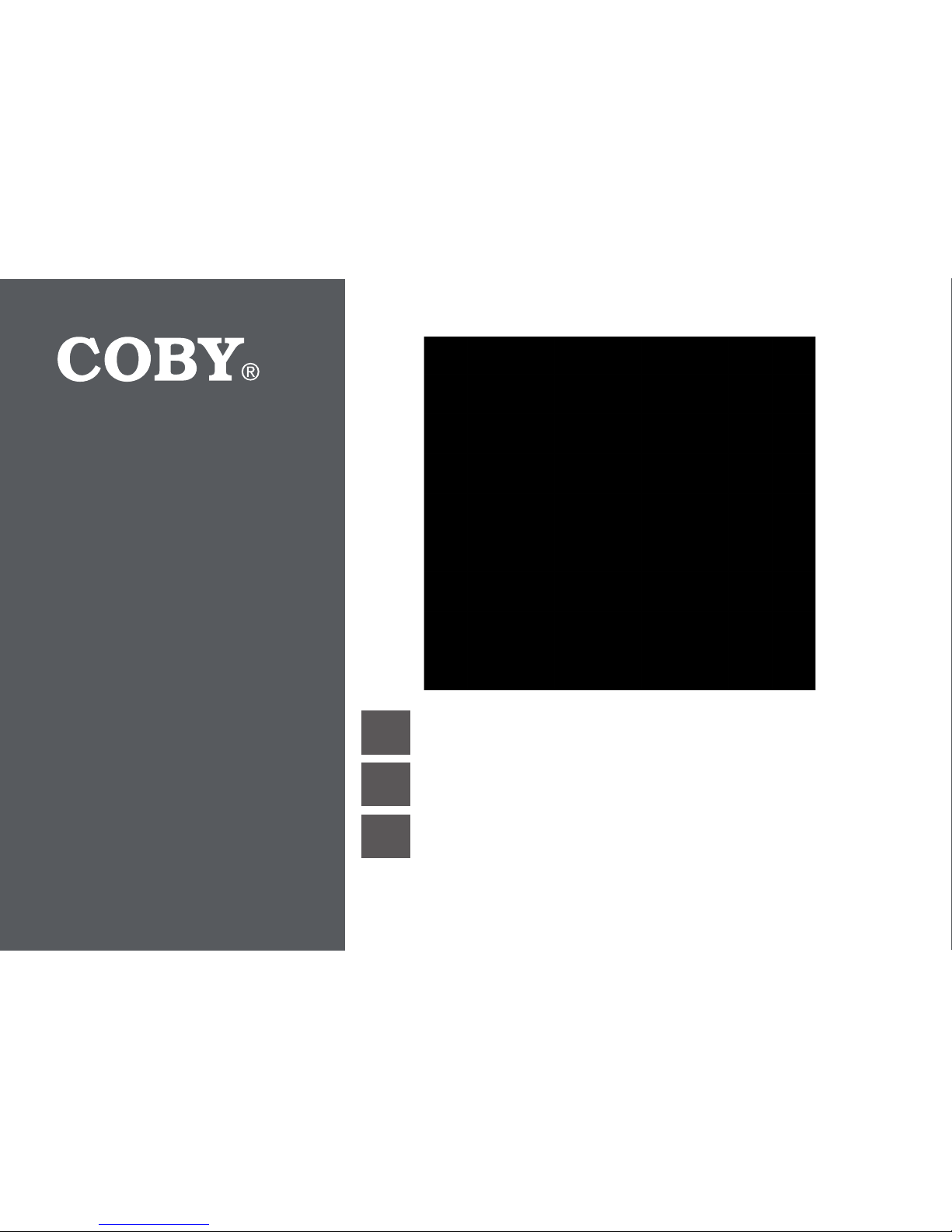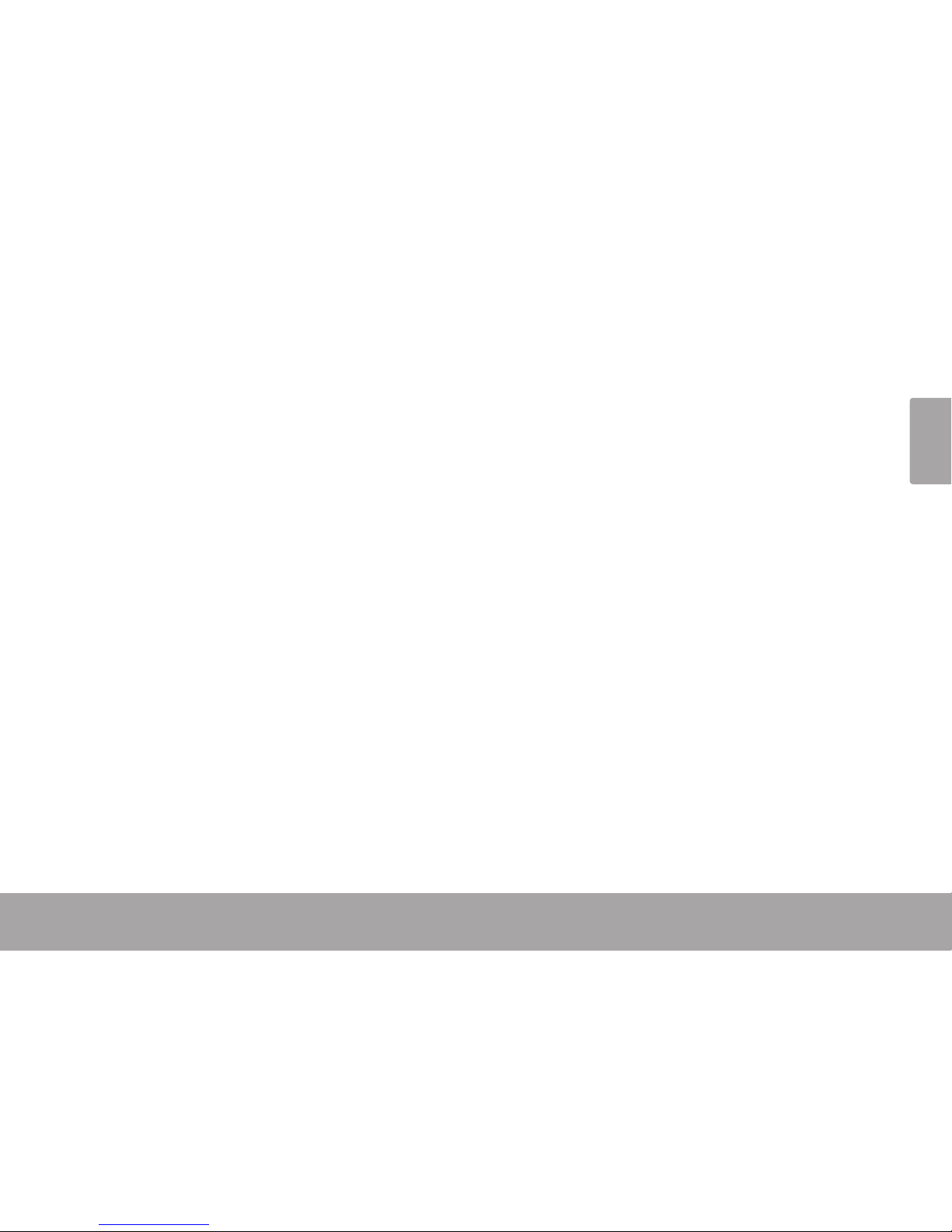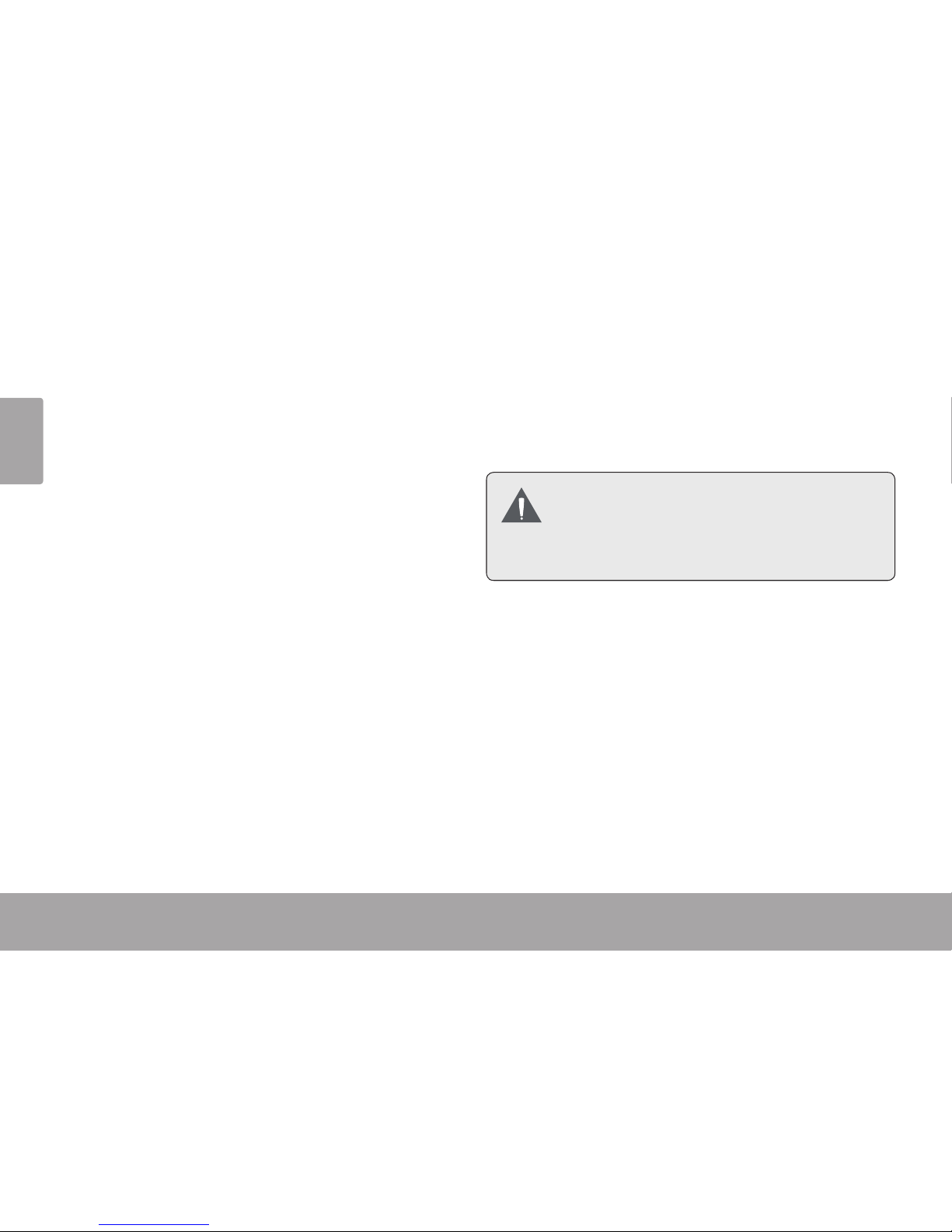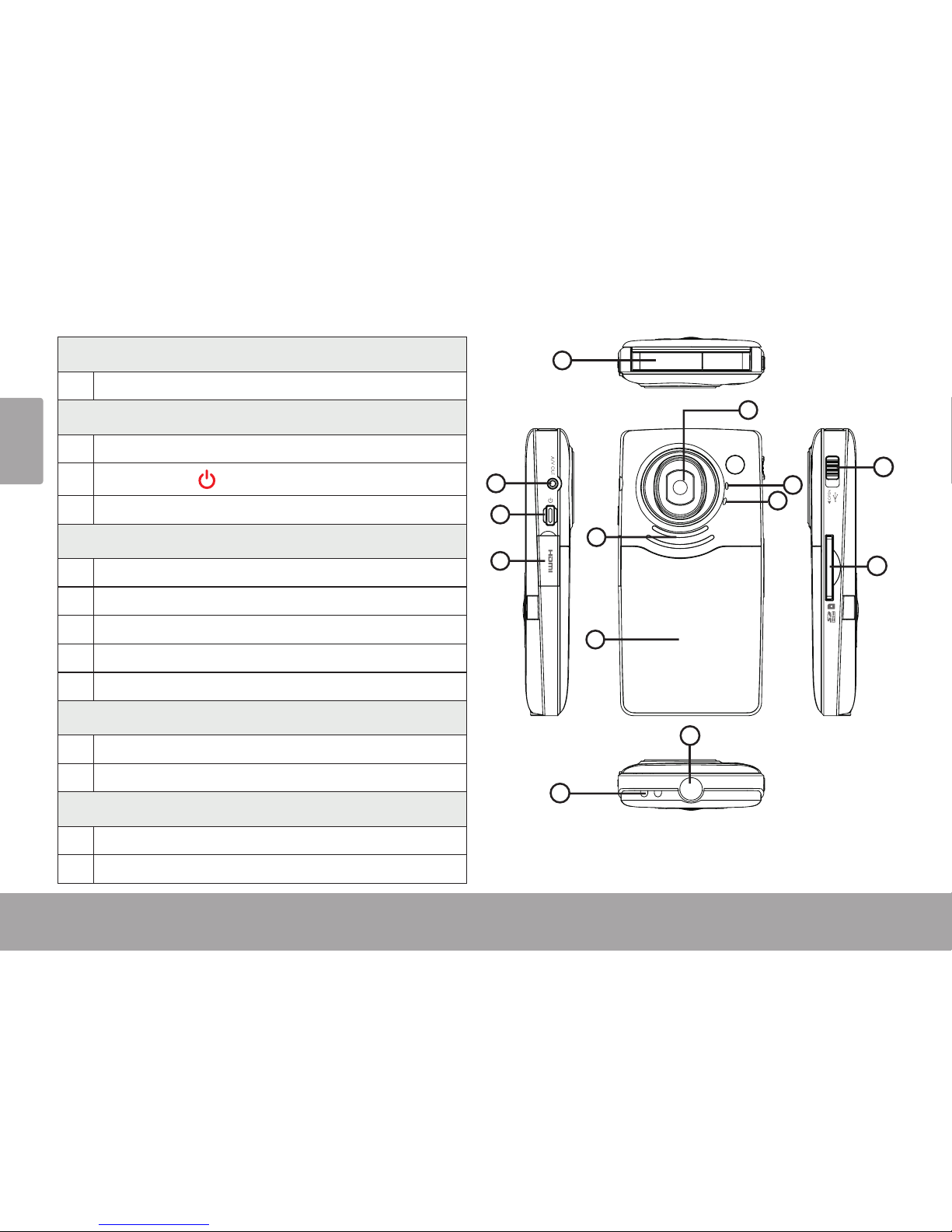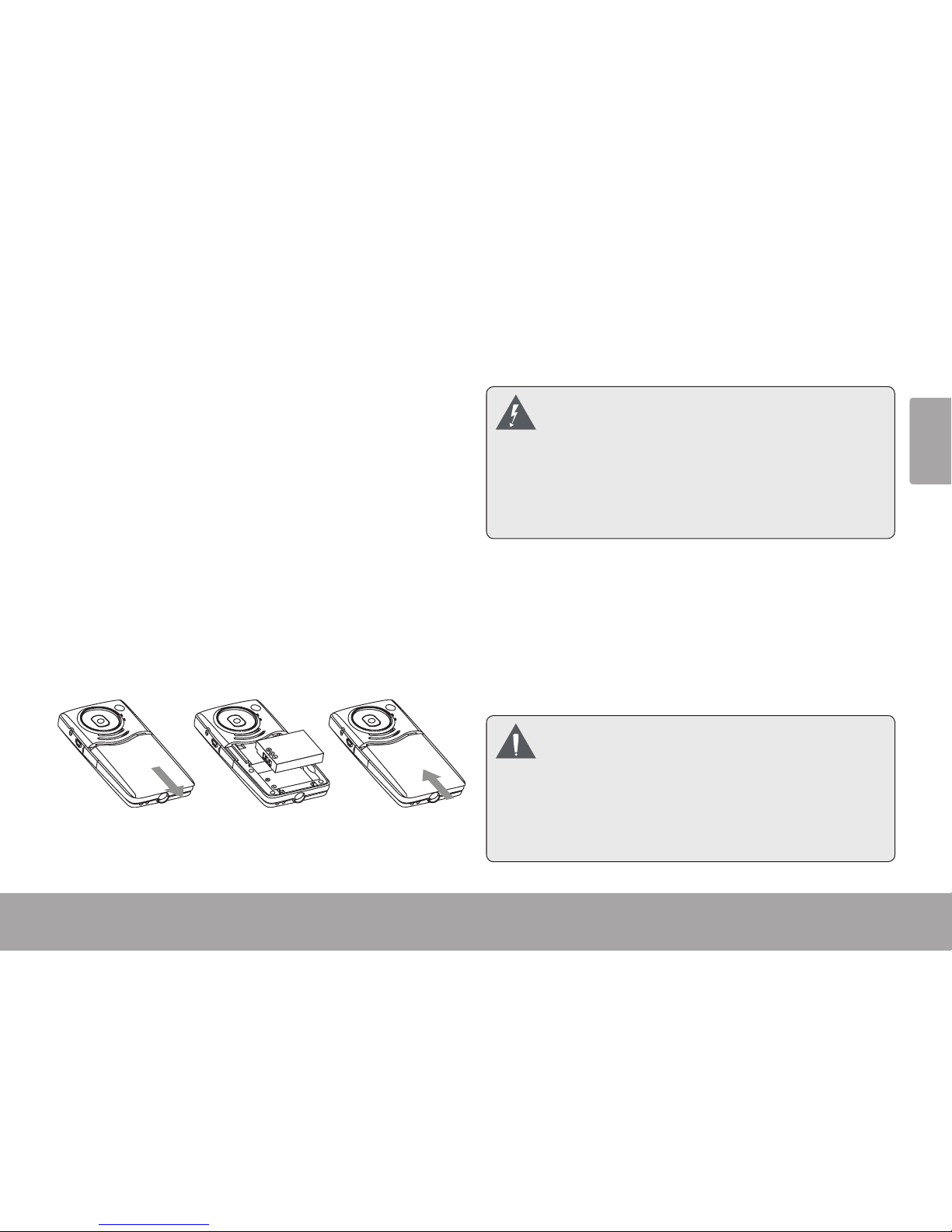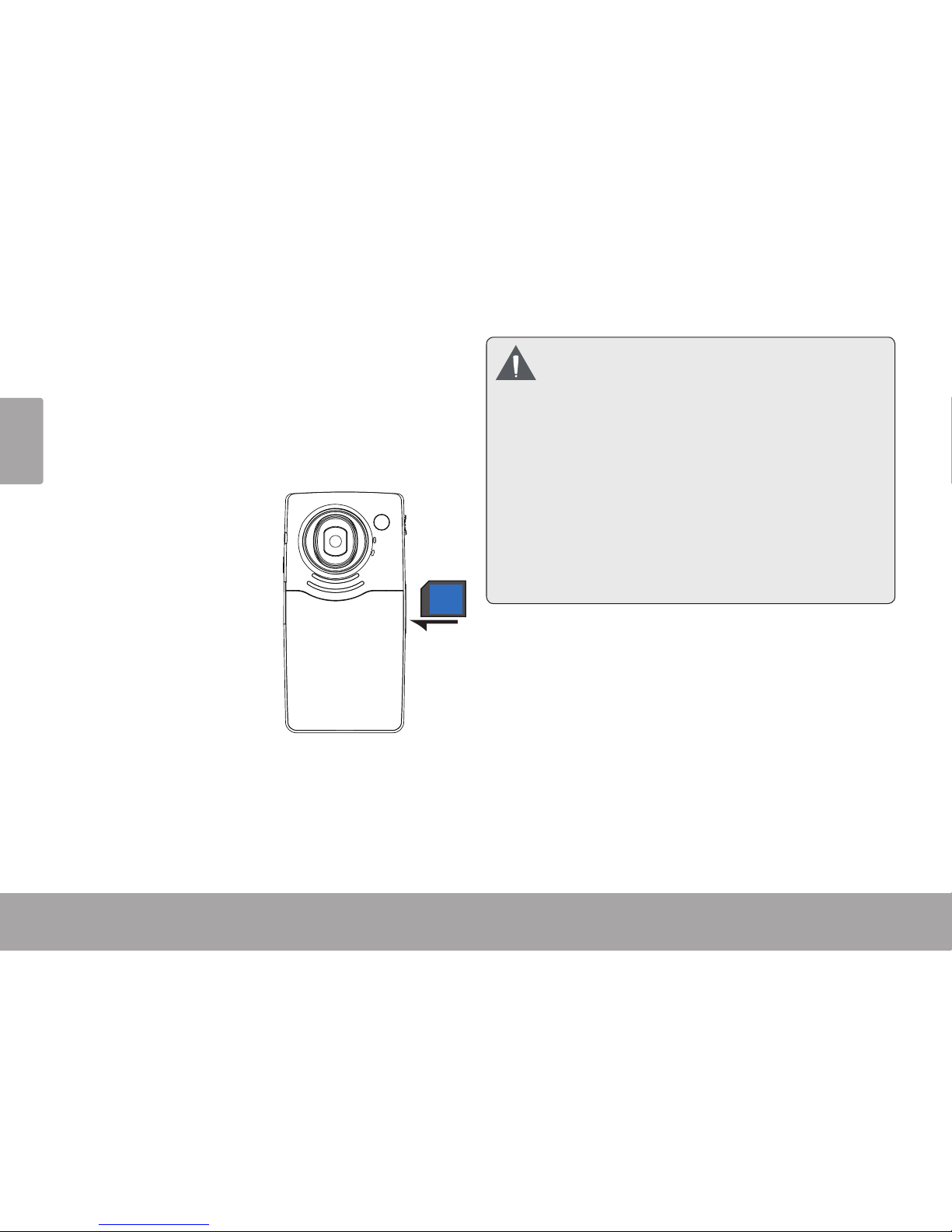Page 2 Table Of Contents
English
PACKAGE CONTENTS .................................... 5
CAMERA AT A GLANCE................................. 6
Front View .......................................................6
Top View..........................................................7
Left View..........................................................7
Rear View........................................................7
Right View.......................................................7
Bottom View ...................................................7
GETTING STARTED........................................... 8
Install the Battery............................................8
Charging the Battery.....................................8
Insert a Memory Card...................................9
USING THE CAMERA .....................................10
Turning the Camera On/Off ....................... 10
Changing Camera Modes......................... 10
Video Mode ................................................. 10
To Record Video.................................11
Zoom....................................................11
Video Size............................................11
Photo Mode...................................................12
To Take a Photo ..................................12
Zoom....................................................12
Photo Size............................................12
Playback Mode.............................................13
Playback Controls..............................13
Deleting Files.......................................13
SETUP MODE ..................................................14
CONNECTING TO A TV .................................16
TRANSFERRING FILES TO A COMPUTER ........18
USING THE INCLUDED SOFTWARE................ 20
Installing muvee™ autoProducer............... 21
Using muvee™ autoProducer..................... 25
Making a muvee™ ...........................26
SPECIFICATIONS........................................... 30
TROUBLESHOOTING & SUPPORT....................31
Table of ContentsÂ