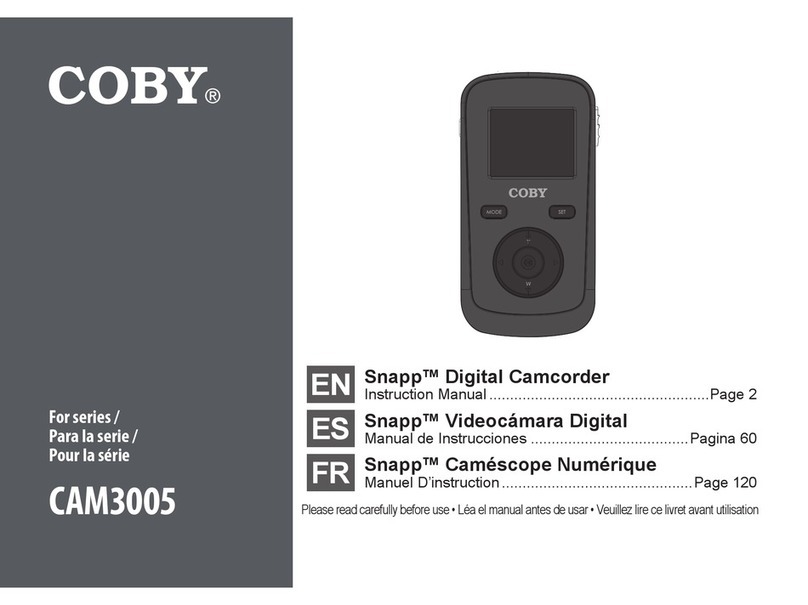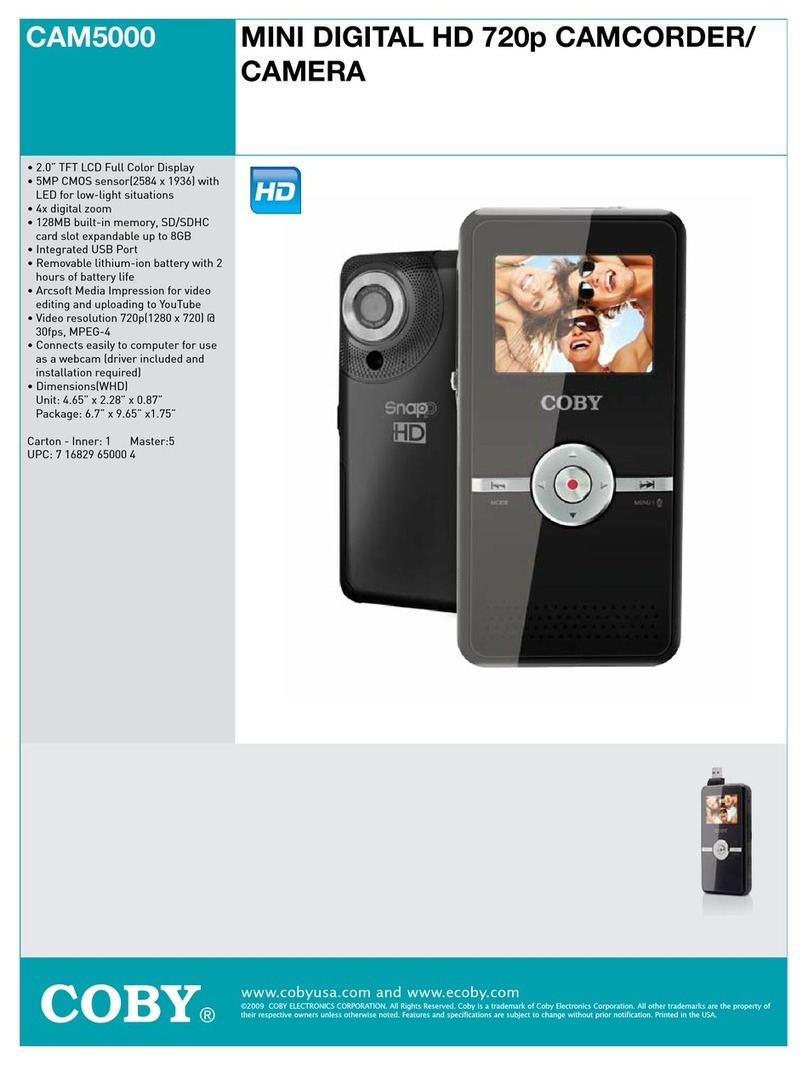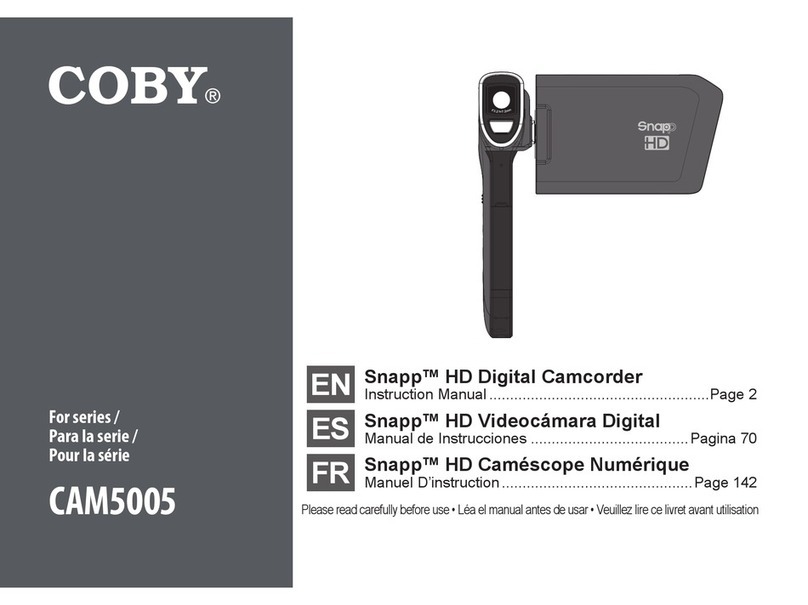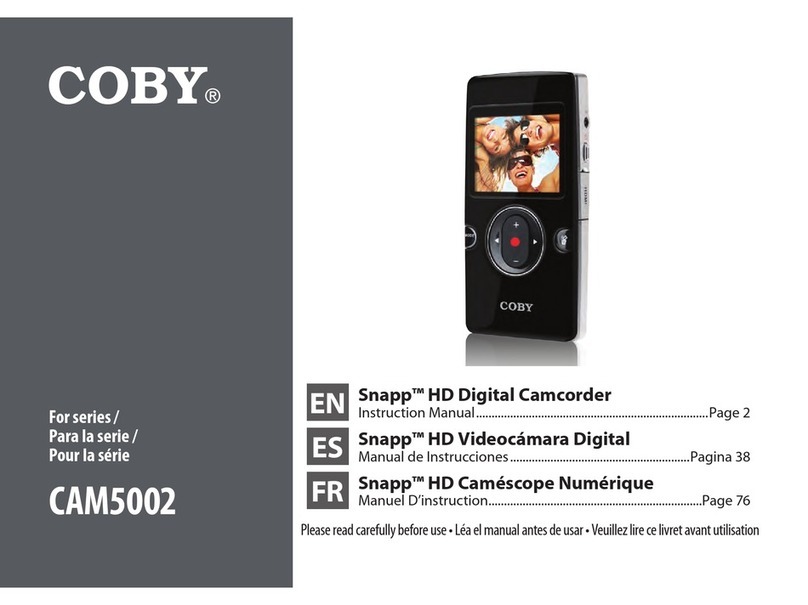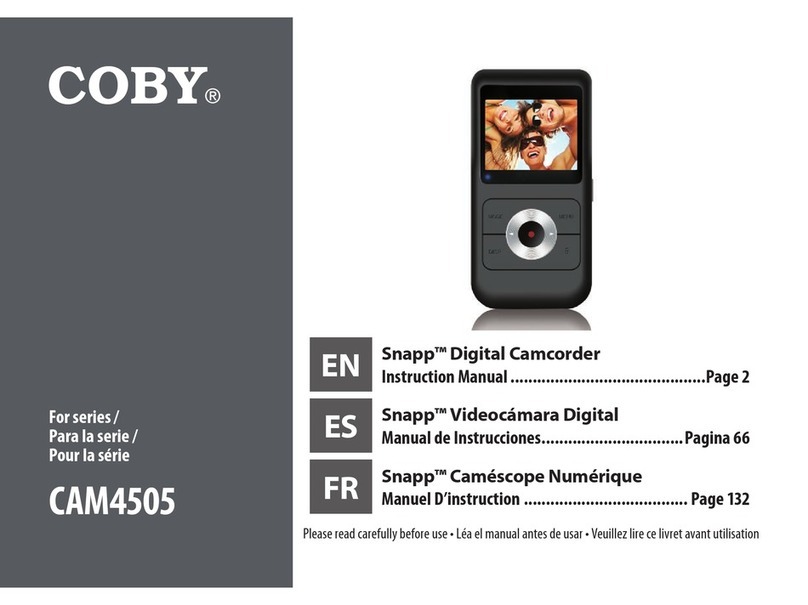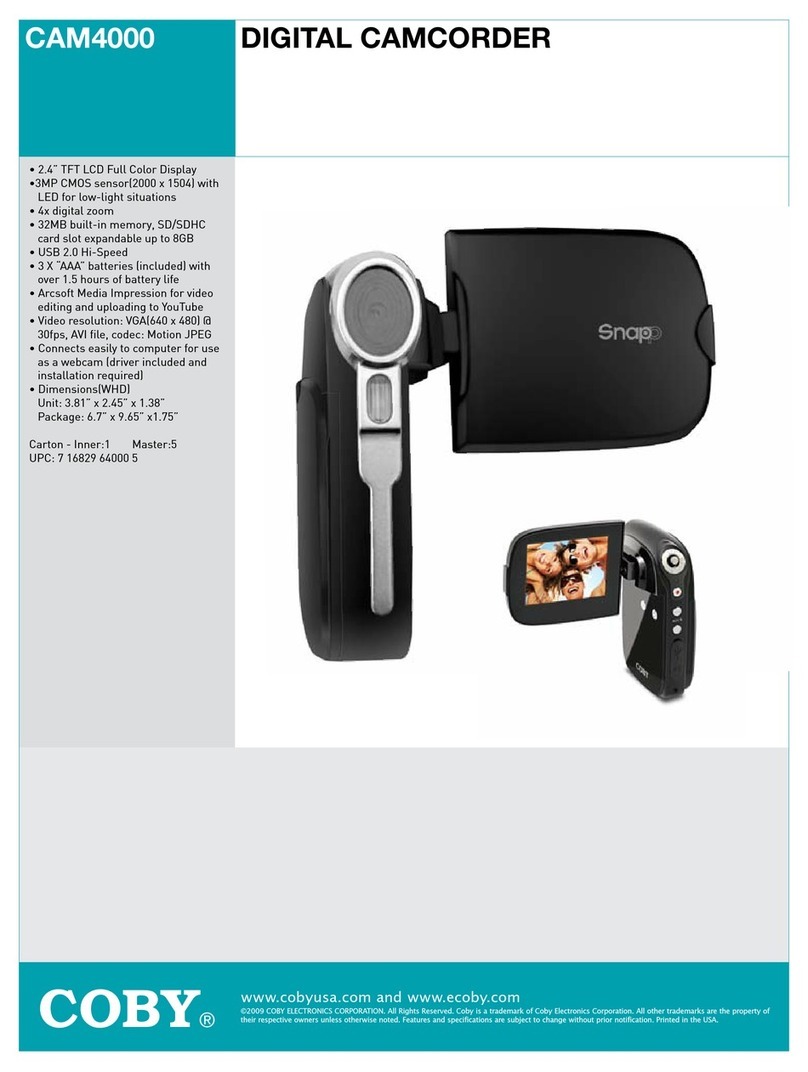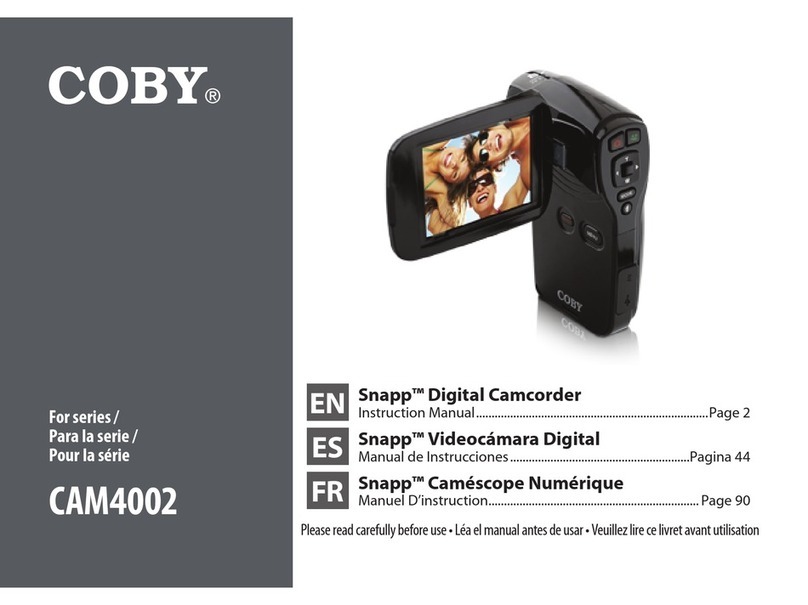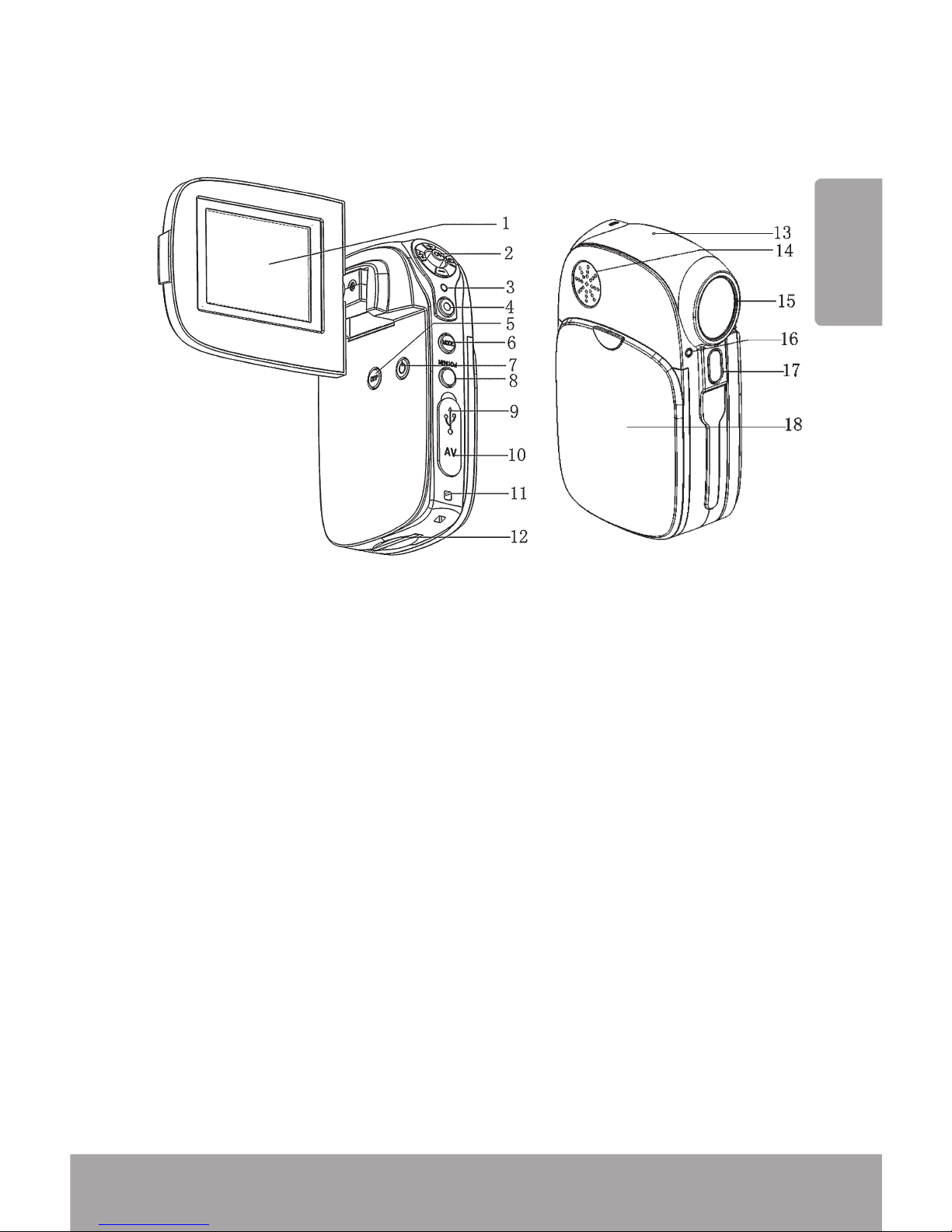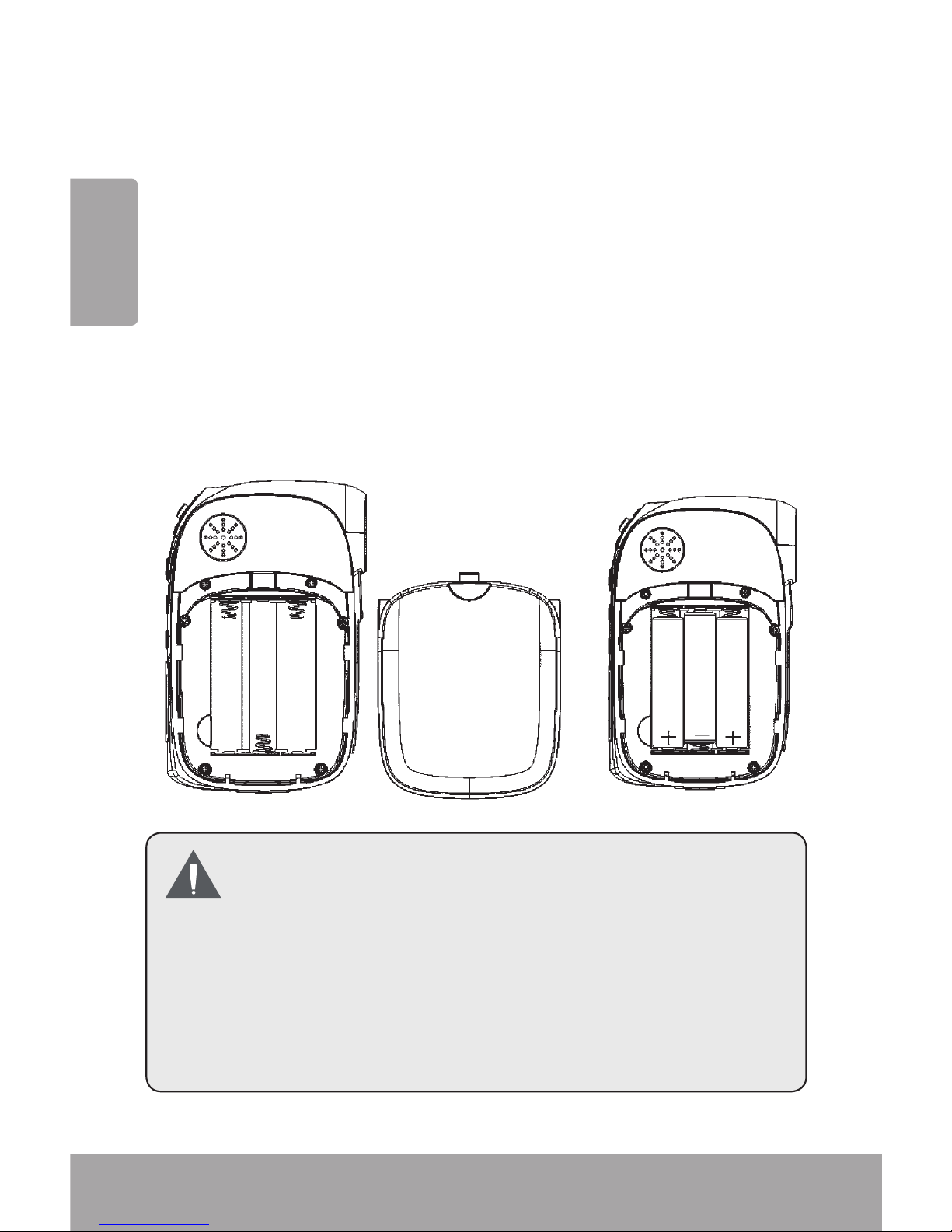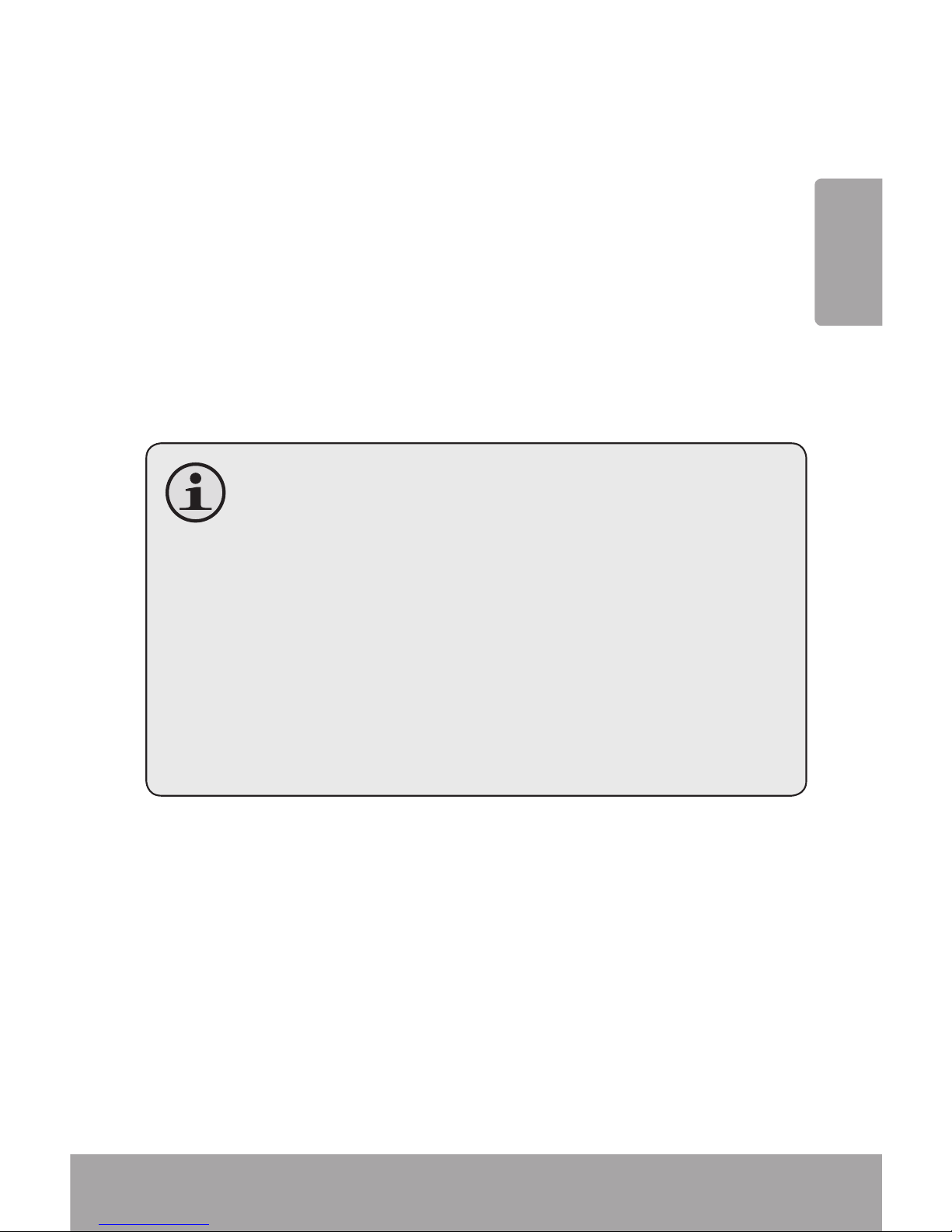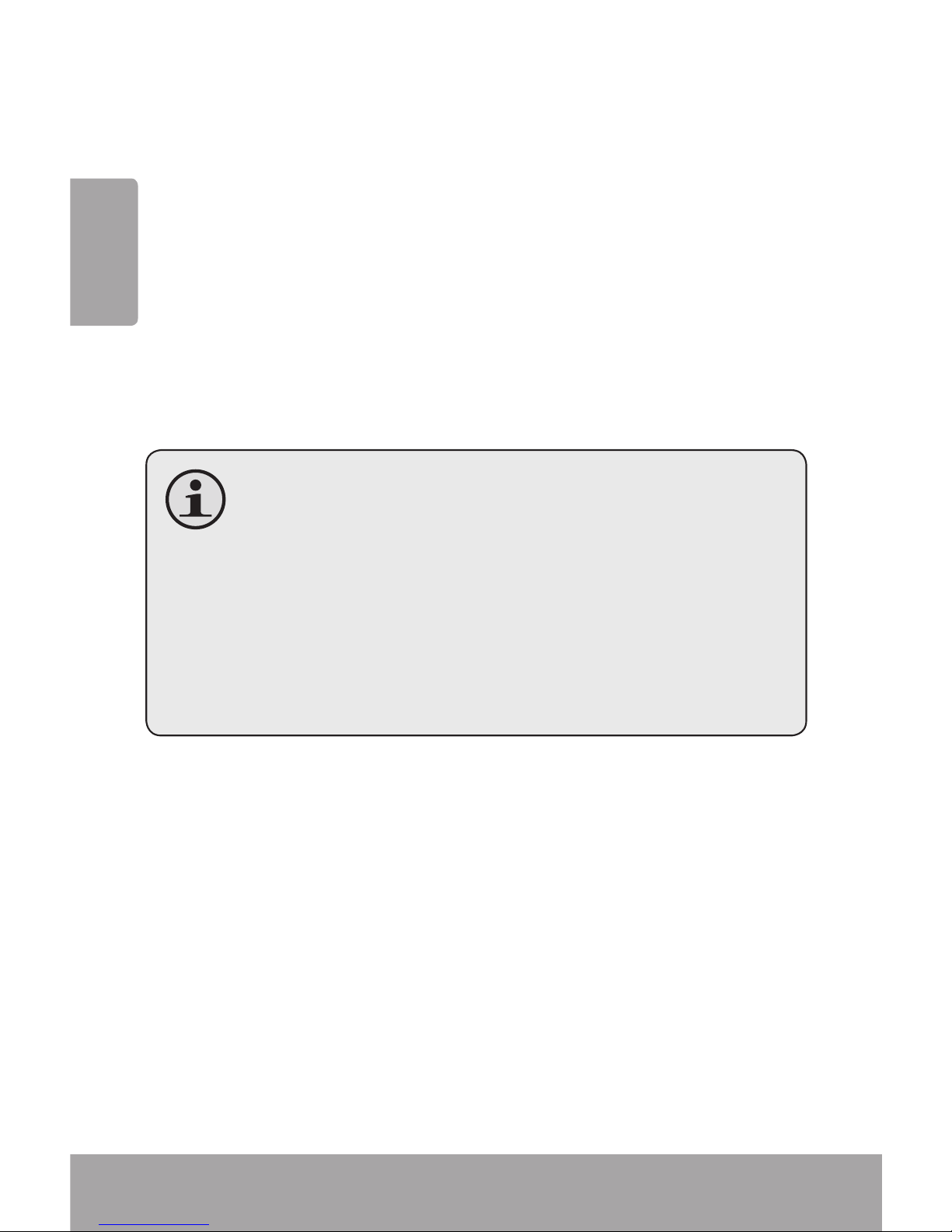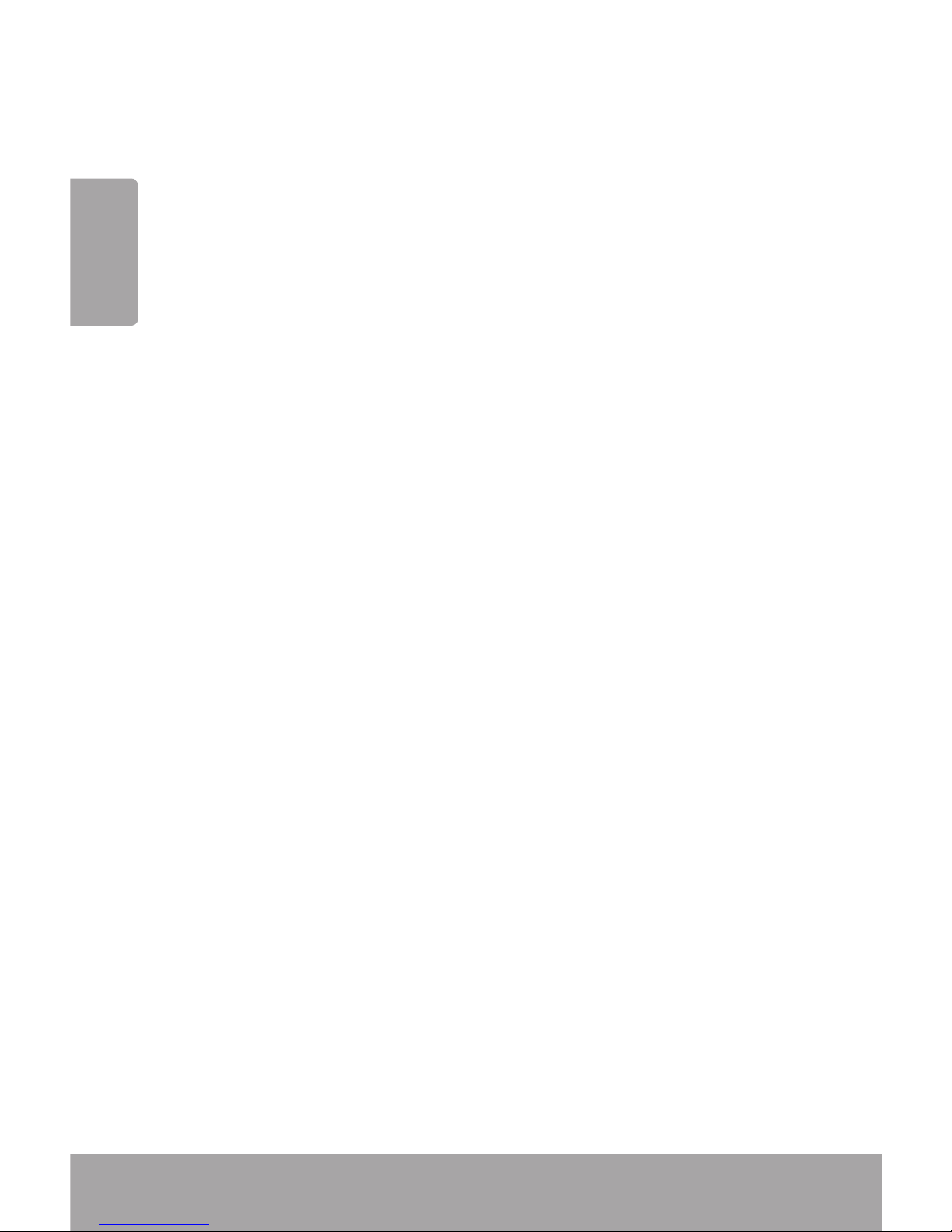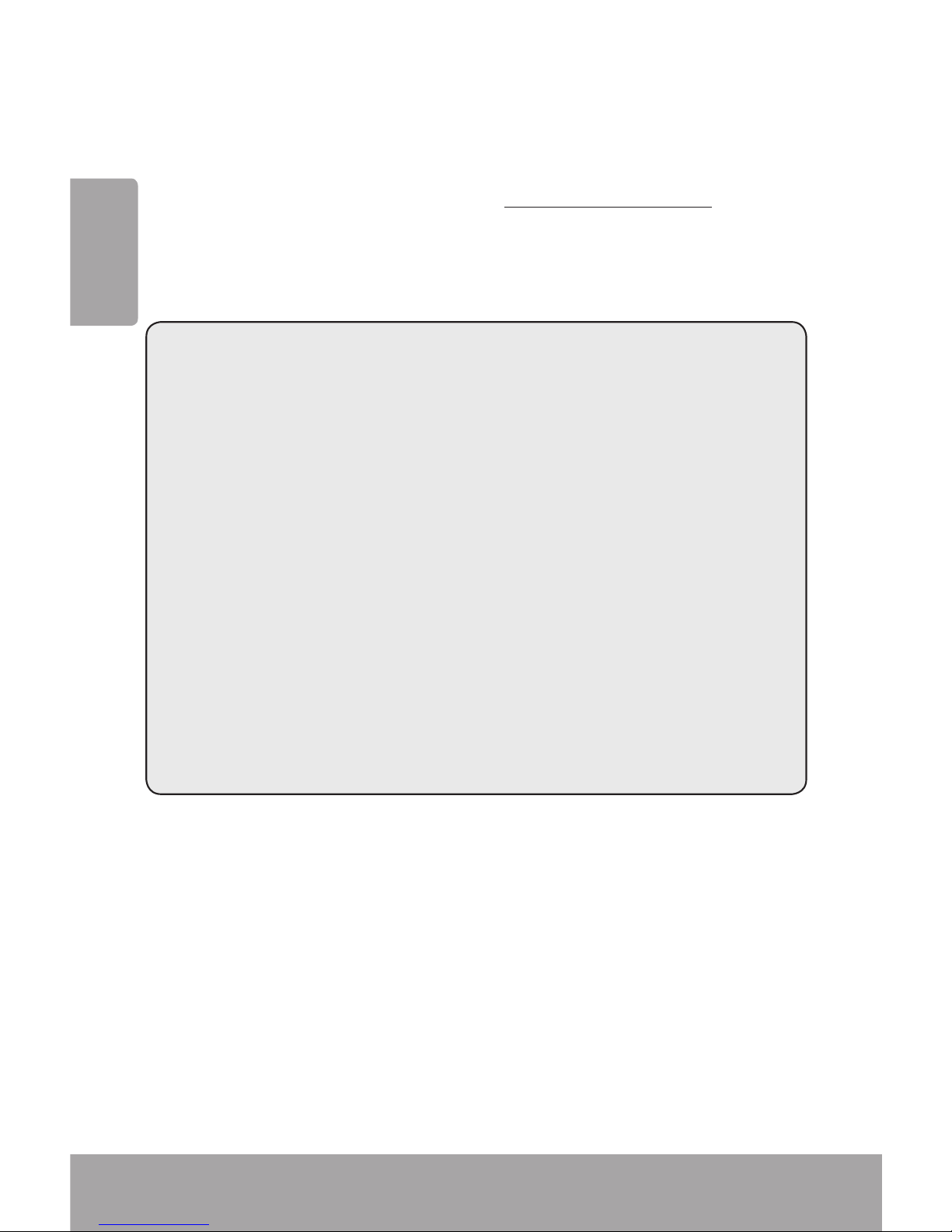English
Page 9 Transferring Files To A Computer
Transferring Files to a
Â
Computer
Connect your digital video camera to a computer to
transfer les from the camera onto your hard drive.
Power on your video camera. In the Setup Menu,
set the USB Mode to “MDSC”. (Please see the Menu
Options section for additional information.)
Connect one end of the supplied USB cable to the
USB port on your digital video camera. Connect the
other end to your computer.
Your computer should automatically recognize the
video camera as a removable disk. Follow the prompt
on your screen to view les on the camera. If no
prompt appears, you may access the camera via “My
Computer” or Windows Explorer.
Copy and paste les from the camera to your com-
puter as you would with any external disk.
If you wish to transfer les from an SD card, you may
leave the SD card in the card slot and connect the
camera directly to your computer. Your computer
will recognize the inserted SD card as an external
drive. Or, remove the SD card and insert it directly
into your computer’s card reader to transfer les.
If you are using an SD card and wish to access les
on your camera’s internal memory, you must re-
move the SD card before connecting the camera
to your computer. If an SD card is present, your
computer will not recognize les that are stored
directly on the camera.