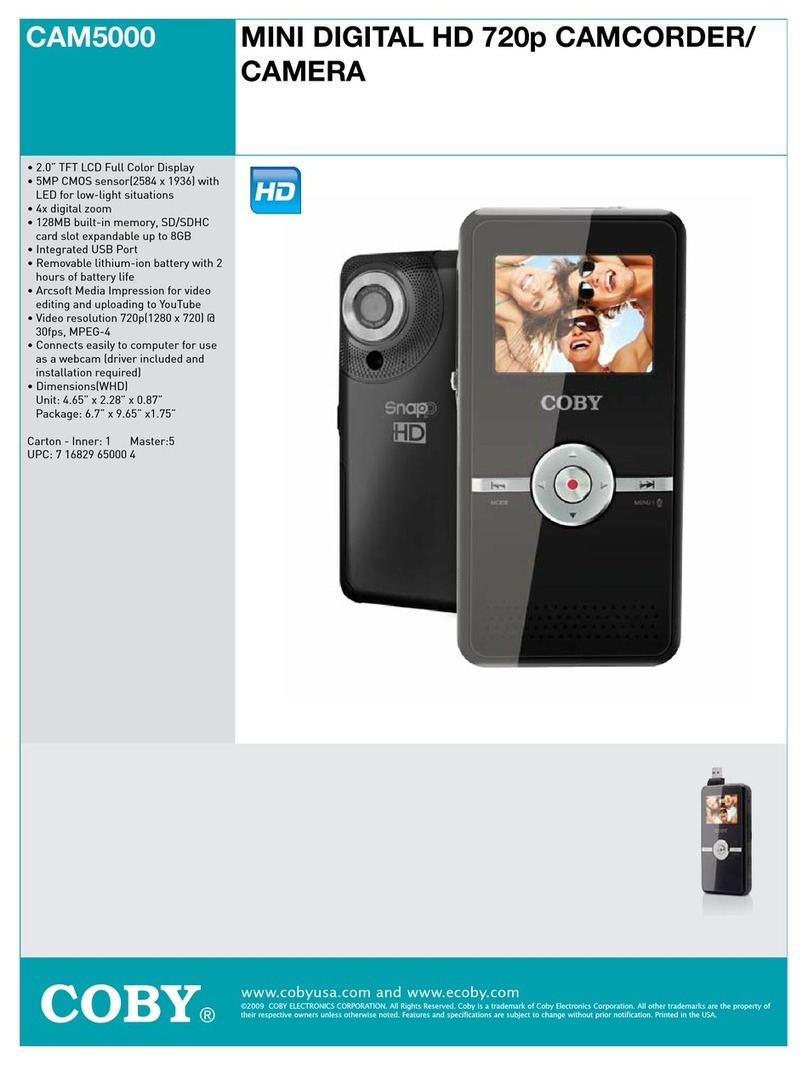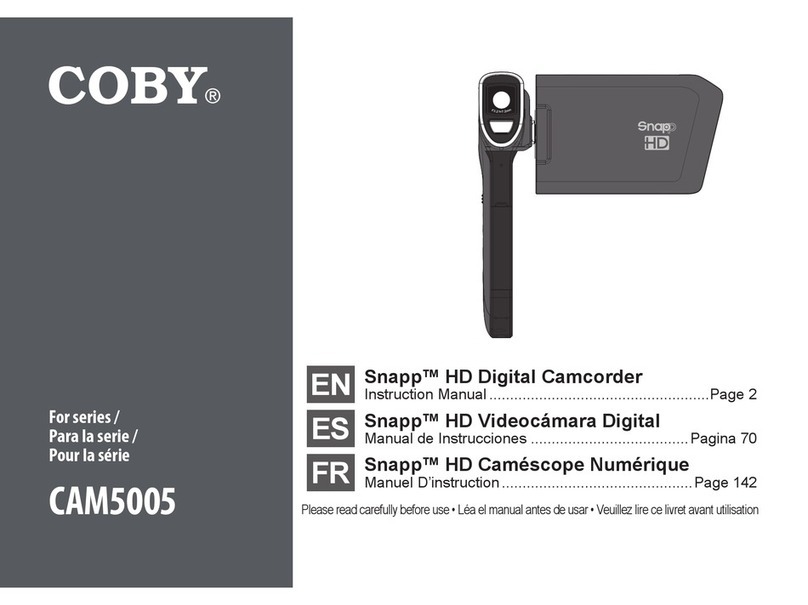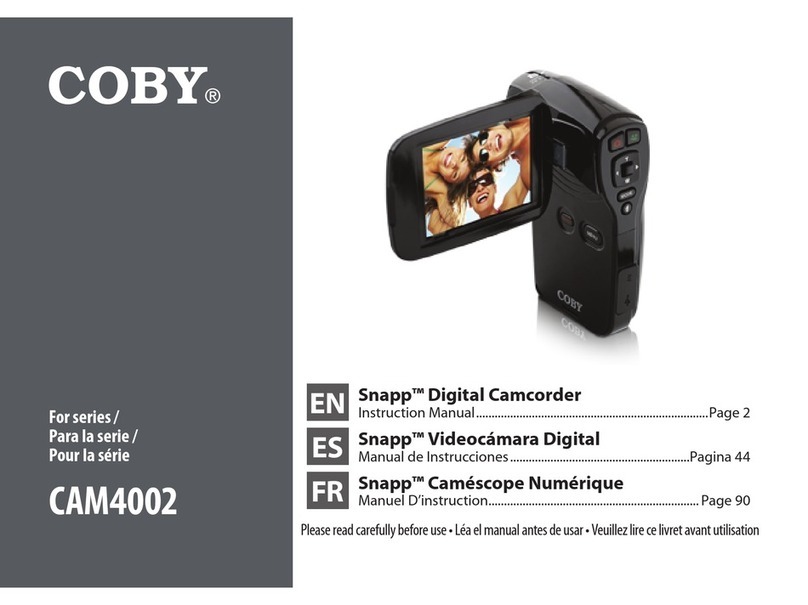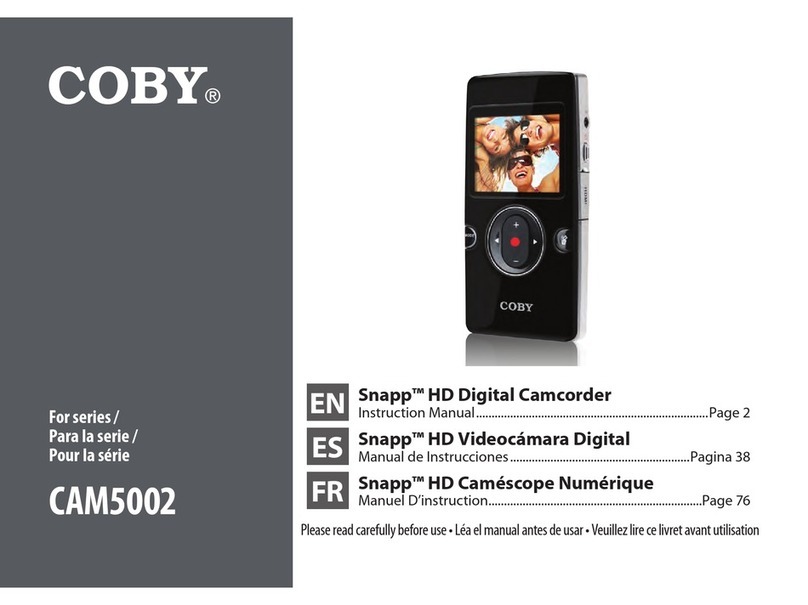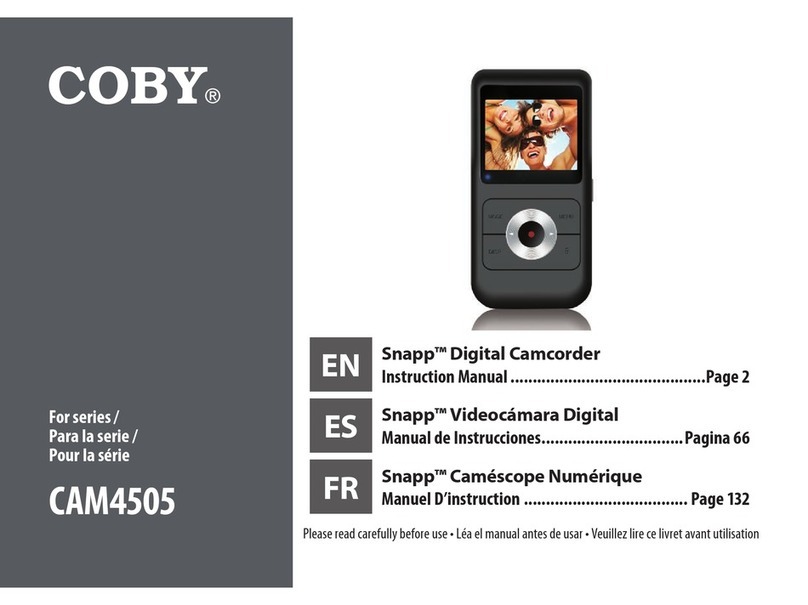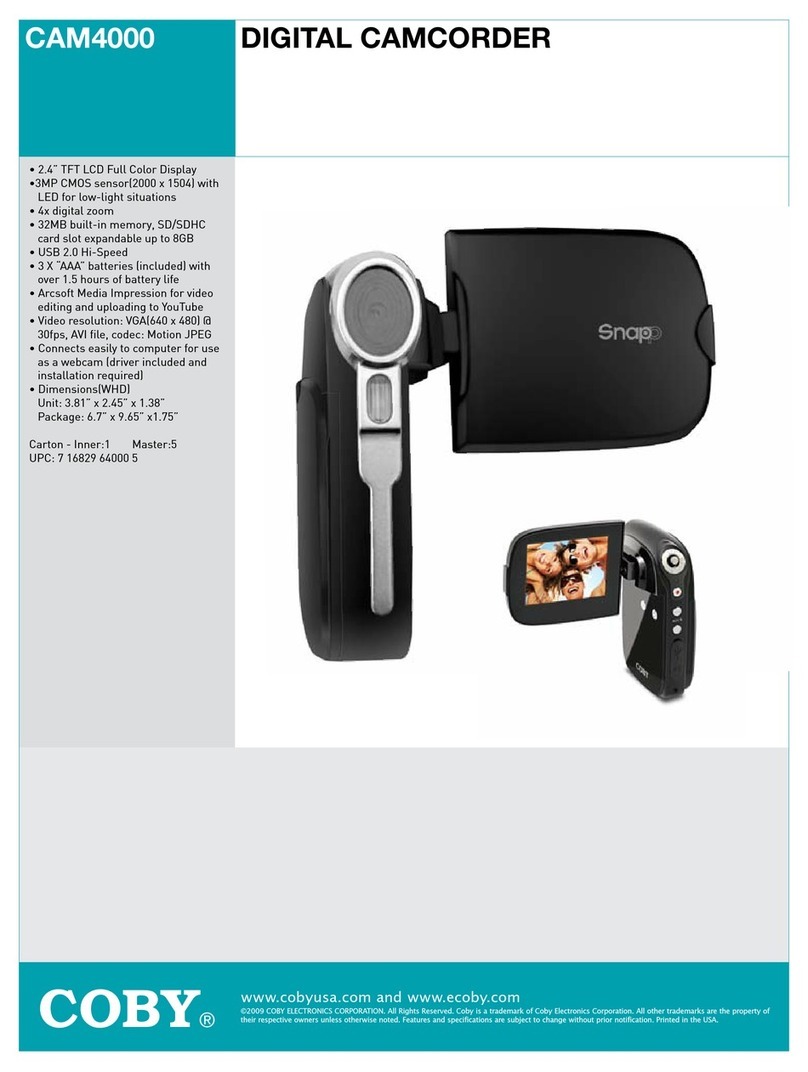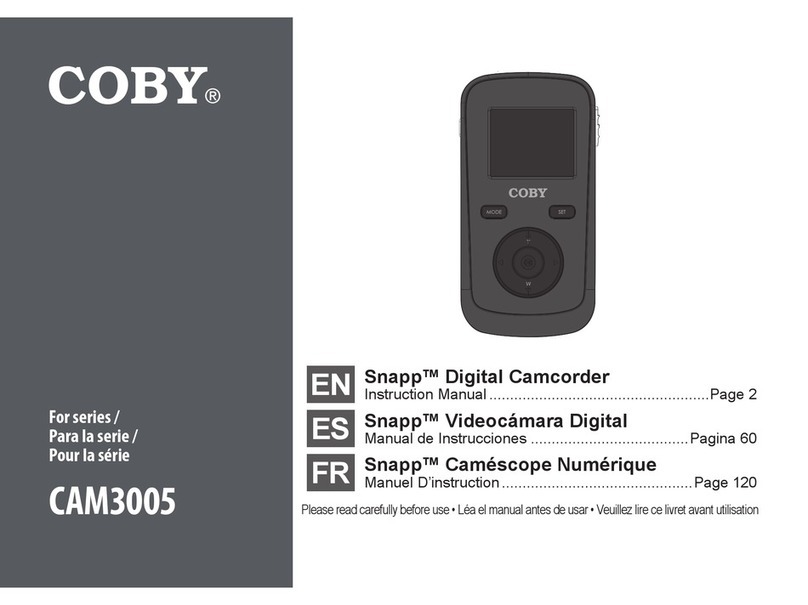Page 2 Table Of Contents
English
Table of Contents
Â
PACKAGE CONTENTS ........................................................4
FEATURES...........................................................................5
GETTING STARTED ............................................................6
Camcorder at a Glance ......................................................................6
Left View.......................................................................................7
Front View....................................................................................7
Right View....................................................................................7
Rear View......................................................................................9
Installing Batteries............................................................................ 10
Installing a Memory Card (optional)...........................................11
Turning the Camcorder On/O ....................................................11
Resetting the Camcorder.....................................................11
FUNCTION MODES ..........................................................12
Changing Function Modes............................................................ 12
Recording Video................................................................................ 12
Taking a Picture ................................................................................. 13
Reviewing Your Recordings.......................................................... 14
TRANSFERRING RECORDINGS TO A COMPUTER..........15
Connecting to a Computer ........................................................... 16
UPLOADING VIDEOS TO YOUTUBE™ .............................17
ABOUT THE SOFTWARE CD ............................................18
Web Camera Driver.......................................................................... 19
ArcSoft MediaImpression™ ........................................................... 19
User Manual ........................................................................................ 20