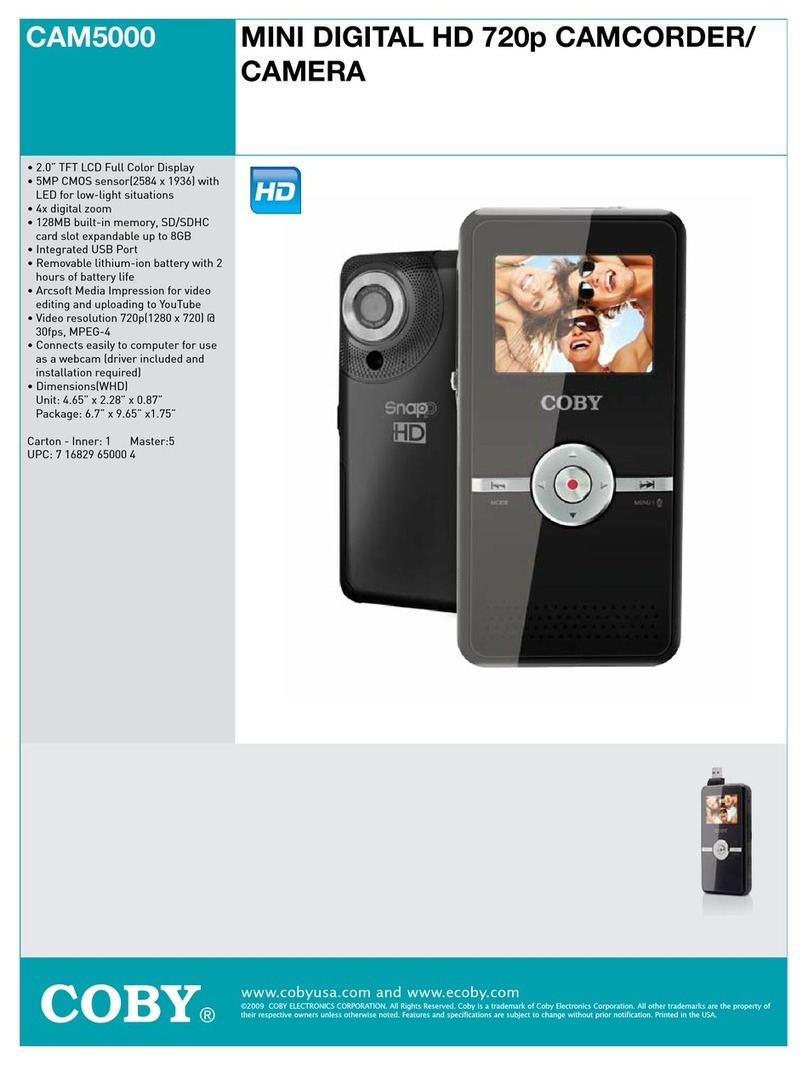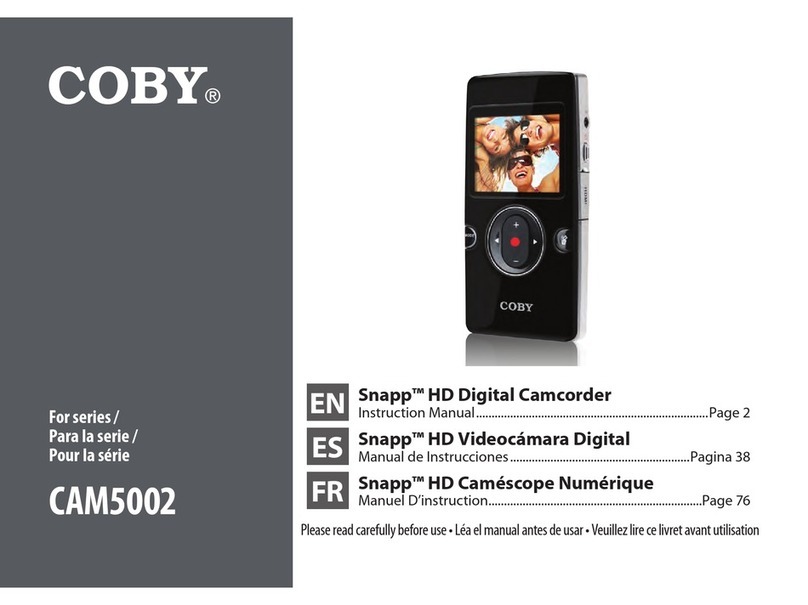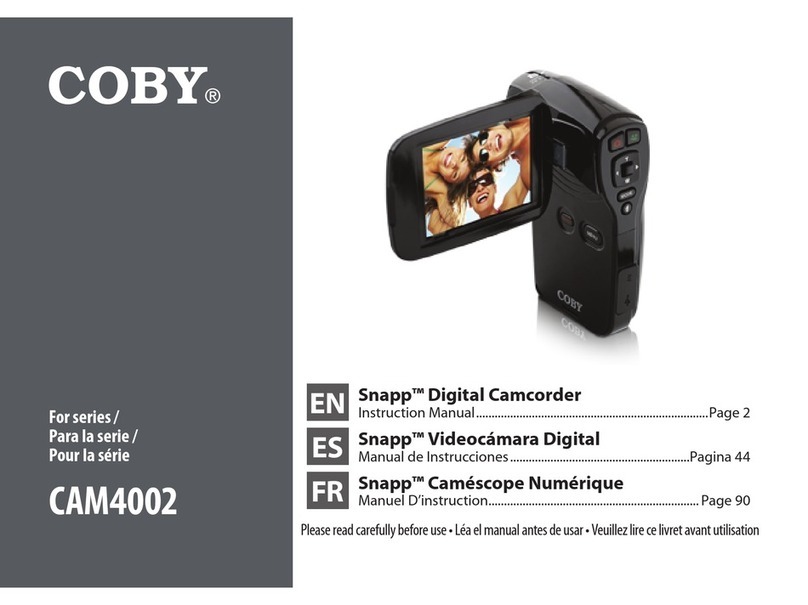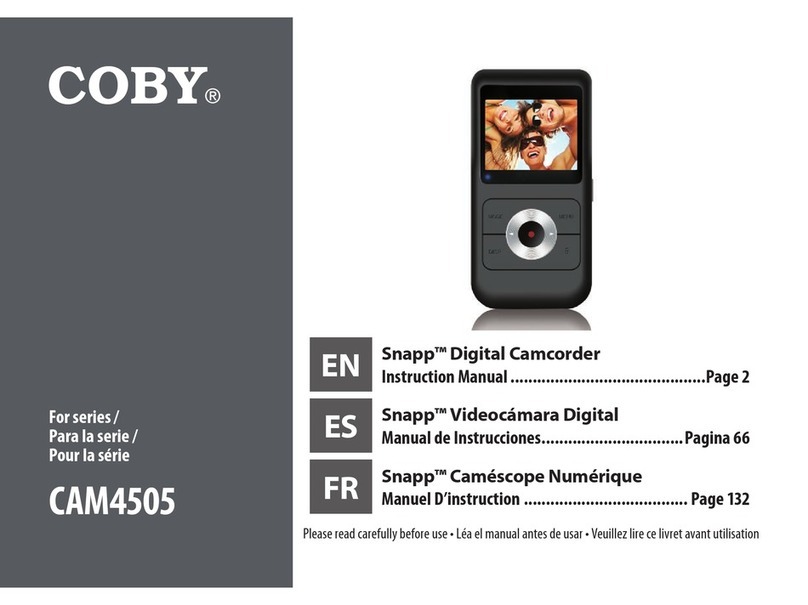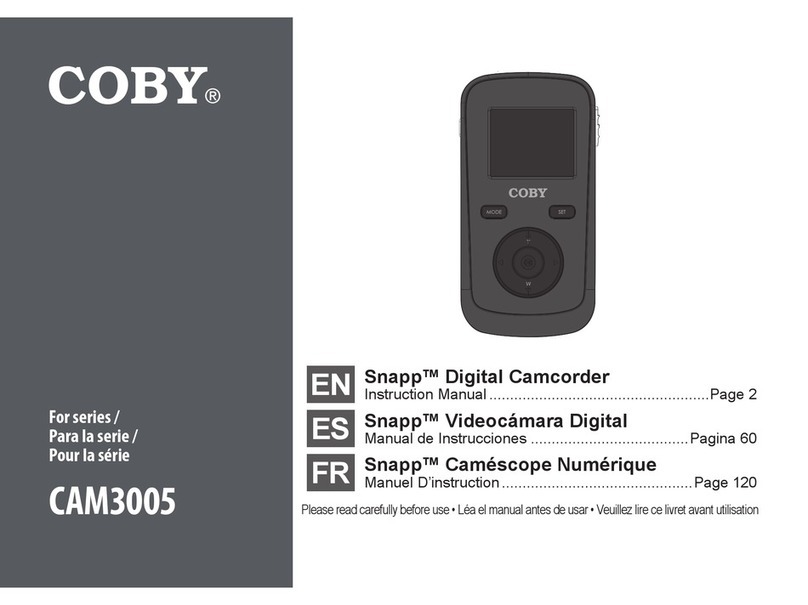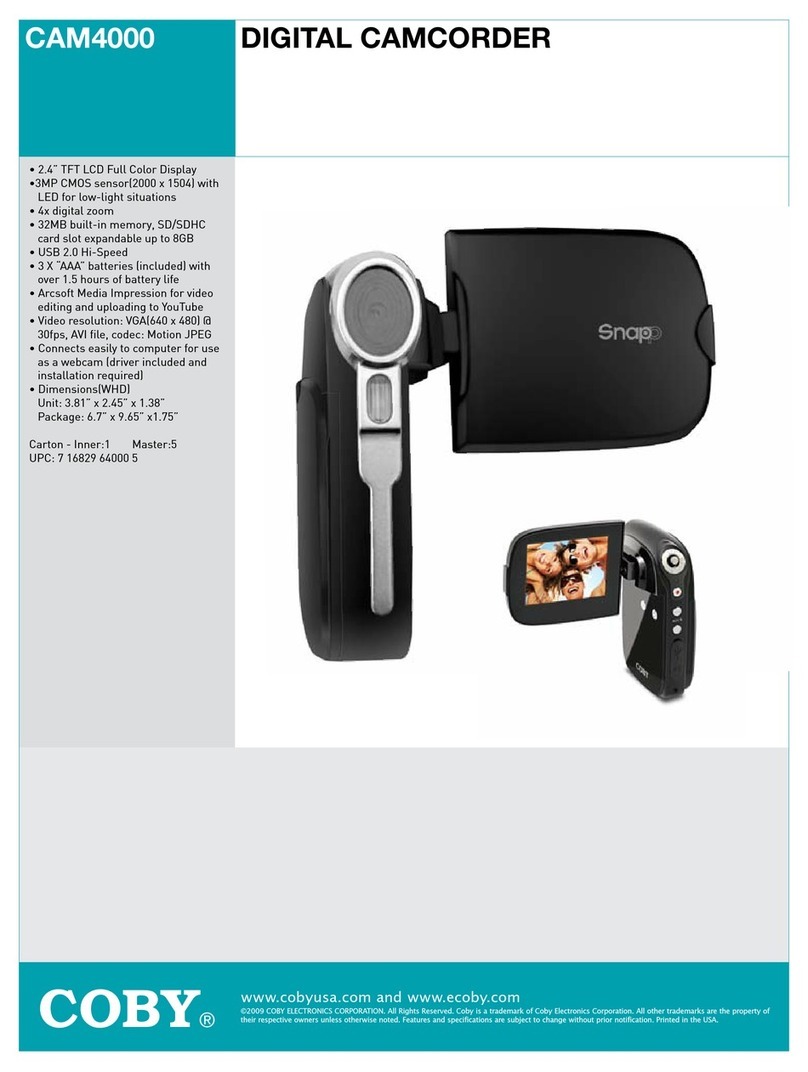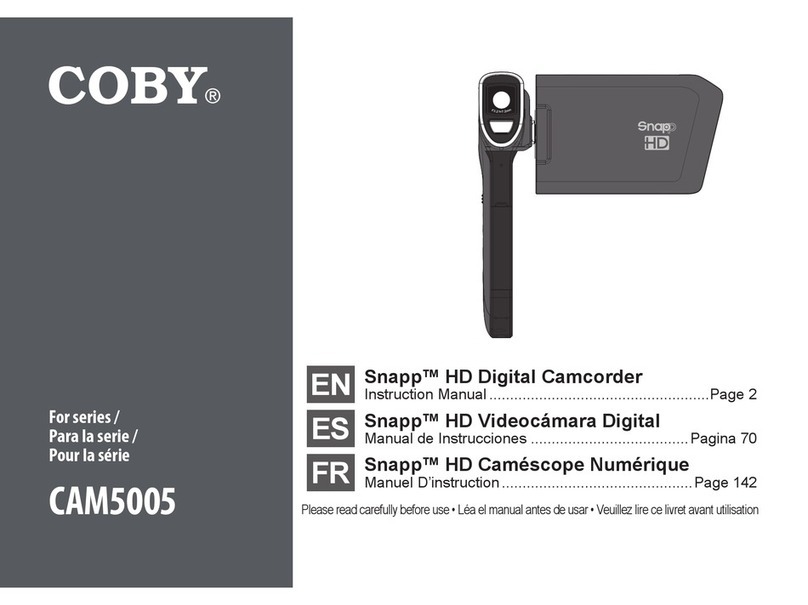Page 2 Table Of Contents
English
Table of Contents
Â
PACKAGE CONTENTS ........................................................4
FEATURES...........................................................................5
CAMCORDER AT A GLANCE .............................................6
Display Overview.................................................................................8
Video Mode.................................................................................8
Playback Mode........................................................................ 12
GETTING STARTED ..........................................................13
Battery................................................................................................... 13
Installing the Battery ............................................................ 13
Battery Indicator .................................................................... 14
Charging the Battery............................................................ 14
Turning the Video Camera On/O ............................................. 14
Using a Memory Card...................................................................... 15
VIDEO MODE....................................................................16
Recording a Video Clip ................................................................... 16
Additional Features.......................................................................... 16
Zoom........................................................................................... 16
Compensating Lamp............................................................ 16
White Balance.......................................................................... 16
Movie Size..................................................................................17
PHOTO MODE ..................................................................18
Taking a Photo.................................................................................... 18
Additional Features.......................................................................... 18
Zoom........................................................................................... 18
White Balance.......................................................................... 18
Image Size................................................................................. 19