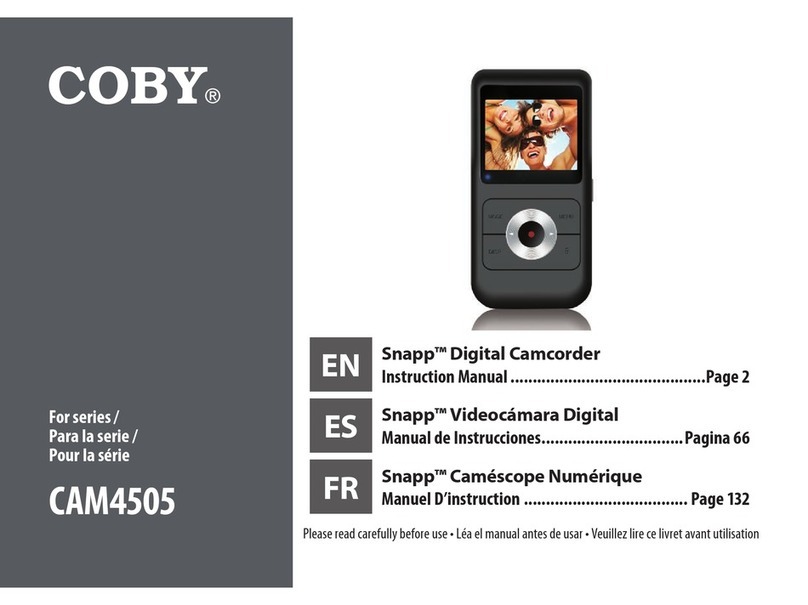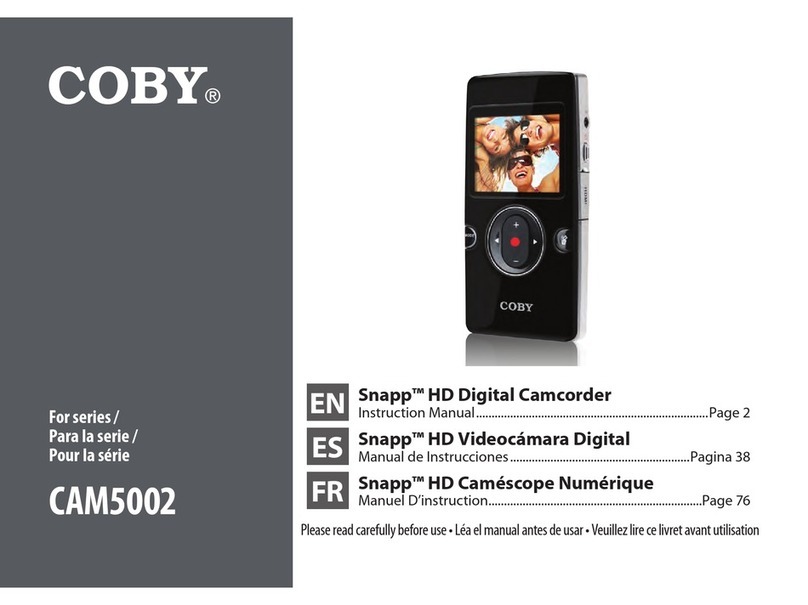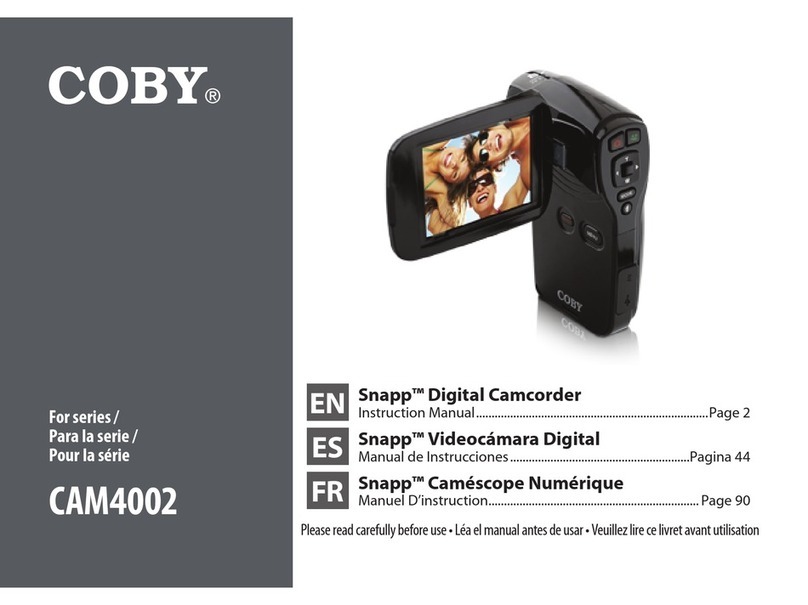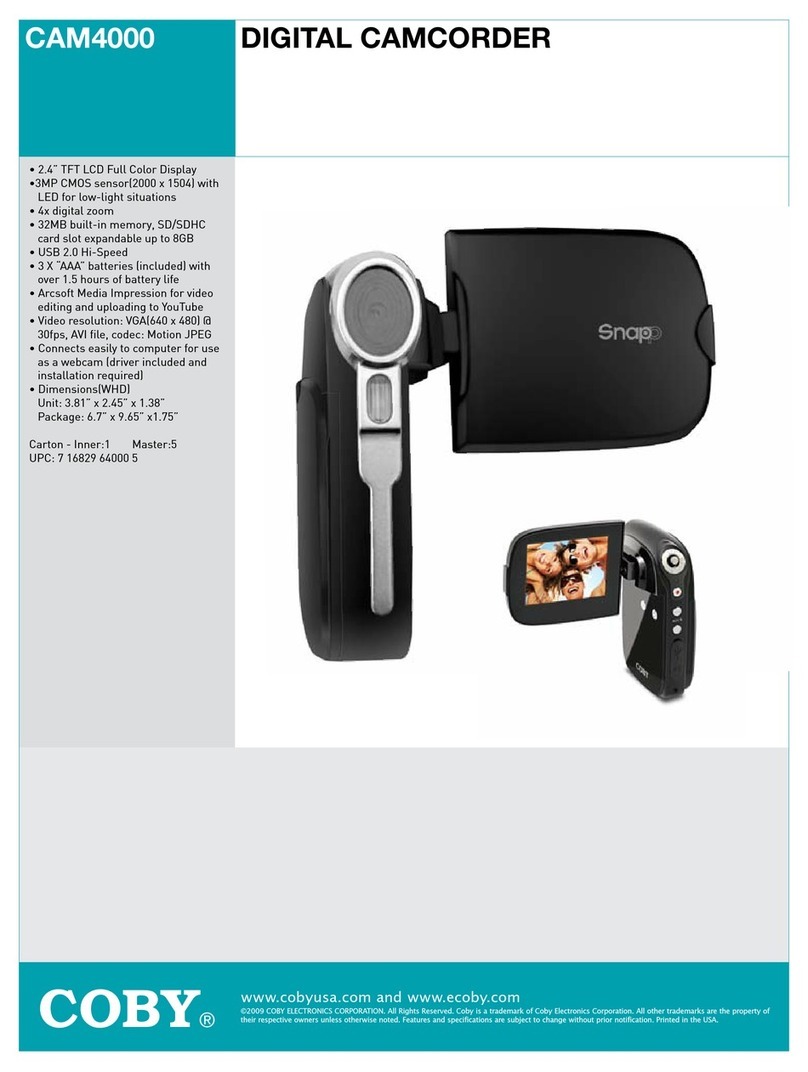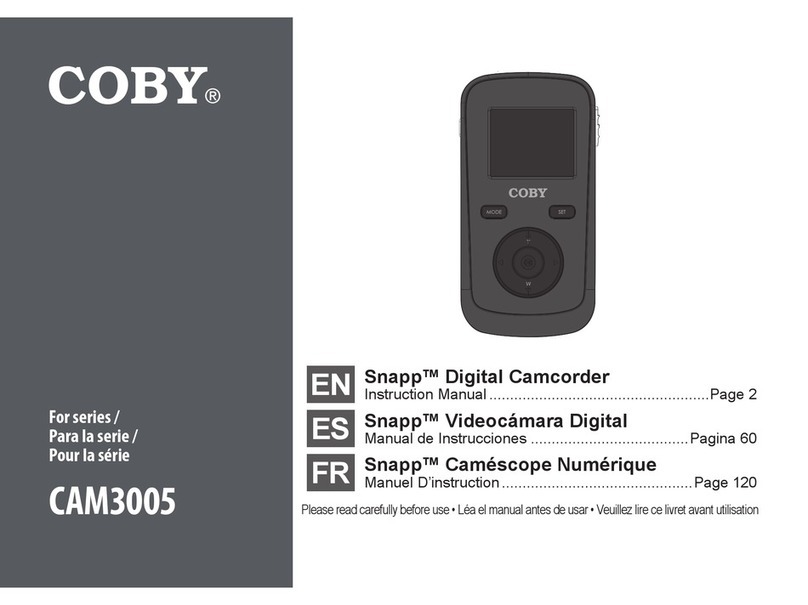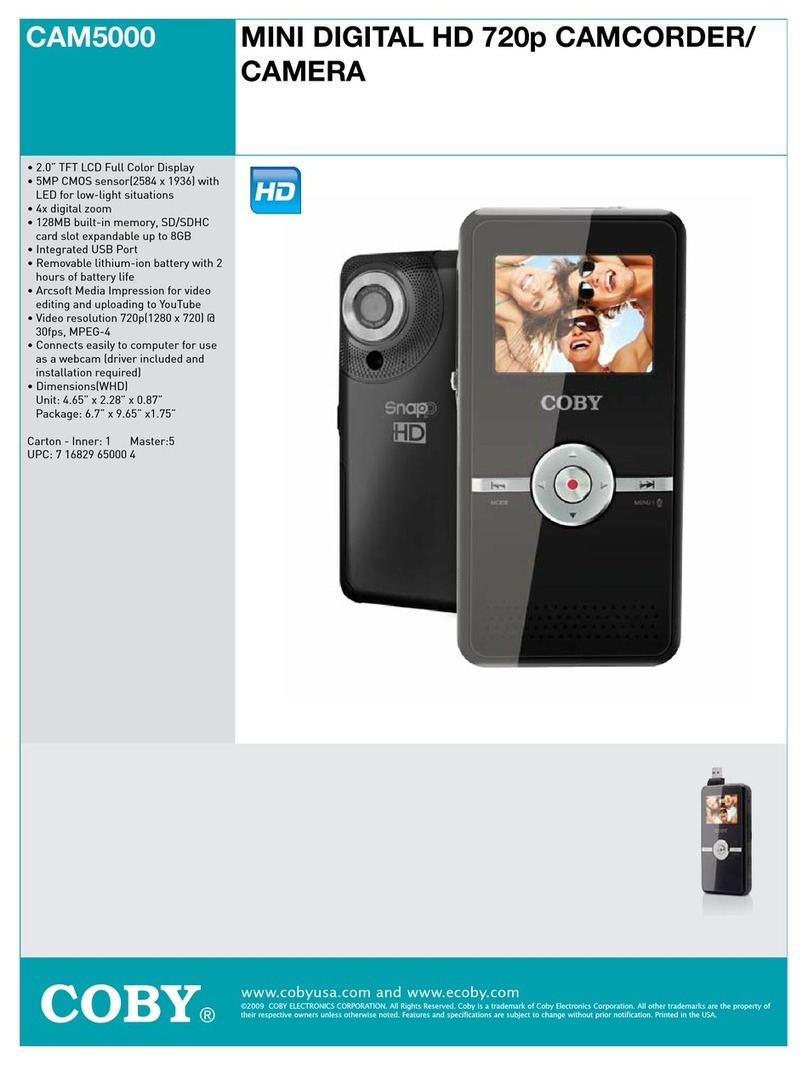ÂTable of Contents
THANK YOU.....................................................4
In the Box........................................................ 4
CAMCORDER AT A GLANCE .........................5
Front View ...................................................... 5
Rear View....................................................... 7
Left View......................................................... 9
Right View .....................................................10
GETTING STARTED.........................................11
Loading a Memory Card............................11
Installing Batteries ........................................12
Turning the Camcorder On and Off..........12
Choosing a Mode........................................13
MOVIE MODE ..............................................14
Movie Mode Screen ....................................15
Shooting Movies ...........................................17
Movie Controls...................................17
Adjusting the Movie Options ......................18
PHOTO MODE ..............................................21
Photo Mode Screen.................................... 22
Taking Photos ............................................... 25
Photo Controls .................................. 25
Adjusting the Photo Options...................... 26
REVIEW MODE ............................................ 30
Review Mode Screen.................................. 30
Adjusting the Review Options.................... 34
SYSTEM OPTIONS .........................................36
Adjusting the System Options .................... 36
CONNECTING TO A TV ...............................39
Connecting with HDMI............................... 39
Connecting with Composite Video.......... 40
TRANSFERRING FILES TO A COMPUTER ......42
Connecting to a Computer....................... 42