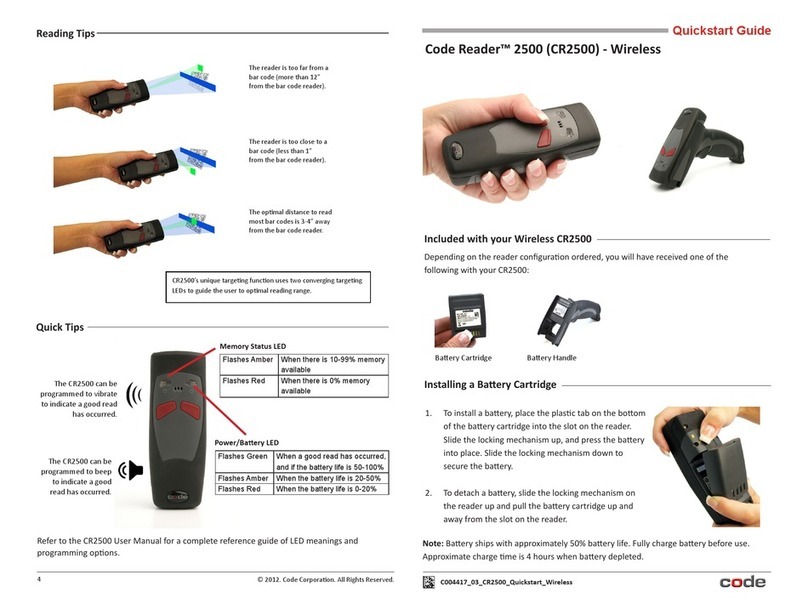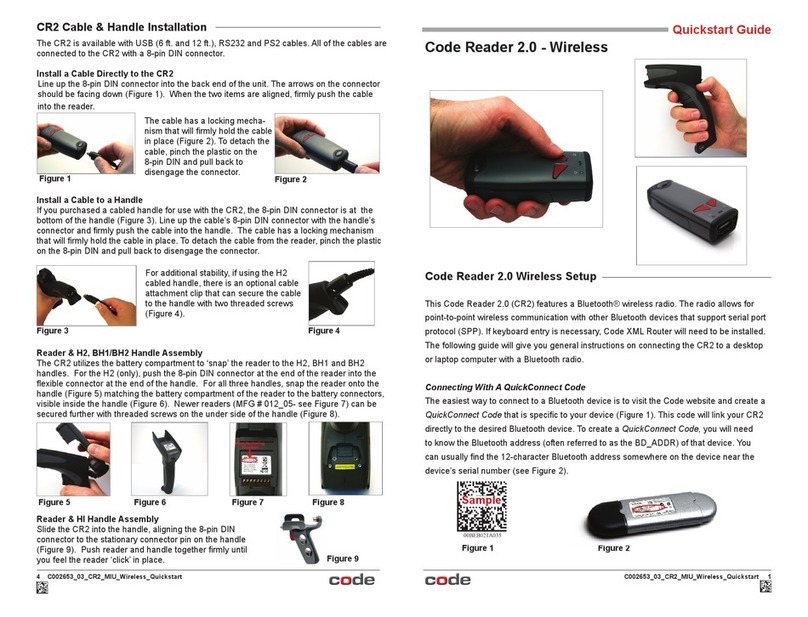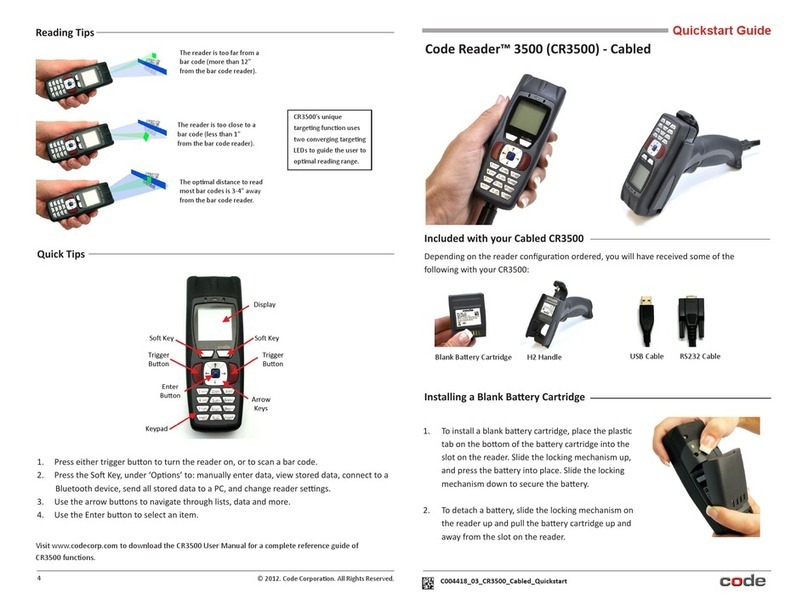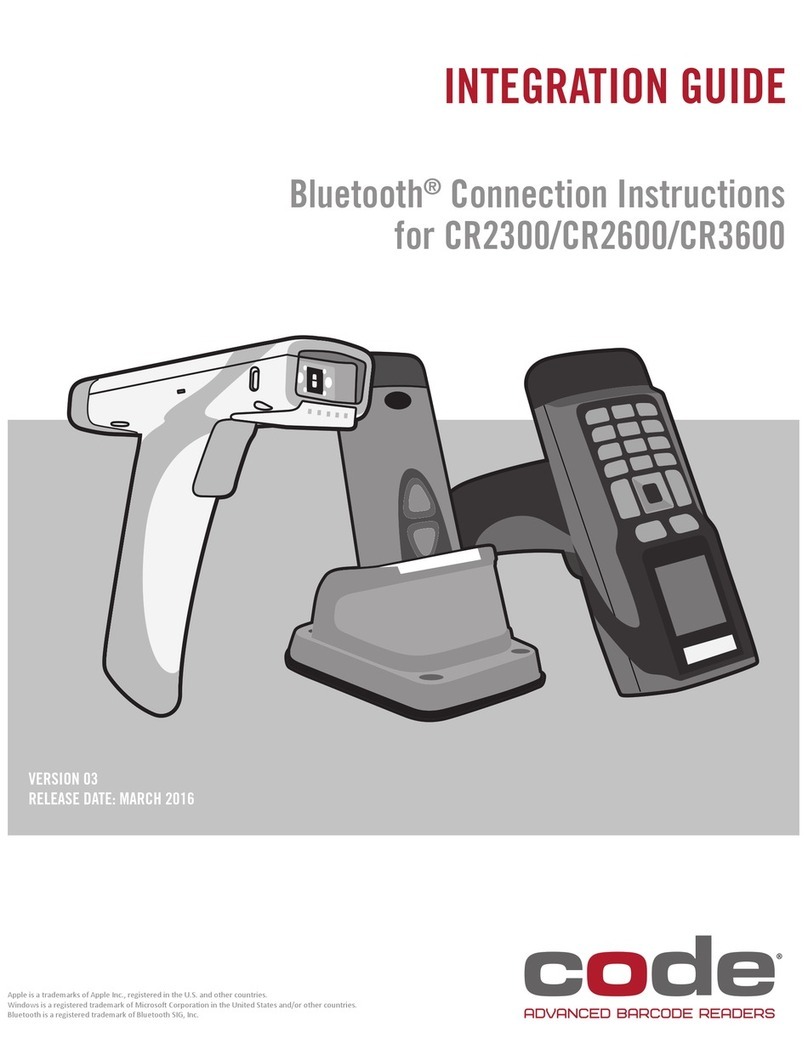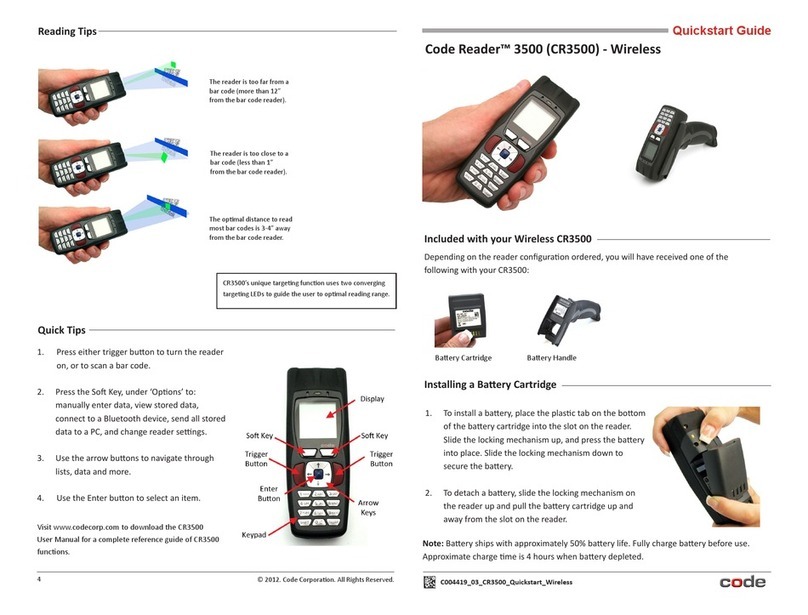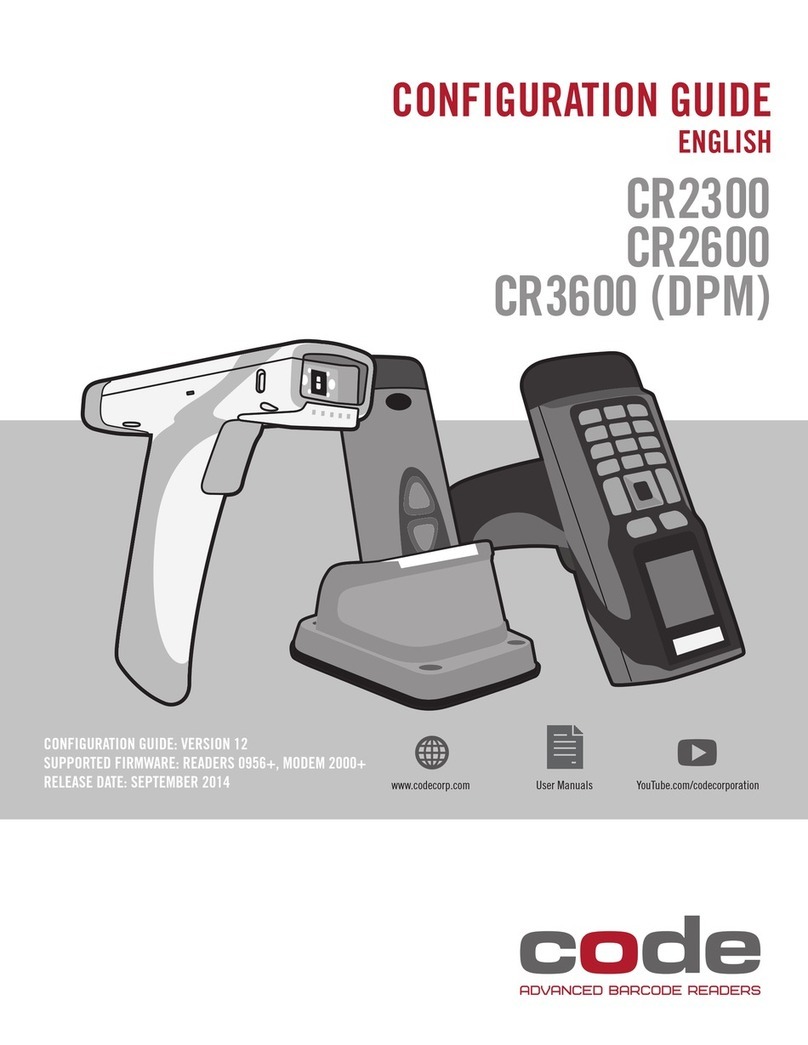D013597_02_CR3600_User_Manual
Statement of Agency Compliance
The Code Reader™ 3600 (CR3600/CR3600 DPM) has been tested for compliance with FCC regulaons and was found to be
compliant with all applicable FCC Rules and Regulaons.
IMPORTANT NOTE: To comply with FCC RF exposure compliance requirements, this device must not be co-located or operate
in conjuncon with any other antenna or transmier.
CAUTION: Changes or modicaons not expressly approved by the party responsible for compliance could void the user’s
authority to operate the equipment.
The CR3600 has been tested for compliance to CE standards and guidelines and was found to conform to applicable CE
standards, specically the EMC requirements EN 55024, ESD EN 61000-4-2, Radiated RF Immunity EN 61000-4-3, ENV 50204,
EFT EN 61000-4-4, Conducted RF Immunity EN 61000-4-6, EN 55022, Class B Radiated Emissions, and Class B Conducted
Emissions.
The CR3600 has been tested and cered in compliance with the Technical Regulaons Conformity Cercaon of Specied
Radio Equipment (ordinance of MPT N°.37. 1981), Arcle 2, Paragraph 1, Item 19.
Code voids product warranty if the hard case has been opened or tampered with in any way.
The CR3600 meets all safety and quality standards in accordance to EN 60950-1:2006/A11:2009/A1:2010.
CR3600 CodeXML® Modem FCC and ICES Compliance
NOTE: This equipment has been tested and found to comply with the limits for a Class B digital device, pursuant to part 15
of the FCC Rules. These limits are designed to provide reasonable protecon against harmful interference in a residenal
installaon. This equipment generates, uses and can radiate radio frequency energy and, if not installed and used in
accordance with the instrucons, may cause harmful interference to radio communicaons. However, there is no guarantee
that interference will not occur in a parcular installaon.
If this equipment does cause harmful interference to radio or television recepon, which can be determined by turning the
equipment o and on, the user is encouraged to try to correct the interference by one or more of the following measures:
• Reorient or relocate the receiving antenna.
• Increase the separaon between the equipment and receiver.
• Connect the equipment into an outlet on a circuit dierent from that to which the receiver is connected.
• Consult the dealer or an experienced radio/TV technician for help.
This device complies with part 15 of the FCC Rules. Operaon is subject to the following two condions: (1) This device may
not cause harmful interference, and (2) this device must accept any interference received, including interference that may
cause undesired operaon.
This device complies with Industry Canada licence-exempt RSS standard(s). Operaon is subject to the following two
condions: (1) this device may not cause interference, and (2) this device must accept any interference, including interference
that may cause undesired operaon of the device.
Le présent appareil est conforme aux CNR d’Industrie Canada applicables aux appareils radio exempts de licence.
L’exploitaon est autorisée aux deux condions suivantes : (1) l’appareil ne doit pas produire de brouillage, et (2) l’ulisateur
de l’appareil doit accepter tout brouillage radioélectrique subi, même si le brouillage est suscepble d’en compromere le
fonconnement.
This Class B digital apparatus complies with Canadian ICES-003.
Cet appareil numérique de la classe B est conforme à la norme NMB-003 du Canada.