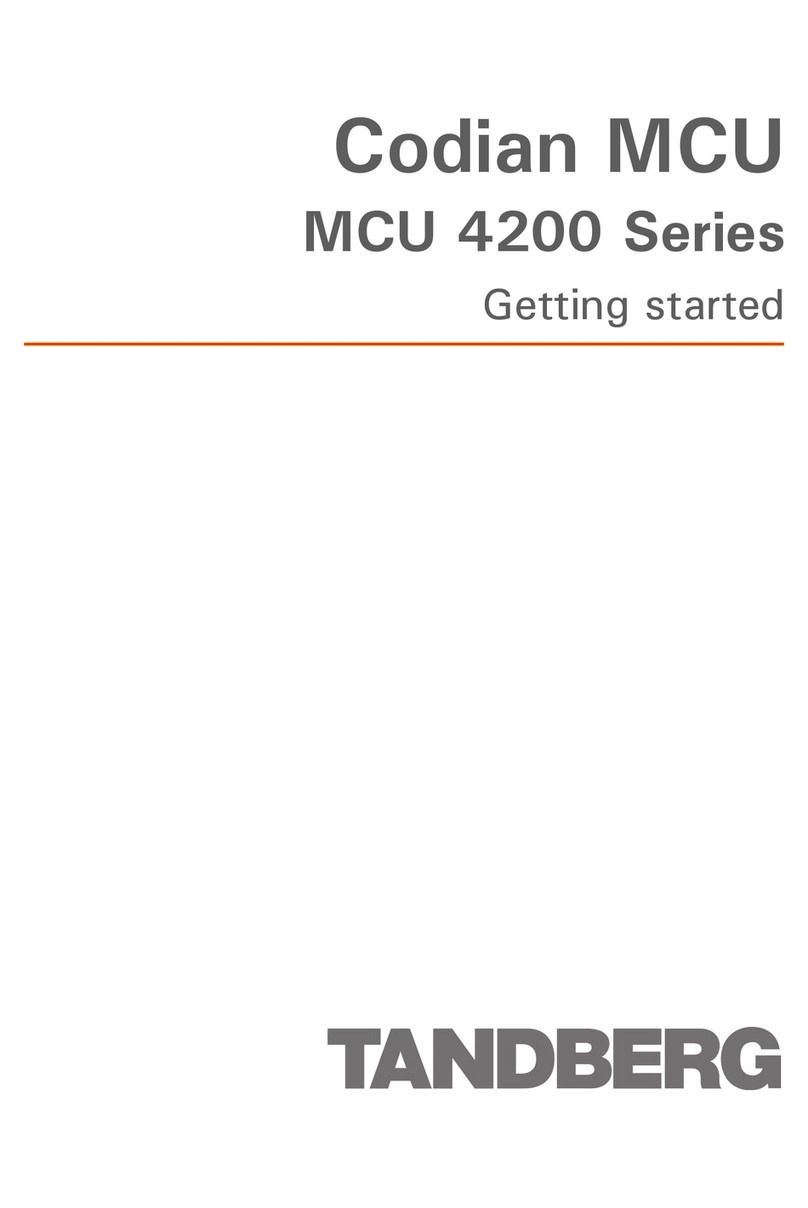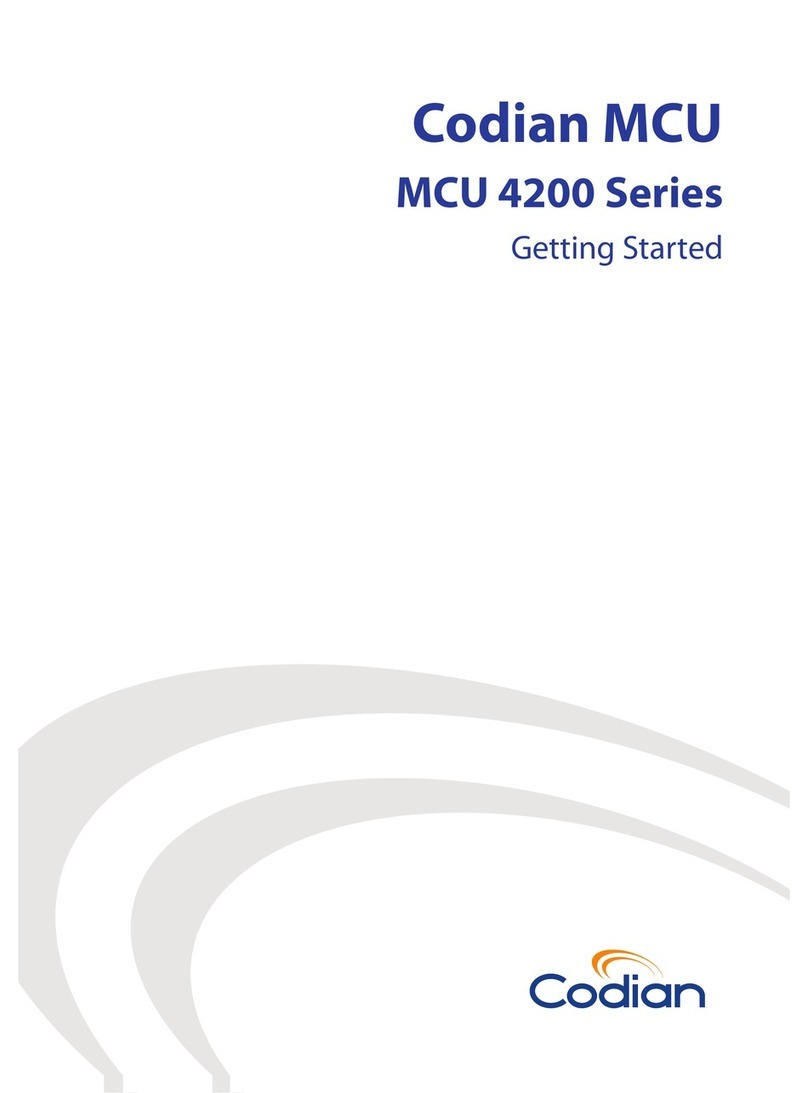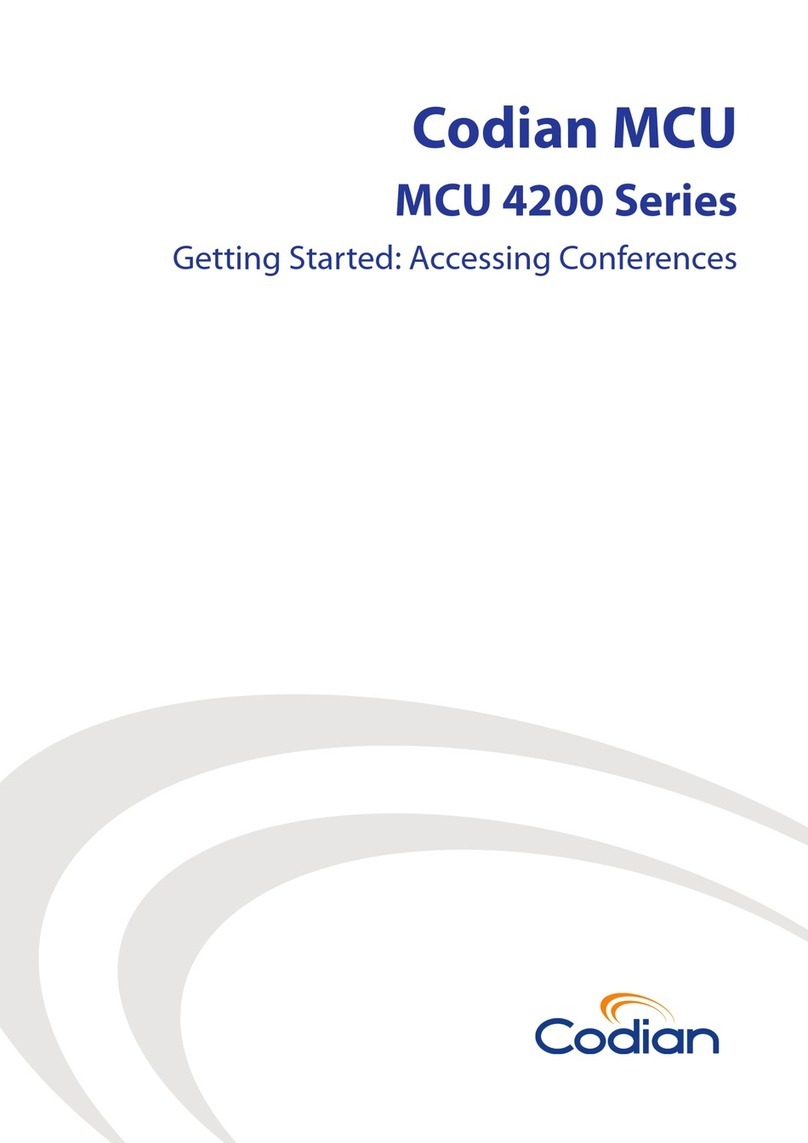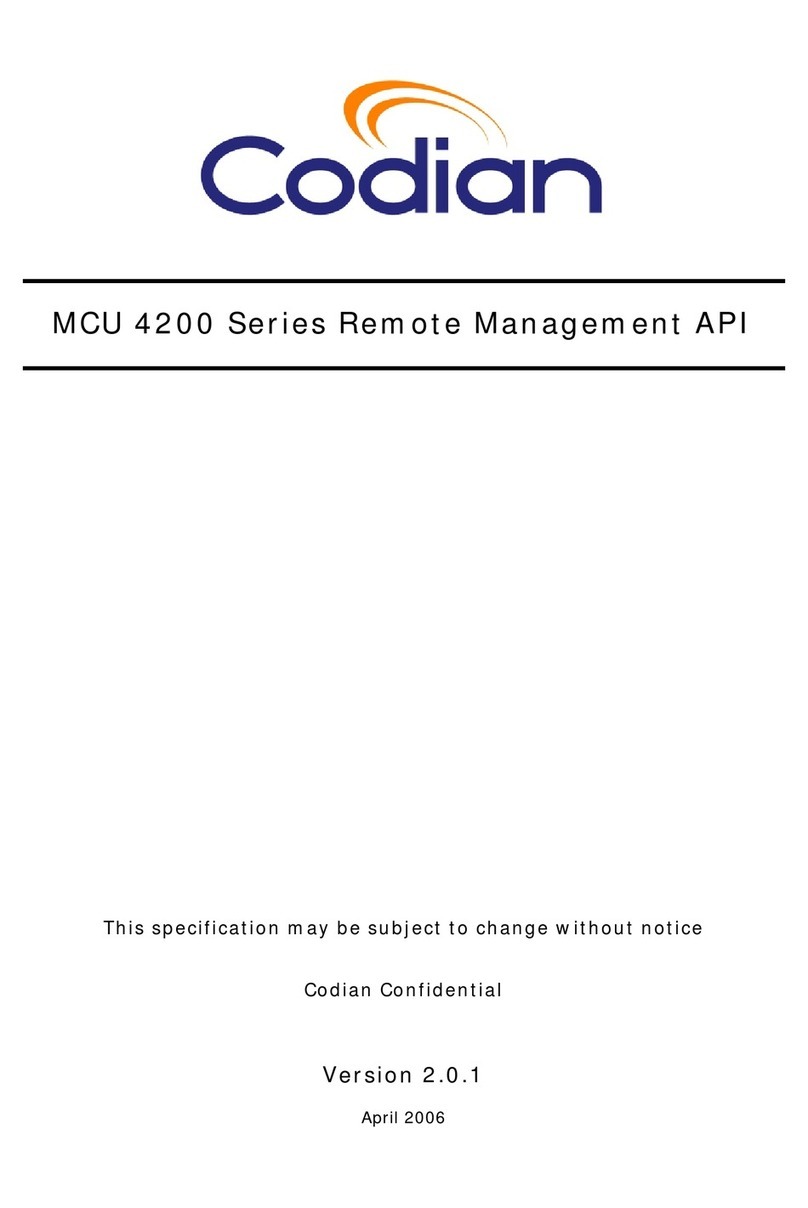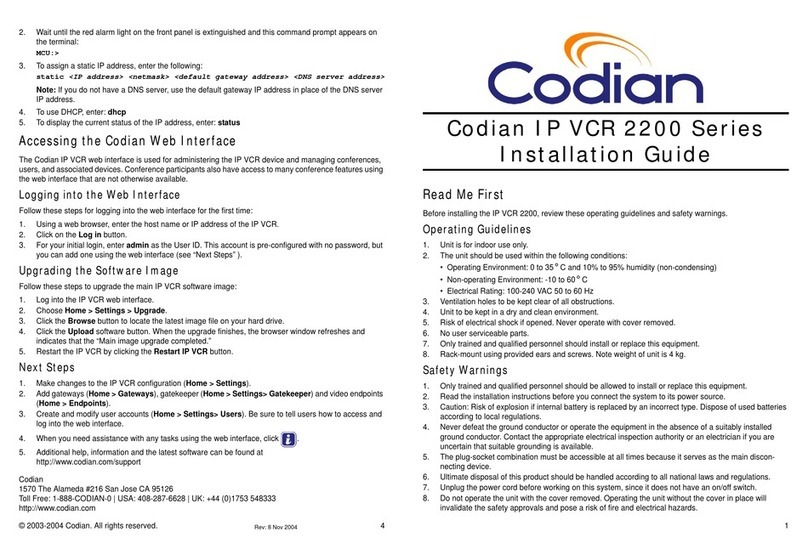4
Connecting directly using a telephone number
You might be able to use your video endpoint to watch a recording by dialing a
particular telephone number. Each recording will be accessible through a different
telephone number. Refer to your system administrator for details.
If the recording is protected, you will be required to enter a PIN before you can start
playback (see Entering a PIN, below). For information about controlling the
playback of the recording, refer to Using playback controls from a video endpoint,
below.
Entering a PIN
If you connect to a protected recording, you will be presented with the PIN entry
screen, and will hear audio prompts playing.
Use your endpoint's numeric keypad to enter the PIN, followed by # (the pound/
hash key). Note that some endpoints require you to activate the keypad first, for
example by pressing * (the star key).
Using playback controls from a video endpoint
It is possible to control the playback directly from your video endpoint while
watching a stored recording using Far-End Camera Control (FECC). FECC provides
up, down, left, and right controls.
Refer to the sections below for details of the controls available, and for the meanings
of on-screen status icons that may be displayed.
To play and pause recordings:
1 Enable FECC:
Use the down control to pause playback
Use the up control to resume playback
To advance quickly though a recording (fast forward):
1 Enable FECC.
2 Use the right control to engage fast forward mode. The video will rapidly
advance, and the playback time will be shown in the corner of the screen.
3 When you reach the point from which you wish to resume playback, press either
up to resume or down to pause playback as required. If the end of the recording
is reached, fast forward will stop.
4 Continue to watch the recording as normal, using playback controls as required.