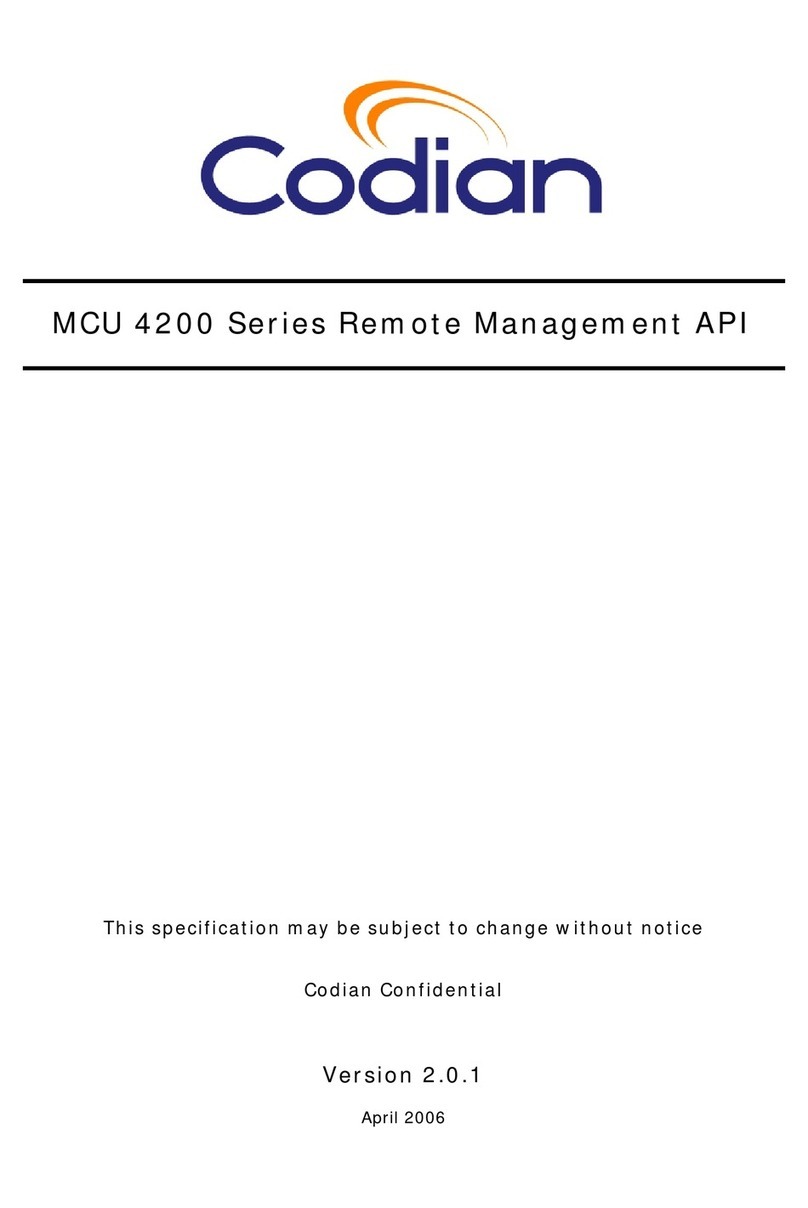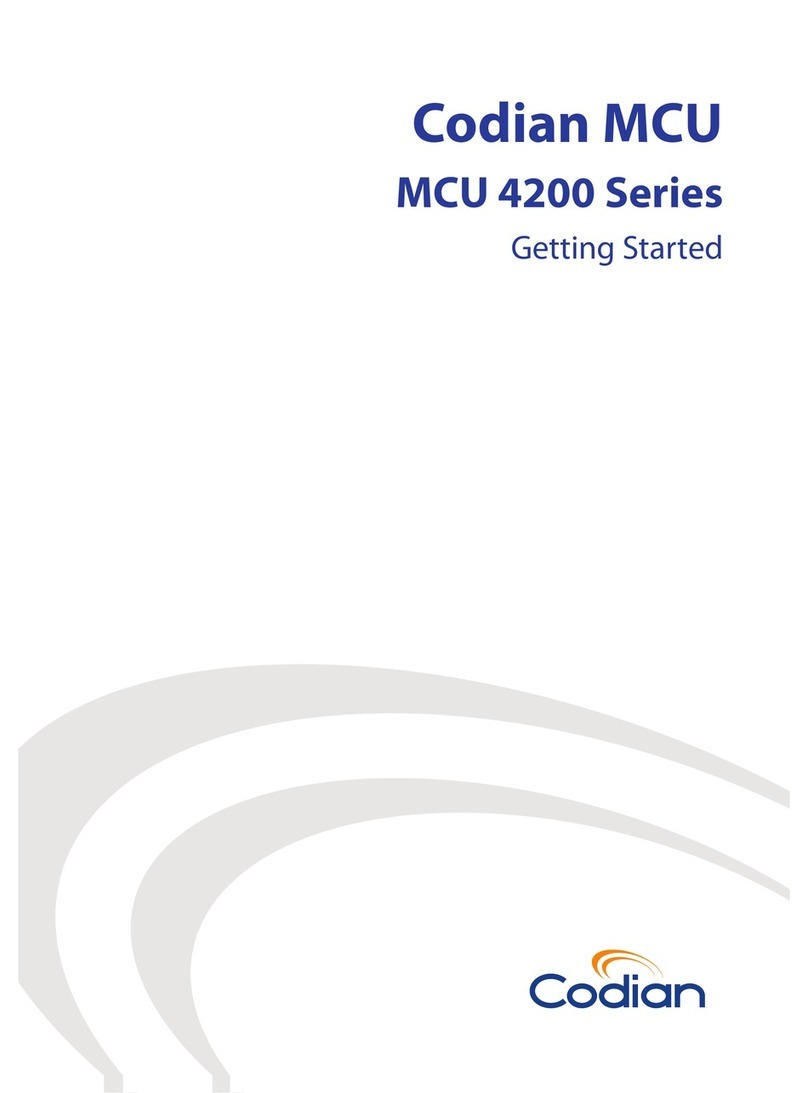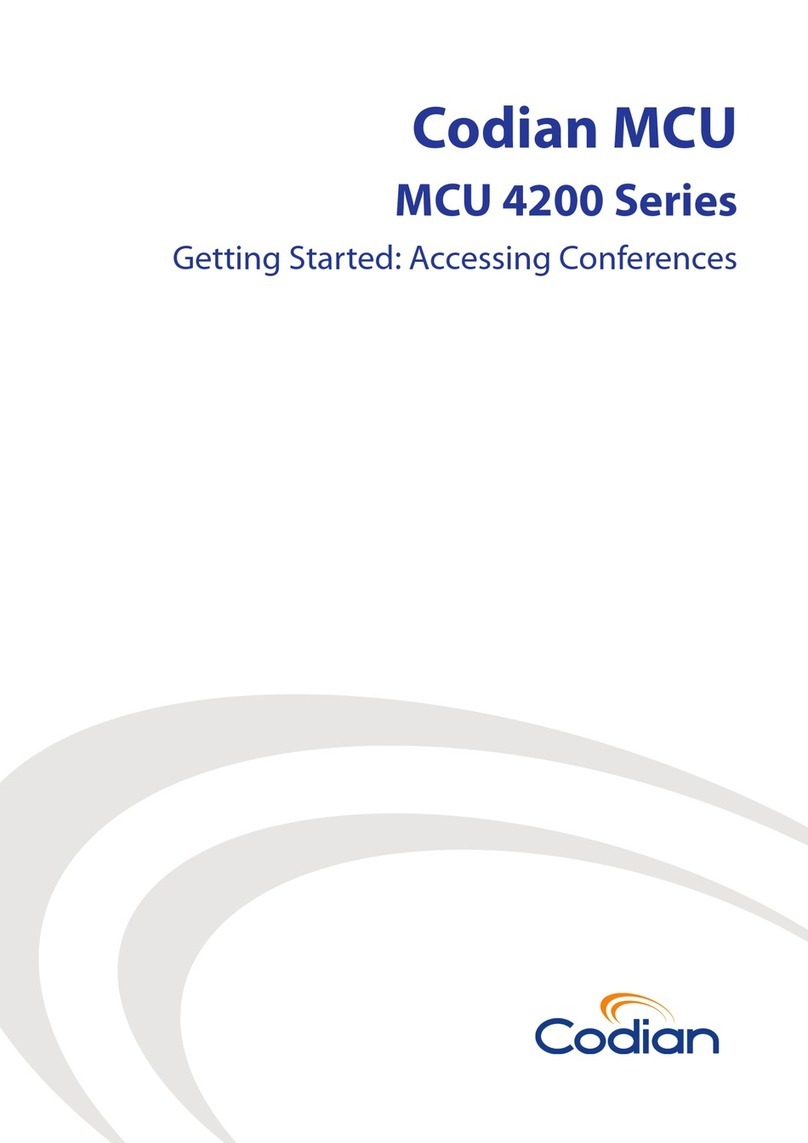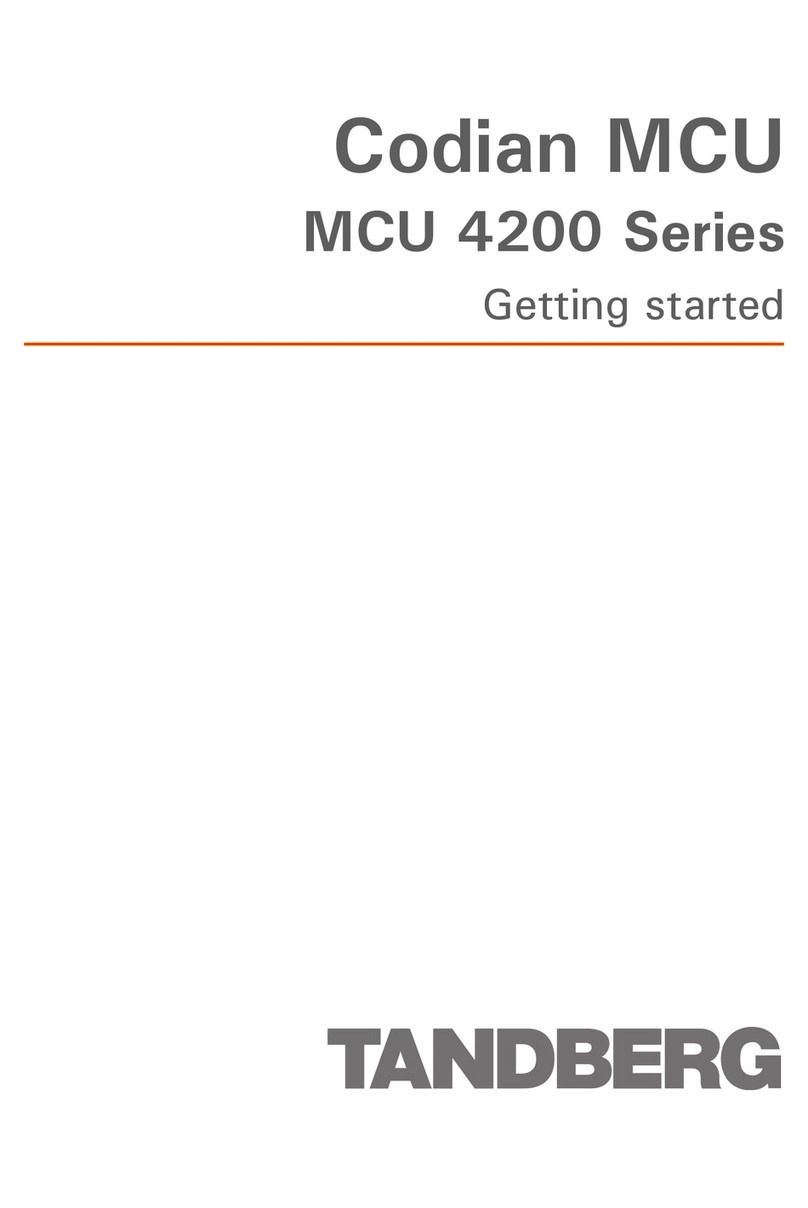© 2003-2004 Codian. All rights reserved. 14
Rev: 8 Nov 2004
Codian IP VCR 2200 Series
Installation Guide
Read Me First
Before installing the IP VCR 2200, review these operating guidelines and safety warnings.
Operating Guidelines
1. Unit is for indoor use only.
2. The unit should be used within the following conditions:
• Operating Environment: 0 to 35° C and 10% to 95% humidity (non-condensing)
• Non-operating Environment: -10 to 60° C
• Electrical Rating: 100-240 VAC 50 to 60 Hz
3. Ventilation holes to be kept clear of all obstructions.
4. Unit to be kept in a dry and clean environment.
5. Risk of electrical shock if opened. Never operate with cover removed.
6. No user serviceable parts.
7. Only trained and qualified personnel should install or replace this equipment.
8. Rack-mount using provided ears and screws. Note weight of unit is 4 kg.
Safety Warnings
1. Only trained and qualified personnel should be allowed to install or replace this equipment.
2. Read the installation instructions before you connect the system to its power source.
3. Caution: Risk of explosion if internal battery is replaced by an incorrect type. Dispose of used batteries
according to local regulations.
4. Never defeat the ground conductor or operate the equipment in the absence of a suitably installed
ground conductor. Contact the appropriate electrical inspection authority or an electrician if you are
uncertain that suitable grounding is available.
5. The plug-socket combination must be accessible at all times because it serves as the main discon-
necting device.
6. Ultimate disposal of this product should be handled according to all national laws and regulations.
7. Unplug the power cord before working on this system, since it does not have an on/off switch.
8. Do not operate the unit with the cover removed. Operating the unit without the cover in place will
invalidate the safety approvals and pose a risk of fire and electrical hazards.
2. Wait until the red alarm light on the front panel is extinguished and this command prompt appears on
the terminal:
MCU:>
3. To assign a static IP address, enter the following:
static <IP address> <netmask> <default gateway address> <DNS server address>
Note: If you do not have a DNS server, use the default gateway IP address in place of the DNS server
IP address.
4. To use DHCP, enter: dhcp
5. To display the current status of the IP address, enter: status
Accessing the Codian Web Interface
The Codian IP VCR web interface is used for administering the IP VCR device and managing conferences,
users, and associated devices. Conference participants also have access to many conference features using
the web interface that are not otherwise available.
Logging into the Web Interface
Follow these steps for logging into the web interface for the first time:
1. Using a web browser, enter the host name or IP address of the IP VCR.
2. Click on the Log in button.
3. For your initial login, enter admin as the User ID. This account is pre-configured with no password, but
you can add one using the web interface (see “Next Steps” ).
Upgrading the Software Image
Follow these steps to upgrade the main IP VCR software image:
1. Log into the IP VCR web interface.
2. Choose Home > Settings > Upgrade.
3. Click the Browse button to locate the latest image file on your hard drive.
4. Click the Upload software button. When the upgrade finishes, the browser window refreshes and
indicates that the “Main image upgrade completed.”
5. Restart the IP VCR by clicking the Restart IP VCR button.
Next Steps
1. Make changes to the IP VCR configuration (Home > Settings).
2. Add gateways (Home > Gateways), gatekeeper (Home > Settings> Gatekeeper) and video endpoints
(Home > Endpoints).
3. Create and modify user accounts (Home > Settings> Users). Be sure to tell users how to access and
log into the web interface.
4. When you need assistance with any tasks using the web interface, click .
5. Additional help, information and the latest software can be found at
http://www.codian.com/support
Codian
1570 The Alameda #216 San Jose CA 95126
Toll Free: 1-888-CODIAN-0 | USA: 408-287-6628 | UK: +44 (0)1753 548333
http://www.codian.com