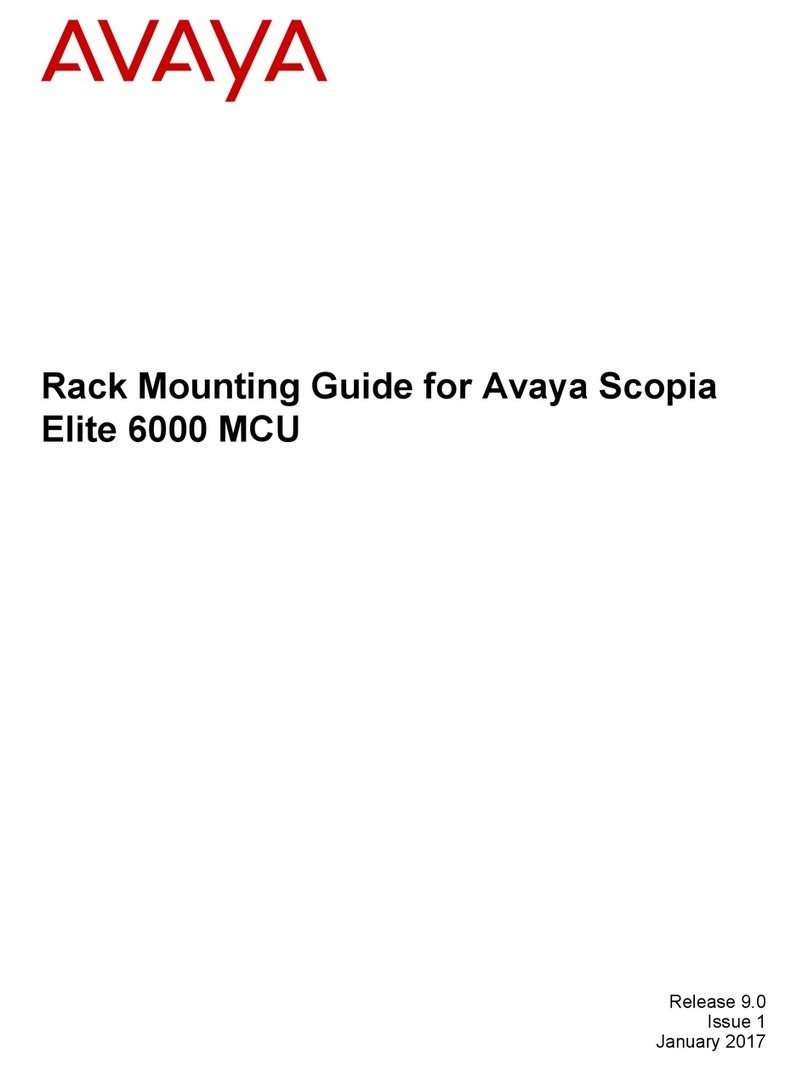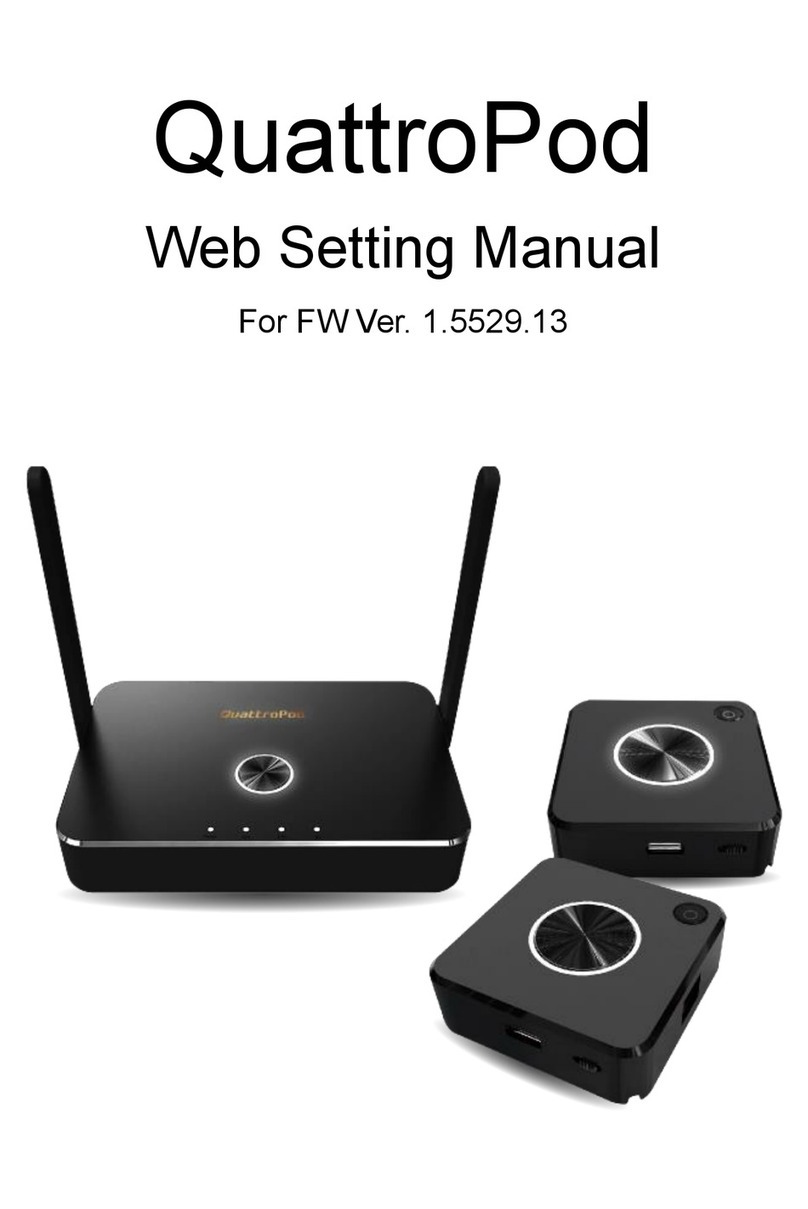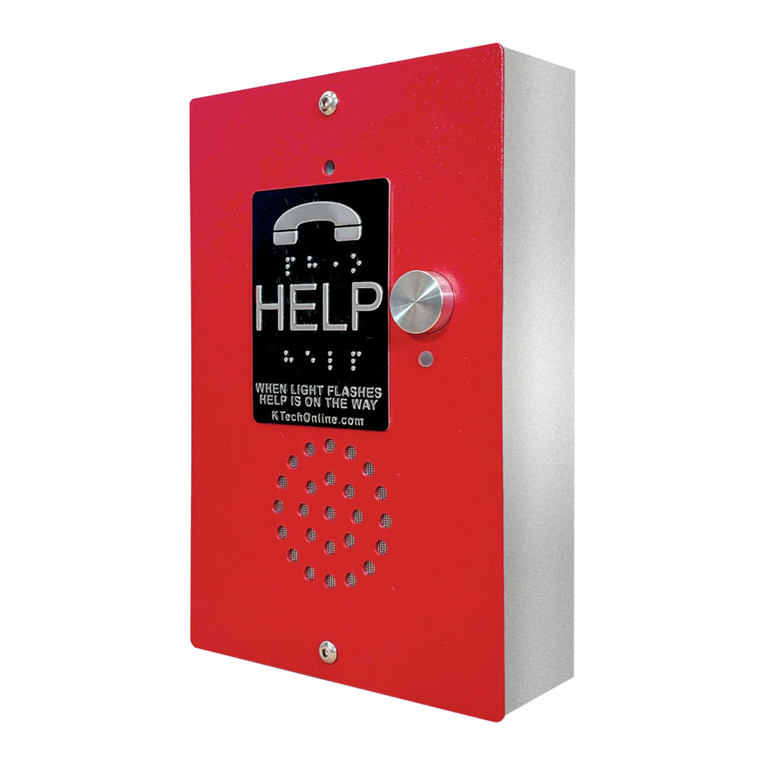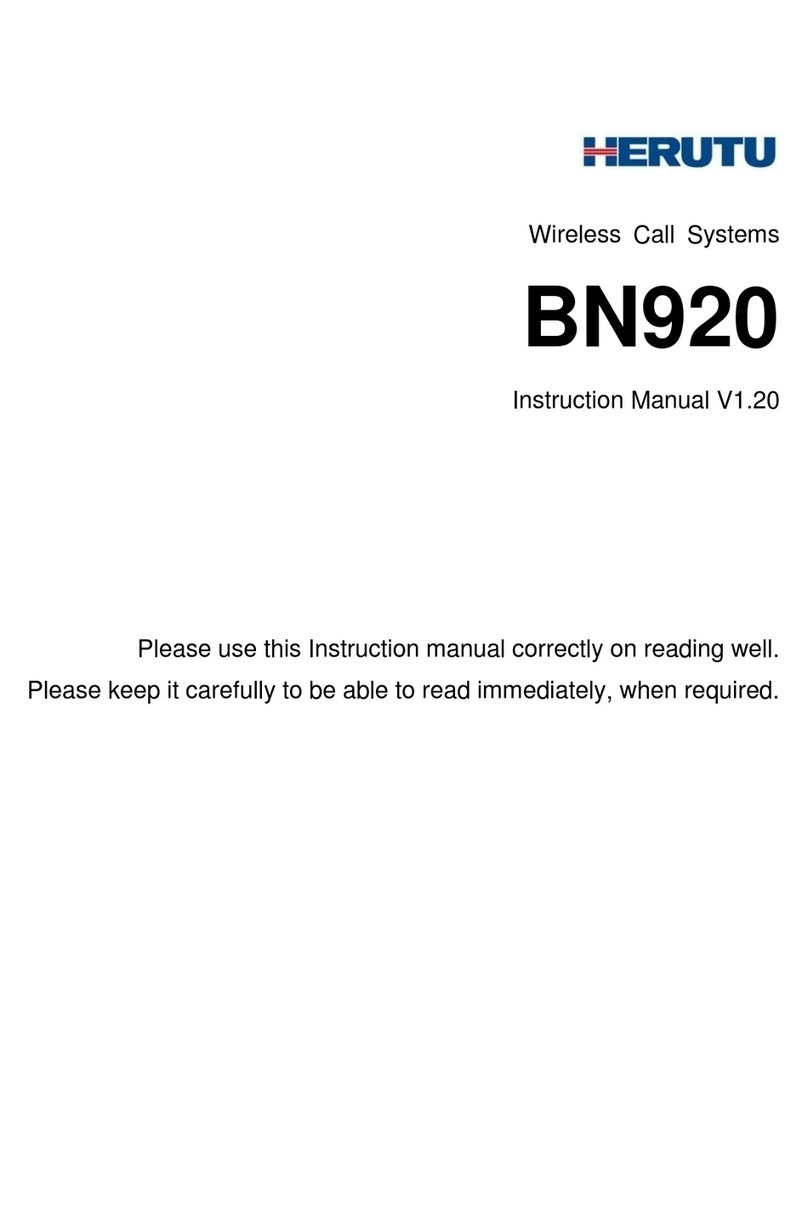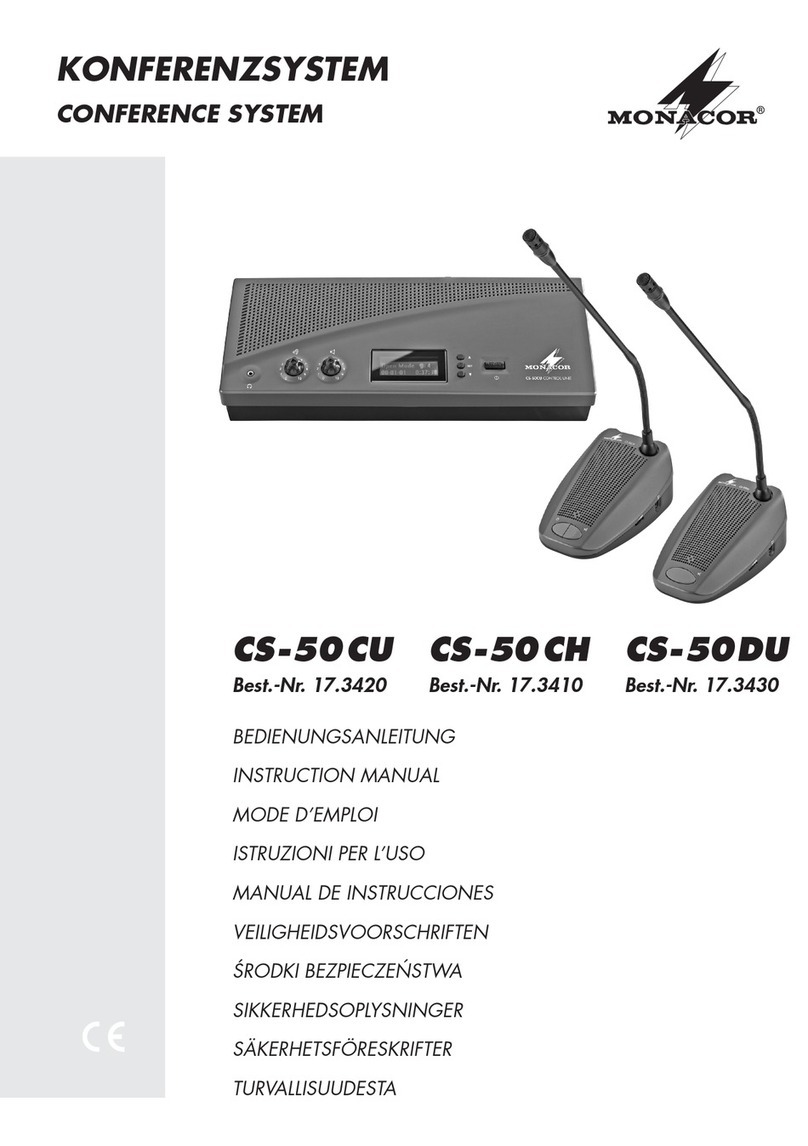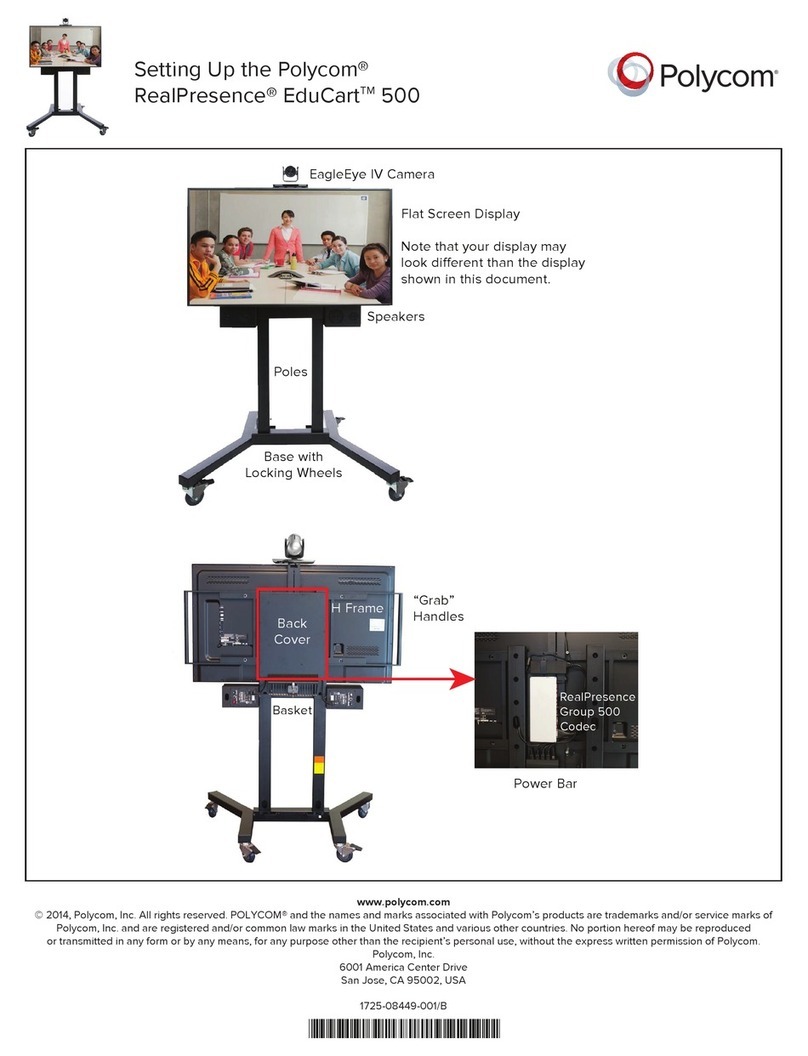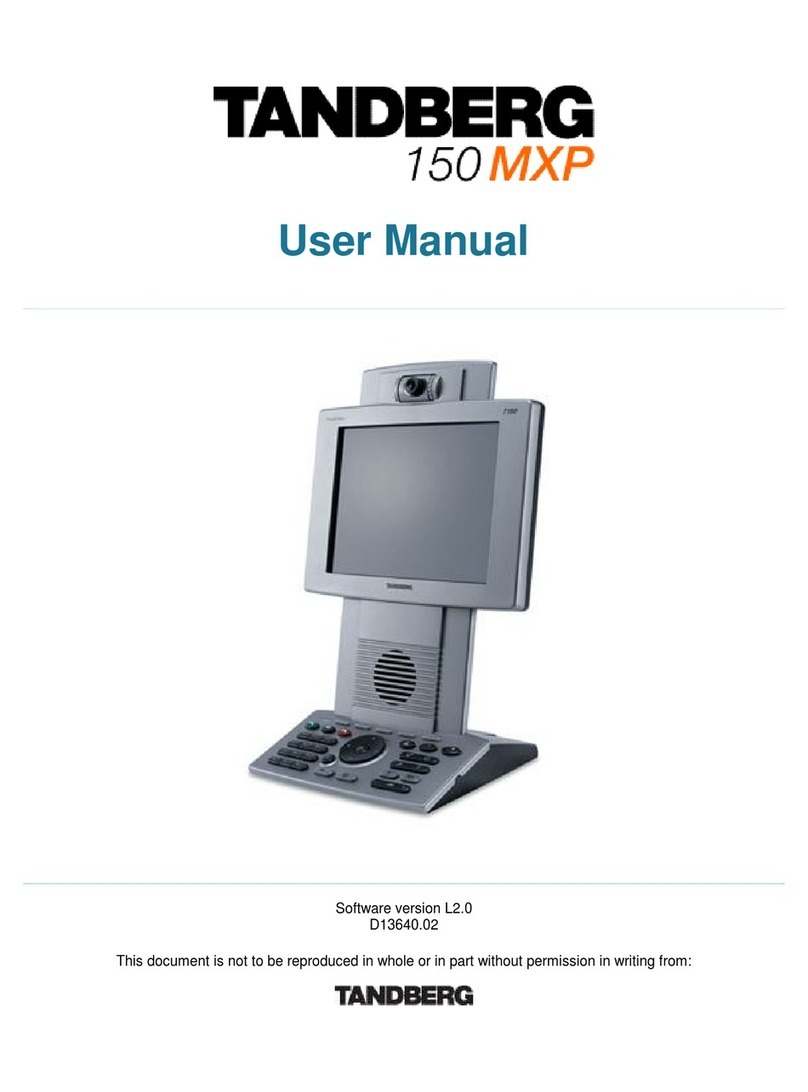New Rock Technologies WROC2000 User manual

1
WROC2000
Wireless Office Communication System
User Manual
Applicable to Version 2.1.5.88

2
Contents
About This Manual.............................................................................................................. 5
Chapter I Overview ........................................................................................................ 6
Overview.......................................................................................................................................................................................7
Front View ..........................................................................................................................................................7
Buttons and Ports................................................................................................................................................8
Indicators ............................................................................................................................................................8
Features...............................................................................................................................................................9
Chapter II Getting Started............................................................................................ 10
Getting Started with WROC2000 ..................................................................................................................................... 11
Chapter III Network ....................................................................................................... 13
Network Settings.................................................................................................................................................................... 14
WAN.................................................................................................................................................................14
LAN..................................................................................................................................................................15
DHCP Server ....................................................................................................................................................16
MAC Address Binding......................................................................................................................................16
DHCP Clients....................................................................................................................................................16
Wireless Network ................................................................................................................................................................... 18
Basic Wireless Network Settings ......................................................................................................................18
Setting High Speed Mode .................................................................................................................................19
Wireless Network Security................................................................................................................................20
Advanced Wireless Network Settings...............................................................................................................21
Wi-Fi Multi-Media............................................................................................................................................22
WPS..................................................................................................................................................................22
WDS .................................................................................................................................................................22
MAC Filtering...................................................................................................................................................24
Firewall........................................................................................................................................................................................ 25
Access Control..................................................................................................................................................25
Advanced Filtering............................................................................................................................................25
IP Table.............................................................................................................................................................26
QoS .............................................................................................................................................................................................. 27
QoS...................................................................................................................................................................27
Application................................................................................................................................................................................ 29
Virtual Server....................................................................................................................................................29
Port Forwarding................................................................................................................................................29
DMZ .................................................................................................................................................................30
UPnP.................................................................................................................................................................30
USB Storage .....................................................................................................................................................30
USB Printer.......................................................................................................................................................31
Advanced Settings................................................................................................................................................................. 32
Static Routing ...................................................................................................................................................32

3
System Time .....................................................................................................................................................32
DDNS ...............................................................................................................................................................32
Chapter IV Voice ............................................................................................................. 34
Auto-Attendant....................................................................................................................................................................... 35
Auto-Attendant and Receptionist......................................................................................................................35
Auto-Attendant Profile......................................................................................................................................35
Greeting ............................................................................................................................................................36
Extension.................................................................................................................................................................................... 39
IP Extension Registration..................................................................................................................................39
Outbound Call Transfer.....................................................................................................................................41
Call Forwarding................................................................................................................................................42
Recording..........................................................................................................................................................43
Voicemail..........................................................................................................................................................45
Phone Lock.......................................................................................................................................................46
Direct Inward System Access (DISA)...............................................................................................................47
Call Hold...........................................................................................................................................................48
Call Transfer .....................................................................................................................................................48
Call Park ...........................................................................................................................................................49
Call Waiting......................................................................................................................................................49
Call Forking......................................................................................................................................................50
Call Pickup and Call Pickup Prohibition...........................................................................................................51
Three-Way Calling............................................................................................................................................51
Extension Status Subscription...........................................................................................................................51
Color Ringback Tone ........................................................................................................................................52
Outgoing Call Setting........................................................................................................................................................... 52
SIP Trunk..........................................................................................................................................................53
STUN................................................................................................................................................................53
Outbound Calls.................................................................................................................................................54
Hotline ..............................................................................................................................................................55
Speed Dialing....................................................................................................................................................56
White List and Black List for Outbound Calls..................................................................................................56
Digit Map..........................................................................................................................................................57
IMS...................................................................................................................................................................57
Incoming Call Setting ........................................................................................................................................................... 59
DID...................................................................................................................................................................59
Hunting Group..................................................................................................................................................59
Secretary Extension ..........................................................................................................................................60
Distinctive Ring................................................................................................................................................60
DND..................................................................................................................................................................61
Call Block.........................................................................................................................................................62
Chapter V Management................................................................................................ 63
Management............................................................................................................................................................................ 64
Password...........................................................................................................................................................64

4
Software Upgrade .............................................................................................................................................64
Configuration File Import/Export .....................................................................................................................64
Restoration to Factory Setting...........................................................................................................................65
Telnet ................................................................................................................................................................65
Remote Management ........................................................................................................................................66
Port Capture......................................................................................................................................................66
Data Packet Capture..........................................................................................................................................66
Event.................................................................................................................................................................67
FAQs.................................................................................................................................... 70
Appendix: Configuration of 3G ....................................................................................... 71

5
About This Manual
This manual describes how to use the WROC 2000 (hereinafter shortly referred to WROC2000).

6
Chapter I Overview

7
Overview
Front View
Rear View

8
Buttons and Ports
ON/OFF
Powers on/off the WROC2000.
RST
Restores the WROC2000 to its factory default settings.
WLAN
Enables or disables the wireless network.
WPS
Connects a wireless terminal to the WROC2000 without the need to remember the
Service Set Identifier (SSID) and password.
PHONE
Connects to an analog phone.
LINE
Connects to Public Switched Telephone Network (PSTN) lines.
LAN1
Connects to the Local Area Network (LAN).
LAN2
Connects to the LAN.
USB1
Connects to a USB storage device.
USB2
Connects to a USB storage device.
DC
Connects to a power adapter
Indicators
Indicator
Status
Description
STU
Red (solid lit)
The WAN port does not obtain the IP address when
one of the following cases occur:
The WAN port does not connect to the network.
The Dynamic Host Configuration Protocol (DHCP)
server fails to obtain the IP address of the WAN
port because the WAN IP conflicts with LAN IP.
Point-to-Point Protocol Over Ethernet (PPPoE)/3G
dial-up fails.
Red (flashing)
The WROC2000 is rebooted or the Kupdate script is
updated.
Green (solid lit)
The WAN port obtains an IP address, and network
calls are registered successfully.
Red/Green (flashing intermittently)
The WAN port obtains an IP address, and network
calls are registered unsuccessfully.
Green (flashing)
The WAN port obtains an IP address, and network
calls are not registered.
PWR
Red (flashing)
The WROC2000 is being started.
Green (solid lit)
The WROC2000 is started.
Unlit
The WROC is not powered on.
USB
Green (flashing)
Dial-up through a 3G network card is successful.
Green (solid lit)
The storage device connected to the USB port is
identified.
Unlit
There is no storage device connected to the USB port,
the dial-up is unsuccessful, or there is no dial-up

9
through the 3G network card.
WAN
Green (solid lit)
There is no traffic over the WAN port.
Green (flashing)
There is traffic over the WAN port.
Unlit
The WAN port is not cabled.
LAN1
Green (solid lit)
There is no traffic over the LAN1 port.
Green (flashing)
There is traffic over the LAN1 port.
Unlit
The LAN1 port is not cabled.
LAN2
Green (solid lit)
There is no traffic over the LAN2 port.
Green (flashing)
There is traffic over the LAN2 port.
Unlit
The LAN2 port is not cabled.
PHONE1
Green (lit)
The call on the first line is picked up.
Green (flashing)
The incoming call on the first line is ringing.
Unlit
The call on the first line is hung up.
PHONE2
Green (lit)
The call on the first line is picked up.
Green (flashing)
The incoming call on the first line is ringing.
Unlit
The call on the first line is hung up.
LINE
Green (solid lit)
The incoming or outgoing call is made through
the analog trunk.
Unlit
The call through the analog trunk completes,
and the analog trunk is idle.
Features
WROC2000 is applicable to small businesses, providing the following features:
Connects to terminals (including computers, IP phones, smart phones, tablets, printers, fax
machines, and video surveillance cameras) through public telephone network, Ethernet, 3G/4G,
Wi-Fi, or other broadband IP network.
Provides two USB ports for storing and sharing recorded information.

10
Chapter II Getting Started

11
Getting Started with WROC2000
Logging in to the WROC2000
To log in to the WROC2000, perform the following steps:
1. Launch your web browser, enter the domain name (w.com) or the LAN address (such as 172.16.10.1)
in the address bar, and press Enter. The Login dialog box appears.
2. Enter the username and password, and click Login.
Home Page
After login, the home page with five main function modules appears:
Network
Sets network parameters, such as network connection mode, and wireless
network security.
Voice
Sets telephony parameters such as dialing rule, auto-attendant, analog or IP trunk,
analog or IP extension, call forwarding and call transfer.
Mgmt
(Management)
Provides settings such as password change, software upgrade, configuration
management, and system reset.
Status
Allows you to check the transmission status of network, statistics on data sending
and receiving, log management, call status, call log, and product information.
Wizard
Provides guidance on quick installation of the WROC2000. For details, see Quick
Start Guide.

12
Common Buttons in the GUI
Reboot.
Logout.
Go back to the home page.
Save the configurations.
Back to the top of the page.

13
Chapter III Network

14
Network Settings
WAN
The Wide Area Network (WAN) access mode of the WROC2000 depends on the service provided by
the Internet Service Provider (ISP).
Setting the WAN
To set the WAN, perform the following steps:
1. Click Network on the home page.
2. Navigate to Network >WAN, and select a network connection mode from the upper-left text box
in Setup.
Connection Mode
Description
STATIC
(Fixed IP)
Requires you to set the parameters that are provided by the ISP, such as IP address
(static), subnet mask, default gateway, and primary and secondary DNS server
address.
DHCP
(Auto config)
The WROC2000 automatically obtains the IP address, subnet mask, DNS server
address, and other relevant information from the front-end network, and
automatically connects to the network.
PPPoE (ADSL)
Requires you to set the username and the password which are provided by the ISP,
and to select one of the following parameters for the WROC2000 which connects
to the network over an ADSL connection (PPPoE) by simulating a dial-up
connection:
Auto-Connection: The WROC2000 automatically re-connects to the network
60 seconds after it is disconnected.
Request-Connection: The WROC2000 automatically disconnects from the
network 5 seconds after no connection request is received.
Manual-Connection: The WROC2000 needs to connect to the network
manually.
L2TP/PPTP
Requires you to set the L2TP/PPTP server IP address, user name, password, subnet
mask, and default gateway for the WROC2000to serve as the client of Virtual
Private Network (VPN).
3G/4G
Requires you to connect a 3G/4G USB dongle to the USB port of the WROC2000
before a proper ISP is selected.
If the ISP is TOT (Telephone Organization of Thailand), True H (Thailand), Teletalk
(Bangladesh) or Telefonica (Movistar, Spain), configure as shown in section
Appendix: Configuration of 3G.
Otherwise, you need to define the parameters by yourself.
Note: After selecting a connection mode, the status of the WAN connection can be checked by
navigating to Status>WAN.
3. (Optional) Select Enable in 3G Failover.

15
Notes:
The WROC2000 supports 3G failover only when the network connection mode is STATIC (Fixed
IP) or DHCP.
If 3G failover is enabled, the WROC2000 will automatically activate the 3G connection and switch
traffic to the 3G connection when: a. The uplink of Ethernet WAN port is working improperly. b.
There is no response of ping from the gateway and the DNS server.
After the connection of the wired network resumes, the WROC2000 will automatically switch
back. The 3G link remains connected without charring traffic.
After fallback from 3G connection to Ethernet connection, if calls cannot be made properly,
restart the WROC2000.
4. (Optional) Select Enable in MAC clone, and enter the MAC address identified by the ISP. If it is
the MAC address of your PC, click Fill my MAC.
Notes:
MAC clone needs to be enabled when the ISP only grants registered MAC addresses to access
the network.
The MAC address identified by the ISP can be duplicated to the WAN port for network
connection.
5. Click Save.
LAN
The LAN IP address needs to be configured for the LAN users to access the WROC2000.
Setting the LAN
To set the LAN, perform the following steps:
1. Click Network on the home page.
2. Navigate to Network>LAN, and set the IP address and subnet mask for the LAN of the WROC2000
in LAN setup.
Notes:
Usually, the default values are used.
The valid LAN IP address ranges from 10.0.0.0 to 10.255.255.255, 172.16.0.0 to 172.31.255.255,
192.168.0.0 to 192.168.255.255, and 169.254.0.0 to 169.254.255.255.
If the LAN IP address is changed, the WROC2000 can be logged in to only by using the new IP
address or the domain name (w.com).
3. Click Save.

16
DHCP Server
Based on the preset IP address range, the Dynamic Host Configuration Protocol (DHCP) server on
the WROC2000 automatically assigns IP addresses to terminals to access the WROC2000 and
implement DHCP services.
Enabling the DHCP Server
To enable the DHCP server, perform the following steps:
1. Click Network on the home page.
2. Navigate to Network>DHCP server.
3. Select Enable beside Server in DHCP setup. The corresponding values for the parameters are
generated automatically.
Notes:
The start IP and end IP addresses can be re-set as required, but the new IP addresses must be in
the same subnet with the LAN IP address.
By default, the value in Primary DNS server is the LAN IP address. Lease time validity is 86,400
seconds by default.
Before the lease time expires, the DHCP server will not assign the IP address that is in used to
other terminals.
4. Click Save.
MAC Address Binding
If an IP address is bound to a MAC address, the IP address will be assigned only to the terminals
with the bound MAC address. MAC address binding can effectively prevent illegitimate users from
occupying network resources.
Binding a MAC Address to an IP Address
To bind a MAC address to an IP address, perform the following steps:
1. Click Network on the home page.
2. Navigate to Network>DHCP server, and enter the MAC address and the IP address to be bound
in MAC address binding.
Note: The IP address must be in the same subnet with the LAN IP address.
3. Click Save.
Note: Up to 3 binding rules can be created.
DHCP Clients
The information (including hostname, MAC address, acquired IP address, and expiration time of the
IP address) about terminals to which the DHCP server has assigned IP addresses is displayed under
Network>Network>DHCP clients.
Hostname
Client name.

17
MAC address
Client MAC address.
IP address
IP address assigned to the client host by the DHCP server.
Expires in
Remaining time before the IP address expires. Every IP address has an expiration
time, and the client software will automatically renew it before the expiration time.

18
Wireless Network
Basic Wireless Network Settings
Wireless terminals can access to the Internet by connecting to the wireless network of the
WROC2000.
Enabling/Disabling Wireless Services through the WLAN Button
The wireless network can be enabled or disabled by using the WLAN button on the front panel of
the WROC2000.
If the WLAN indicator on the WROC2000 is on, the wireless network is enabled.
If the WLAN indicator on the WROC2000 is off, the wireless network is disabled.
Configuring Basic Wireless Network Parameters
To configure the basic wireless network parameters for the WROC2000, perform the following steps:
1. Click Network on the home page.
2. In Wireless network, perform the following settings:
a. Select On beside WiFi.
b. Select a wireless network connection mode from Network mode.
802.11b+g
The connection of both 802.11b and 802.11g terminals is supported, and the
maximum connection rates are 11 Mbps and 54 Mbps respectively.
802.11b
Only the connection of the 802.11b terminal is supported, and the maximum
connection rate is 11 Mbps.
802.11g
Only the connection of 802.11g terminal is supported, and the maximum
connection rate is 54 Mbps.
802.11n
Only the connection of the 802.11n terminal is supported, and the maximum
connection rate is 150 Mbps or 300 Mbps.
802.11b+g+n
The connection of the 802.11b, 802.11g, and 802.11n terminals is supported, and
the maximum connection rates are 11Mbp, 54 Mbp, and 150 or 300 Mbp
respectively.
Notes:
The WROC2000 supports the 802.11b/g/n network modes. If the 802.11b and 802.11g terminals
co-exist on the network, you need to select a mixed mode.
It is recommended to use the default mode 802.11b+g+n.
c. Enter the wireless network name in SSID. The default wireless network name in SSID is New Rock.
d. To broadcast the wireless network name (SSID) of the WROC2000to wireless clients that have
a null (blank) SSID, select Enable beside SSID broadcast.
e. To ensure safe network access and prevent wireless clients under the same SSID from
communicating with each other, select Enable beside AP isolation.

19
Note: AP isolation can be applicable to such public places as hotels and airports with hotspots.
f. To prevent a wireless client from accessing other wireless clients under different SSIDs, Ethernet
clients, or the same WROC2000, select Enable beside MBSSID AP isolation.
g. Select a wireless channel from Channel.
Note: You must not change the wireless channel unless you notice interference problems with
another nearby access point.
3. Click Save. The basic information about the wireless network clients of the WROC2000 can be
checked under Network>Wireless >Clients List.
Setting High Speed Mode
To set high speed mode that is only applicable to the 802.11n wireless connection mode, perform
the following steps:
1. Click Network on the home page.
2. Navigate to Wireless>Basic>High speed mode. You are recommended to use the default values
of the parameters.
Operating mode
Mixed mode: Improves wireless network compatibility but affects the
throughput.
Green mode: Improves the throughput but affects the compatibility and
system security.
Channel bandwidth
Doubles the transmission rate and improves the wireless network throughput by
sending to and receiving from the 40-MHz channel or a 20-MHz channel.
In 802.11n mode: Two 20-MHz channels are bundled into a 40-MHz channel.
In real situations: The 40-MHz channel can be used as two 20-MHz channels
(a primary channel and a secondary channel).
Guard interval
Prevents wireless signal transmission from being interfered and affected.
Modulation and
Coding Scheme
(MCS)
The wireless rate of 802.11n mode is configured through the index value of
Modulation and Coding Scheme (MCS). Each MCS index value corresponds to a
communication rate determined by a set of parameters.
Reverse direction
grant (RDG)
Allows the WROC2000 to receive response packets while sending packets.
Space time block
coding (STBC)
Allows the WROC2000 to transmit multiple copies of a data stream through
antenna or other receiving means, to data transmission reliability.
Aggregation MSDU
(A-MSDU)
Indicates a frame aggregation mode. In this mode, multiple MAC Service Data
Units (MSDU)s are combined into one MSDU for transmission, to reduce the
amount of additional MAC head information in each MSDU and to increase the
MAC-layer transmission rate.
Auto block ACK
Increases the transmission rate by combining exchange sequences.
Decline BA request
Increases the transmission rate by rejecting automatic block response requests
from other wireless devices.
HT disallow TKIP
On the wireless network of high throughput, the encryption mode is Advanced

20
Encryption Standard (AES) or none, instead of Temporal Key Integrity Protocol
(TKIP).
Wireless Network Security
The wireless network security and encryption is set up to prevent the WROC2000 from unauthorized
access and monitoring.
Setting Wireless Network Key
To set the wireless network key, perform the following steps:
1. Click Network on the home page.
2. Navigate to Wireless>Security, and select the security mode (WPA/WPA2-PSK by default)
according to the wireless network standard supported by the wireless terminal.
Wireless Network Standard
WEP Protocol
WPA Protocol
WPA2 Protocol
IEEE 802.11b
Supported
Not supported by early
wireless terminals
Not supported by early
wireless terminals
IEEE 802.11g
Supported
Not supported by early
wireless terminals
Not supported by early
wireless terminals
IEEE 802.11n
Supported
Supported
Support
Select None from Security mode in Security.
Select WEPAUTO from Security mode, select the default key and enter the passphrase in Wire
equivalent protection (WEP).
Notes
If the length of the key is 64bits key, the passphrase should be 10 hexadecimal characters or 5
ASCII characters.
If the length of the key is 128 bits, the passphrase should be 26 hexadecimal characters or 13
ASCII characters.
WPA-PSK
Select WPA-PSK from security mode, and perform the following settings in WPA-PSK:
a. Select TKIP or AES from Type.
b. Set the passphrase.
c. Enter a value in Key Renewal Interval.
WPA2-PSK
Select WPA2-PSK from security mode, and perform the following settings in WPA2-PSK:
a. Select TKIP, AES, or TKIP&AES from Type.
b. Set the passphrase.
c. Enter a value in Key Renewal Interval.
WPA/WPA 2-PSK
Select WPA/WPA2-PSK from security mode, and perform the following settings in WPA/WPA2-
PSK:
Table of contents