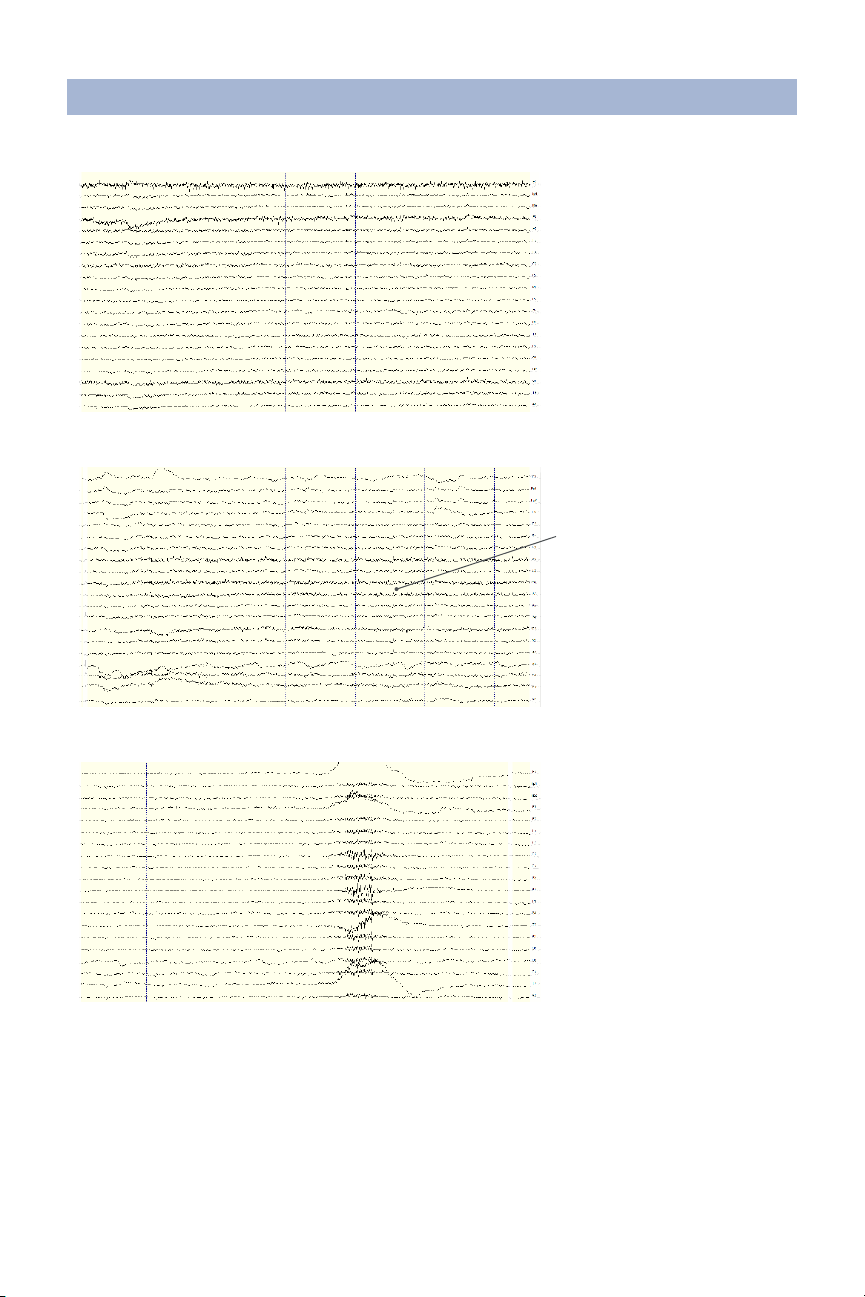2
Warnings
TheMobile-128isintendedtobeused
toacquiretheelectroencephalogram
(EEG)andtransmititwirelesslytoa
computer.
ThisDeviceIsIntendedForResearch
Only.
ItIsNotIntendedForTheFollowing
Uses:
• monitoring of patients in a clinical
environment
• use in medical diagnosis
• on subjects undergoing surgery
• use in sterile environments
DoNotUseThisProductInThese
Situations:
• near high-frequency surgical equipment
• if exposed to ionizing radiation
• in oxygen-rich environments
(concentration > 25% at 1 atm)
• in wet environments
• in the presence of ammable anesthetics
or gases
PrecautionsForThePractitioner
• Do not drop the product.
• The Mobile-128 is not a diagnostic tool
• Any medical diagnosis related to the EEG
should be derived by a certied physician.
SubjectConsiderations
• This device is intended for human use
only.
FollowTheseAdvisoriesToKeepYour
Mobile-128InGoodWorkingOrder
• Do not immerse in liquid.
• Do not expose to direct sunlight or heat
source, moisture, vibration, mechanical
shock, excessive dust, or humidity.
• Do not open, modify or disassemble the
amplier — this will void the warranty.
• Do not use if damaged.
• Do not use when wet.
• Do not use caustic or abrasive cleaners
on the headset or sensors.
AlwaysUseSuppliedAccessories
Using accessories other than those
supplied with your Mobile-128 system may
result in damage or diminished ecacy of
the system.
DeviceOverview
Mobile-128Overview
EEG is the measurement — through the
use of sensors and ampliers — of scalp
surface electrical potentials arising from
activity in the cortex.
The Mobile-128 system includes a
EEG Cap following the 10-5 standard
for EEG. The 10-5 EEG Caps derive
their name from measurements of 5%
of the distance between landmarks on
the head, specically, the depression
above the bridge of the nose (nasion),
the bump at the back of the head (inion),
and the depressions in front of each ear
(preauricular points).
Sensors are labeled with a combination
of letters and numbers indicating their
respective locations, with even numbers on
the right and odd numbers on the left side
of the head. Midline locations are marked
with a “z” for “zero.” For instance, Fz sits on
the frontal midline, while F3 sits left of and
F4 sits right of Fz.
The Mobile-128 comes standard with caps
at 54 cm, 56 cm, and 58 cm. Other sizes
are available upon request.