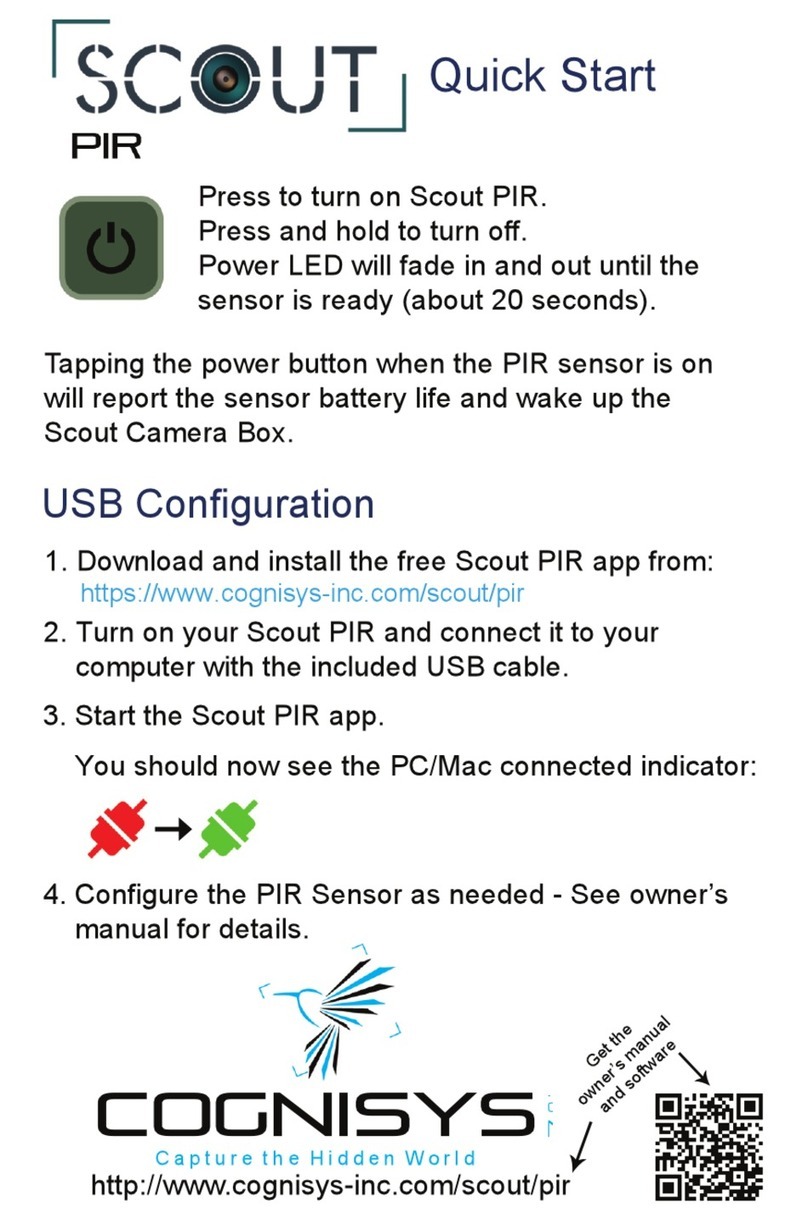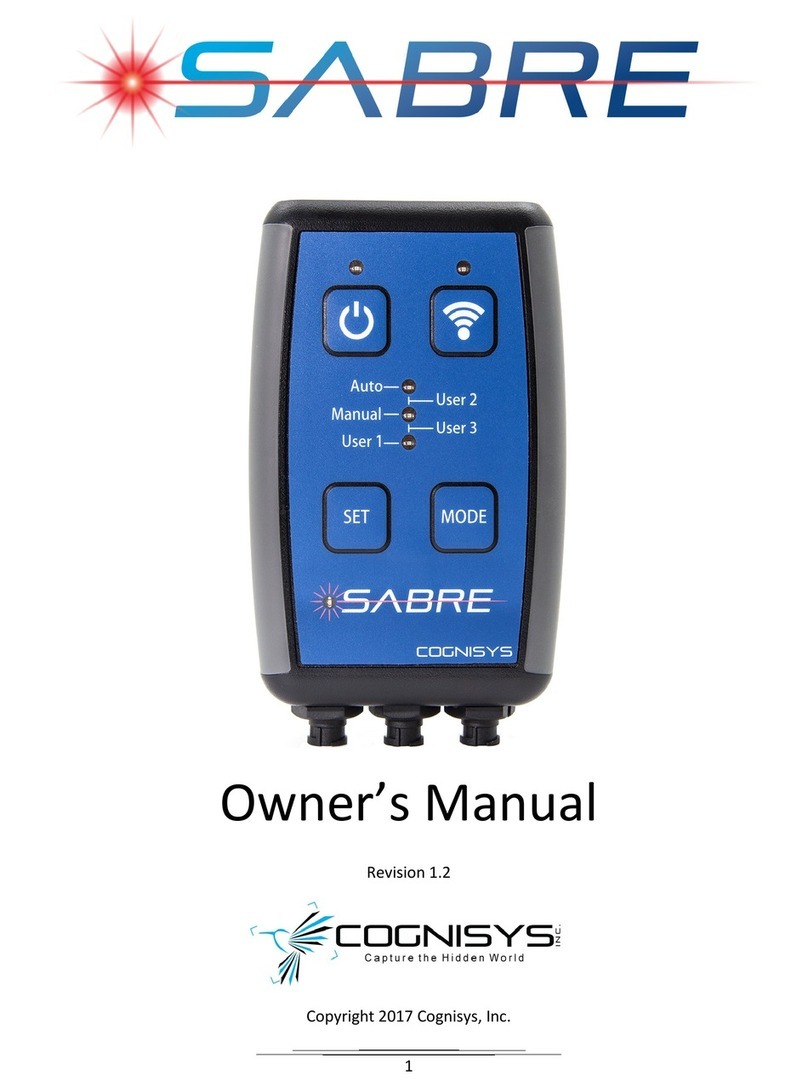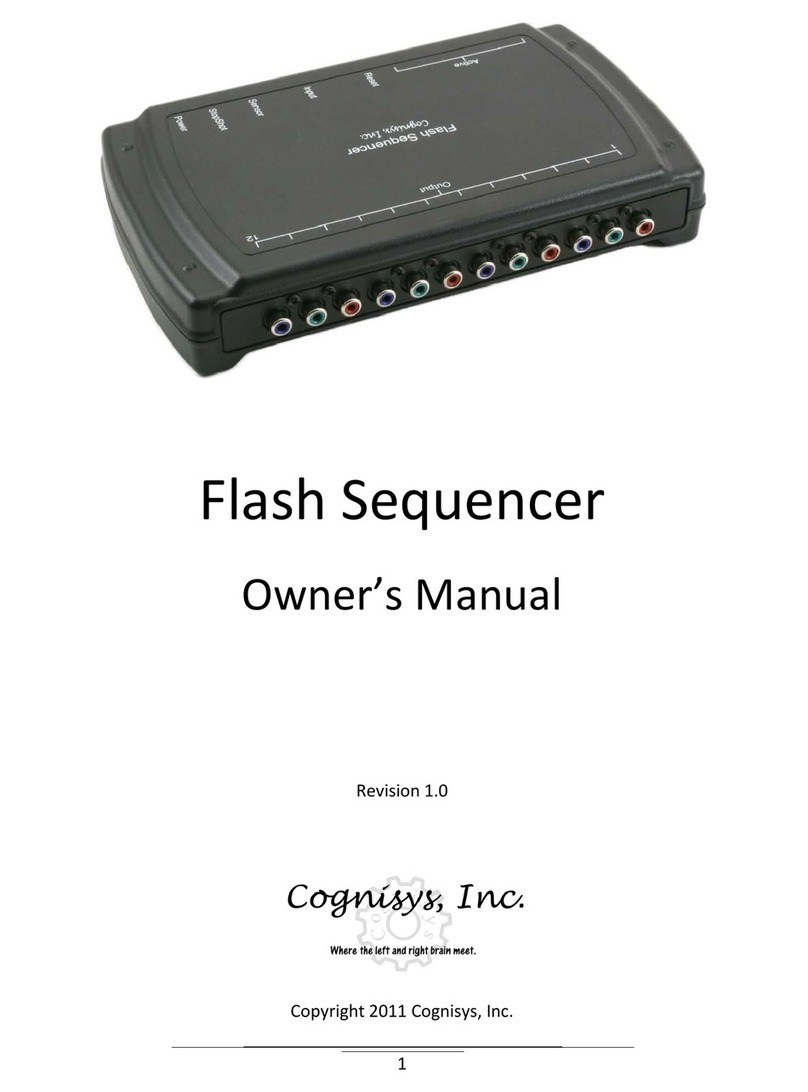3
4.2.2.5 On time ......................................................................................................................................................... 26
4.2.2.6 Off time......................................................................................................................................................... 26
4.2.2.7 On Time 2+.................................................................................................................................................... 26
4.2.2.8 Off Time 2+ ................................................................................................................................................... 26
4.2.2.9 HP Limit......................................................................................................................................................... 26
4.2.2.10 Final Off......................................................................................................................................................... 27
4.2.2.11 Extend On...................................................................................................................................................... 27
4.2.2.12 Extend Off ..................................................................................................................................................... 27
4.2.2.13 Periodic Half-Press ........................................................................................................................................ 27
4.2.3 Aux Settings ...........................................................................................................................................28
4.2.3.1 Time Window................................................................................................................................................ 28
4.2.4 Shot Limit ...............................................................................................................................................28
4.2.4.1 Limit Window................................................................................................................................................ 29
4.2.4.2 Limit Timeout................................................................................................................................................ 29
4.2.4.3 Limit Enabled ................................................................................................................................................ 29
4.2.5 Time Settings .........................................................................................................................................30
4.2.5.1 On Time......................................................................................................................................................... 30
4.2.5.2 Off Time ........................................................................................................................................................ 30
4.2.5.3 Window Enabled ........................................................................................................................................... 30
4.2.6 Wireless Settings....................................................................................................................................31
4.2.6.1 Channel ......................................................................................................................................................... 31
4.2.6.2 Wakeup Speed .............................................................................................................................................. 31
4.2.7 Wifi Settings...........................................................................................................................................31
4.2.7.1 Security ......................................................................................................................................................... 31
4.2.7.1.1 Open......................................................................................................................................................... 32
4.2.7.1.2 WPA.......................................................................................................................................................... 32
4.2.7.2 Key ................................................................................................................................................................ 32
4.2.7.3 Channel ......................................................................................................................................................... 32
4.2.7.4 Timeout......................................................................................................................................................... 32
4.2.8 Flash Settings .........................................................................................................................................33
4.2.8.1 Ready Wait.................................................................................................................................................... 33
4.2.9 Power Settings .......................................................................................................................................33
4.2.9.1 Camera Power............................................................................................................................................... 33
4.2.9.2 Camera Wake................................................................................................................................................ 33
4.2.9.3 LED Debug..................................................................................................................................................... 33
4.2.10 Infrared Settings ................................................................................................................................33
4.2.10.1 Enabled ......................................................................................................................................................... 34
4.2.10.2 Mode............................................................................................................................................................. 34
4.2.11 Time lapse Settings............................................................................................................................34
4.2.11.1 # pics ............................................................................................................................................................. 34
4.2.11.2 Elapsed.......................................................................................................................................................... 34
4.2.11.3 Interval.......................................................................................................................................................... 34
4.2.11.4 Sensor Starts ................................................................................................................................................. 34
4.2.12 Software Version ...............................................................................................................................35
4.2.13 Voltage ..............................................................................................................................................35
4.2.14 Load ScoutCam Defaults....................................................................................................................35
5. EXAMPLES ................................................................................................................................................... 36
5.1 CAMERA SETTINGS ..........................................................................................................................................36
5.2 FULL WIRELESS...............................................................................................................................................38