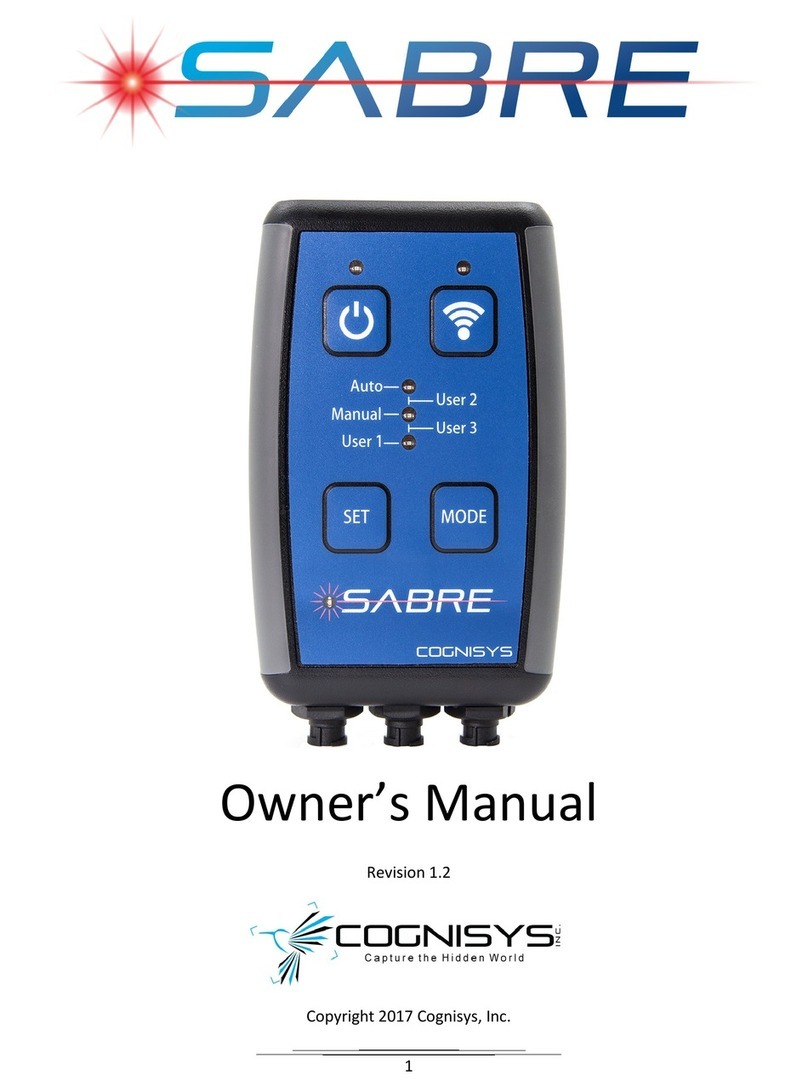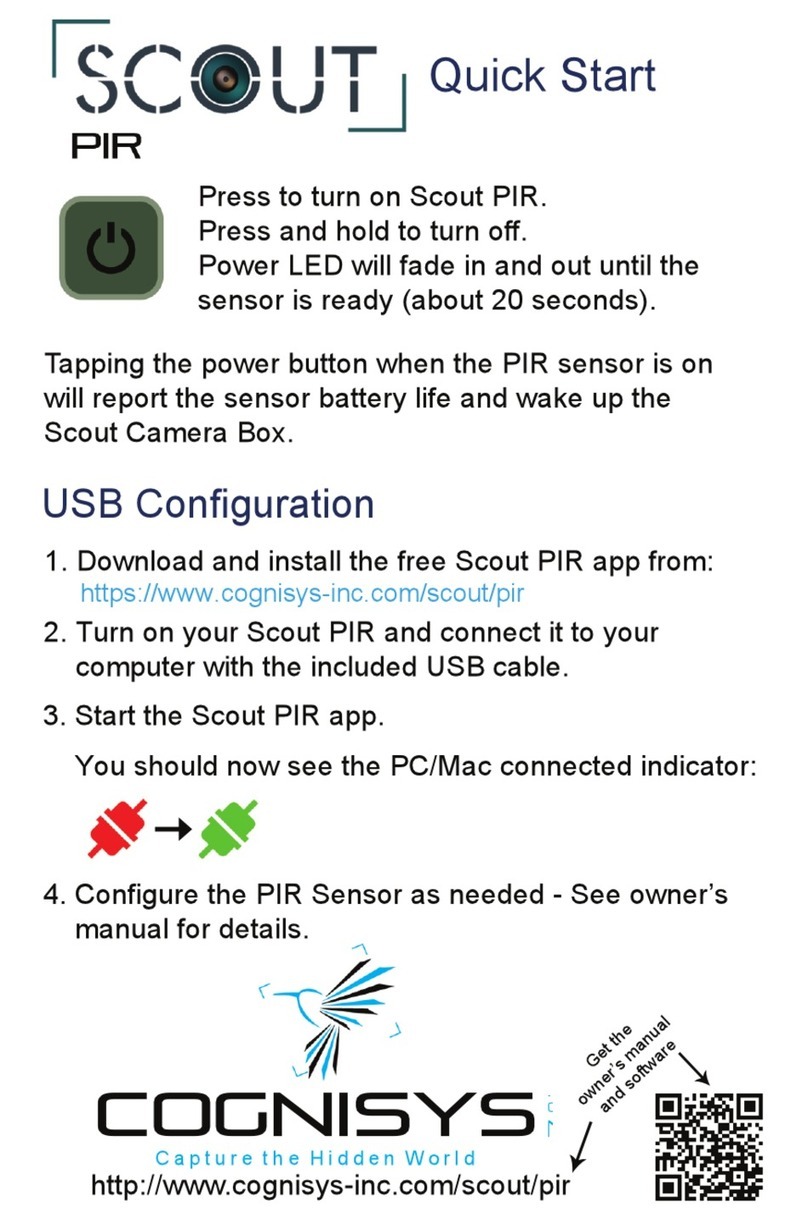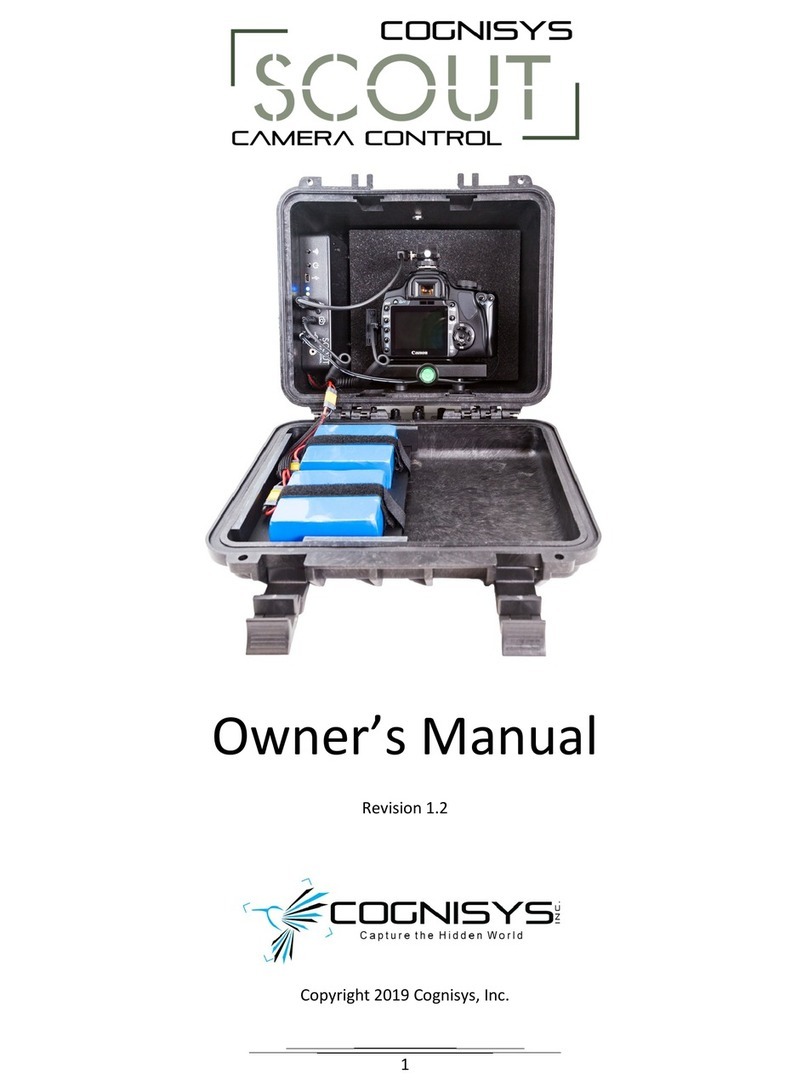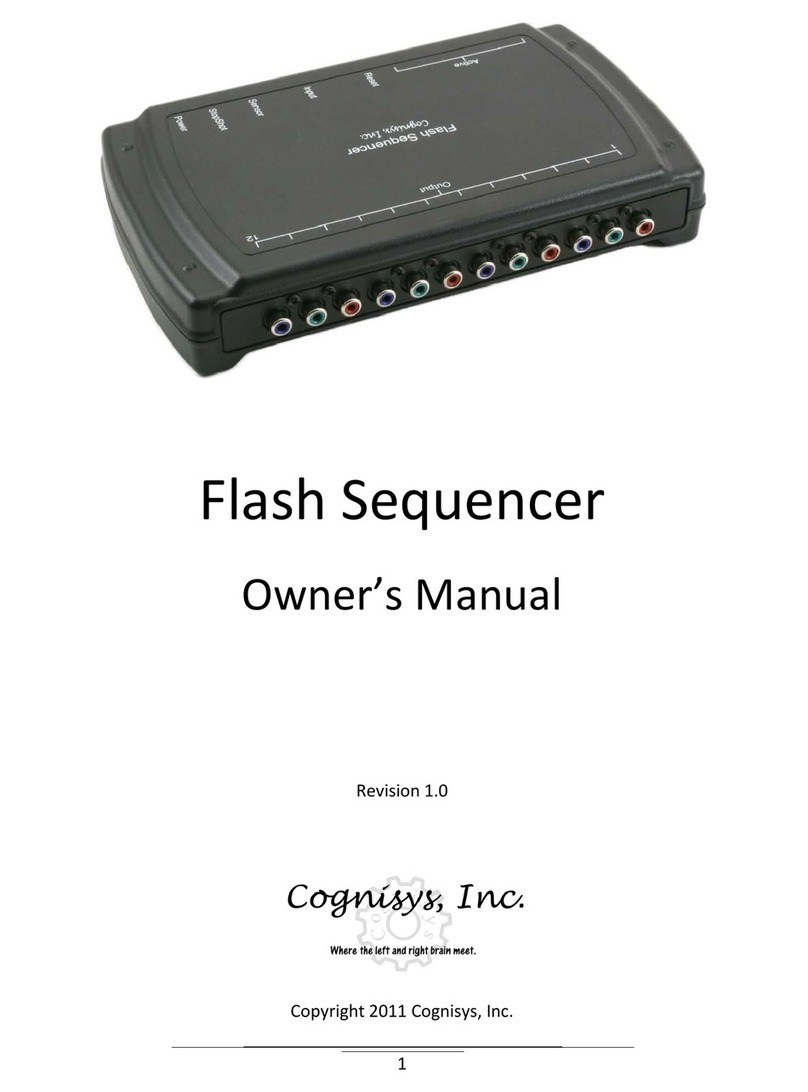4
8.2 AXIS SETTINGS ................................................................................................................................................87
8.3 LOAD/SAVE SETTINGS ......................................................................................................................................87
8.3.1 Save Settings..........................................................................................................................................88
8.3.2 Load Settings..........................................................................................................................................89
8.3.3 Load Factory Defaults ............................................................................................................................89
8.4 SHUTTER BUTTON ...........................................................................................................................................89
8.5 SHUTTER OUTPUT SETTINGS..............................................................................................................................90
8.5.1 Pics Per Move.........................................................................................................................................90
8.5.2 Final Off Time.........................................................................................................................................91
8.5.3 Shutter I/O .............................................................................................................................................91
8.5.4 Pre-Trigger Delay ...................................................................................................................................92
8.5.5 Shutter On/Off Time 1............................................................................................................................92
8.5.6 Shutter On/Off Time 2+..........................................................................................................................93
8.6 TIME LAPSE....................................................................................................................................................93
8.7 LCD BRIGHTNESS............................................................................................................................................94
8.8 BACKLASH CALIBRATION ...................................................................................................................................94
8.9 AXIS LINKING (FOCUS STACKING ONLY) ...............................................................................................................96
8.10 WIRELESS CONFIG ...........................................................................................................................................96
8.10.1 Wireless Mode...................................................................................................................................96
8.10.2 Scan for network................................................................................................................................97
8.10.3 Saved Connections.............................................................................................................................98
8.10.4 Regulatory Domain............................................................................................................................99
8.10.5 AP Security.......................................................................................................................................100
8.11 VIEW LOG....................................................................................................................................................100
8.12 ASPECT RATIO ..............................................................................................................................................100
8.13 PANORAMIC OVERLAP ....................................................................................................................................100
8.14 MOTOR POWER SAVE ....................................................................................................................................101
8.15 LCD POWER SAVE.........................................................................................................................................101
8.16 HAPTIC FEEDBACK .........................................................................................................................................101
9. AXIS SETTINGS ........................................................................................................................................ 102
9.1 AXIS TYPE ....................................................................................................................................................102
9.2 SETTLE TIME ................................................................................................................................................102
9.3 STACK SPEED................................................................................................................................................103
9.4 FWD/BACK SPEED.........................................................................................................................................103
9.5 RAMP TIME .................................................................................................................................................103
9.6 TORQUE ......................................................................................................................................................103
9.7 HIGH-PRECISION...........................................................................................................................................103
9.8 AUTO-RETURN .............................................................................................................................................103
9.9 POLARITY.....................................................................................................................................................104
9.10 SHUTTER .....................................................................................................................................................104
9.11RAIL DIST/REV .............................................................................................................................................104
9.12 RAIL BACKLASH.............................................................................................................................................104
9.13 ROTARY SPEED .............................................................................................................................................104
9.14 ROTARY GEAR RATIO .....................................................................................................................................105
9.15 ROTARY BACKLASH ........................................................................................................................................105
9.16 ROTARY SMART RETURN ................................................................................................................................105