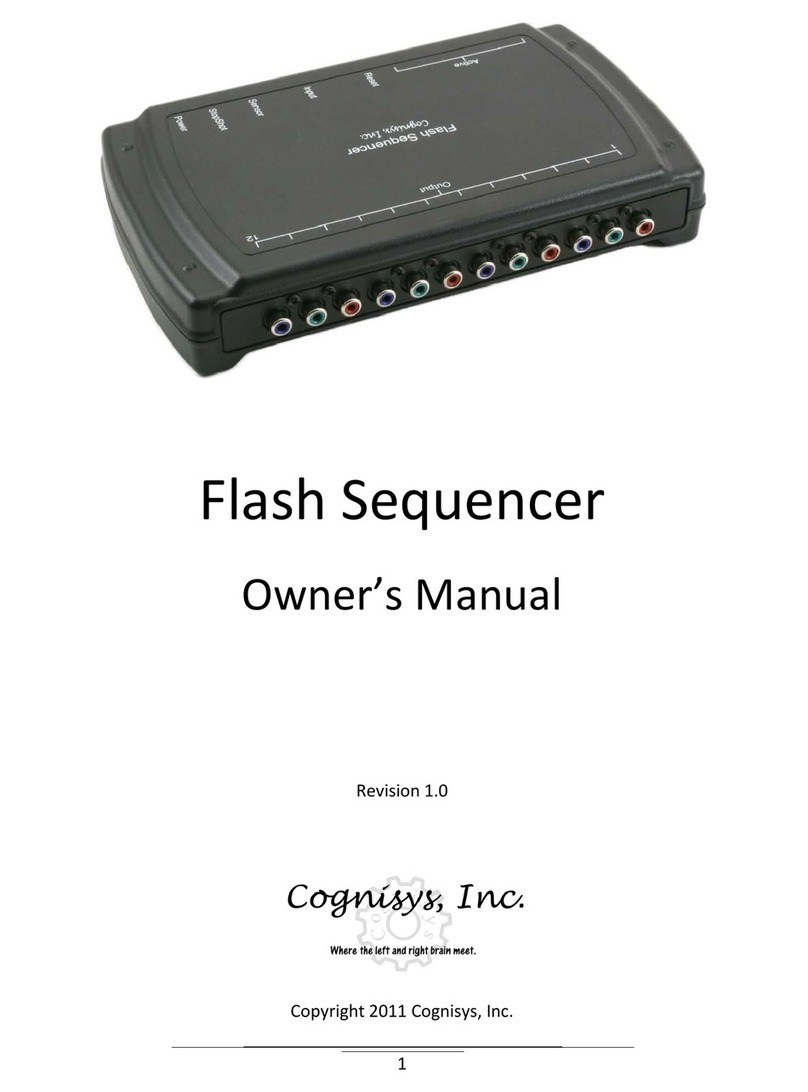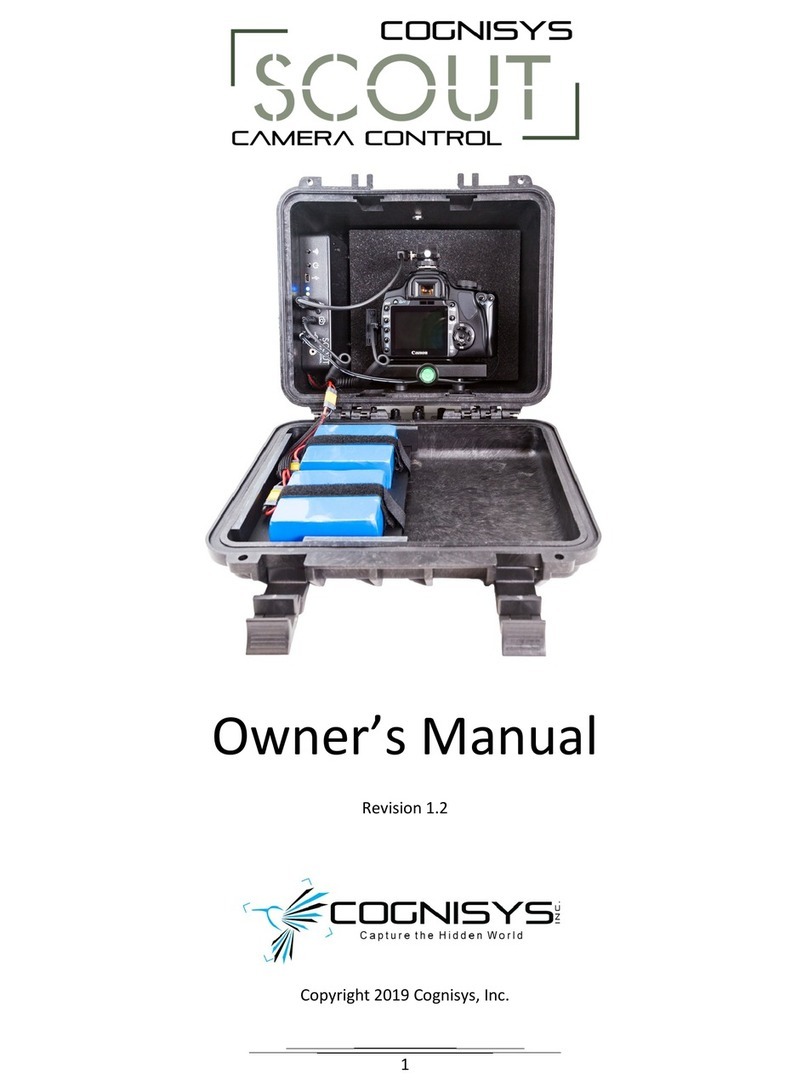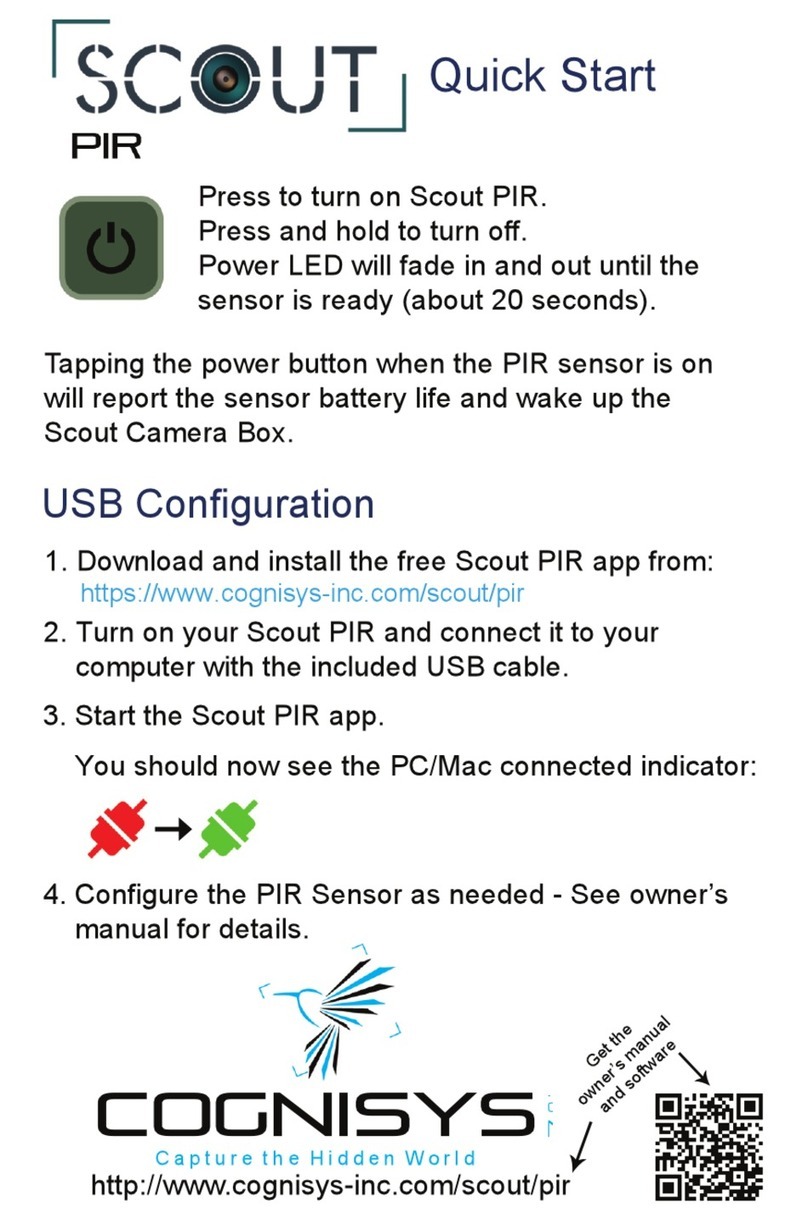3
5.2 I/O MODE.....................................................................................................................................................24
5.2.1 Normal ...................................................................................................................................................24
5.2.2 Dual-Beam .............................................................................................................................................24
5.2.3 A->B .......................................................................................................................................................25
5.2.4 B->A .......................................................................................................................................................25
5.2.5 Bulb ........................................................................................................................................................25
5.2.6 A | B .......................................................................................................................................................26
5.3 UNITS ...........................................................................................................................................................26
5.4 SAMPLE RATE.................................................................................................................................................26
5.5 SENSITIVITY....................................................................................................................................................26
5.6 FILTER RATE ...................................................................................................................................................27
5.7 DETECTION %.................................................................................................................................................27
5.8 TRIGGER DISTANCE..........................................................................................................................................27
5.9 DISTANCE MIN ...............................................................................................................................................27
5.10 DISTANCE MAX...............................................................................................................................................28
5.11 TIMEOUT.......................................................................................................................................................28
5.12 BULB REFRESH................................................................................................................................................28
5.13 BULB OFF ......................................................................................................................................................28
5.14 SHOT LIMIT....................................................................................................................................................28
5.15 LIMIT WINDOW ..............................................................................................................................................28
5.16 LIMIT TIMEOUT...............................................................................................................................................29
5.17 BRIGHTNESS...................................................................................................................................................29
5.18 DRIVE MODE .................................................................................................................................................29
5.18.1 Single .................................................................................................................................................29
5.18.2 Continuous.........................................................................................................................................29
5.18.3 Hybrid ................................................................................................................................................30
5.18.4 Enter/Exit...........................................................................................................................................30
5.19 SHUTTER SETTINGS..........................................................................................................................................30
5.19.1 # Pics..................................................................................................................................................31
5.19.2 Delay..................................................................................................................................................31
5.19.3 On Time .............................................................................................................................................31
5.19.4 Off Time .............................................................................................................................................31
5.19.5 Always On ..........................................................................................................................................31
5.19.6 Review Timeout .................................................................................................................................32
5.19.7 Keep Alive ..........................................................................................................................................32
5.19.8 Final Off .............................................................................................................................................32
6. WIFI SETTINGS............................................................................................................................................. 33
6.1 SECURITY.......................................................................................................................................................33
6.1.1 Open.......................................................................................................................................................33
6.1.2 WPA .......................................................................................................................................................33
6.2 KEY ..............................................................................................................................................................33
6.3 CHANNEL.......................................................................................................................................................33
6.4 TIMEOUT.......................................................................................................................................................34
7. GLOBAL SETTINGS ....................................................................................................................................... 34
7.1 SERIAL OUTPUT ..............................................................................................................................................34