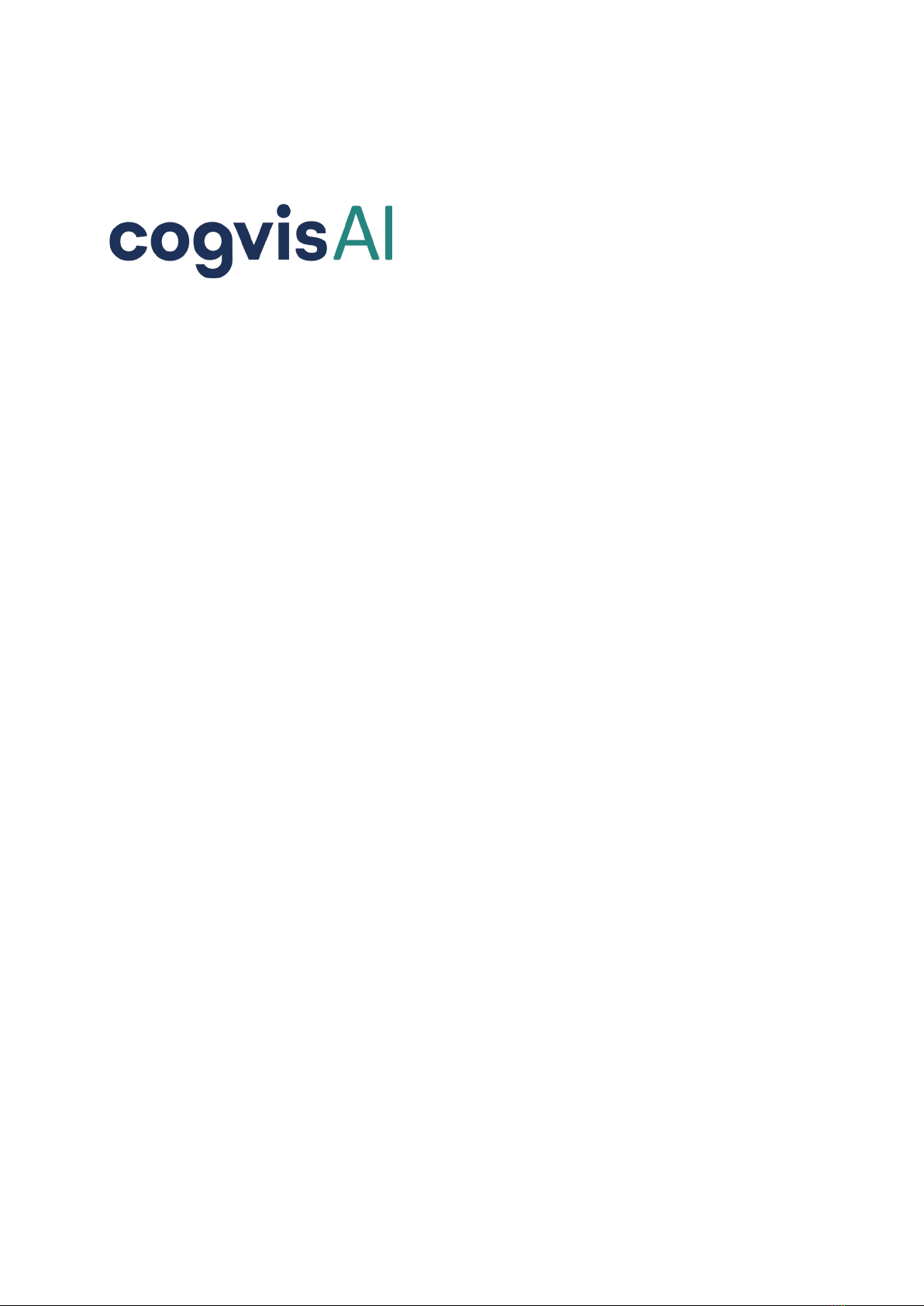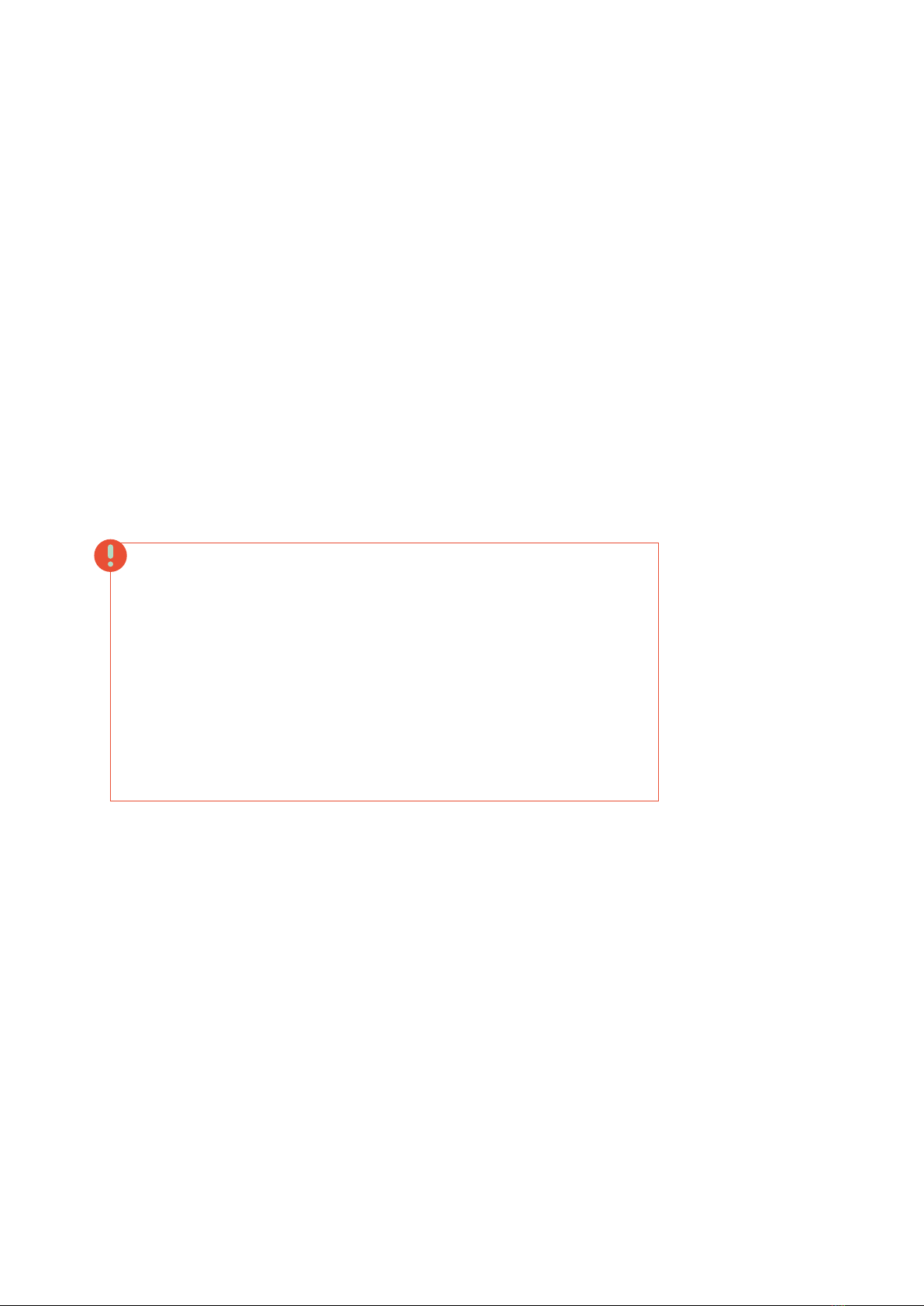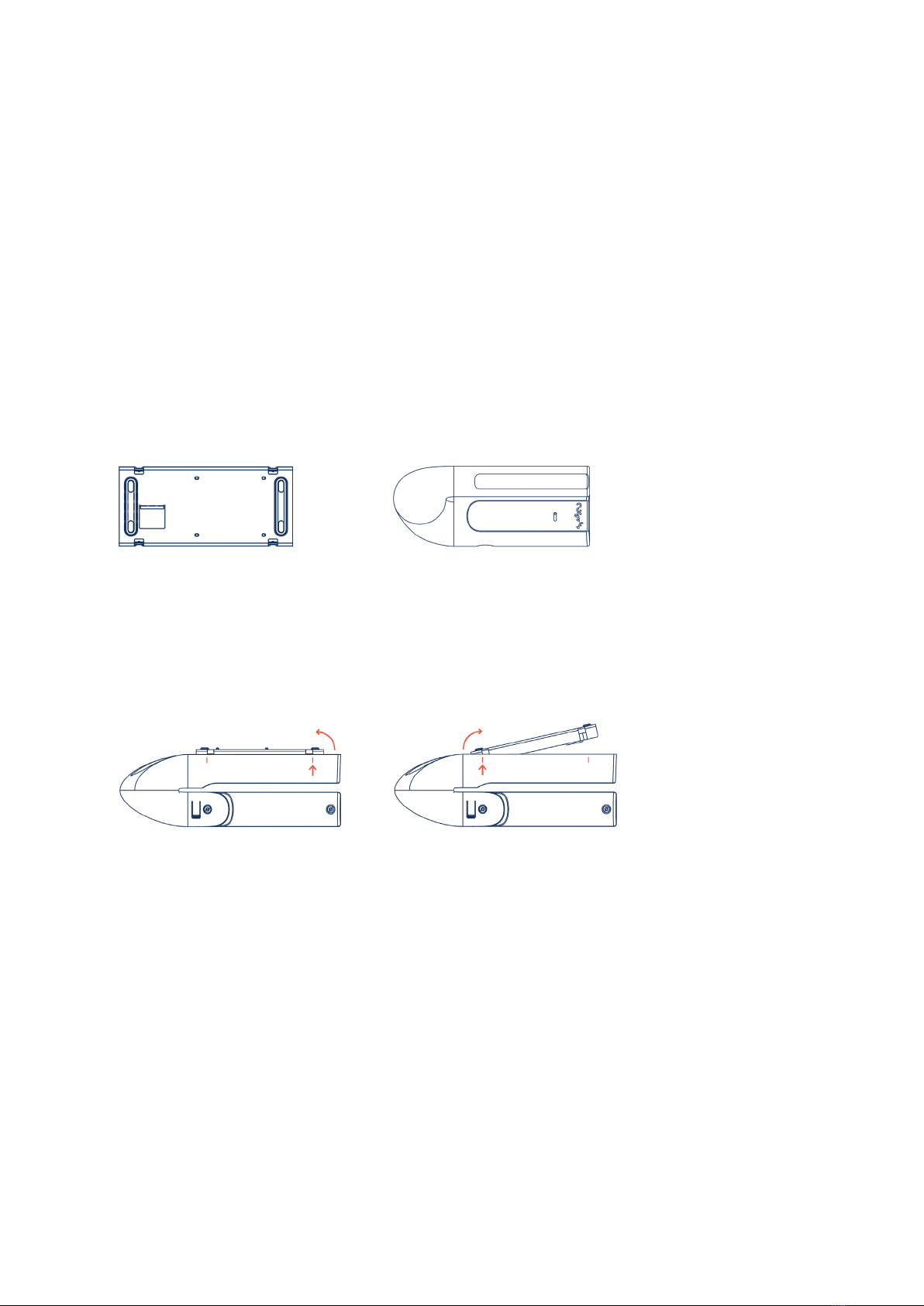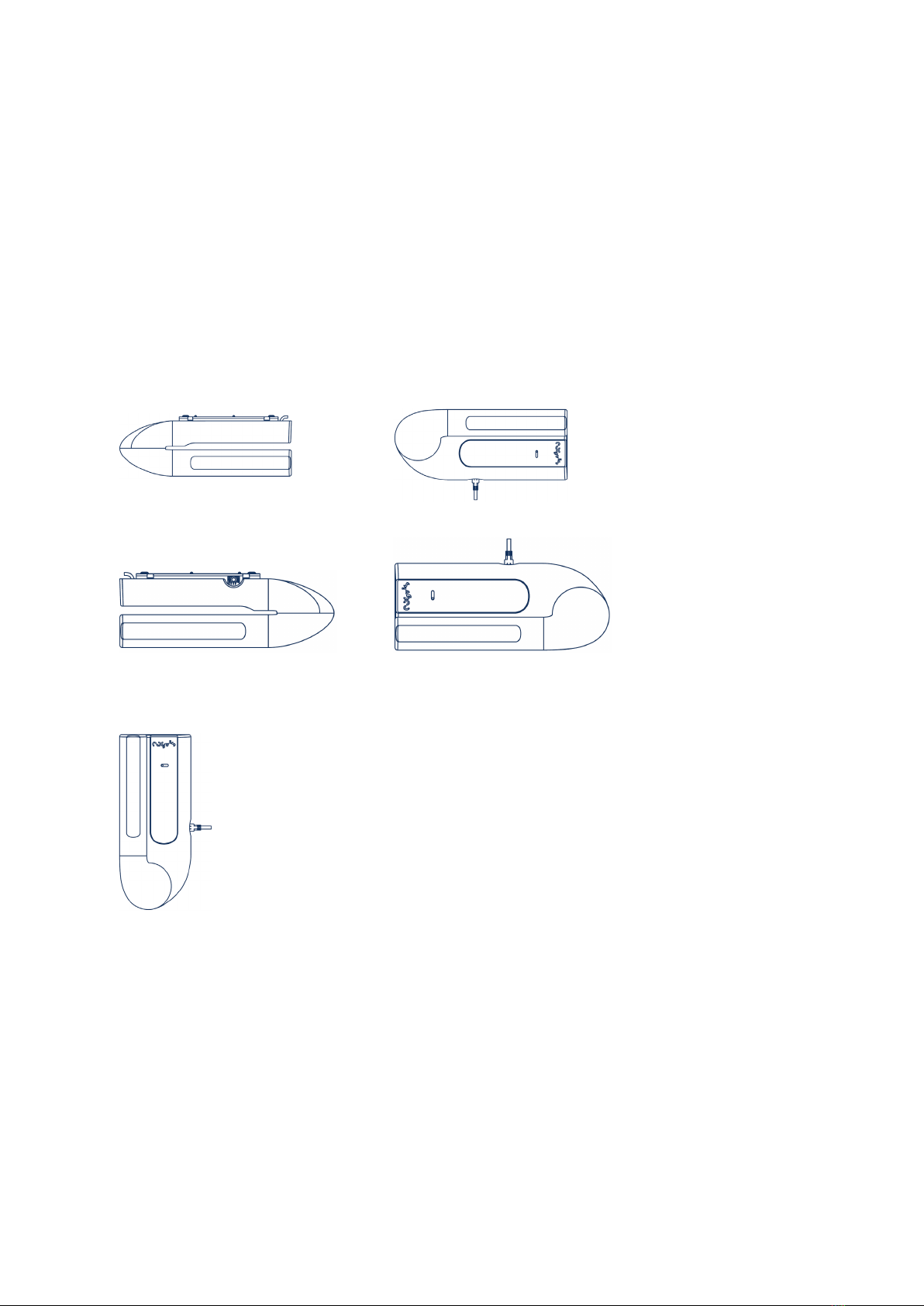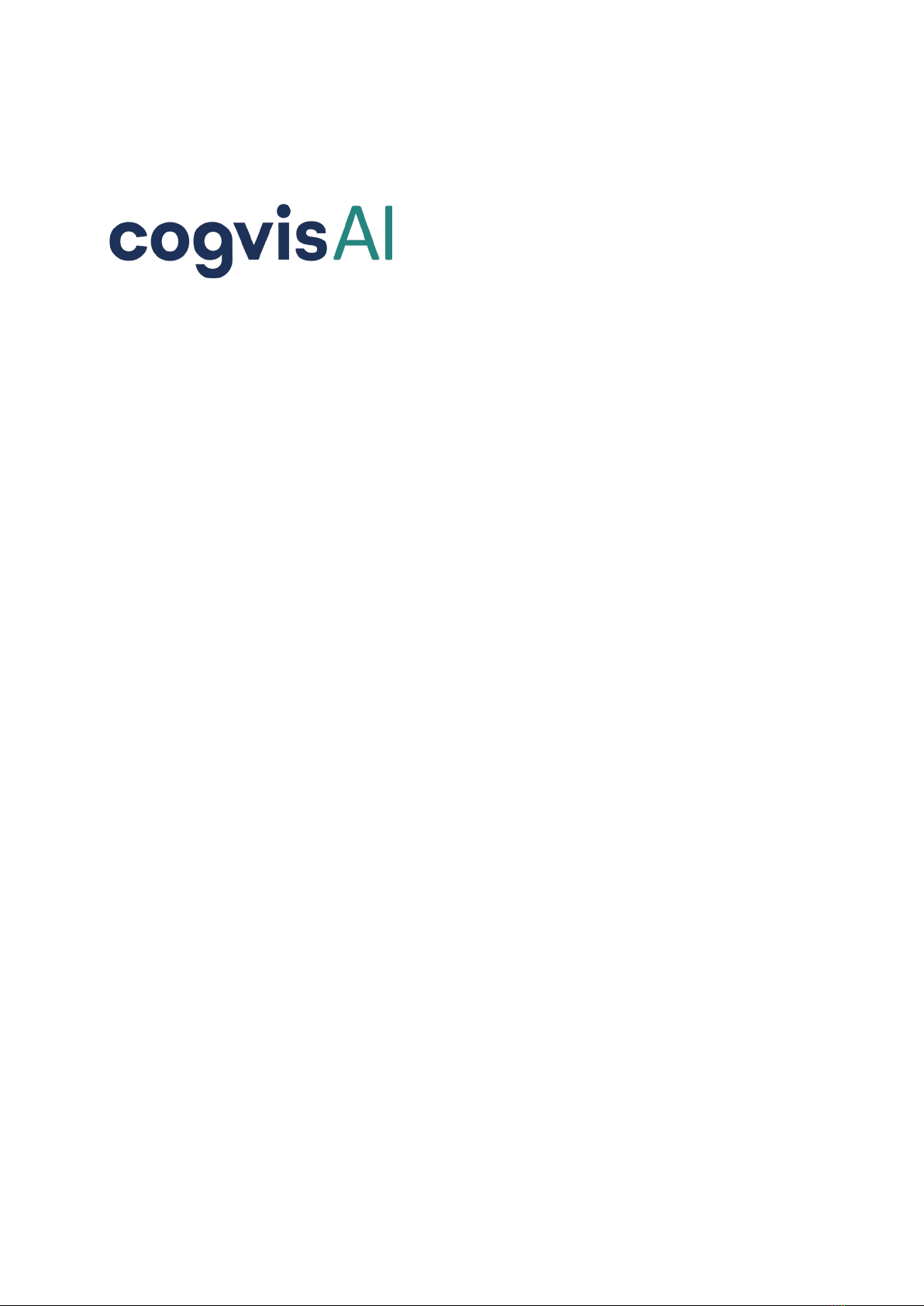
page 2 /
Installation Guide 2020
Welcome!
cogvisAI is your contactless 3D smart-sensor, which detects critical events - thanks to
behavior and motion analysis - and alarms nursing staff to ensure quick help. This way,
you can reduce routine and administrative tasks and - at the same time - raise the
quality of care and safety. The software platform allows you to activate different mod-
ules to specifically select the functions and settings for each sensor in each room.
cogvisAI is designed for indoor use and compatible with existing alarm and emergency
call systems. Installation and commissioning are easy - in the following installation in-
structions we will guide you step by step until the sensor is ready for use.
Do you have any further questions? Please contact us at +43 1 236 05 80 14 or
support@cogvis.at.
Content
1. General Information _________________________________________________ 3
2. Package content and preparation ______________________________________ 4
3. Positioning of the system _____________________________________________ 5
4. Mounting__________________________________________________________ 7
5. Initial software setup _______________________________________________ 10
Step 1: Check status ________________________________________________ 10
Step 2: Automatic sensor calibration ___________________________________ 10
Step 3: Operation __________________________________________________ 11
6. Connection to existing call systems ____________________________________ 12
Pairing with Eldat-Receivers __________________________________________ 12
Pairing with Schrack call systems (Variorec receivers) _____________________ 13
Annex: Setup of older systems with WiFi-connection __________________________ 14
Step 1: Start setup__________________________________________________ 14
Step 2: WiFi-Setup__________________________________________________ 15
Step 3: Check status ________________________________________________ 15
Step 4: Alignment and calibration _____________________________________ 15
Step 5: Operation __________________________________________________ 16