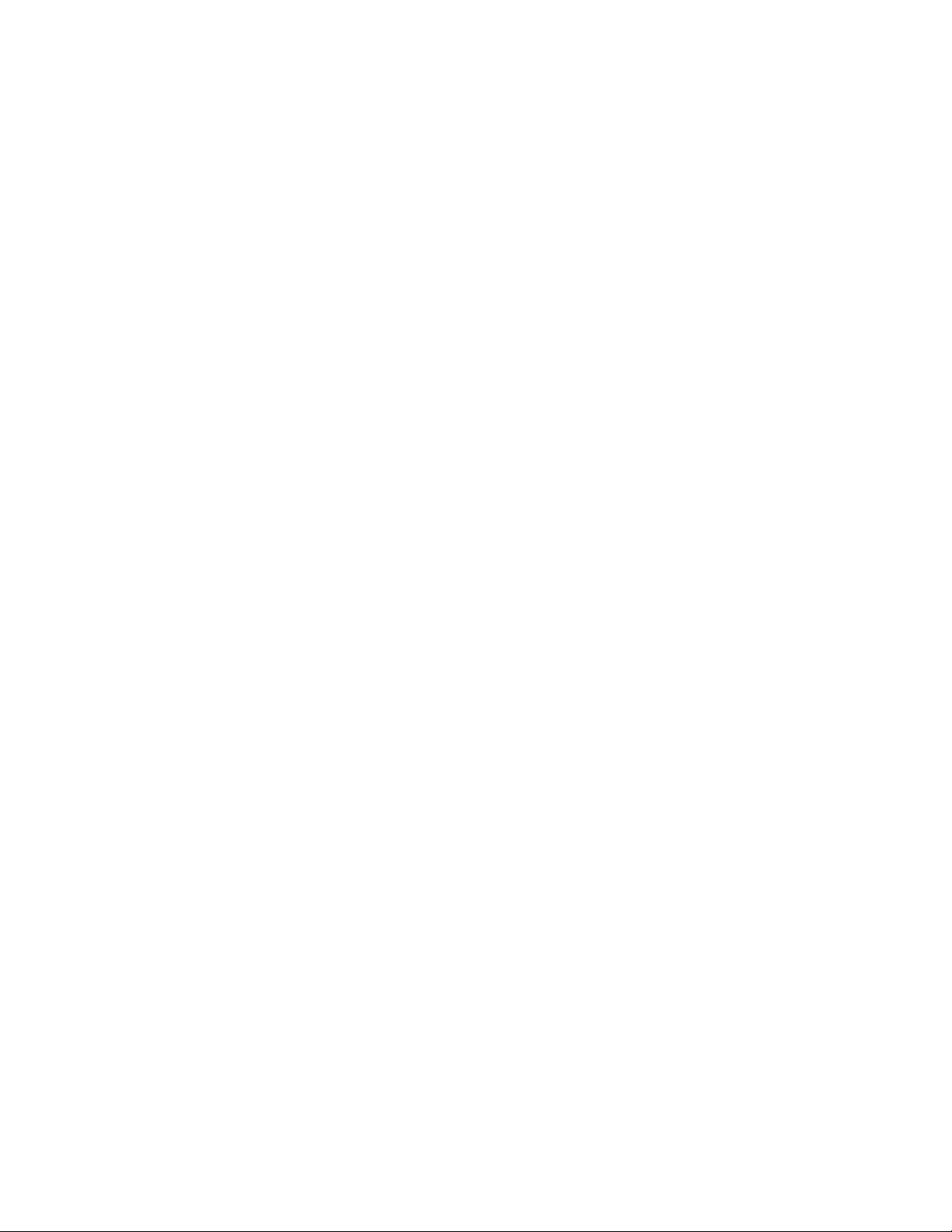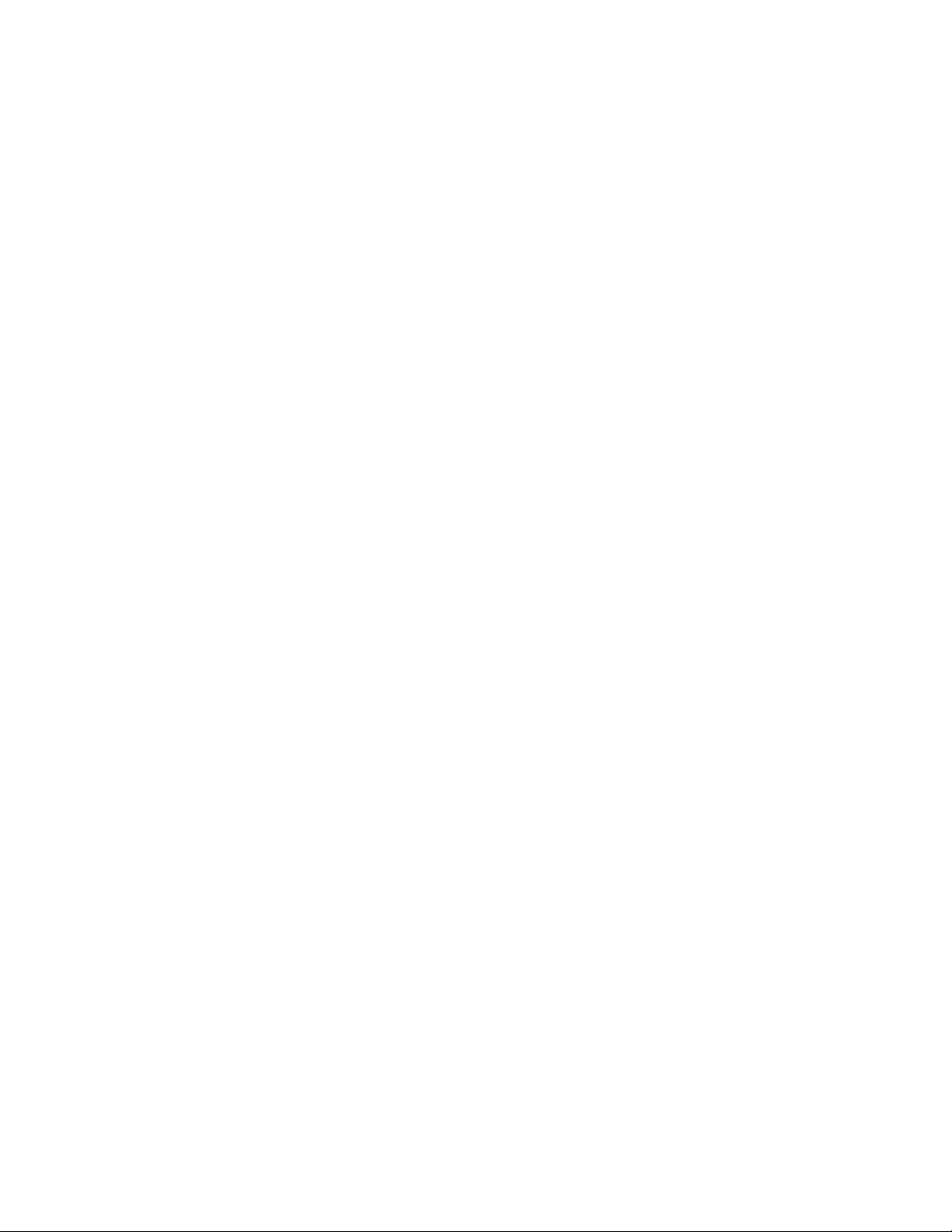Eaglet Manual page iii
TABLE OF CONTENTS
SECTION ONE - CPL Hardware
System Description ..................................................................................................................... 5
Manuals ...................................................................................................................................... 5
Collins Eaglet Specifications....................................................................................................... 6
Safety Precautions ....................................................................................................................... 7
Labeling ...................................................................................................................................... 8
Installation................................................................................................................................... 10
Preparation ........................................................................................................................... 10
Unpacking ............................................................................................................................ 10
Moving the Eaglet................................................................................................................ 11
Cable and Power Cord Connections..................................................................................... 11
Powering Up the System ............................................................................................................ 13
Preparing the Notebook Computer.............................................................................................. 14
For Microsoft Windows®XP (Home Edition) ..................................................................... 14
For Microsoft Windows® 2000............................................................................................. 16
Preparing the Eaglet for Calibration and Verification................................................................. 19
Preparing the Eaglet for Testing.................................................................................................. 19
SECTION TWO -- PERIODIC MAINTENANCE
Warning ...................................................................................................................................... 21
Customer Support........................................................................................................................ 21
Routine Cleaning of the Eaglet Handle ....................................................................................... 21
Cleaning the Pneumotach............................................................................................................ 22
Cleaning the Reusable Mouthpieces ........................................................................................... 24
Disinfection Procedure for the Pneumotach and Reusable Mouthpieces .................................... 24
Replacing the Pneumotach .......................................................................................................... 25
Supplies Listing........................................................................................................................... 26
References .................................................................................................................................. 26
SECTION THREE -- TROUBLESHOOTING
Warning ...................................................................................................................................... 27
Customer Support........................................................................................................................ 27
Manuals ...................................................................................................................................... 27
Troubleshooting Guide ............................................................................................................... 27
User Problem Checklist .............................................................................................................. 31