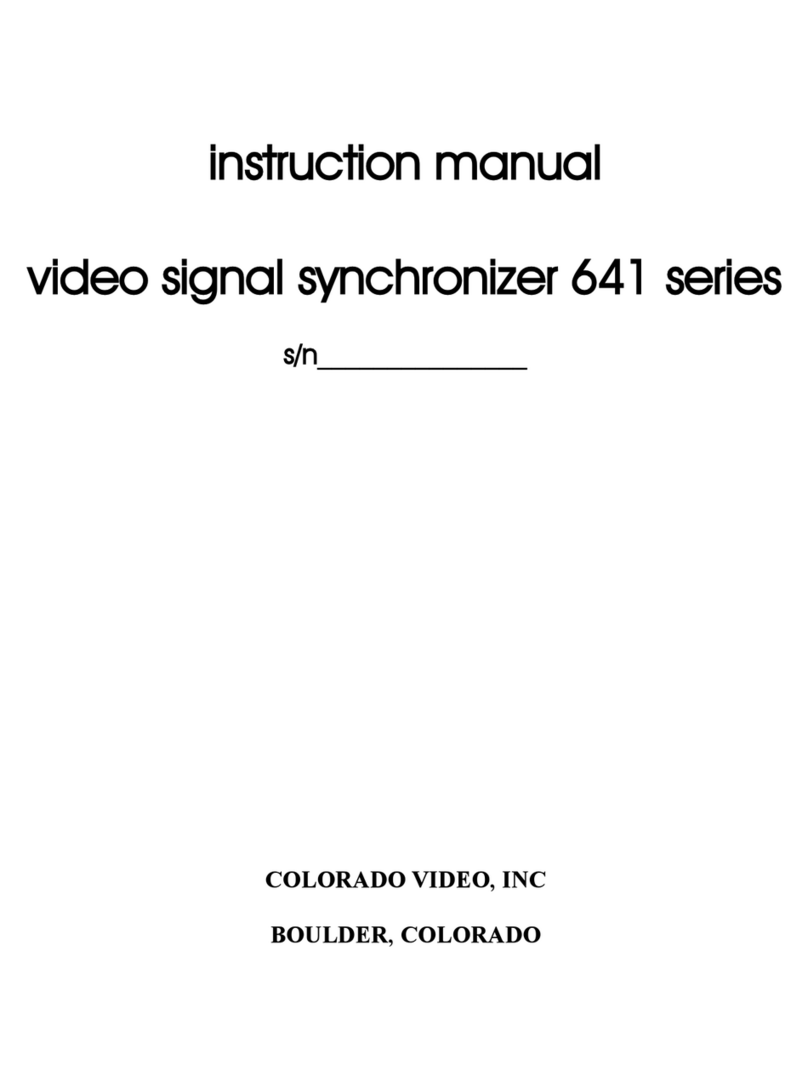The color of all objects can be individually set by selecting an object and then
pressing the “Color” button to step through the available colors until the desired color is
displayed. When an object's color is set to “invisible” the cross-hair will appear black.
Lines can be rotated. Use the “Select” button to select the desired line and then hold
down the rotate buttons, labeled with gray circular arrows, to rotate the lines. While the
buttons are held down, rotation will be very slow at first to allow fine adjustment. Then,
rotation will speed up to facilitate larger adjustments.
Lines can be shortened and lengthened. Use the “Select” button to select the
desired line and then hold down either of the two line dimension buttons, labeled with gray
arrows, to adjust the line to the desired length. While the buttons are held down, change will
be slow at first to allow fine adjustment. Then, dimensional change will speed up to facilitate
larger adjustments.
The rectangle's dimensions can be adjusted. Use the “Select” button to select the
rectangle and then hold down any of the four line dimension buttons, labeled with black
arrows, to adjust the rectangle to the desired width an height. While the buttons are held
down, change will be slow at first to allow fine adjustment. Then, dimensional change will
speed up to facilitate larger adjustments.
The circles' diameter can be adjusted. Use the “Select” button to select the desired
circle and then hold down either of the two circle diameter buttons, labeled with vertically
oriented black arrows, to adjust the circle to the desired diameter. While the buttons are held
down, change will be slow at first to allow fine adjustment. Then, the change will speed up
to facilitate larger adjustments.
The unit can be left indefinitely in the “Setup” mode to allow the controls to remain
active. Use the “Run/Setup” button to toggle to “run” mode in order to make the controls
inactive.
Settings can be saved in order to preserve them while power is absent. While the
unit is in “setup” mode, press and hold the “Run/Setup” button. Release the button once the
“Setup” LED has extinguished after about five seconds. Settings will be saved until this
process is repeated for new settings.