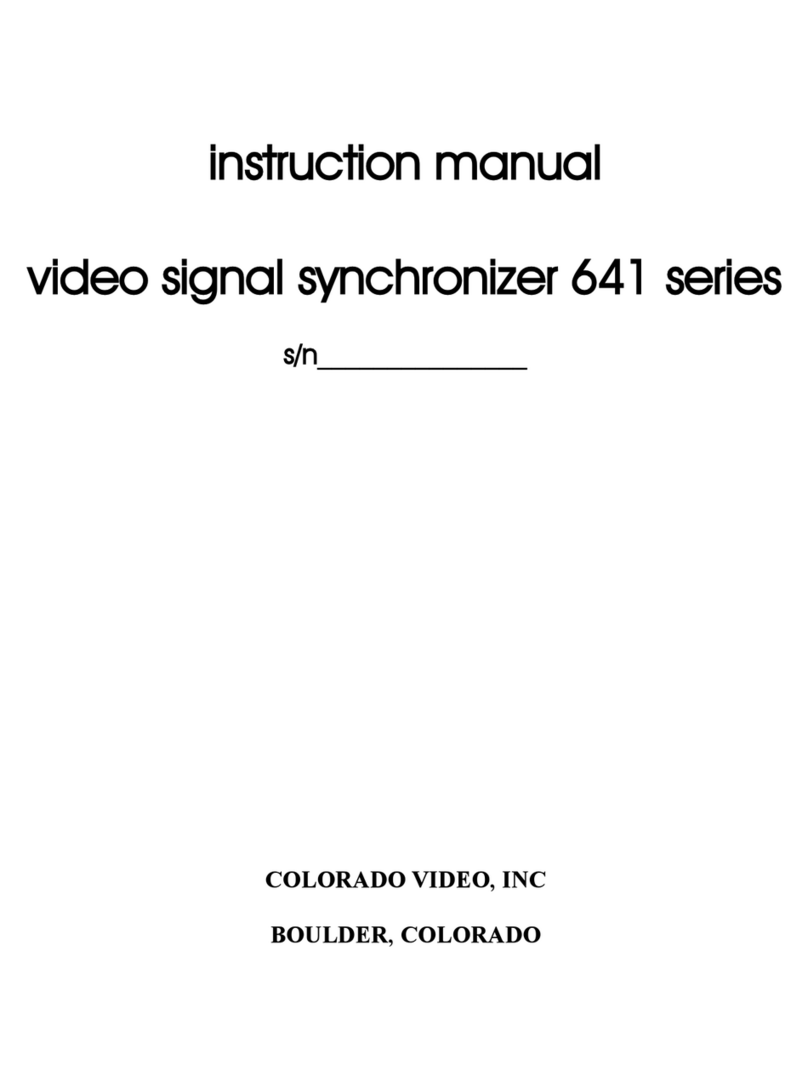SECTION II
OPERATING INSTRUCTIONS
2.1 INTRODUCTION
This section contains the general operating instructions and procedures for the
Model NVVN625S Video Marker.
2.2 INSTALLATION AND OPERATION
Connect a camera or other source of a composite video signal to the “input” connector
on the rear of the NVVN625S. Connect a composite video monitor to the “output”
connector.
Connect the coaxial power input to a regulated 5VDC, >900mA, center pin positive
power source. The “Run” LED should appear steady and the “Setup” LED should flash for
about ten seconds while the unit boots. About two seconds after booting, the unit should
function according to previously saved settings.
Run/Setup: The Video Marker can be toggled between two modes of operation by
means of the Run/Setup button. Push the button briefly to change modes. In the Run Mode,
all other controls are locked. Controls are active in the Setup Mode. Either mode can be
used indefinitely.
Adjustment: The Video Marker can superimpose seven different objects
onto video including four lines, two circles, and a rectangle. Each object is independently
adjustable as to position, dimension, color, and in the case of the four lines, rotation.
To adjust the characteristics of a particular object, place the Video Marker in
“Setup” mode by pressing the “Run/Setup” button until the “Setup” LED is illuminated.
Press the “Select” button repeatedly until a green LED indicates the object to be adjusted. A
full-screen cross-hair, of similar color, will appear to indicate the center of the selected object.
If a line that is perfectly horizontal or vertical is selected, the similar cross-hair line will
disappear.
The horizontal and vertical positions of all objects can be individually set by
selecting an object and then using the four position buttons; left, down, up, and right. A brief
press of each button will move the object only a little at a slow rate. Holding a button down
will cause the object's rate of movement to increase thereby facilitating large changes in
position.
The horizontal and vertical positions of all objects can be changed simultaneously
by holding down the “Move All” button while operating the desired position buttons.