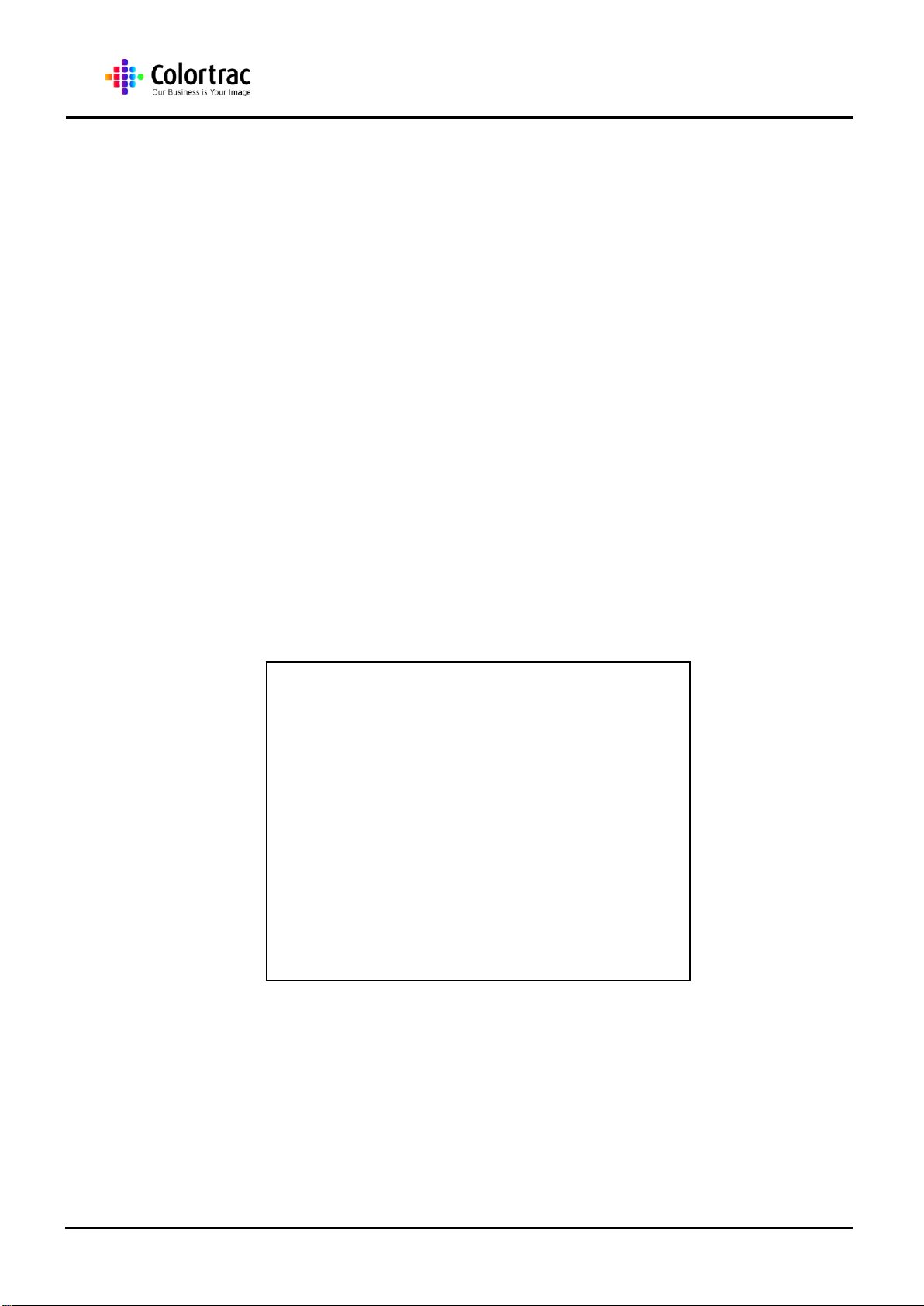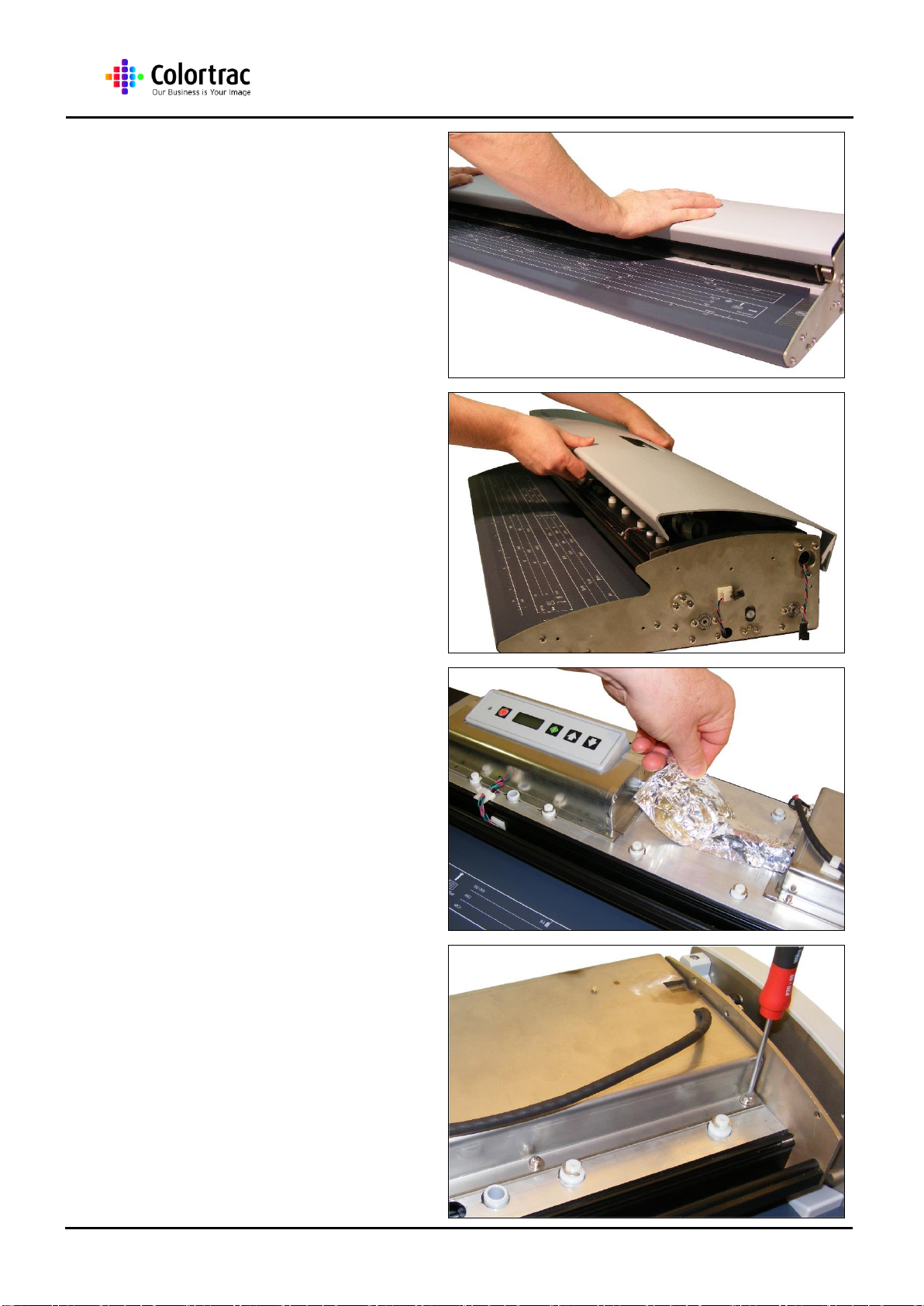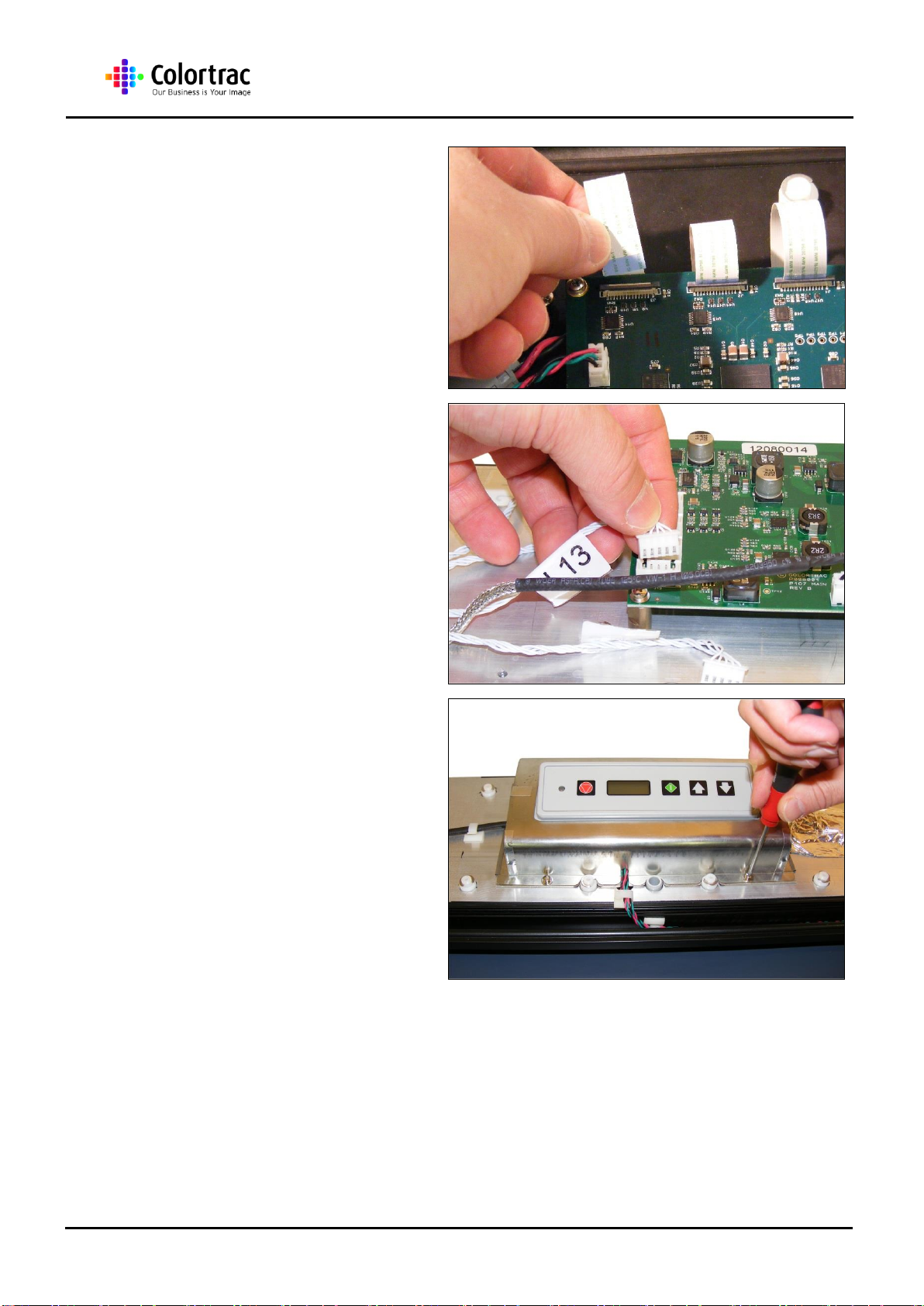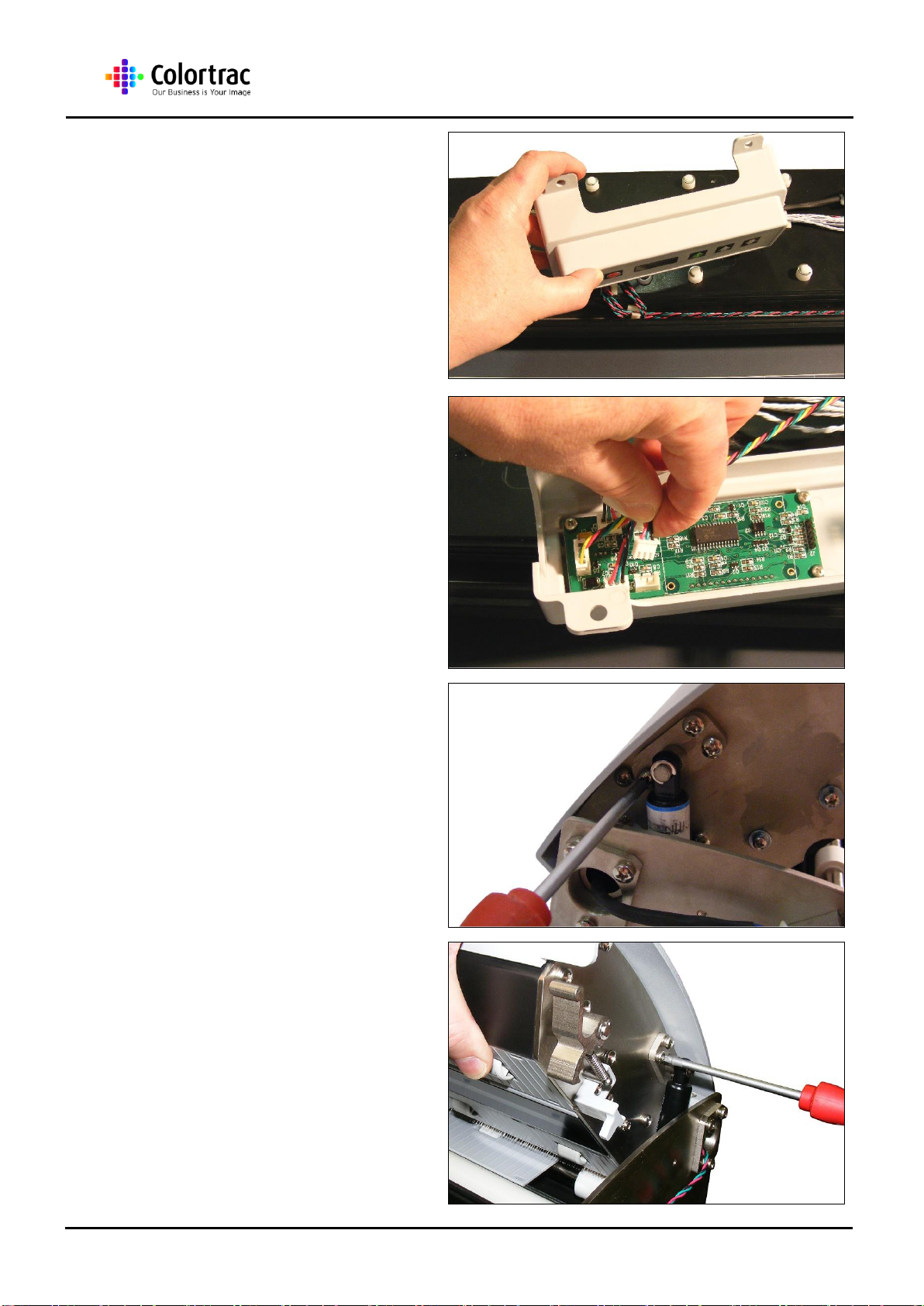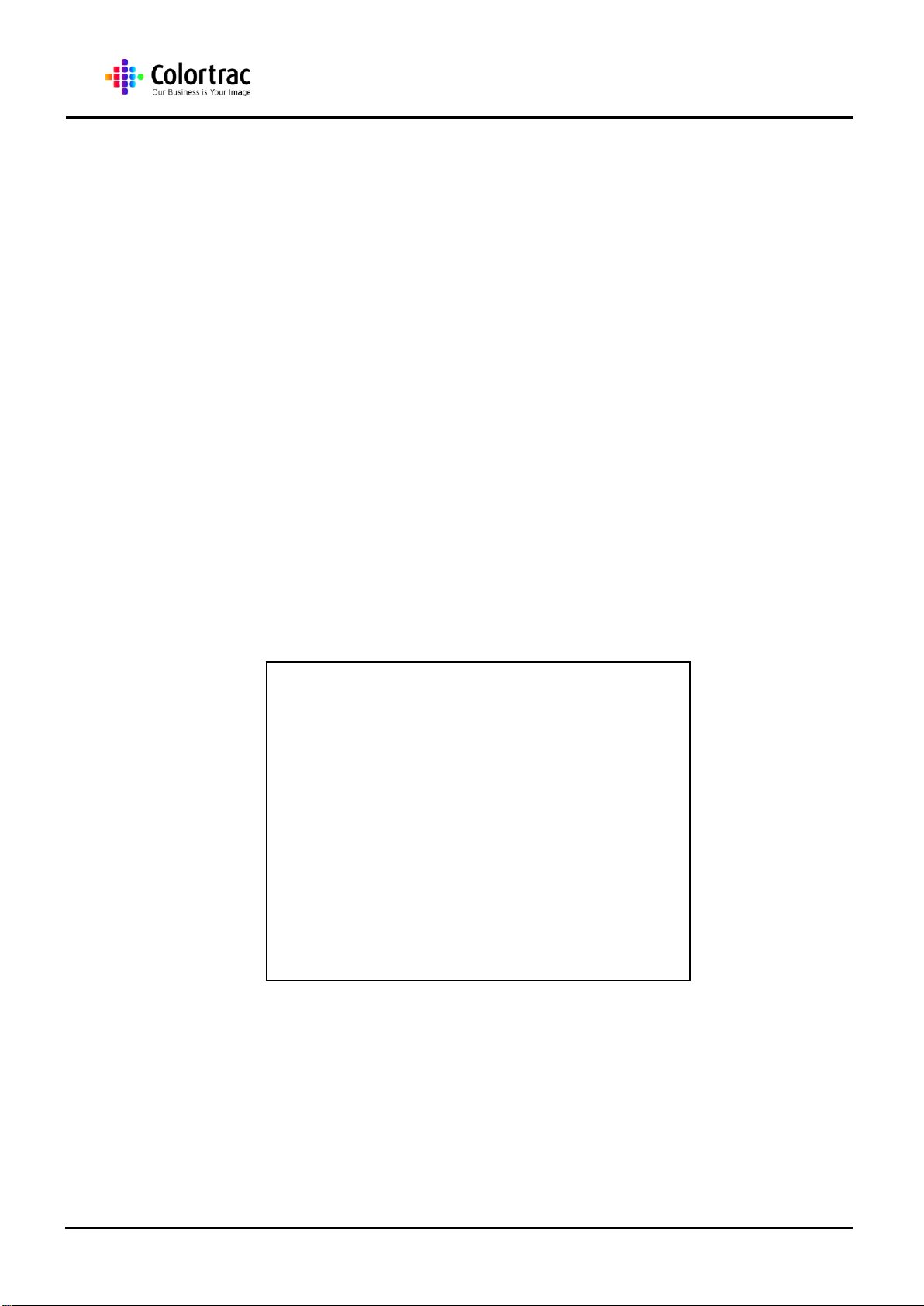
SC Scanner Instruction Manual
SC Scanners
SC25m, SC25c & SC25e
SC36m, SC36c & SC36e
SC42m, SC42c & SC42e
Instruction Manual
Issue 1
©Colortrac Ltd 2014
The product and the contents of this publication may be changed without prior notification.
Colortrac Ltd makes every effort to ensure this publication is free from error. Misprints, errors
or quality observations should be reported to Technical Support, Colortrac Ltd.
Colortrac Ltd shall not be liable for any damages, errors, issues or events that result from the
use of the equipment or this manual.
No part of this product or publication may be reproduced,
copied or transmitted in any form or by any means without
permission from:
Colortrac Ltd.
Units 3 –5 Brunel Court.
Burrel Road.
St Ives,
Huntingdon,
Cambridgeshire,
PE27 3LW.
United Kingdom.
Tel: +44 (0)1480 464618
Fax: +44 (0)1480 464620
www.colortrac.com