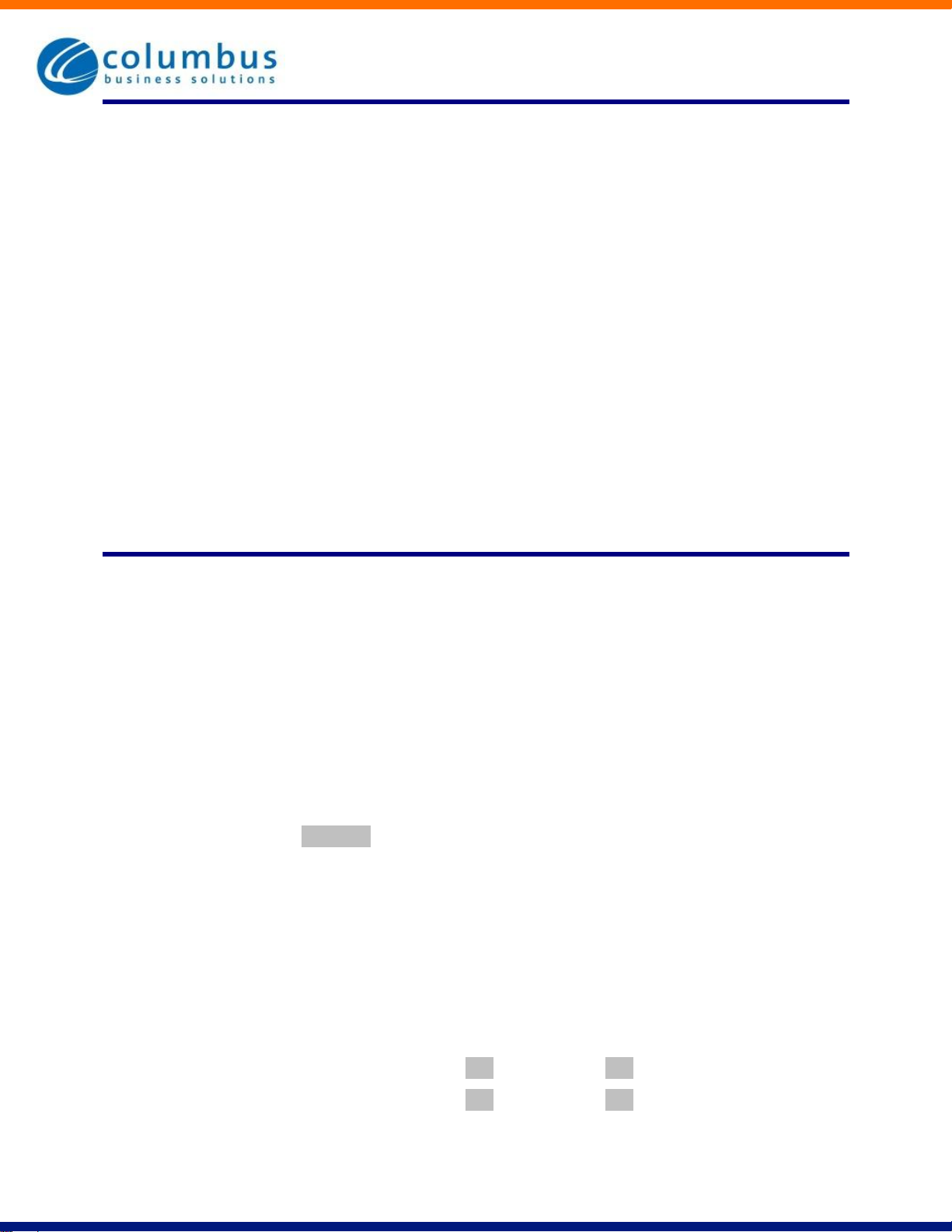Version 7.2 | Issue 1 | June 7, 2012 Making Calls | 7
3 Making Calls
3.1 Internally
To call another person in your business lift the handset and dial the other person’s
extension. This is typically a 3, 4 or 5 digit number, and may begin with #.
Note that depending on your phone type and configuration the call may not complete
automatically once you have finished dialing and you may need to hit the Dial key, (if
you have an Aastra phone) once you have dialed the number.
3.2 Externally
To call a number outside of your business lift the handset and dial the phone number.
Depending on your phone system you may need to dial a code at the beginning of the
phone number to indicate you are making an external call.
Note that depending on your phone type and configuration the call may not complete
automatically once you have finished dialing and you may need to hit the Dial key (if
you have an Aastra phone) once you have dialed the number.
3.3 Emergency Calls
In an emergency lift the handset and dial 911. If you need to dial a code when calling
an external number you will also need to dial that code before calling 911.
Note that depending on your phone type and configuration the call may not complete
automatically once you have finished dialing and you may need to hit the Dial key (if
you have an Aastra phone) once you have dialed the number.
3.4 Speaker Phone
To make a call using your speaker phone, either press the Speaker key or leave the
handset on-hook and dial the number of the person you want to call, followed by the
Dial key (if you have an Aastra phone).