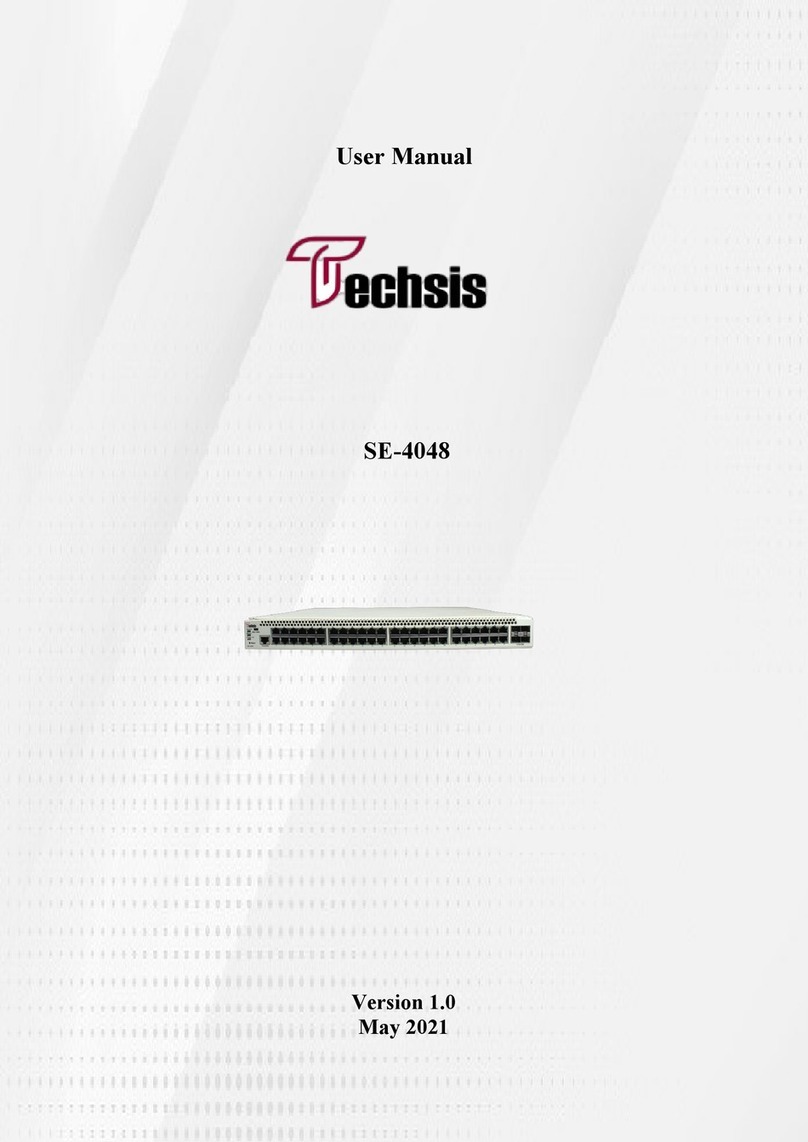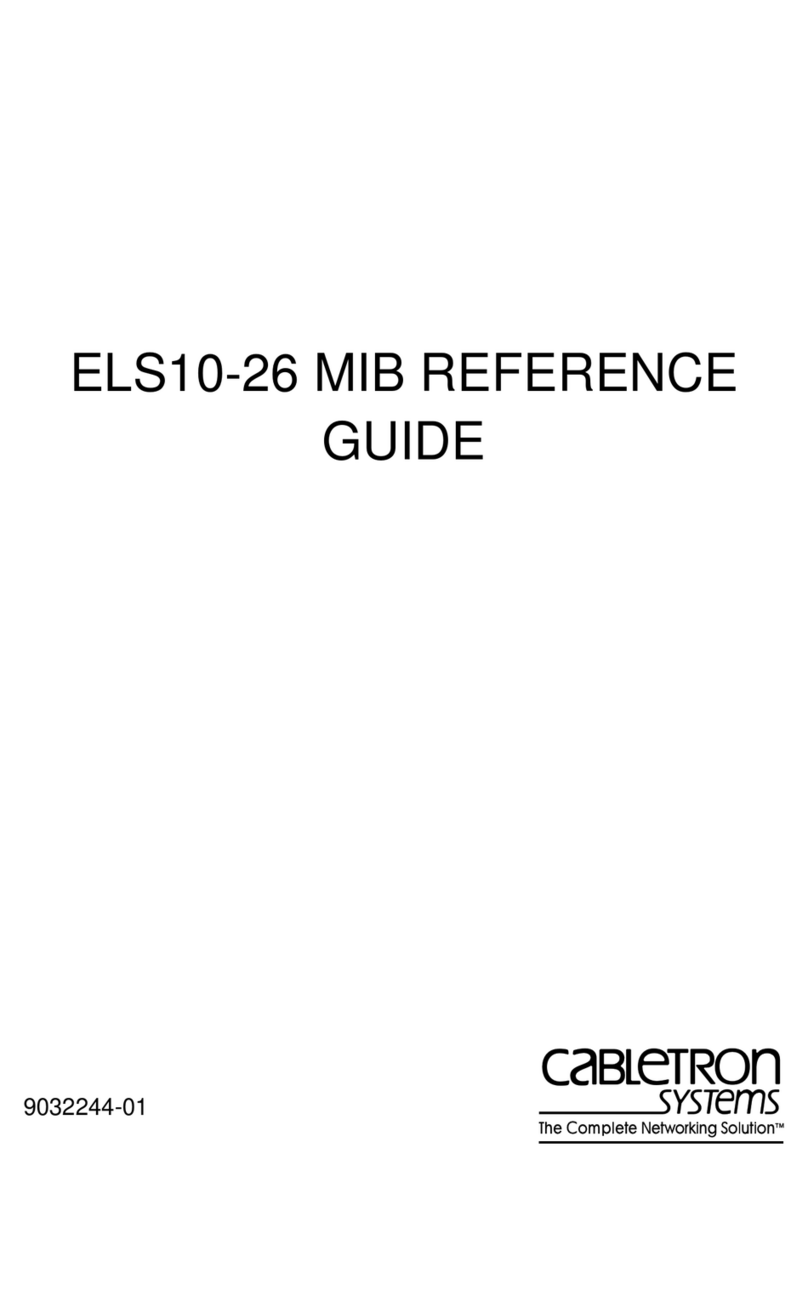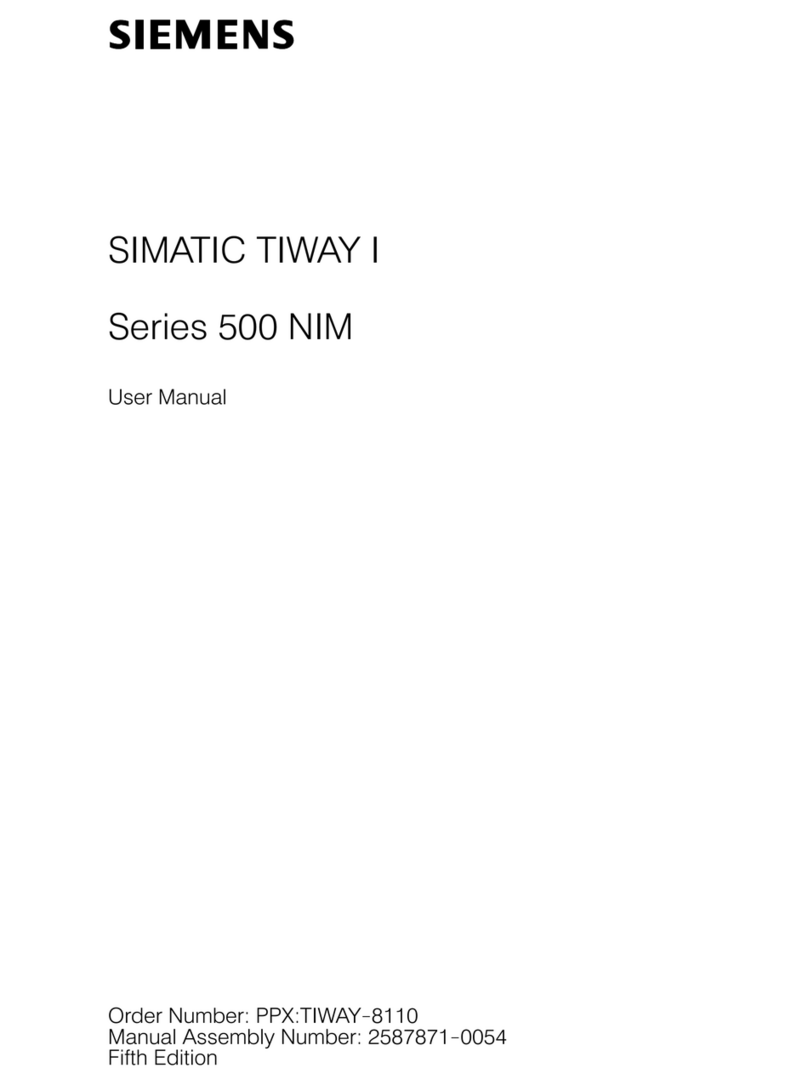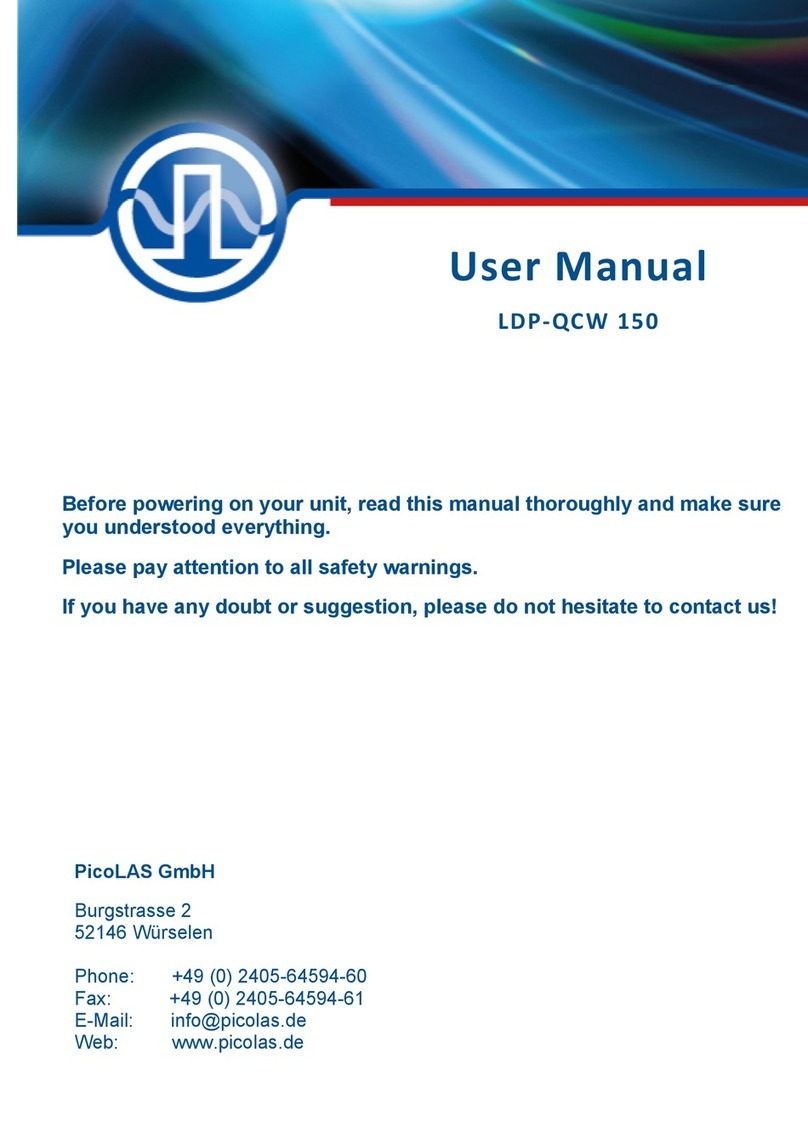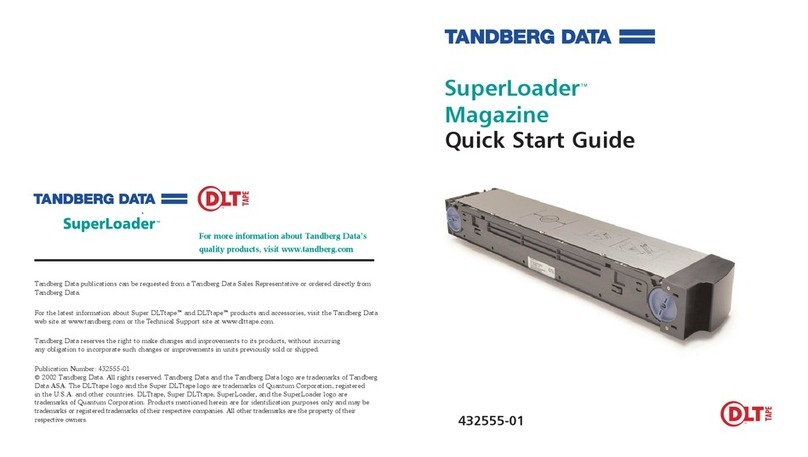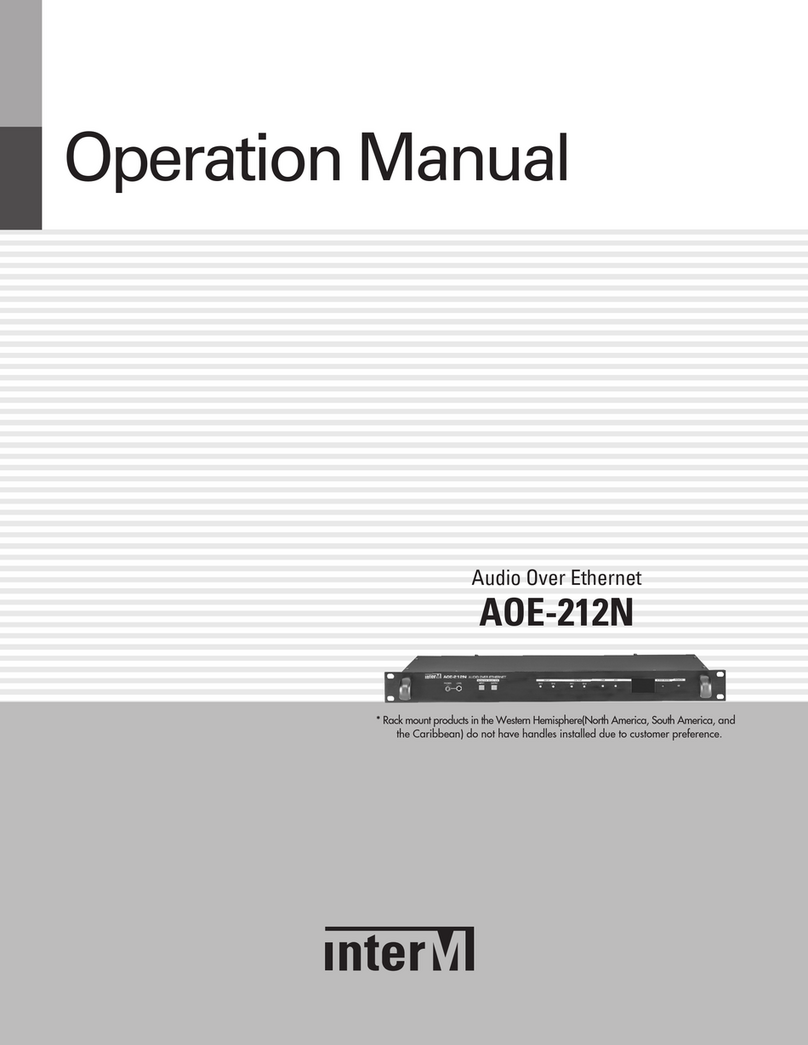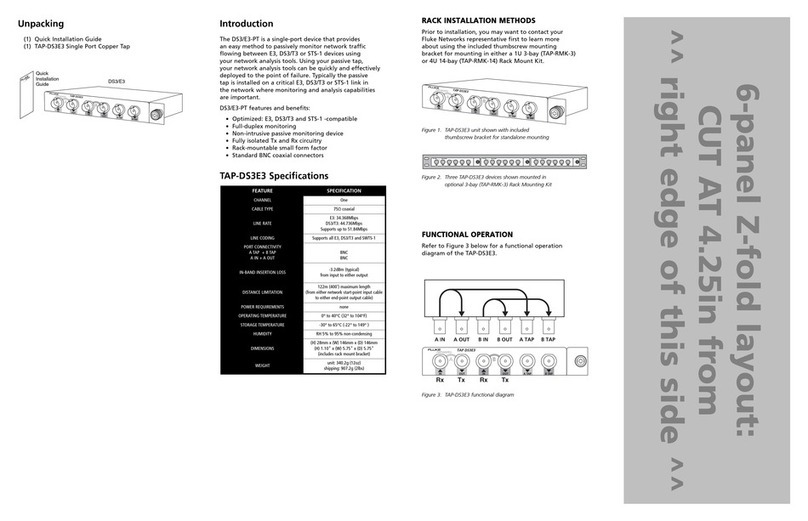Comelit IPNVR916A User manual

NETWORK VIDEO RECORDER (NVR) PC-BASED
16-32 CHANNELS
ART. IPNVR916A - IPNVR932A
Please read this manual thoroughly before use, and keep for future reference
Via Don Arrigoni, 5 24020 Rovetta S. Lorenzo (Bergamo)


Network Video Recorder
i
WARNING
RISK OF ELECTRIC SHOCK
DO NOT OPEN
WARNING: TO REDUCE THE RISK OF ELECTRIC SHOCK,
DO NOT REMOVE COVER (OR BACK).
NO USER-SERVICEABLE PARTS INSIDE.
REFER SERVICING TO QUALIFIED
SERVICE PERSONNEL.
The lightning flash with arrowhead symbol, within an equilateral triangle, is intended to alert
the user to the presence of uninsulated "dangerous voltage" within the product's enclosure
that may be of sufficient magnitude to constitute a risk of electric shock.
The exclamation point within an equilateral triangle is intended to alert the user to the
presence of important operating and maintenance (servicing) instructions in the literature
accompanying the appliance.
COMPLIANCE NOTICE OF FCC:
THIS EQUIPMENT HAS BEEN TESTED AND FOUND TO COMPLY WITH THE LIMITS FOR A CLASS A DIGITAL
DEVICE, PURSUANT TO PART 15 OF THE FCC RULES. THESE LIMITS ARE DESIGNED TO PROVIDE
REASONABLE PROTECTION AGAINST HARMFUL INTERFERENCEWHEN THE EQUIPMENT IS OPERATED IN
A COMMERCIAL ENVIRONMENT. THIS EQUIPMENT GENERATES, USES, AND CAN RADIATE RADIO
FREQUENCY ENERGY AND IF NOT INSTALLED AND USED IN ACCORDANCE WITH THE INSTRUCTION
MANUAL, MAY CAUSE HARMFUL INTERFERENCE TO RADIO COMMUNICATIONS. OPERATION OF THIS
EQUIPMENT IN A RESIDENTIAL AREA IS LIKELY TO CAUSE HARMFUL INTERFERENCE, IN WHICH CASE
USERS WILL BE REQUIRED TO CORRECT THE INTERFERENCE AT THEIR OWN EXPENSE.
WARNING: CHANGES OR MODIFICATIONS NOT EXPRESSLY APPROVED BY THE PARTY RESPONSIBLE
FOR COMPLIANCE COULD VOID THE USER’S AUTHORITY TO OPERATE THE EQUIPMENT.
THIS CLASS OF DIGITAL APPARATUS MEETS ALL REQUIREMENTS OF THE CANADIAN INTERFERENCE-
CAUSING EQUIPMENT REGULATIONS.
The information in this manual is believed to be accurate as of the date of publication. We are not responsible for any
problems resulting from the use thereof. The information contained herein is subject to change without notice. Revisions
or new editions to this publication may be issued to incorporate such changes.
The software included in this product contains some Open Sources. You may obtain the complete corresponding
source code from us. See the Open Source Guide on the software CD (OpenSourceGuide\OpenSourceGuide.pdf)
or as a printed document included along with the User's Manual.

User’s Manual
ii
Important Safeguards
1. Read Instructions
All the safety and operating instructions should be read before the
appliance is operated.
2. Keep Instructions
The safety and operating instructions should be kept for future
reference.
3. Cleaning
Unplug this equipment from the wall outlet before cleaning it. Do
not use liquid aerosol cleaners. Use a damp soft cloth for cleaning.
4. Attachments
Never add any attachments and/or equipment without the approval
of the manufacturer as such additions may result in the risk of fire,
electric shock or other personal injury.
5. Water and/or Moisture
Do not use this equipment near water or in contact with water.
6. Accessories
Do not place this equipment on an unstable cart, stand or table. The
equipment may fall, causing serious injury to a child or adult, and
serious damage to the equipment. Wall or shelf mounting should
follow the manufacturer's instructions, and should use a mounting
kit approved by the manufacturer.
This equipment and cart combination should be moved with care.
Quick stops, excessive force, and uneven surfaces may cause the
equipment and cart combination to overturn.
7. Ventilation
Slots and openings in the cabinet and the backor bottom are provided
for ventilation, and to ensure reliable operation ofthe equipment and
to protect it from overheating. These openings must not be blocked
or covered. Do not block these openings or allow them to be blocked
by placing the equipment on a bed, sofa, rug, or bookcase. Ensure that
there is adequate ventilation and that the manufacturer’s instructions
have been adhered to.
8. Power Sources
This equipment should be operated only from the type ofpower source
indicated on the marking label. If you are not sure of the type of
power, please consult your equipment dealer or local power company.
9. Power Cords
Operator or installer must remove power and other connections before
handling the equipment.
10. Lightning
For added protection for this equipment during a lightning storm,
or when it is left unattended and unused for long periods of time,
unplug it from the wall outlet and disconnect the antenna or cable
system. This will prevent damage to theequipment due to lightning
and power-line surges.
11. Overloading
Do not overload wall outlets and extension cords as this can result
in the risk of fire or electric shock.
12. Objects and Liquids
Never push objects of any kind through openings of this equipment
as they may touch dangerous voltage points or short out parts that
could result in a fire or electric shock. Never spill liquid of any kind
on the equipment.
13. Servicing
Donot attempt to service this equipment yourself. Refer all servicing
to qualified service personnel.
14. Damage requiring Service
Unplug this equipment from the wall outlet and refer servicing to
qualified service personnel under the following conditions:
A.When the power-supply cord or the plug has been damaged.
B. If liquid is spilled, or objects have fallen into the equipment.
C. If the equipment has been exposed to rain or water.
D.If the equipment does not operate normally by following the
operating instructions, adjust only those controls that are covered
by the operating instructions as an improper adjustment of other
controls may result in damage and will often require extensive work
by a qualified technician to restore the equipment to its normal
operation.
E. If the equipment has been dropped, or the cabinet damaged.
F. When the equipment exhibits a distinct change in performance —
this indicates a need for service.
15. Replacement Parts
When replacement parts are required, be sure the service technician
has used replacement parts specified bythe manufacturer or that have
the same characteristics as the original part. Unauthorized substitutions
may result in fire, electric shock or other hazards.
16. Safety Check
Upon completion of any service or repairs to this equipment, ask
the service technician to perform safety checks to determine that the
equipment is in proper operating condition.
17. Field Installation
This installation should be made by a qualified service person and
should conform to all local codes.
18. Telnet Communication Cable
Caution: To reduce the risk of fire, use only No. 26 AWG or larger
telecommunication line cord.
19. Danger of explosion if battery is incorrectly replaced. Replace
only with same or equivalent type recommended by manufacturer.
Discard used batteries according to the manufacturer’s instruction.
WEEE (Waste Electrical & Electronic Equipment)
Correct Disposal of This Product
(Applicable in the European Union and other European countries with separate collection systems)
This marking shown on the product or its literature, indicates that it should not be disposed with other household wastes at the
end of its working life. To prevent possible harm to the environment or human health from uncontrolled waste disposal, please
separate this from other types of wastes and recycle it responsibly to promote the sustainable reuse of material resources.
Household users should contact either the retailer where they purchased this product, or their local government office, for
details of where and how they can take this item for environmentally safe recycling.
Business users should contact their supplier and check the terms and conditions of the purchase contract. This product should
not be mixed with other commercial wastes for disposal.

Network Video Recorder
iii
Table of Contents
Chapter 1 — Introduction ............................................................................................1
1.1 Features............................................................................................................1
1.2 System Diagram................................................................................................2
1.3 Rear Panel ........................................................................................................2
1.4 Front Panel........................................................................................................3
1.5 Upgrade.............................................................................................................3
1.6 Tuning On/Off the System.................................................................................4
Chapter 2 — Getting Started.......................................................................................5
2.1 Connecting........................................................................................................5
2.2 System Setting..................................................................................................6
2.3 Registering Devices ..........................................................................................8
2.4 Live Video Monitoring......................................................................................12
2.5 Recording........................................................................................................12
2.6 Playing Recorded Video..................................................................................13
Chapter 3 — System Overview.................................................................................15
3.1 Service Manager.............................................................................................15
Menu ...............................................................................................................15
Status Display.................................................................................................16
3.2 Setup...............................................................................................................17
Service............................................................................................................18
Device.............................................................................................................19
User.................................................................................................................20
Recording Schedule........................................................................................21
Event Management.........................................................................................22
3.3 Client ...............................................................................................................22
Menu ...............................................................................................................23
Site List ...........................................................................................................25
Panel...............................................................................................................25
Menu – Preference Settings ...........................................................................26
Chapter 4 — Live Video Monitoring ..........................................................................33
4.1 Monitoring Video .............................................................................................33
Layout Monitoring............................................................................................35
Layout Sequence Monitoring..........................................................................36
Camera Sequence Monitoring........................................................................39
Map Monitoring ...............................................................................................40
4.2 Controlling Cameras .......................................................................................41
PTZ Control.....................................................................................................43
Zoom Control ..................................................................................................44
4.3 Controlling Maps .............................................................................................44
Chapter 5 — Recording.............................................................................................47
5.1 Setting up Recording Schedule.......................................................................47
Setting up Time-Lapse Recording ..................................................................49

User’s Manual
iv
Setting up Event-Based Recording.................................................................51
Managing Schedule ........................................................................................54
Setting up Instant Recording...........................................................................56
Chapter 6 — Recorded Video Playback & Exportation.............................................57
6.1 Playing back Recorded Video.........................................................................57
Snapshot on Motion Event..............................................................................61
Object/Motion Search .....................................................................................61
Zoom Control ..................................................................................................62
Image Effect....................................................................................................62
6.2 Exporting Recorded Video..............................................................................63
Exporting as a Self-Player File........................................................................63
Exporting as an AVI File .................................................................................65
Chapter 7 — Event Handling.....................................................................................67
7.1 Handling a Monitoring Event...........................................................................67
Monitoring Video.............................................................................................67
Playing Video..................................................................................................68
7.2 Handling Event Recorded Video.....................................................................69
Chapter 8 — System Health & Status Monitoring.....................................................71
8.1 Health Monitoring............................................................................................71
8.2 Status Monitoring ............................................................................................72
Chapter 9 — Log Search...........................................................................................73
Chapter 10 — Device Management..........................................................................75
10.1 Registering Devices ......................................................................................76
10.2 Managing Devices.........................................................................................78
10.3 Remote Setup of ONVIF Conformance Protocol Devices ............................81
Chapter 11 — User Management .............................................................................89
Chapter 12 — Storage Management ........................................................................91
Chapter 13 — Event Management............................................................................93
13.1 Setting up Event Management Schedule......................................................93
Managing Schedule ........................................................................................98
13.2 Managing Events ..........................................................................................99
Live Popup......................................................................................................99
Event Acknowledgement ..............................................................................100
Chapter 14 — Map Editor........................................................................................103
14.1 Registering Map..........................................................................................103
14.2 Setting up Map............................................................................................104
Chapter 15 — Remote Monitoring...........................................................................107
15.1 Installation...................................................................................................107

Network Video Recorder
v
15.2 Uninstall.......................................................................................................109
Chapter 16 — Federation Service...........................................................................111
16.1 Installation...................................................................................................111
16.2 Uninstall.......................................................................................................113
16.3 Getting Started............................................................................................114
Running Services..........................................................................................114
Log In............................................................................................................115
Registering Services.....................................................................................115
Live Video Monitoring ...................................................................................117
Playing Recorded Video ...............................................................................117
16.4 System Overview ........................................................................................118
Service Manager...........................................................................................118
Setup.............................................................................................................118
Client.............................................................................................................119
Appendix..................................................................................................................121
Schedule Setup Examples of Event Recording Mode........................................121
OSD Information..................................................................................................123
Network Disconnection Log ................................................................................123
Troubleshooting...................................................................................................124
Specification ............................................................................................................125
Index........................................................................................................................127

User’s Manual
vi

Network Video Recorder
1
Chapter 1 — Introduction
1.1 Features
This network video recorder (NVR) provides monitoring of video from network video transmitters, network
cameras and DVRs, recording of monitoring video (DVR excluded) and playback of video recorded in the
NVR system or DVR.
Remote monitoring of live images
Up to 20 simultaneous connections to the NVR system
Remote software upgrades and system setup (supported only for devices which provide the functions)
Display of system log information (supported only for devices which use the iNEX protocol)
Map monitoring of live images
Centralized system operation and management and event handling
Management of multiple NVR systems (max. 256) using Federation Service
Enhanced security using the SSL function
Two-way audio communication
Enhanced security by setting up different authorities for each user group
Intuitive GUI
The following are supported only for network cameras and network video transmitters:
− Recording of video and playback of the recorded video
− Instant Recording of monitored images
− Audio recording
− Stable recording using proprietary video database file system
The following are supported only for DVRs:
− Playback of video recorded in DVRs
− Remote control of panic recording
Number of devices that can be registered and channels that can be recorded:
− Registration: Maximum of 1,024 devices including devices which do not use the iNEX protocol (The
devices which do not use the iNEX protocol can be registered up to the maximum number of available
recording channels. For example, if the NVR system is a 16-channel model, up to 16 devices that do
not use the iNEX protocol can be registered.)
− Recording(notsupported for DVRs): Maximumof16 (16-channel model) /32 (32-channel model) channels
NOTES:
Inthismanual, the“remote system”referstoanetwork videotransmitterorDVRwhichcamerasareconnected
to or a network camera. The “client system” refers to a PC running the Client program to connect to the
NVR system remotely.
If the device is a four-channel network video transmitter which uses the iNEX protocol, all four cameras
arecountedevenifsomeof the fourcamerasaredisabled,andfourchannelspernetworkvideo transmitter
are deducted from the number of channels available for recording.
The iNEX Federation software is provided to allow you to build better surveillance systems. Refer to
Chapter 16 — Federation Service (p. 111) for details.
This manual covers the 16- and 32-channel network video recorders. For simplicity, the illustrations and
descriptions in this manual refer to the 32-channel model. Refer to Specification (p. 125) for the system
specifications of each model.
This product includes software developed by the OpenSSL Project for use in the OpenSSL Toolkit
(http://www.openssl.org/).
The software included in this product contains some Open Sources. You may obtain the complete
corresponding source code from us. See the Open Source Guide on the software CD (OpenSourceGuide\
OpenSourceGuide.pdf) or as a printed document included along with the User's Manual.

User’s Manual
2
1.2 System Diagram
Video Input, Network Video Transmitters, Network Cameras, Remote Monitoring, iNEX Client
1.3 Rear Panel
①Power In: Connect a power cord.
②USB Port: Connect USB devices.
③Network (RJ-45): Connect a Cat5 cable with an RJ-45 jack. Refer to Chapter 2 — Getting Started,
2.2 System Setting (p. 6) for details about network setting.
④Audio In (mic): Connect a microphone. This is for two-way audio communication.
⑤Audio Out (Line out): Connect a speaker.
⑥Audio In (Line in): Connect a line-in device. This is for two-way audio communication.
⑦DVI: Connect a PC monitor. Refer to Chapter 3 — System Overview, 3.3 Client, Menu – Preference
Settings, Screen Format (p. 27) for details about the monitor setting.
⑧D-Sub: Connect a PC monitor. Connect a monitor before turning on the system. Video might not be
displayed on the monitor when connecting a monitor after turning on the system. Refer to Chapter 3
— System Overview, 3.3 Client, Menu – Preference Settings, Screen Format (p. 27) for details
about the monitor setting.
NOTE: The location of DVI and D-Sub connectors is subject to change without notice.

Network Video Recorder
3
1.4 Front Panel
①Power Button: Turns on or off the system.
②Power LED: Is lit when the unit is turned on.
③HDD LED: Flickers when the unit accesses to the hard disk drive.
④DVD RW: Used to save the recorded data on the CD-RW or DVD RW media.
⑤USB Port: Connects the USB devices.
NOTE: Windows may not operate properly when using the USB connectors on the front panel of the unit,
depending on the model type of the USB device. In this case, connect the USB device after Windows boots
properly or use the USB connectors located on the rear panel.
1.5 Upgrade
You can upgrade the NVR system by using a USB flash drive as follows:
1. Connecta USB flashdrive containing the upgrade package file to the NVR while the iNEX Clientprogram
is running.
2. Click iNEX Update under the System Menu in the iNEX Client program. The following window appears.
Click the button and select a Standard.conf file. The folder path and software version of the selected
file is displayed. →Click the Upgradebutton. →The iNEX Client program closes and the NVR system
enters Windows mode. →The NVR system starts upgrading. When upgrade is complete, the iNEX
program runs automatically.

User’s Manual
4
1.6 Tuning On/Off the System
Pressing the power button on the front panel turn on the system and the iNEX program runs. Clicking
Shutdown under the System menu in the iNEX Client program or pressing the power button on the front
panel while the system turns on will ask you to confirm turning off the system and the system turns off
when you confirm.
NOTE: When connecting a monitor to the D-Sub port, connect a monitorbefore turning on the system. Video
might not be displayed on the monitor when connecting a monitor after turning on the system.

Network Video Recorder
5
Chapter 2 — Getting Started
2.1 Connecting
The iNEX program runs automatically when the NVR system turns on. You are required to log in to the
NVR system as follows.
Login
Go to the System Menu at the top left corner of the screen and click Login.
Site Name: Select Local Host to connect to the current NVR system. If you wantto connect to another
NVR system, add the NVR system to the list or modify information about the NVR system in the list
by clicking the button at the right.
− Site Name, Service Address, Service Port: Designate the name
of the NVR system and enter the IP address and port number of
the NVR system (default: 11001).
UserID, Password: Enter youruser IDand password. The default user ID is adminand default password
is 12345678. You can change the user ID and password in the User menu. Refer to Chapter 11 —
User Management (p. 89) for details.
Remember my ID on this computer: Check the box if you want to save your ID for logging on.
Restore last Live sessions: Check the box if you want to restore the previous live monitoring sessions
in the current Live panels of the Client program.
Running iNEX Program
You can run the iNEX program as follows. Refer to Chapter 3— System Overview (p. 15) for details
about each program.
Client Program: It runs automatically when the NVR system turns on.
Setup Program: Log in to the NVR system and click iNEX Setup from the System menu at the top left
corner of the screen.
Service Manager Program: Log in to the NVR system and click iNEX Service Managerfrom the System
menu at the top left corner of the screen.
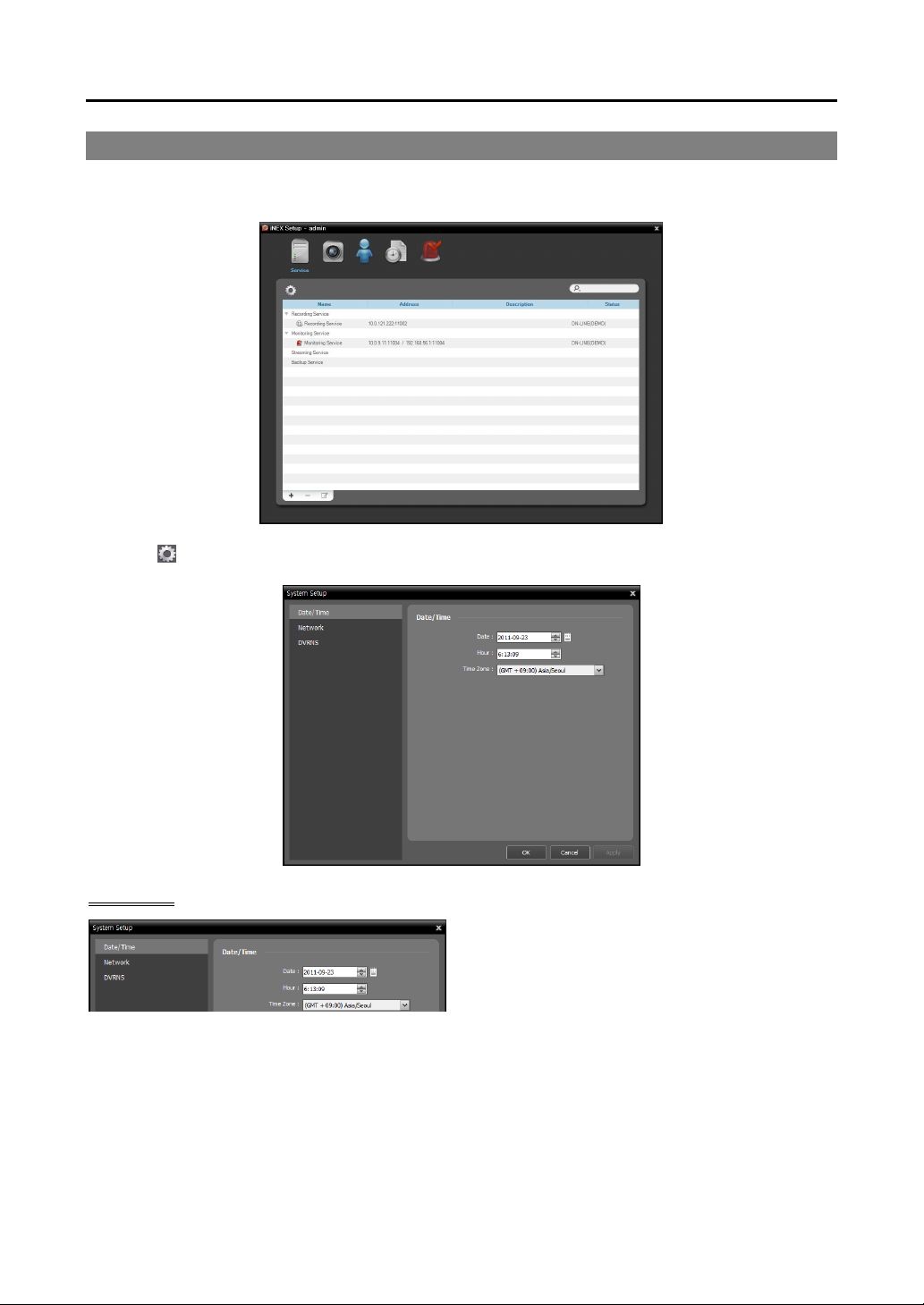
User’s Manual
6
2.2 System Setting
Run the Setup program and set up the NVR system.
Click the (System Setup) button to display the system setup screen.
Date/Time
Date, Time, Time Zone: Displays the date, time
and time zone of the NVR system.

Network Video Recorder
7
Network
A list of network cards installed in the NVR system
is displayed. Selecting a network card displays the
network information of the selected network card
and clicking the Setup button allows you to change
the network settings. Ask your network provider
for details about the network connection type and
connection information for the NVR system or the
IP address of the DNS server.
Type: Select the type of NVR system’s network configuration.
− Set Manually: Select when the system is using a static IP address for network connection, and set up
LAN parameters manually.
− DHCP: Select when the system is networked via DHCP (Dynamic Host Configuration Protocol). Click
the Applybutton, and network information is automatically assigned to the device. If the NVR system
is configured for a DHCP network, it is best to use the DVRNS function because the NVR system’s
IP address might change frequently. See DVRNS below for details about the DVRNS function.
DNS Server: Enter the IP address of the DNS server. If you set up the DNS server, the domain name
of the server can be used instead of the IP address during the DVRNS or time server setup. Ask your
Internet service provider for the IP Address of the DNS Server. When the NVR system is networked
via DHCP, selecting From DHCPautomatically assigns the IP address of the DNS server. The assigned
IP address is displayed the next time it is connected.
DVRNS
Use DVRNS: Allows you to enter the name
instead of the IP address of the NVR system by
using the DVRNS function when connecting to
the NVR system.
− DVRNS, Port: Enter the IP address (domain
name) and port number of the DVRNS server to
register the NVR system.
− Use NAT: Check the box when the NVR system uses a NAT (Network Address Translation) device
for network connection.
− Name: Enter the NVR system name to be registered on the DVRNS server. Check whether or not
the name is available by clicking the Check button.
NOTES:
The DVRNS (DVR Name Service) function allows the NVR system to use dynamic IP addresses for remote
connection. When using this function, you can access the NVRsystem remotely by using the NVR system
name instead of its IP address. For the DVRNS function to work properly, the NVR system should be
registered on the DVRNS server.
When LAN settings are changed, set up the DVRNS settings after saving your LAN changes by clicking
the OK button.
You will need to get the IP address or domain name of the DVRNS server from your network
administrator. You can use the domain name instead of IP address if you set up the DNS server during
the IP Address setup.
When using a NAT (Network Address Translation) device, refer to the NAT manufacturer’s instructions
for the proper network settings.
The NVR system name you entered in the Name field should be checked by clicking the Check button,
otherwise the DVRNS changes will not besaved. When entering no name or aname alreadyregistered
on the DVRNS server, an error message displays.

User’s Manual
8
2.3 Registering Devices
You must register devices on the administration service and add the devices to a device group in order to
perform any operation.
Run the iNEX Setup program.
1. Select the Device menu.
2. Click All Devices in the Site panel, and then the button at the bottom of the Site List panel. The
Device Scan window appears.

Network Video Recorder
9
Protocol: Select the protocol or manufacturer of the device to scan. Event related functions are not
supported fordevices that do not use the iNEX protocol, and some other functions may not be supported
depending on the settings of the device.
Scan Mode: Select the scan mode. Clicking the Start Scan button displays the results in the list. If
the IP address range of the device is different from that of the NVR system, the iNEX program considers
the IP address invalid. In this case, you must change the device’s IP address to register the device.
−
AutoScan(LAN): Lists devicesina LAN environment (supported onlyfor the networkvideo devices).
If the device uses the ONVIF Conformance protocol, this function is supported only when you have
checked the Disable WS-Discovery Windows Service (fdPHost, FDResPub) box during the
software installation in Microsoft
®
Windows
®
Vista or later operating systems.
−
IP Address: Allows you to enter the IP address of a device. You can search more than one device
at a time by entering a range of IP addresses.
−
DVRNS: Allows you to enter the device name registered on a DVRNS server if the device uses the
DVR Name Service (DVRNS) function.
−
Domain Name: Allows you to enter the device's domain name registered on a DNS server if the
device uses the Domain Name Service.
: Select the devices to register by checking the box beside each device name in the list. Selecting
the Select All box selects all devices in the list.
NOTES:
Depending on the model, the device may not be supported even though the iNEX program supports the
device's protocol. Ask your dealer or distributor about supported models.
If the device uses the ONVIF Conformance protocol, you can select either the manufacturer (or iNEX
protocol) or the ONVIF Conformance protocol. However, it is possible that one or both of them are not
supported depending on the device model. Ask your dealer or distributor for details. Refer to the device

User’s Manual
10
User’s Manual about enabling the ONVIF Conformance protocol in the device, as procedures may differ
for each model.
3. Click the Add Devices button at the bottom.
Name, Address, Device Type: Displays the name, IP address (or mDNS number) and type of the
selected device. The name will be updated automatically depending on the settings of the device.
ID, Password: Enter the user ID and password which you set in the device in order to connect to that
device remotely. The connection to the device is allowed only to the users under the Administrator
group of the device, and recording is allowed only to the admin user under the Administrator group
of the device.
Recording Service: Select a recording service (supported only for the network video devices). The
device is registered on the recording service and the recording service performs recording according
to a recording schedule. The channel number of the recording service indicates the maximum number
of cameras that can be registered, and the name indicates the name of a recording service, which was
set during the Service menu setup. When selecting the Do not record option, the iNEX program treats
the device during the Schedule setup as though it was not registered and does not perform any of the
scheduled activities associated with the device. If you delete the device from the recording service
after some recording has been done, you cannot search or play back the previously recorded video
though you register the device again. You can check the list of devices registered on the recording
service on a Device Setup tab while setting up the recording service in the Service menu. Refer to
Chapter 12 — Storage Management (p. 91) for details.
Apply to All Devices: Select to apply the same user ID and password to all selected devices if you
selected more than one device and the selected devises have the same user ID and password.
NOTES:
Ifthe deviceisaDVR,itmightbenecessarytoenterthe DVRportnumbersdependingonthe specifications
and version of the DVR.
Whenregistering a four-channel network videotransmitter whichusesthe iNEXprotocol, all fourcameras
are automatically registered even if some of the four cameras are disabled.
4. Click Device Group in the Site panel, and then the button at the bottom of the Site panel. The Add
Device Group window appears.

Network Video Recorder
11
Name: Enter the device group name.
Location: Select an upper group to which the device group will belong.
Select Devices Below, Selected Device List: Check the box beside cameras in the left panel, and
the selected cameras are added to the right panel.
Clicking the OK button completes the device group registration.
5. Check that the device was added to the device group correctly. Click Device Group in the Site panel
and then the arrow button ( ) beside Device Group. Clicking the registered group displays the list
of devices added to thedevice group and connection status in the SiteList panel. If the connection was not
made properly, the network disconnection log is displayed. Refer to Appendix – Network Disconnection
Log (p. 125) for details about the network disconnection log.
Selecting the registered device group, and then the button at the bottom of the Site List panel displays
the Edit Device Group window and allows you to edit the selected device group. Refer to Chapter 10
— Device Management (p. 75) for details.

User’s Manual
12
2.4 Live Video Monitoring
1. Check that the devices were added to a device group in the
Site list.
2. Click the Live tab on the tab panel →Select a site to connect
to from the Site list, and drag and drop it on the Live screen.
Live video from the selected site is displayed on the screen.
Refer to Chapter 4 — Live Video Monitoring (p. 33) for
details.
2.5 Recording
Run the Setup program. Select the Recording Schedule menu and set up the recording schedule following
the procedures below. Refer to Chapter 5 — Recording, 5.1 Setting up Recording Schedule (p. 47)
for details.
1. Click the Schedule Setup button at the bottom. The Schedule Setup window appears, and schedule
windows are displayed with the current settings for each Preset.
This manual suits for next models
1
Table of contents
Other Comelit Network Hardware manuals
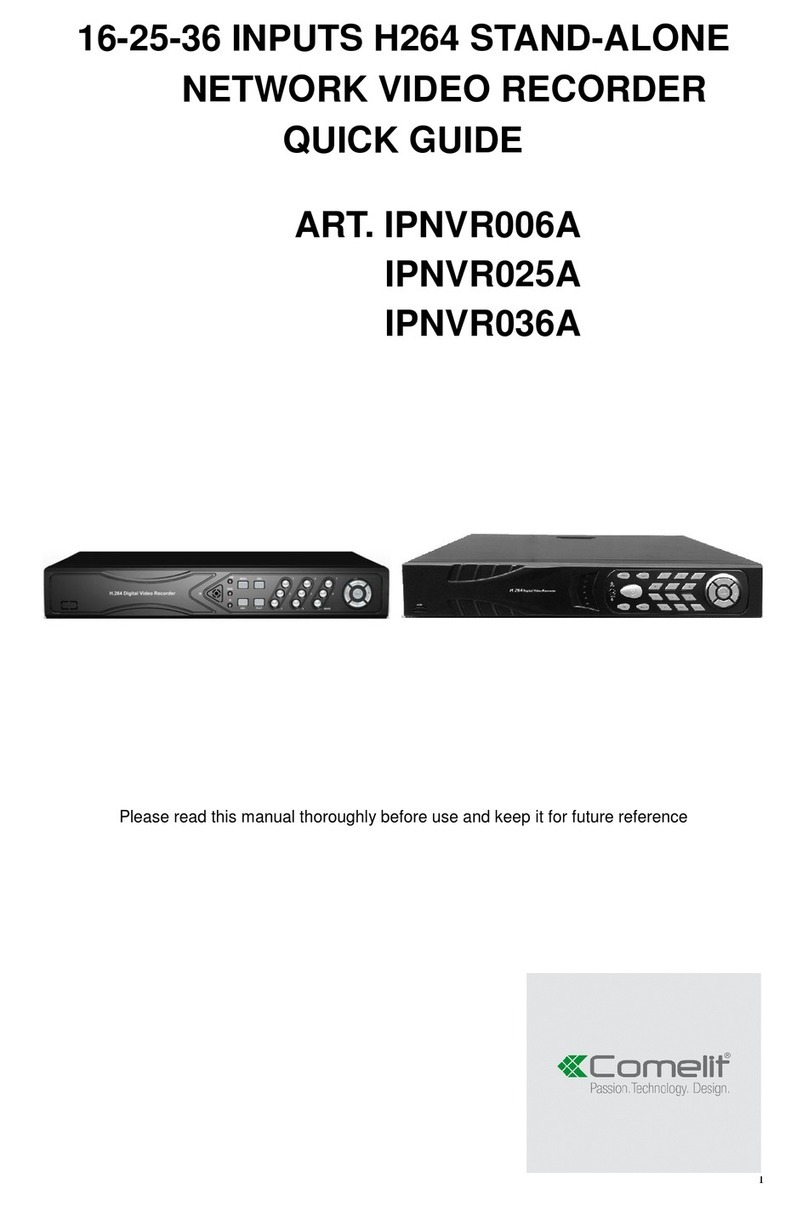
Comelit
Comelit IPNVR006A User manual
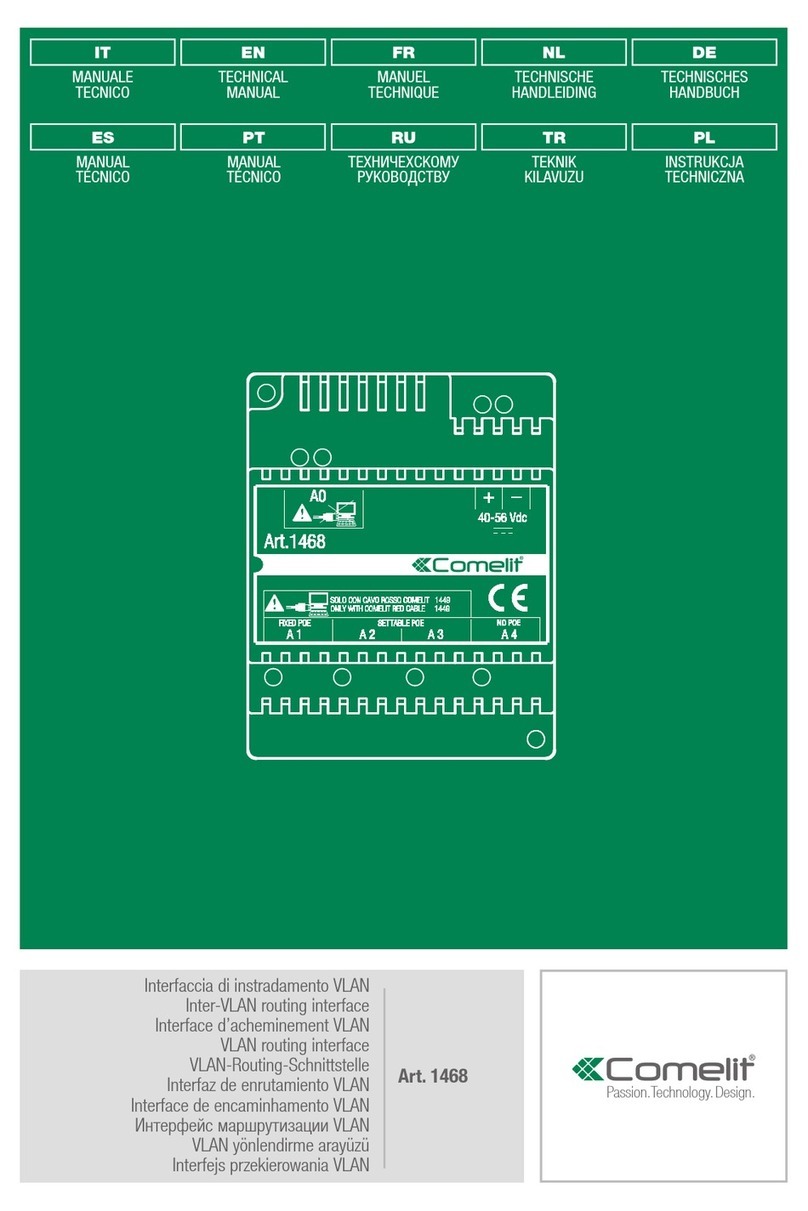
Comelit
Comelit 1468 User manual
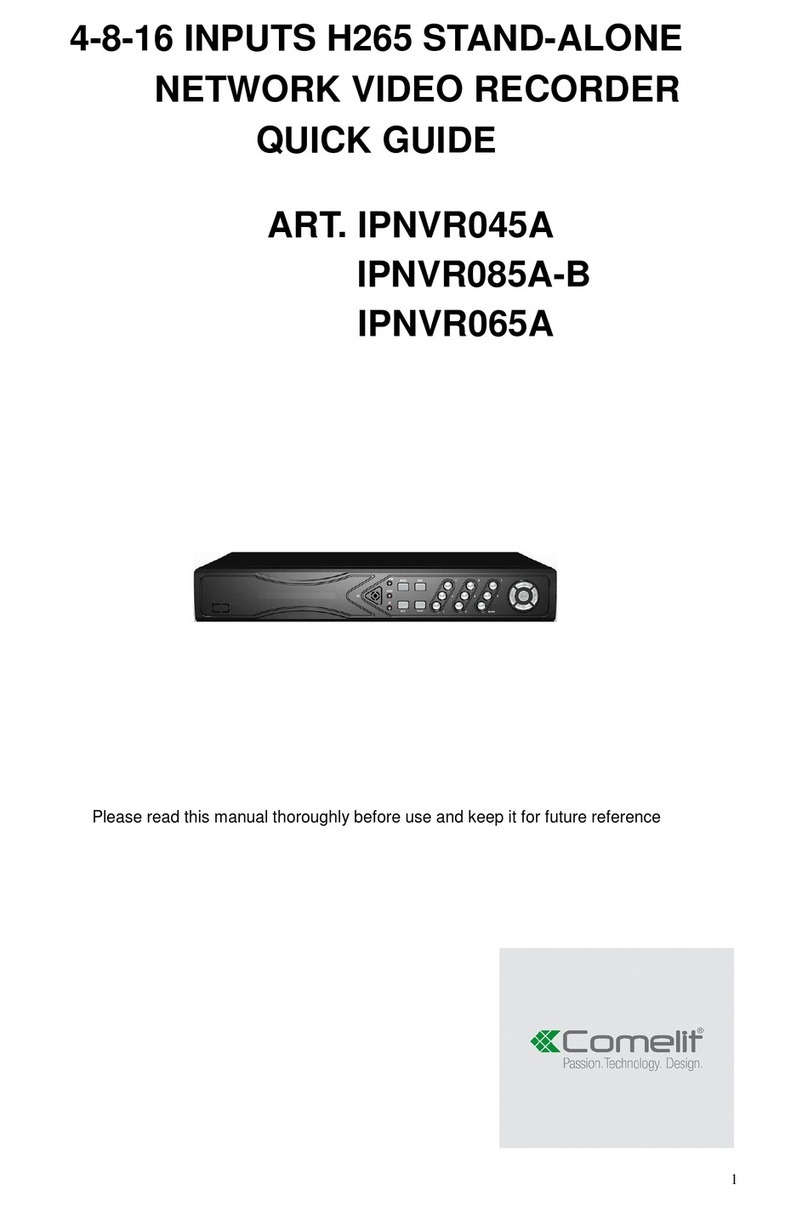
Comelit
Comelit IPNVR045A User manual
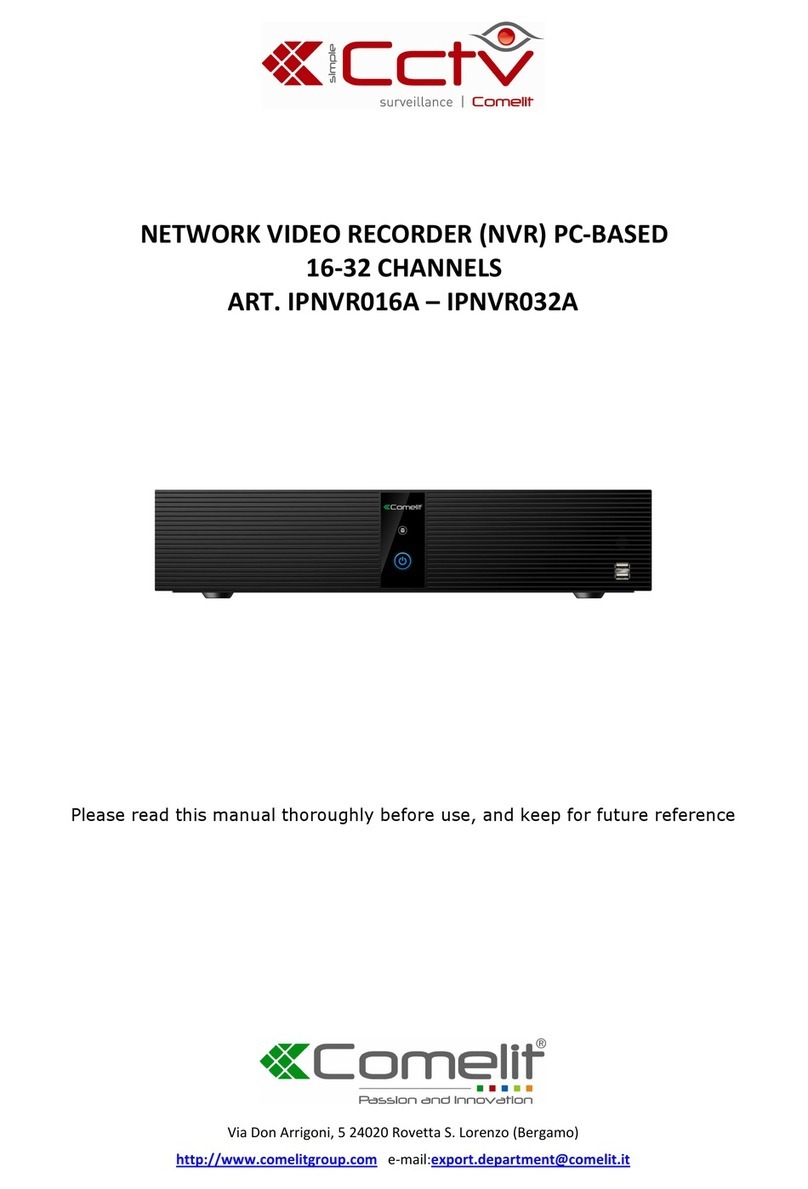
Comelit
Comelit IPNVR016A User manual

Comelit
Comelit IPNVR004CPOE User manual
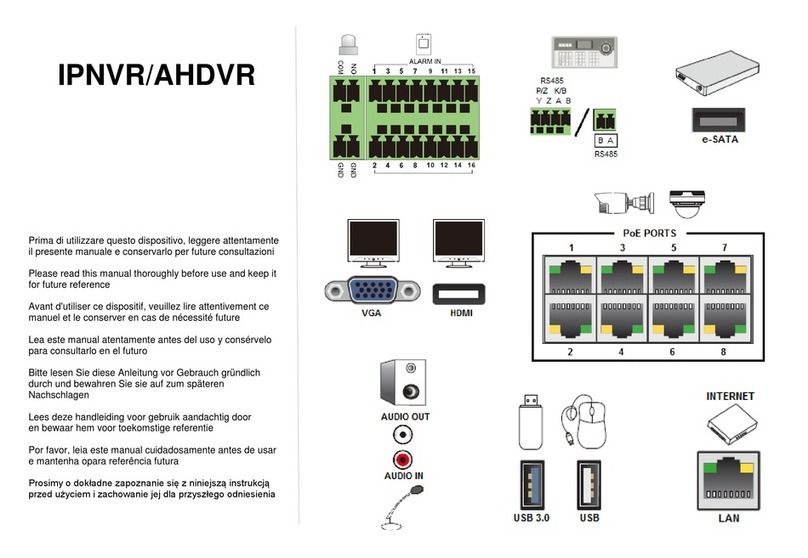
Comelit
Comelit IPNVR064A08NBSL User manual
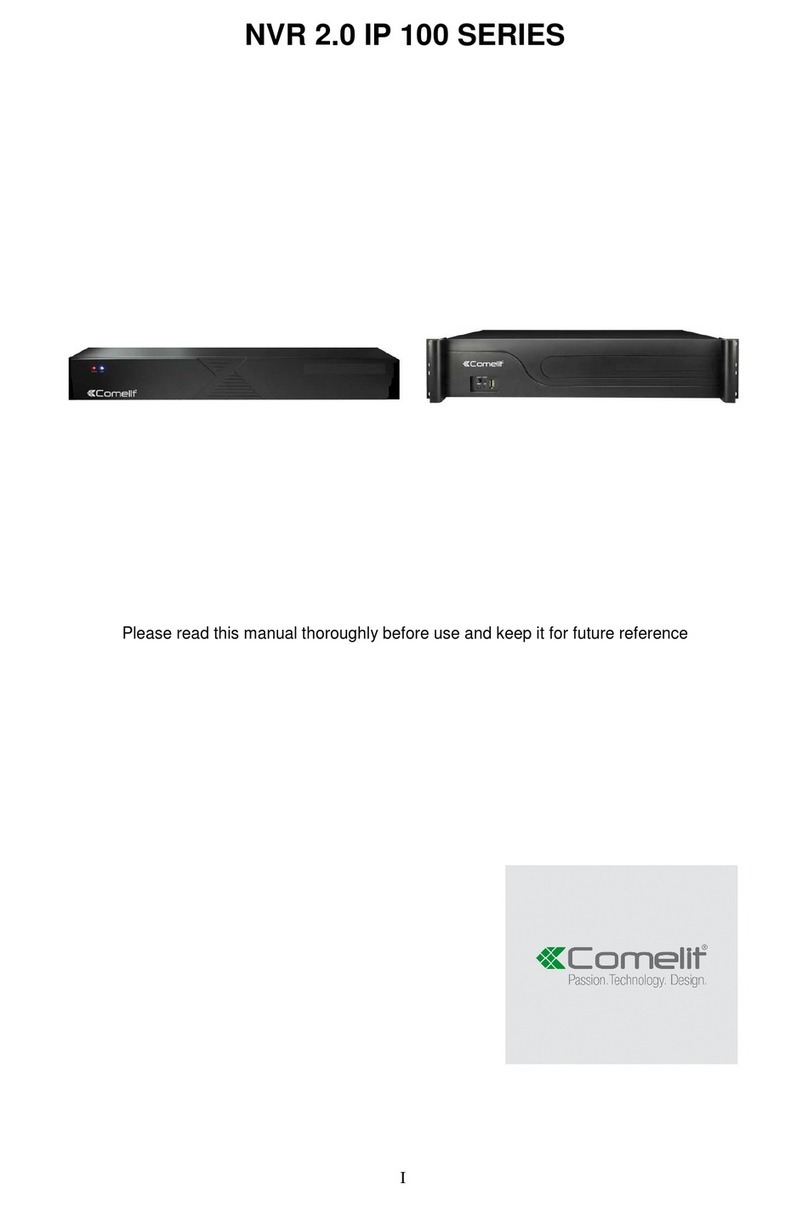
Comelit
Comelit Nvr 2.0 User manual
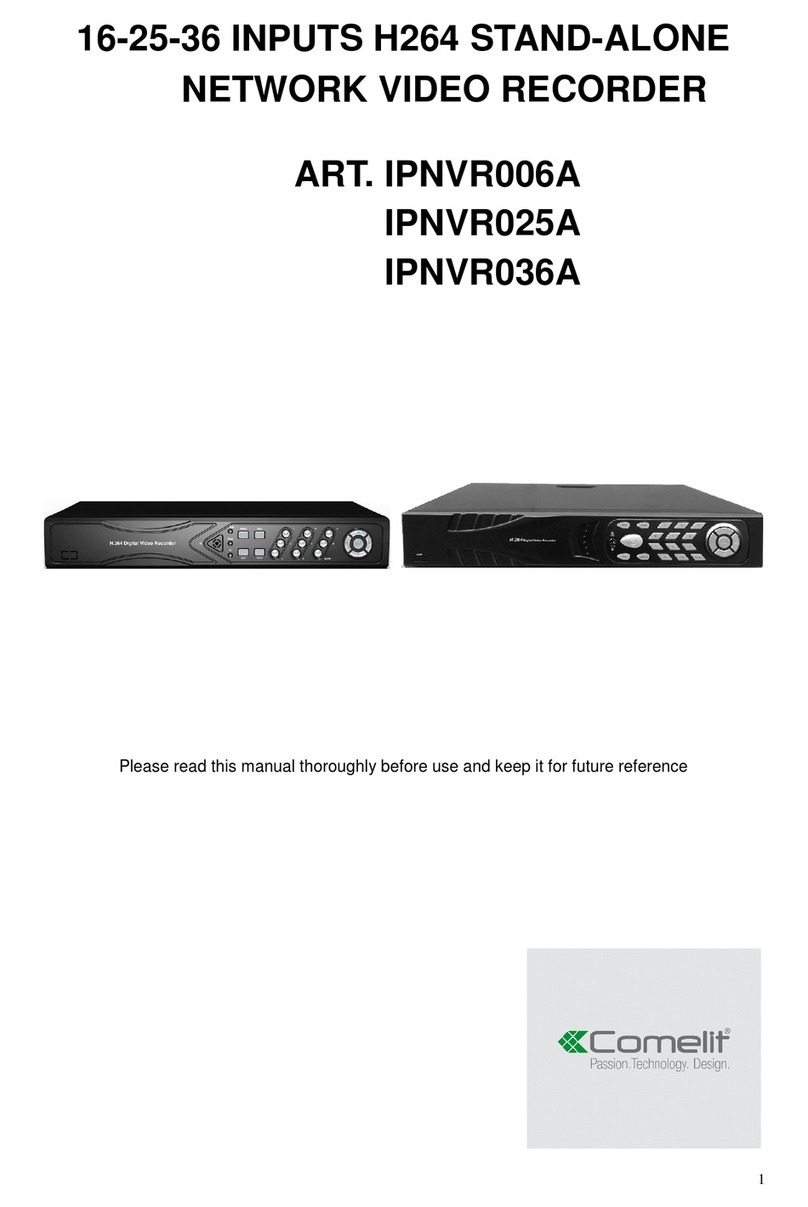
Comelit
Comelit IPNVR006A User manual
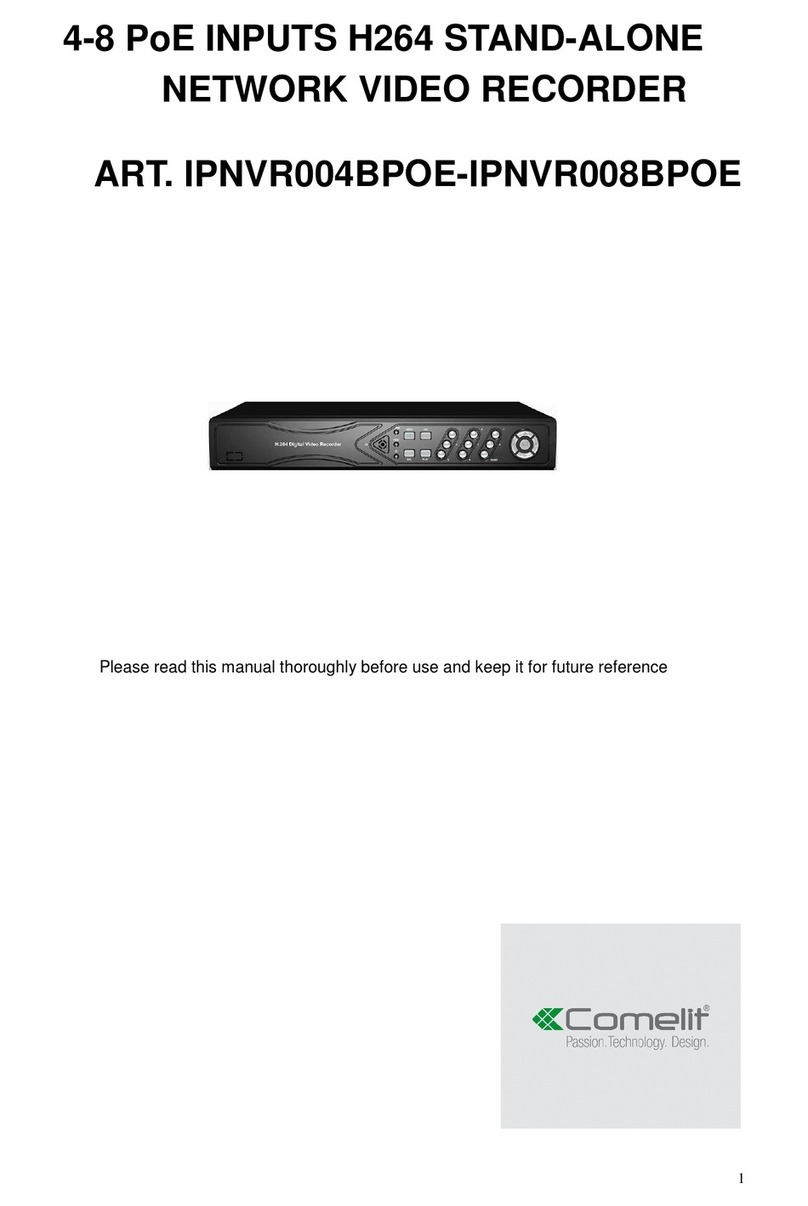
Comelit
Comelit IPNVR004BPOE User manual
Popular Network Hardware manuals by other brands

Auerswald
Auerswald COMpact 3000 ISDN Quick start instructions

Balluff
Balluff BNI00H7 user guide

advidia
advidia M-NVR-4CH-4POE user manual
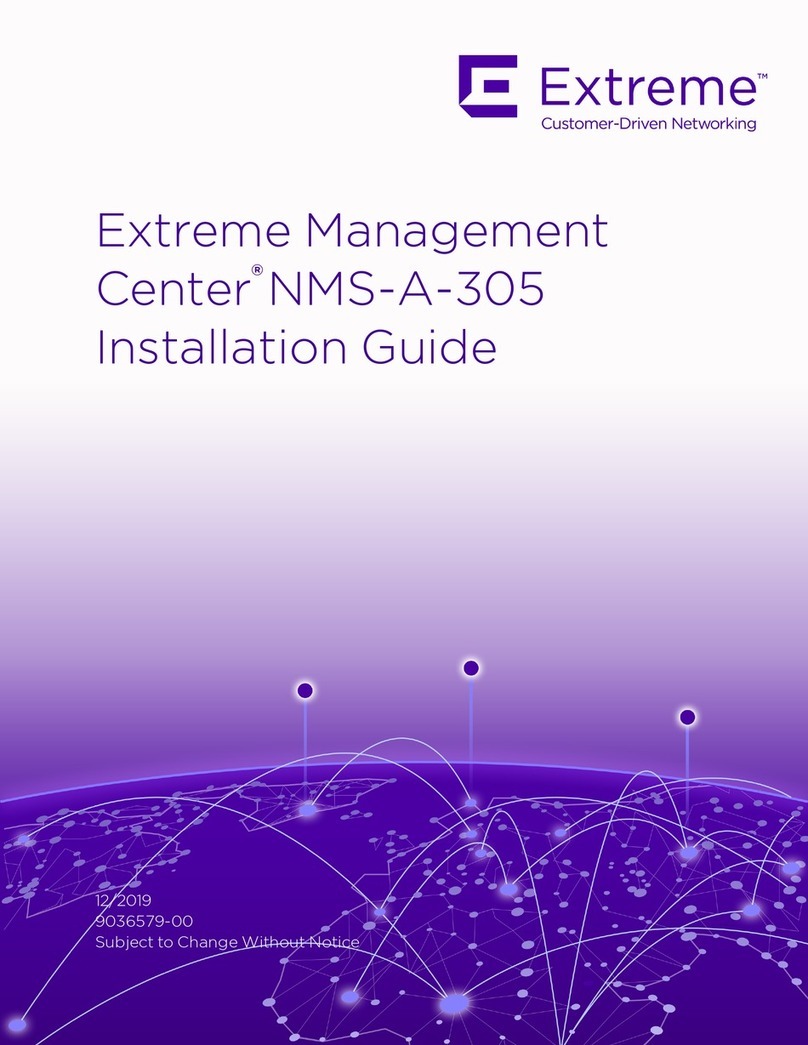
Extreme Networks
Extreme Networks Extreme Management Center NMS-A-305 installation guide

Bosch
Bosch VIP X1 Installation and user guide

D-Link
D-Link MYDLINK DNR-322L user manual