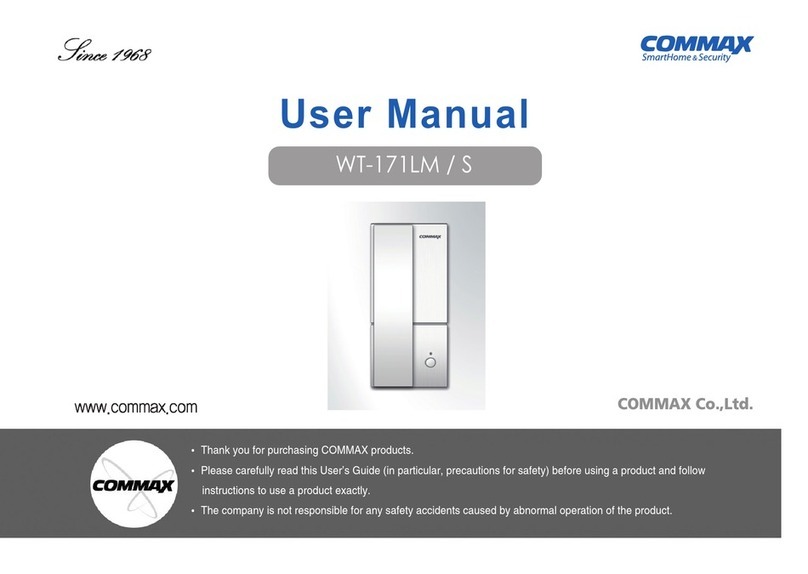Commax CDV-43Y User manual
Other Commax Intercom System manuals

Commax
Commax DRC-8TML/RF1 User manual

Commax
Commax CDV-704MHA User manual

Commax
Commax CDV-50A User manual

Commax
Commax CMP-2BCS User manual

Commax
Commax CDV-50 User manual

Commax
Commax DR-nUM User manual

Commax
Commax CM-800 User manual

Commax
Commax DP-MHP User manual

Commax
Commax DRC-4CPN2 User manual

Commax
Commax DP-4VHP User manual

Commax
Commax CAV-40NG User manual

Commax
Commax DRC-4Y User manual
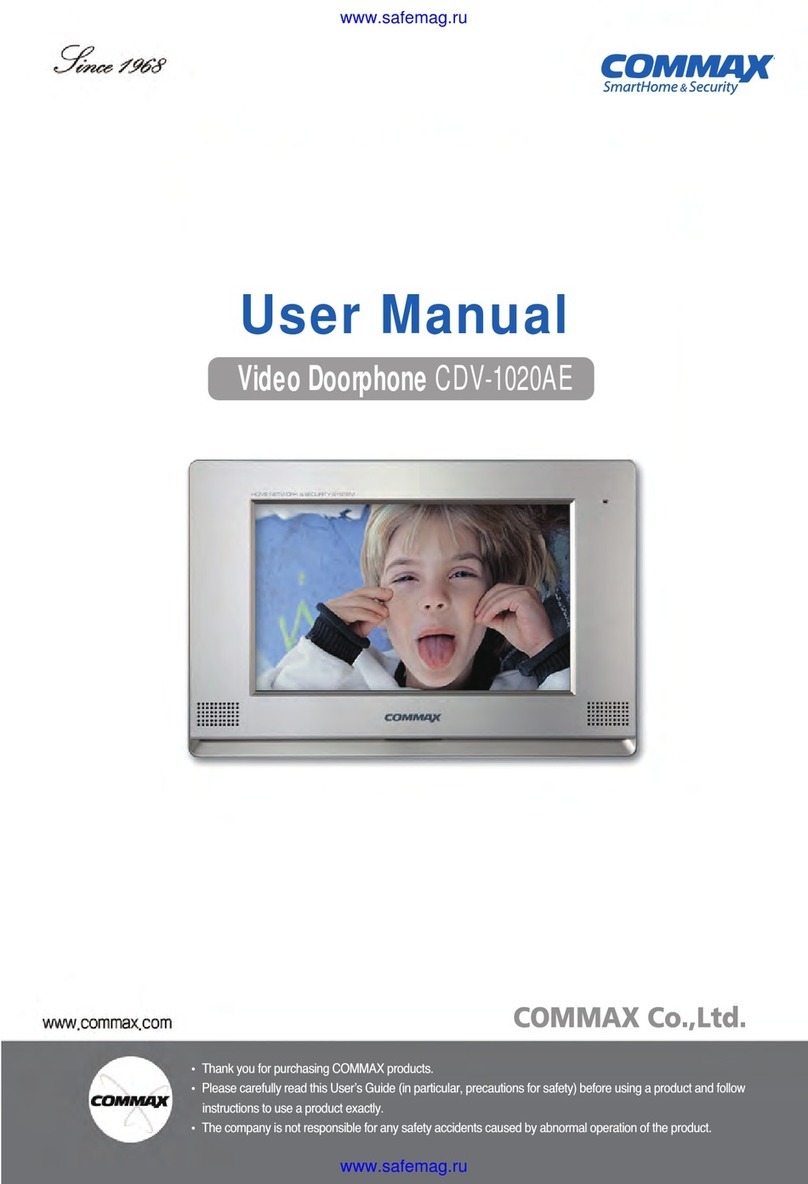
Commax
Commax CDV-1020AE User manual

Commax
Commax CIP-710M User manual
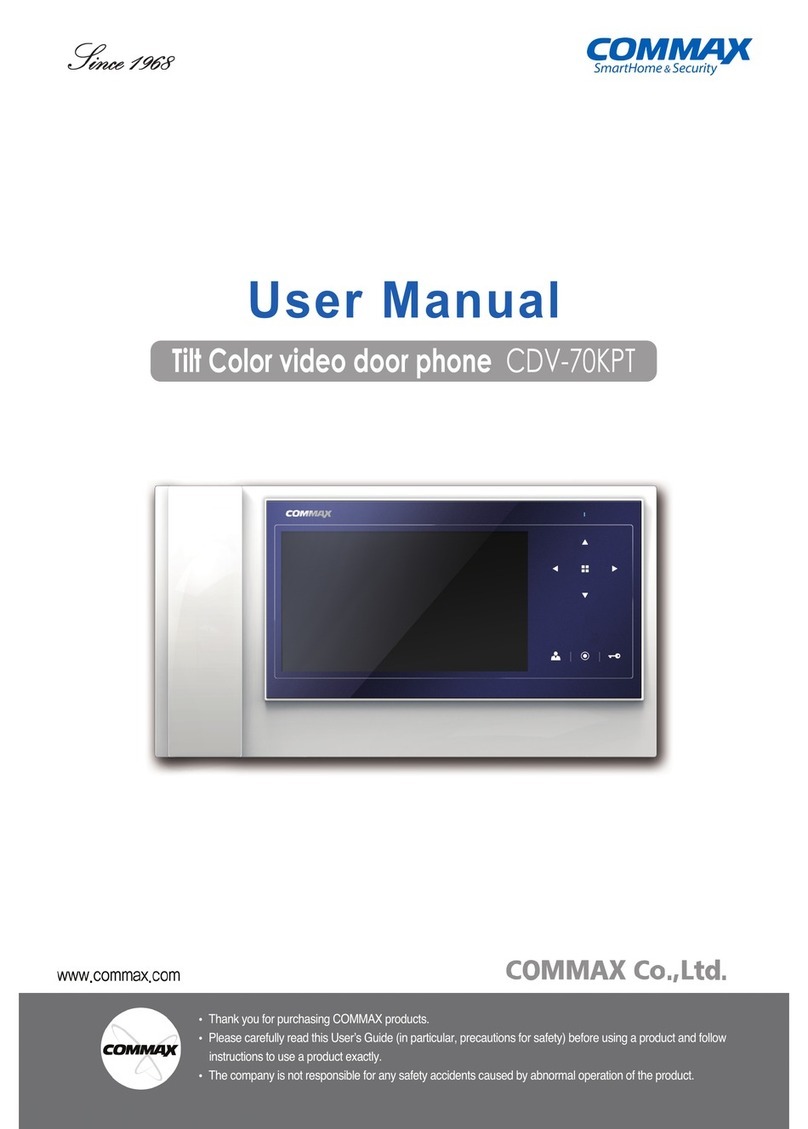
Commax
Commax CDV-70KPT User manual

Commax
Commax CAV-43MG User manual
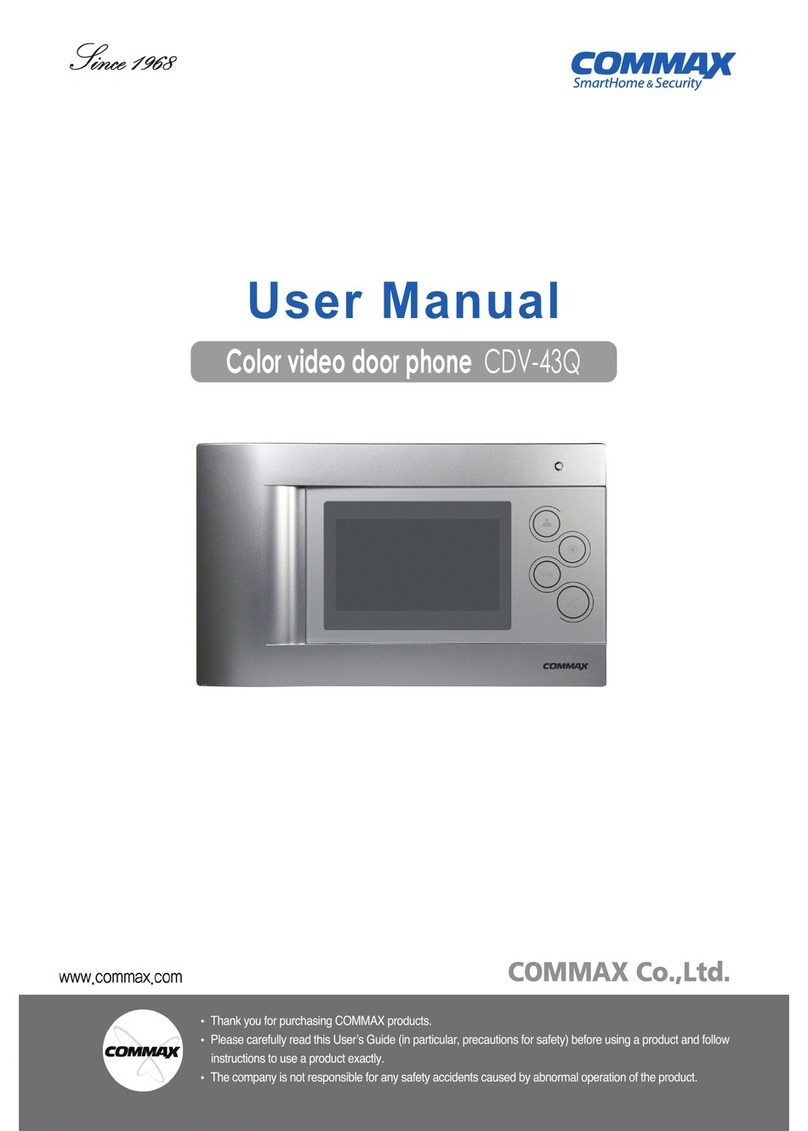
Commax
Commax CDV-43Q User manual
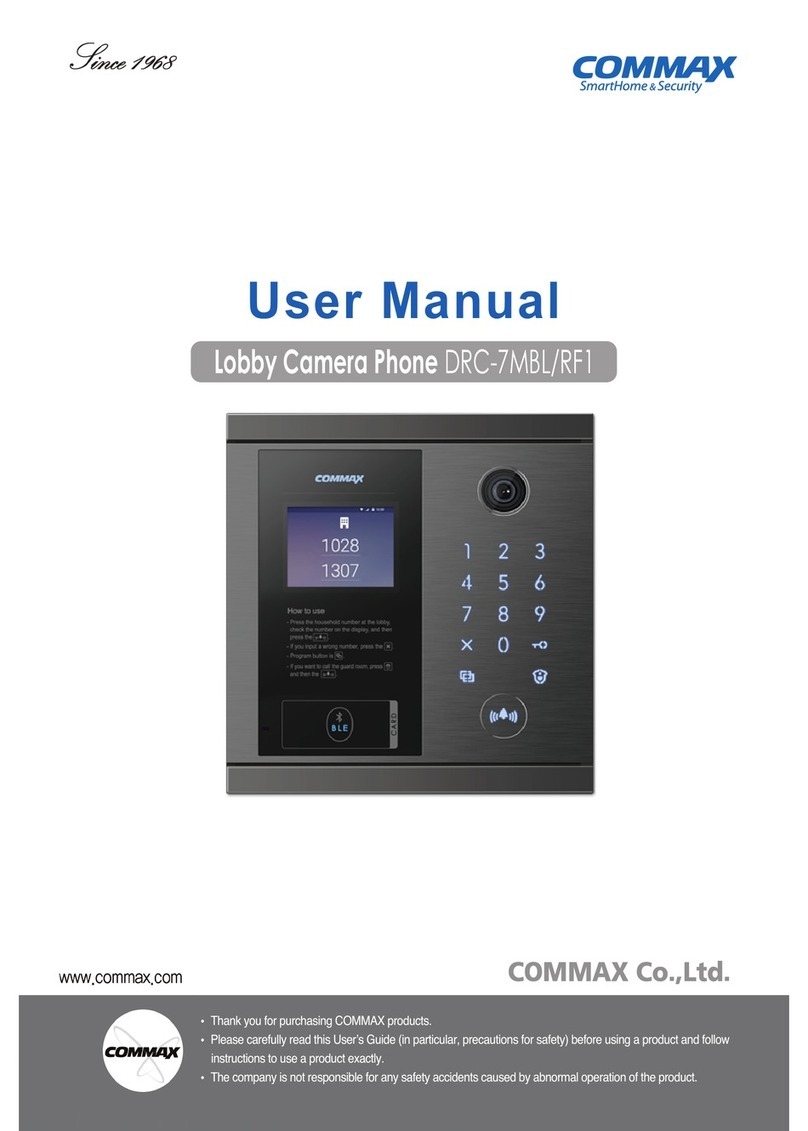
Commax
Commax DRC-7MBL/RF1 User manual

Commax
Commax CDV-70QT User manual

Commax
Commax CIOT-L8TM User manual
Popular Intercom System manuals by other brands

MGL Avionics
MGL Avionics V16 manual

SSS Siedle
SSS Siedle BVI 750-0 Installation & programming

urmet domus
urmet domus AIKO 1716/1 quick start guide

urmet domus
urmet domus IPerVoice 1039 Installation

Alpha Communications
Alpha Communications STR QwikBus TT33-2 Installation, programming, and user's manual

Monacor
Monacor ICM-20H instruction manual