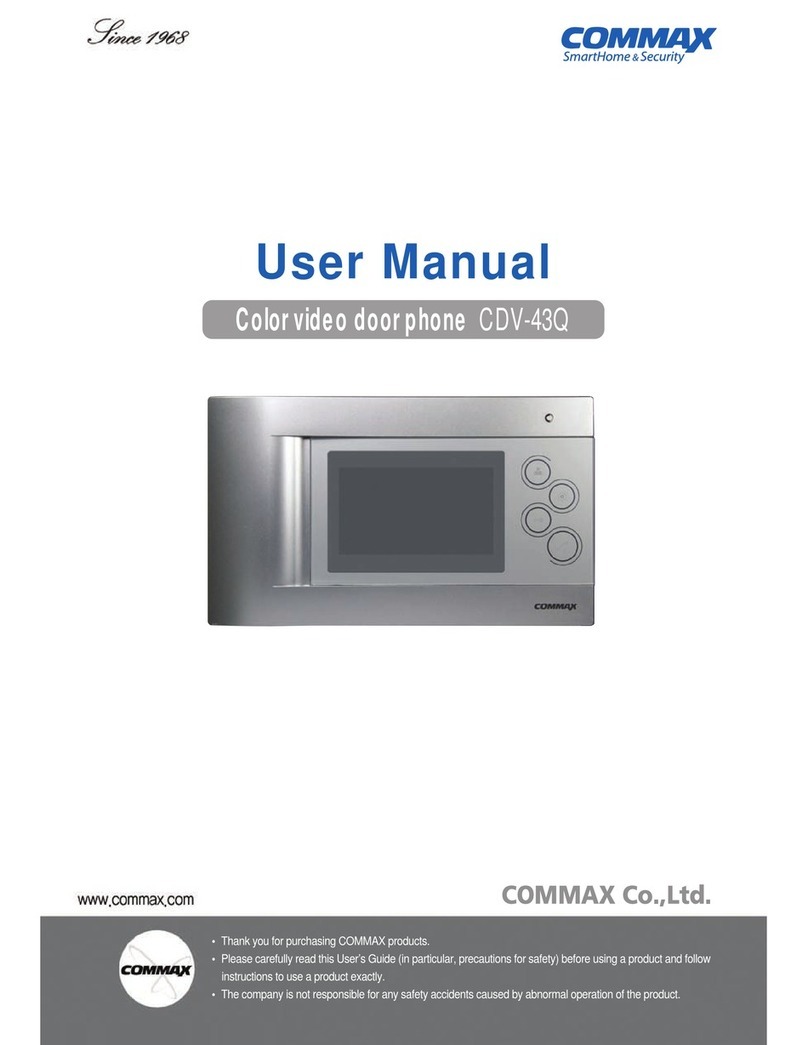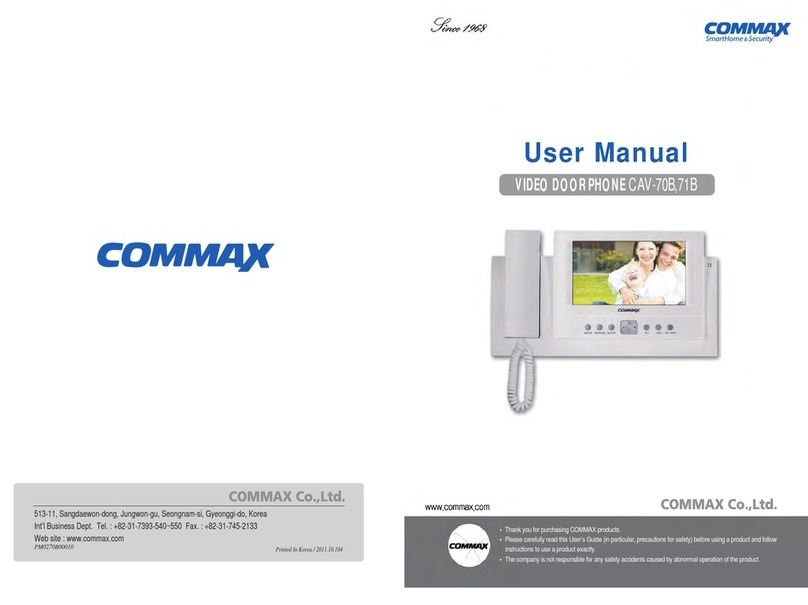Commax CDV-40QM User manual
Other Commax Intercom System manuals
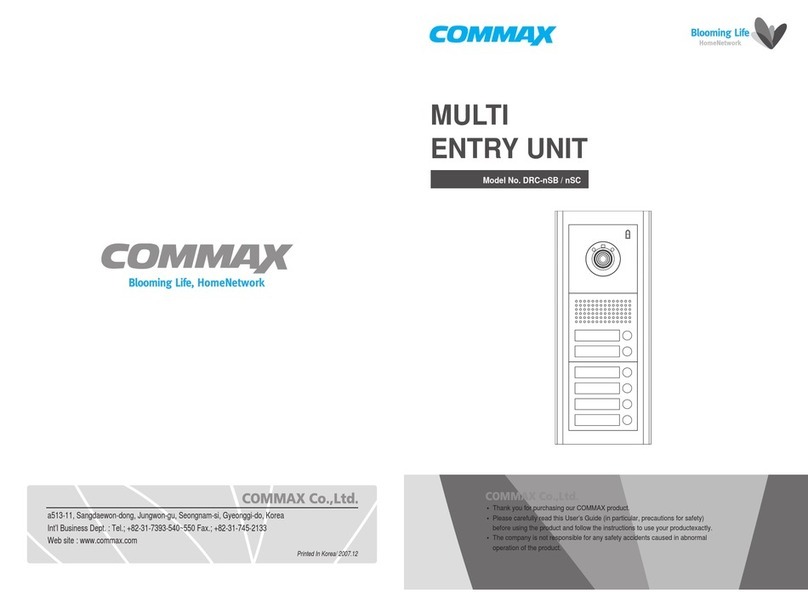
Commax
Commax DRC-nSB Installation guide

Commax
Commax CIP-700M User manual
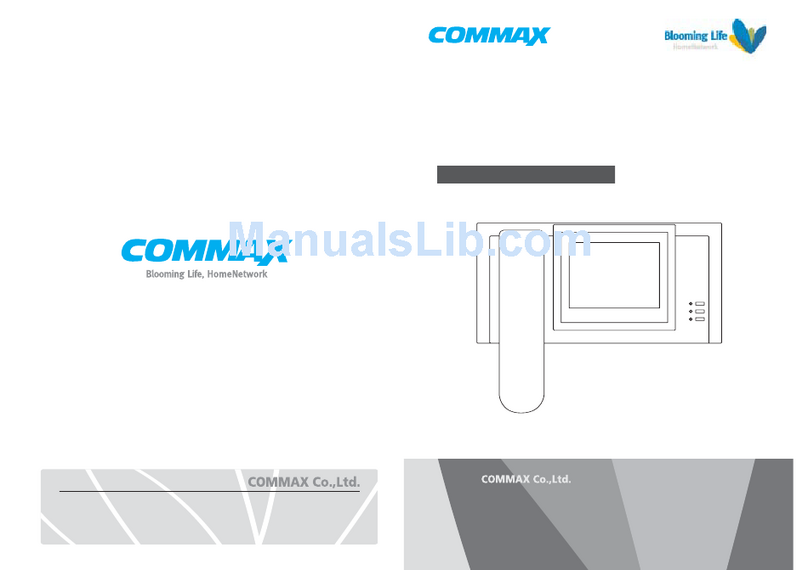
Commax
Commax CAV-51M User manual

Commax
Commax CIOT-L20MP User manual

Commax
Commax CM-810 User manual
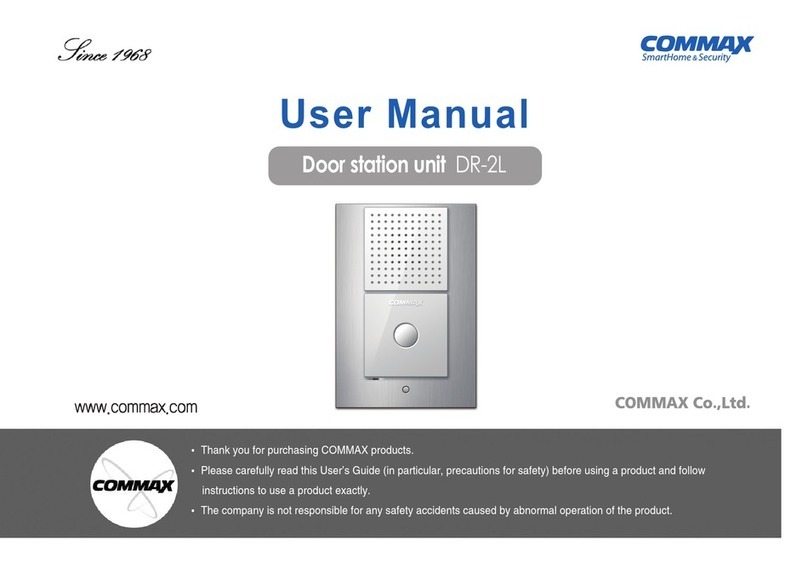
Commax
Commax DR-2L User manual

Commax
Commax CIOT-1020M User manual

Commax
Commax DP-SS User manual

Commax
Commax DRC-4BA User manual

Commax
Commax CMP-CTS User manual

Commax
Commax CDV-70K User manual

Commax
Commax Interphone TP-NR User manual

Commax
Commax CDV-35A User manual

Commax
Commax AP-3SG User manual

Commax
Commax DPV-4HP2 User manual

Commax
Commax TP-6AC User manual

Commax
Commax CAV-70MHG User manual

Commax
Commax CM-800 User manual

Commax
Commax CDV-43K2 User manual

Commax
Commax DRC-40KA User manual
Popular Intercom System manuals by other brands

MGL Avionics
MGL Avionics V16 manual

SSS Siedle
SSS Siedle BVI 750-0 Installation & programming

urmet domus
urmet domus AIKO 1716/1 quick start guide

urmet domus
urmet domus IPerVoice 1039 Installation

Alpha Communications
Alpha Communications STR QwikBus TT33-2 Installation, programming, and user's manual

Monacor
Monacor ICM-20H instruction manual