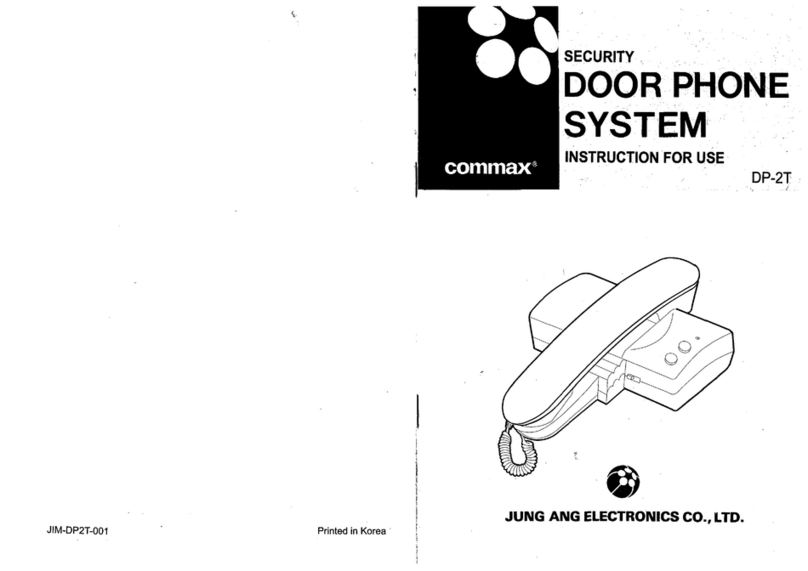Commax CDS-70M User manual
Other Commax Intercom System manuals

Commax
Commax CMP-2BA User manual

Commax
Commax CAV-40NG User manual

Commax
Commax CDV-70K User manual
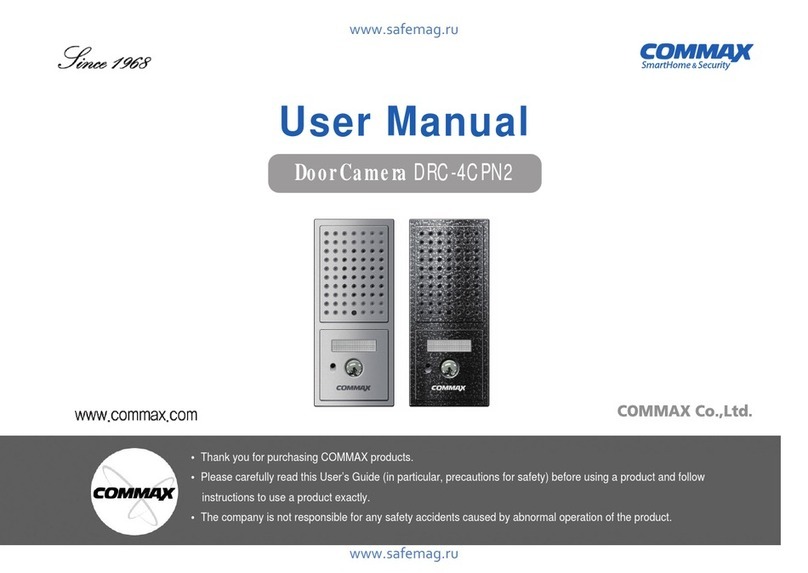
Commax
Commax DRC-4CPN2 User manual

Commax
Commax CDV-71BE/D User manual

Commax
Commax TP-6RC User manual

Commax
Commax DR-2GN User manual

Commax
Commax DRC-4BH User manual

Commax
Commax DR-2A2N User manual
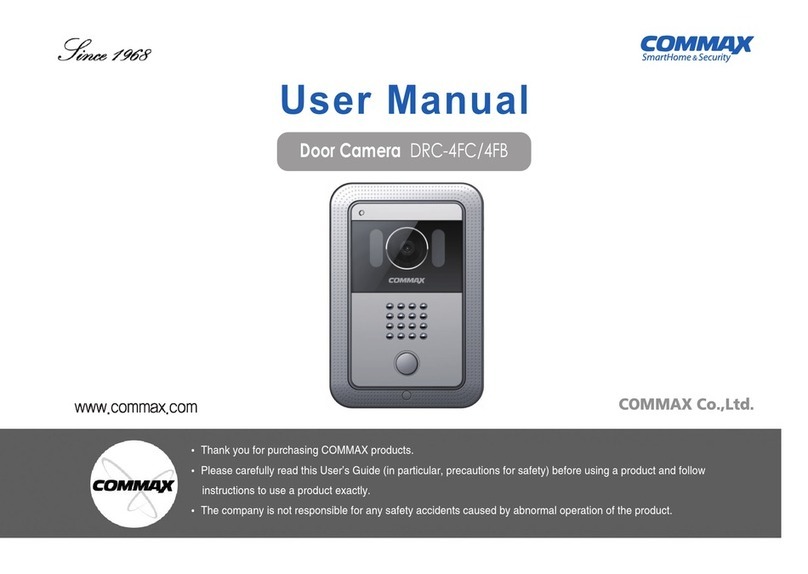
Commax
Commax DRC-4FC User manual

Commax
Commax CAV-70MHG User manual

Commax
Commax DRC-8TML/RF1 User manual

Commax
Commax CDV-43K User manual

Commax
Commax DP-LA101 User manual

Commax
Commax DRC-703LC/RF1 User manual

Commax
Commax Fineview CDV-70H2 User manual
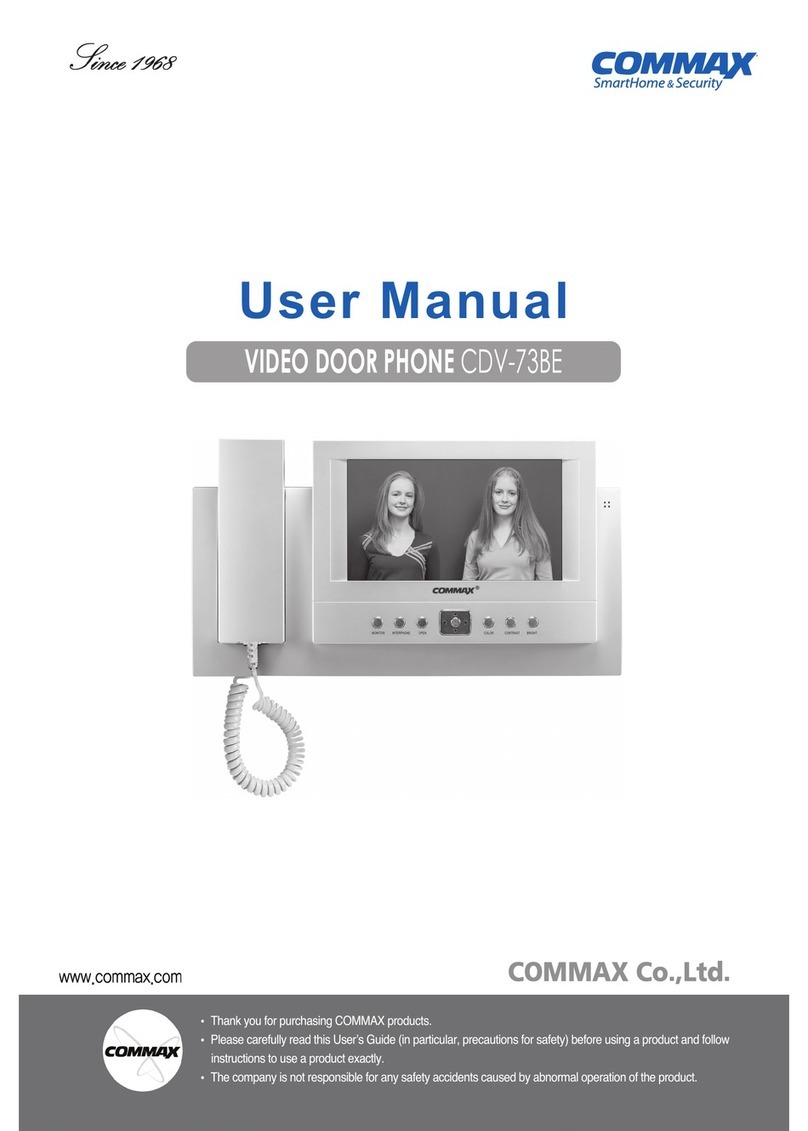
Commax
Commax CDV-73BE User manual

Commax
Commax CDV-43U User manual

Commax
Commax DRC-GAC User manual

Commax
Commax CIOT-L10M User manual
Popular Intercom System manuals by other brands

MGL Avionics
MGL Avionics V16 manual

SSS Siedle
SSS Siedle BVI 750-0 Installation & programming

urmet domus
urmet domus AIKO 1716/1 quick start guide

urmet domus
urmet domus IPerVoice 1039 Installation

Alpha Communications
Alpha Communications STR QwikBus TT33-2 Installation, programming, and user's manual

Monacor
Monacor ICM-20H instruction manual