Commax CIOT-L10M User manual
Other Commax Intercom System manuals

Commax
Commax DRC-MSB User manual

Commax
Commax CAV-43MHG User manual

Commax
Commax CDV-40NM User manual

Commax
Commax cav-35gn User manual

Commax
Commax TP-12RM User manual

Commax
Commax CDV-70KR3 User manual

Commax
Commax DPV-4MTN User manual

Commax
Commax DP-LA01M User manual
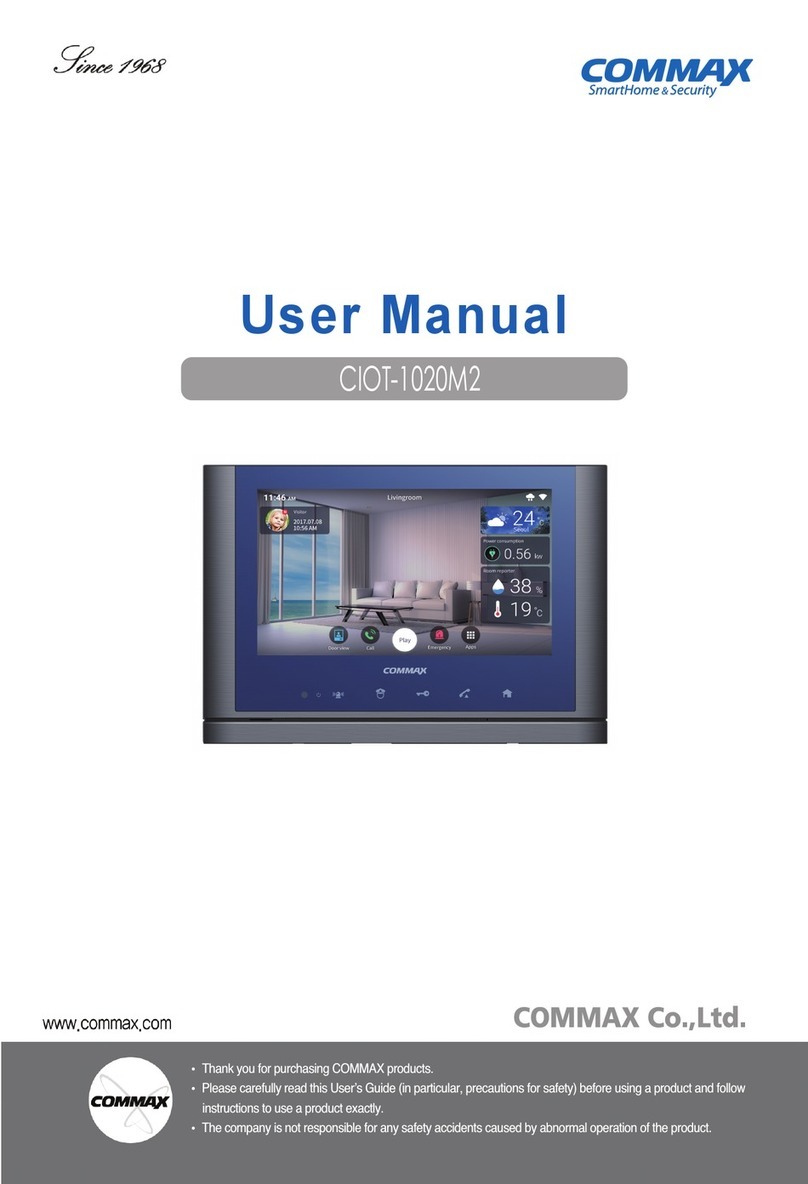
Commax
Commax CIOT-1020M2 User manual
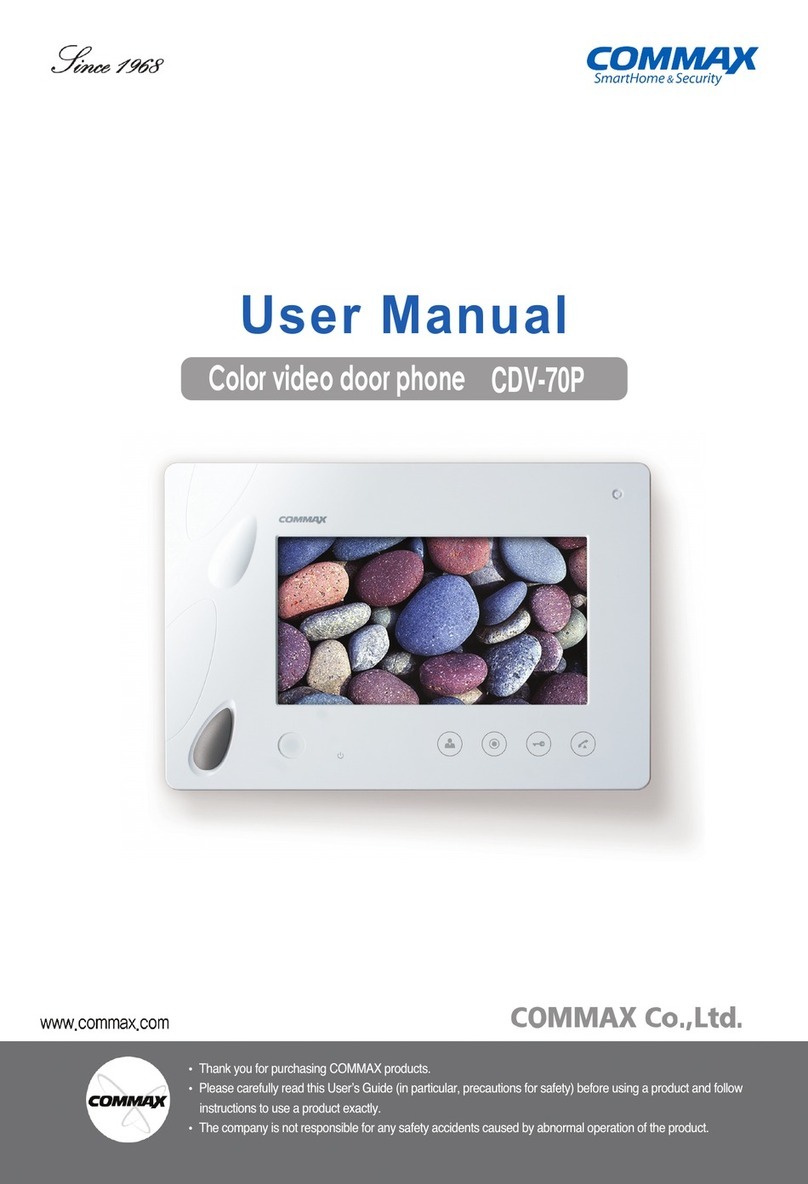
Commax
Commax CDV-70P User manual
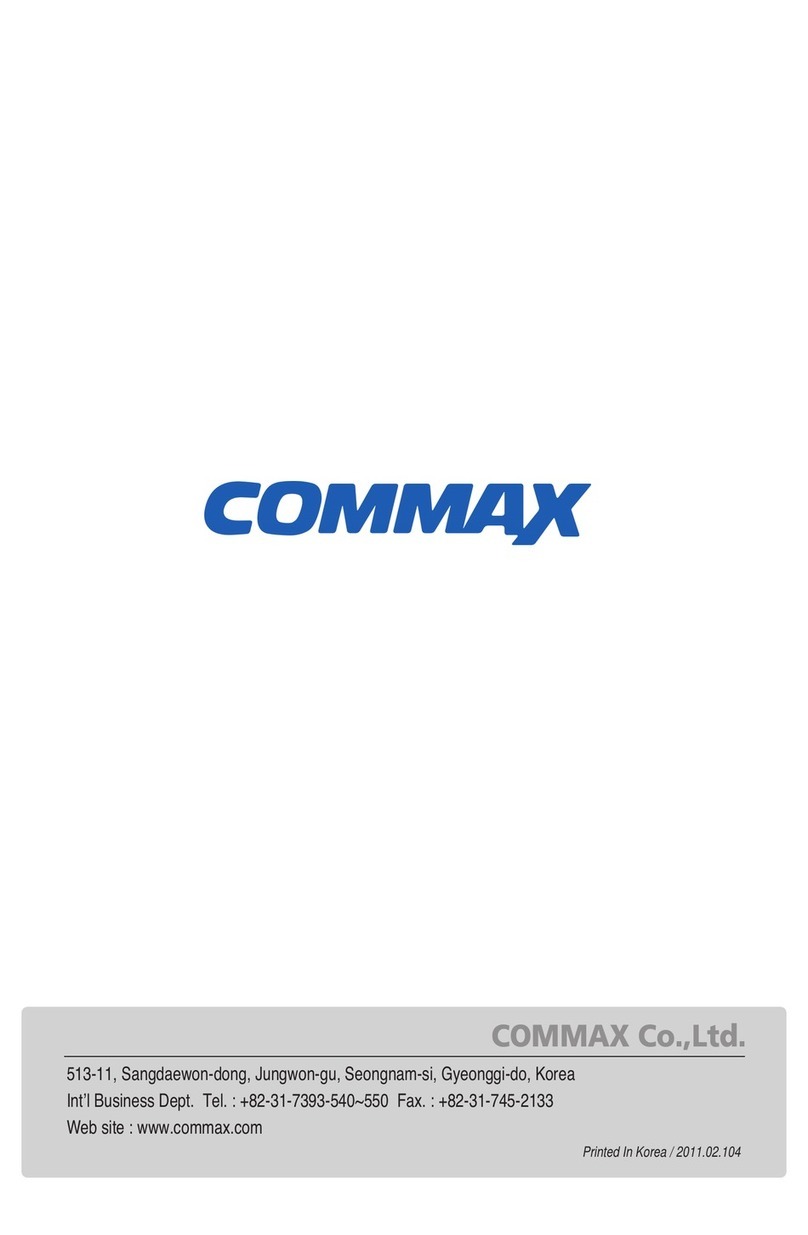
Commax
Commax DRC-4BGN User manual

Commax
Commax CDV-43Y User manual
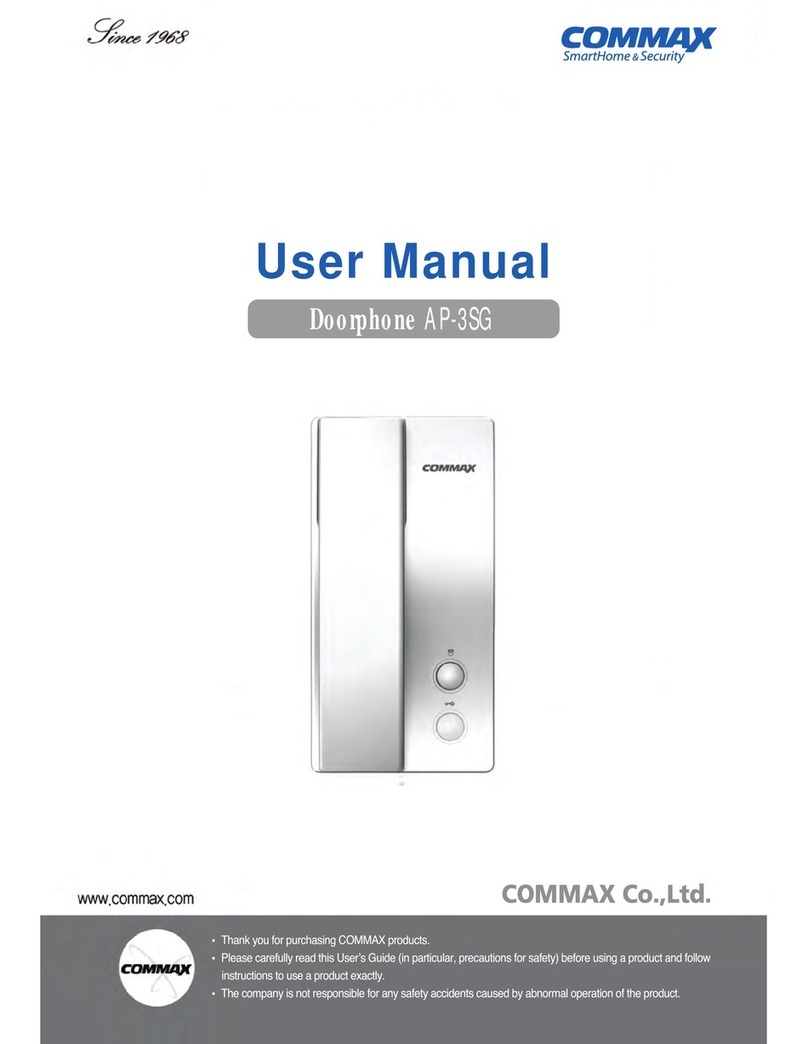
Commax
Commax AP-3SG User manual

Commax
Commax CDV-43N User manual

Commax
Commax TP-6AC User manual

Commax
Commax CLS-10 User manual

Commax
Commax DP-RS User manual
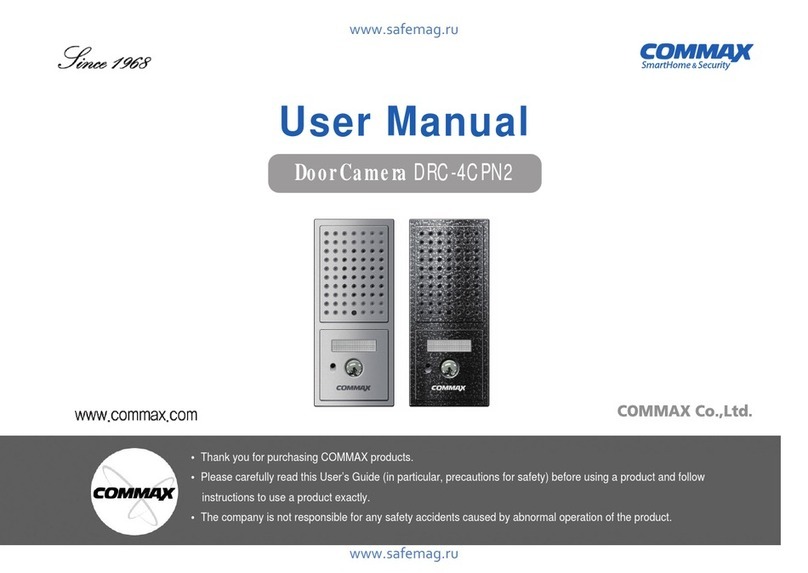
Commax
Commax DRC-4CPN2 User manual

Commax
Commax TP–nKP User manual

Commax
Commax DRC-nAC2 User manual
Popular Intercom System manuals by other brands

MGL Avionics
MGL Avionics V16 manual

SSS Siedle
SSS Siedle BVI 750-0 Installation & programming

urmet domus
urmet domus AIKO 1716/1 quick start guide

urmet domus
urmet domus IPerVoice 1039 Installation

Alpha Communications
Alpha Communications STR QwikBus TT33-2 Installation, programming, and user's manual

Monacor
Monacor ICM-20H instruction manual

























