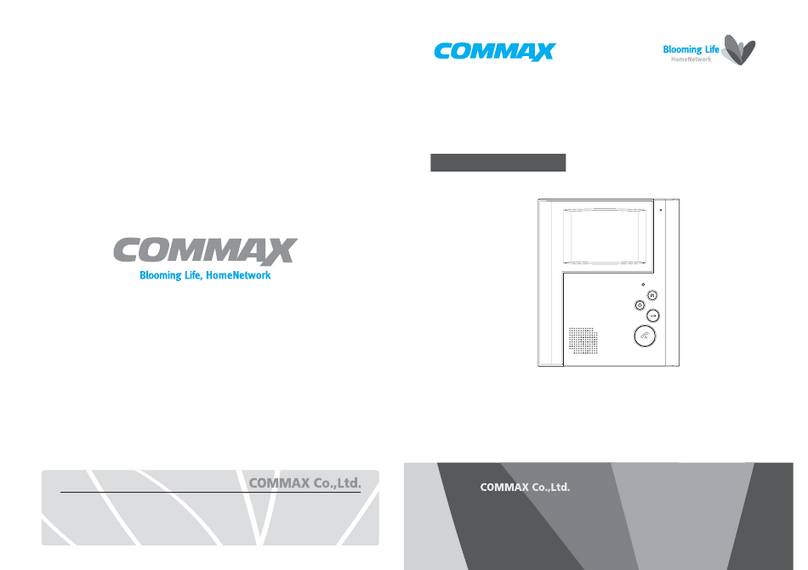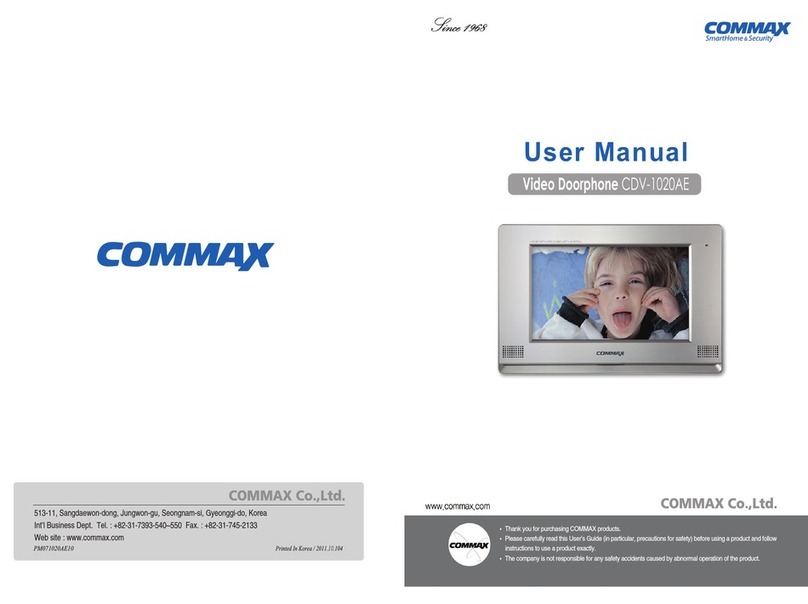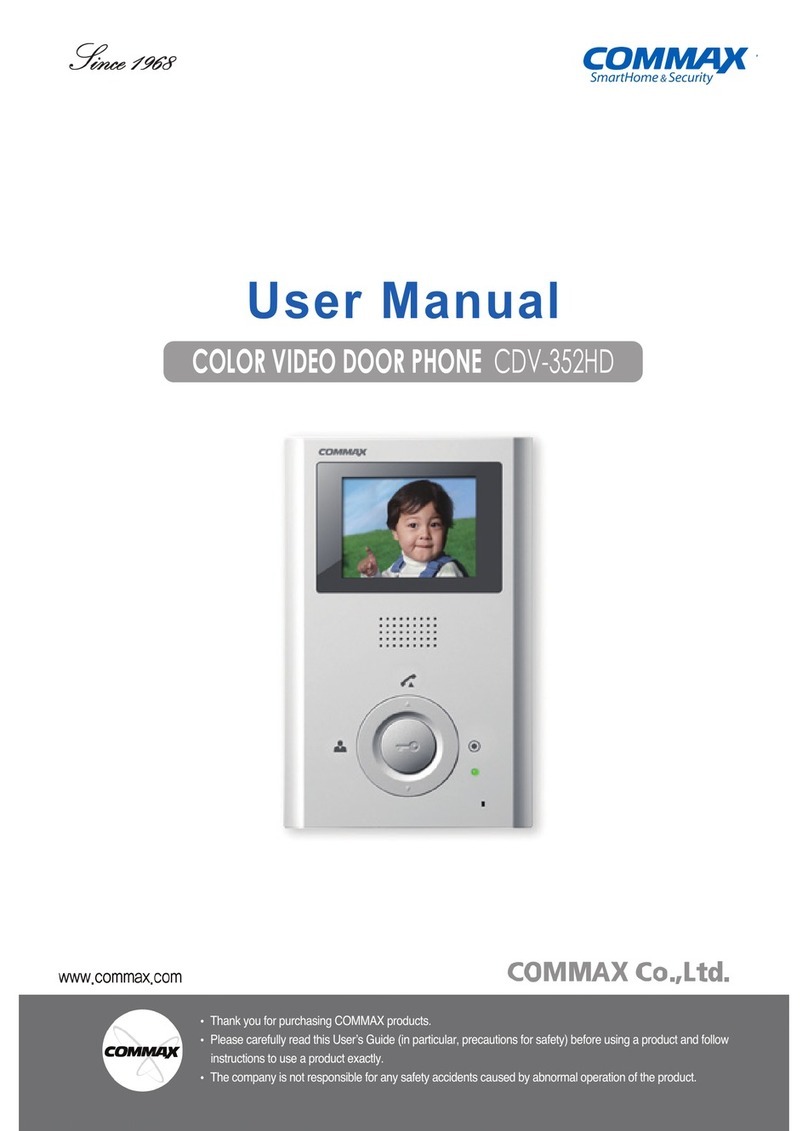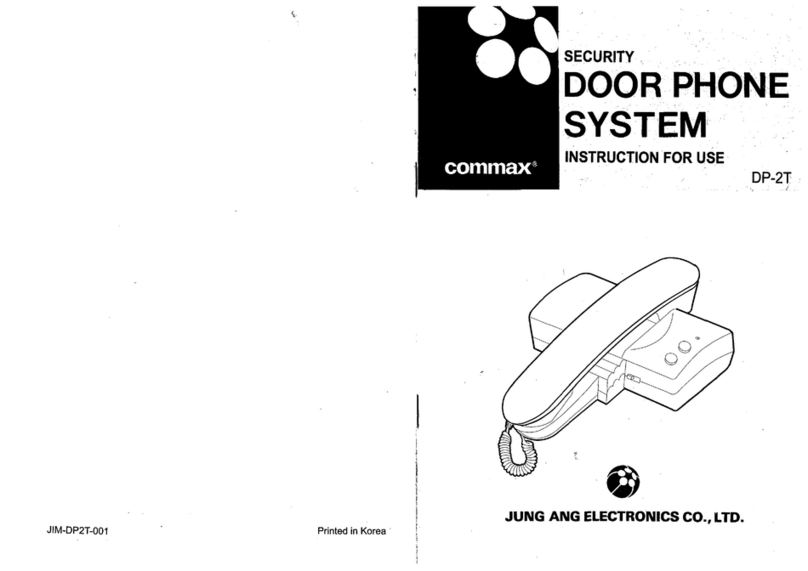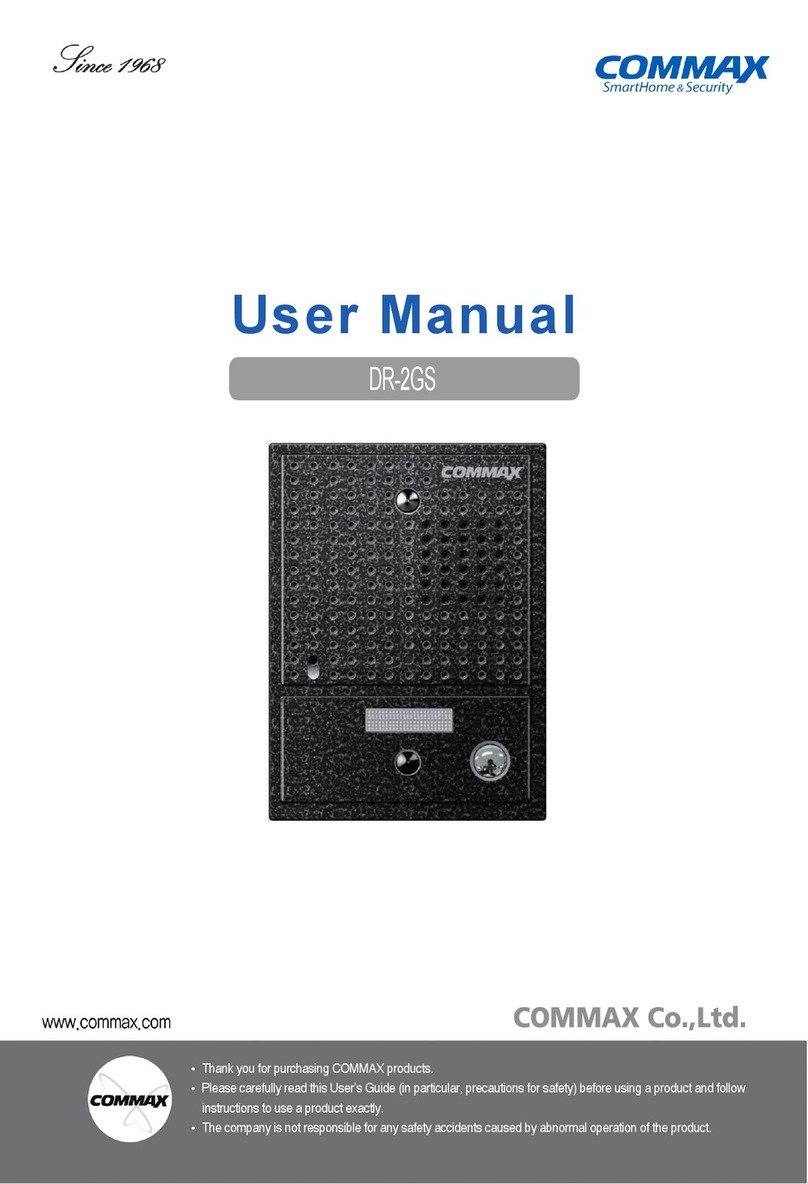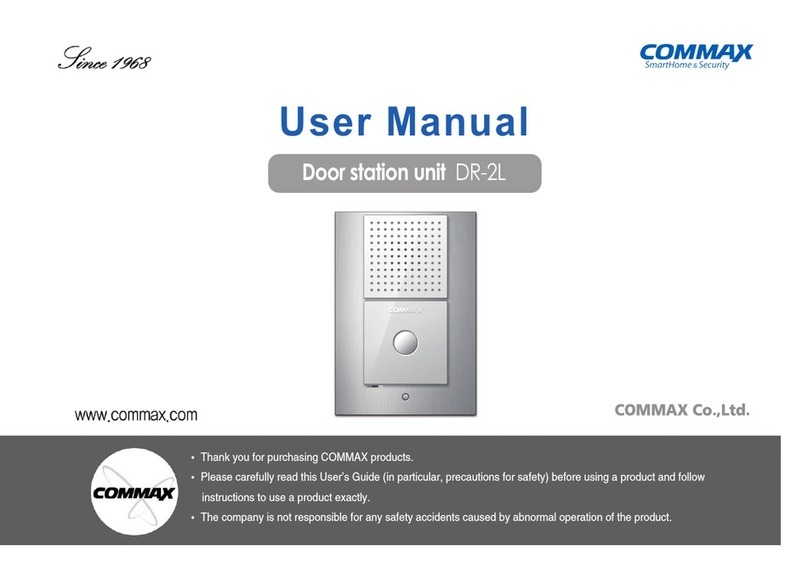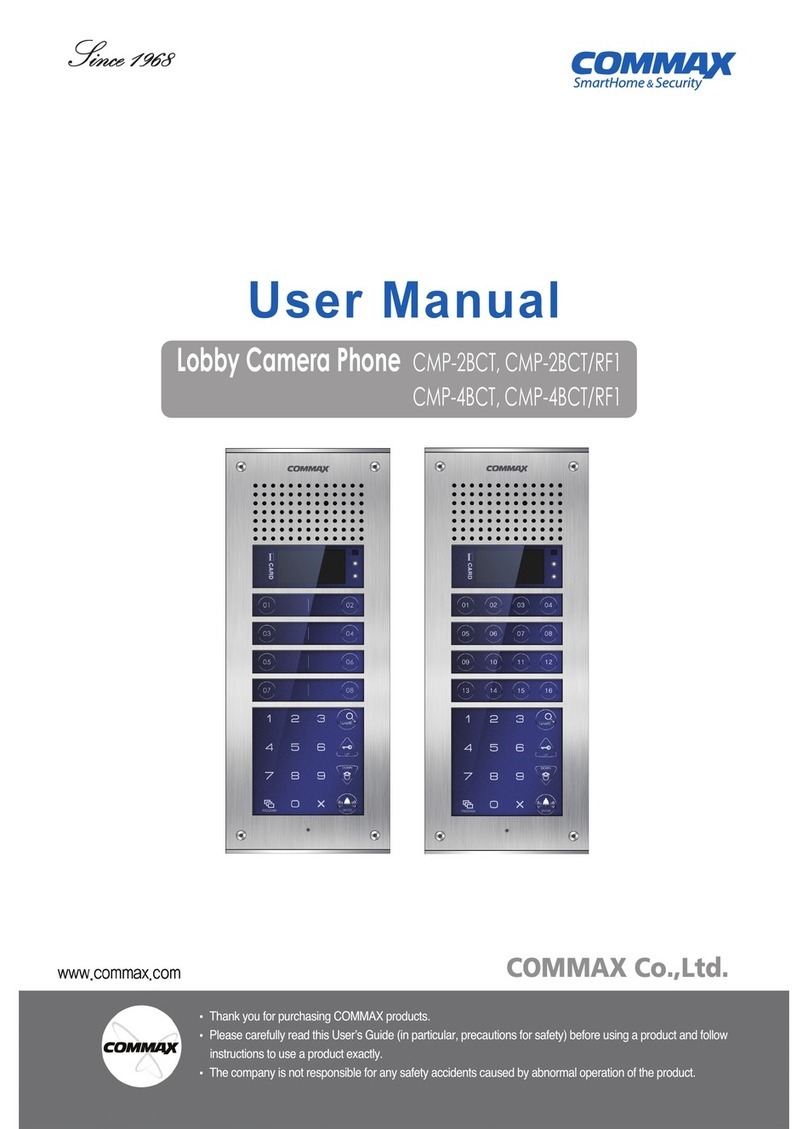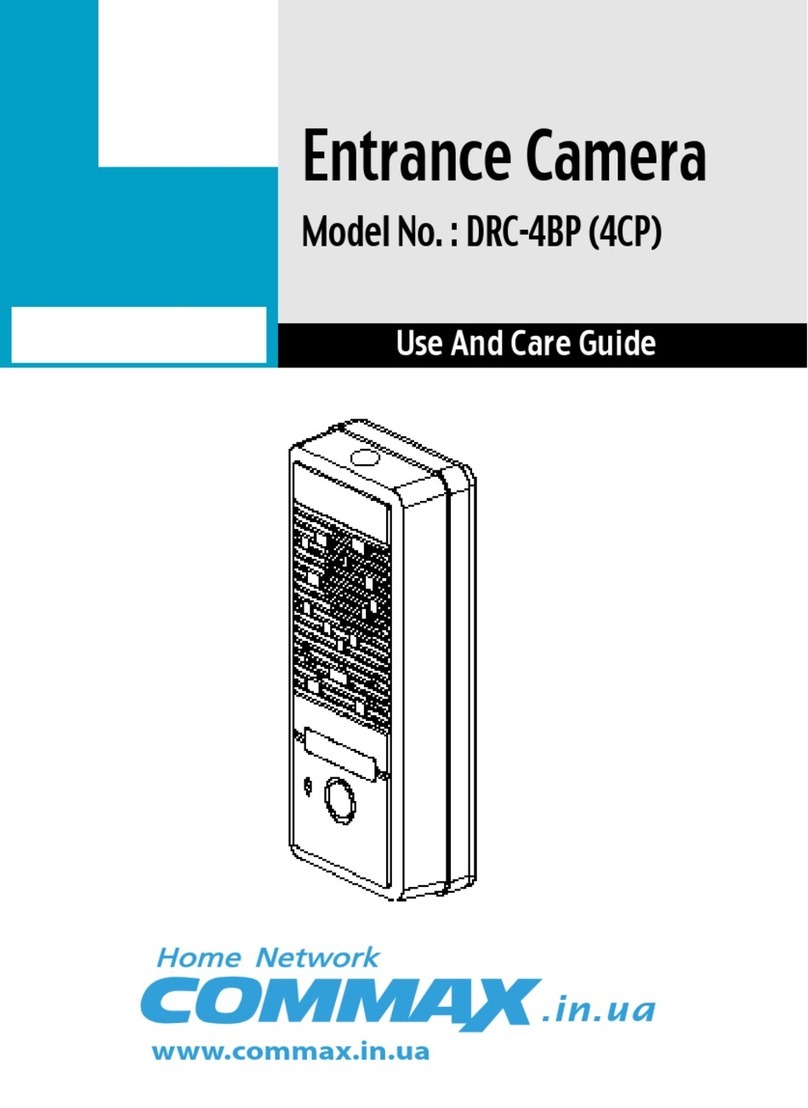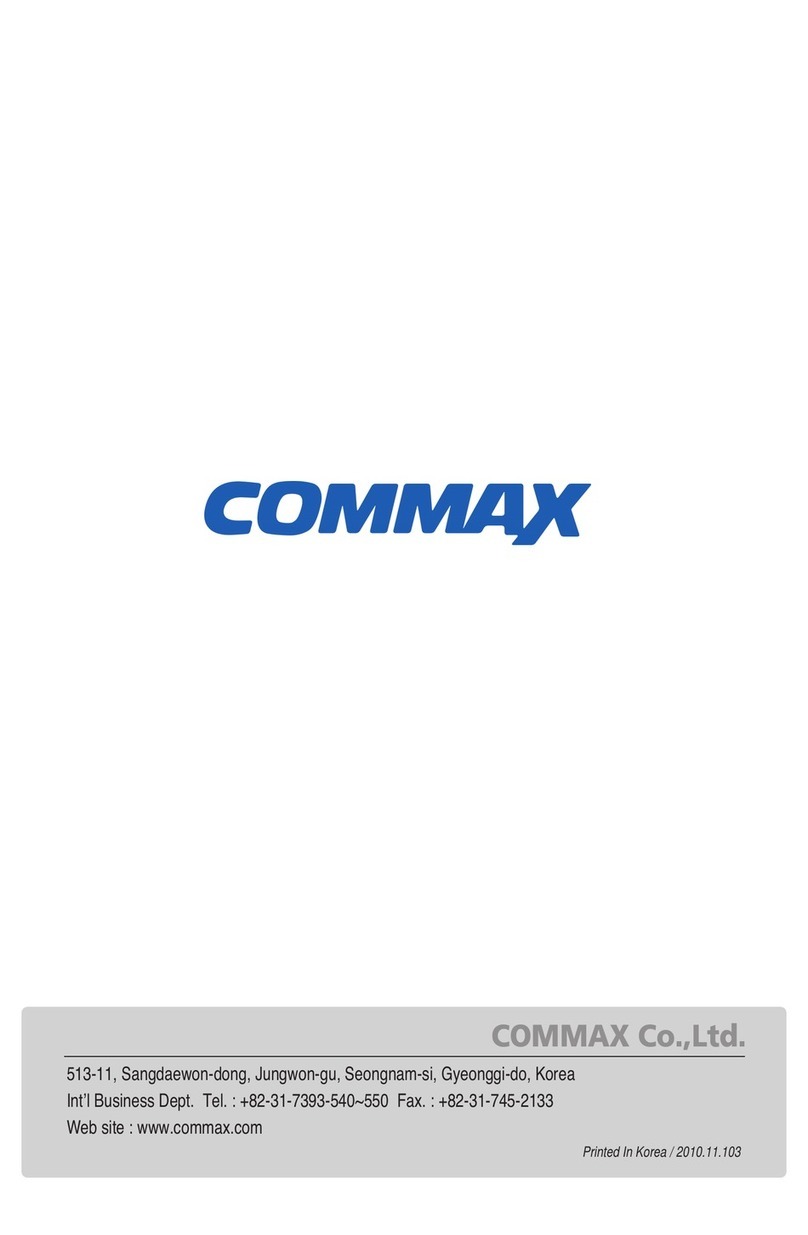1
Table of Contents
1. Greeting
1. Greeting......................................................................................................................................1
2. Safety Warning & Caution..........................................................................................................2
3. Parts ...........................................................................................................................................4
4. Password type ...........................................................................................................................8
5. How to input Password ..............................................................................................................9
6. Check house Password............................................................................................................12
7. Set building Number and ID to Lobby panel ...........................................................................13
8. Setting the Direct Call option....................................................................................................15
9. How to set the direct Call number ............................................................................................16
10. RF card key appliances..........................................................................................................17
11. Door release by internal information forwarding to SecuMAX way ........................................26
12. Door opening hours setting ....................................................................................................27
13. Line-by-line Call function Setting ...........................................................................................28
14. Call Tones selection ..............................................................................................................29
15. Setting the Number of Call Ring Repetitions..........................................................................30
16. Door release by external information forwarding to SecuMAX way ......................................31
17. Set to be forced opening the Main Entrance door by SecuMAX............................................32
18. Selecting the Wiring Method .................................................................................................33
19.
Video Out Impedance Adjustment Setting ...........................................................................36
20.
Registration of Household Unit Number ................................................................................37
21.
Checking Videophone Status of Household Units ................................................................39
22.
Setting the Keypad LED Option ..........................................................................................40
23.
Activation of Electronic Key (Password) Function .................................................................41
24.
Setting the Volume of Voice and Beep Sound .......................................................................42
25.
Method of name data sending................................................................................................43
26.
How to receive the name of the data......................................................................................44
27.
How to set the Video Floor Distributor(or CDV Converter) data ............................................34
28. How to set the Audio Floor Distributor data ...........................................................................46
29. Setting the door release by building password ....................................................................48
30. When you want to Call a household.......................................................................................50
31. When you want to Call a Guard Station ................................................................................52
32. Door Release by Unit Password ...........................................................................................53
33.
34.
35.
36.
37.
38.
* Thank you for purchasing a COMMAX product
* This product is a high tech Main Entrance interphone that supports electronic
Please read this manual carefully.
Door Release by Unit Password ...........................................................................................53
Door Release by Unit Password ...........................................................................................53
39.
Install Information ..................................................................................................................64
Part list ...................................................................................................................................64
Specifications and Features ..................................................................................................65
Supplement (summary of various Programs) ........................................................................59
Wiring Information ..................................................................................................................61
How to use application..............
How to set up BLE output..........