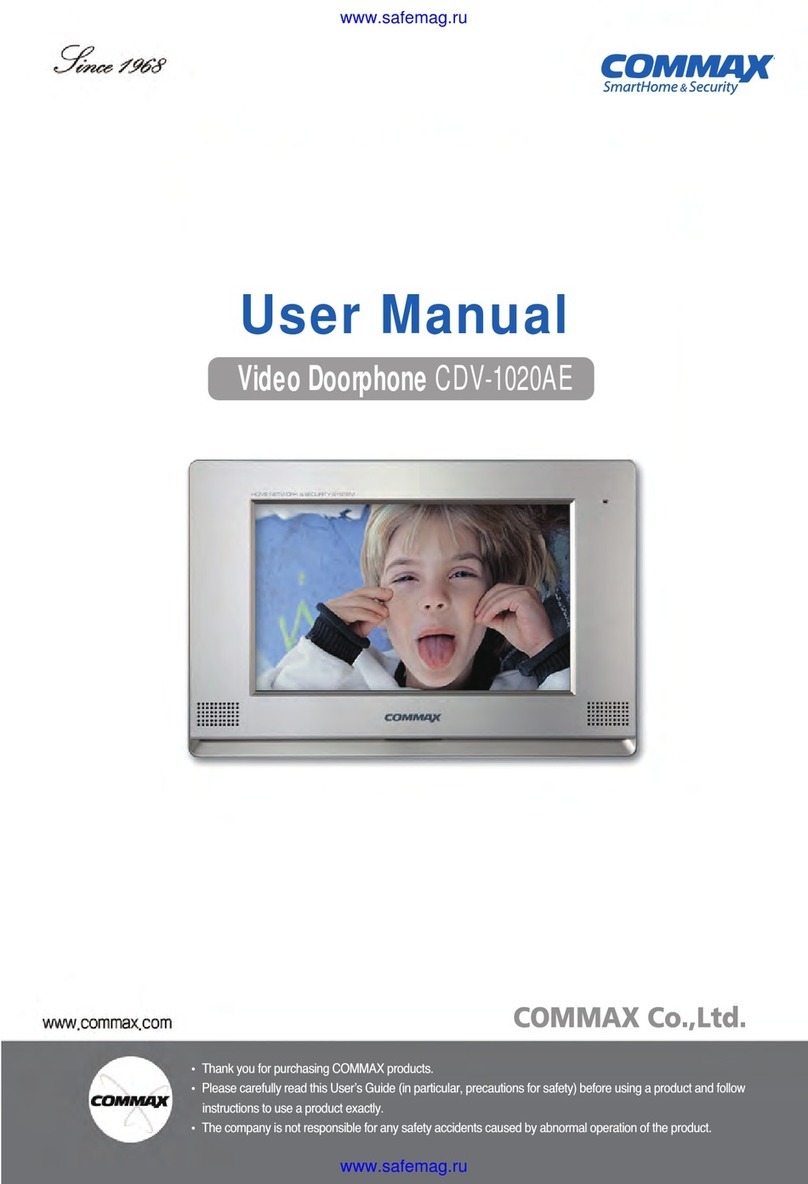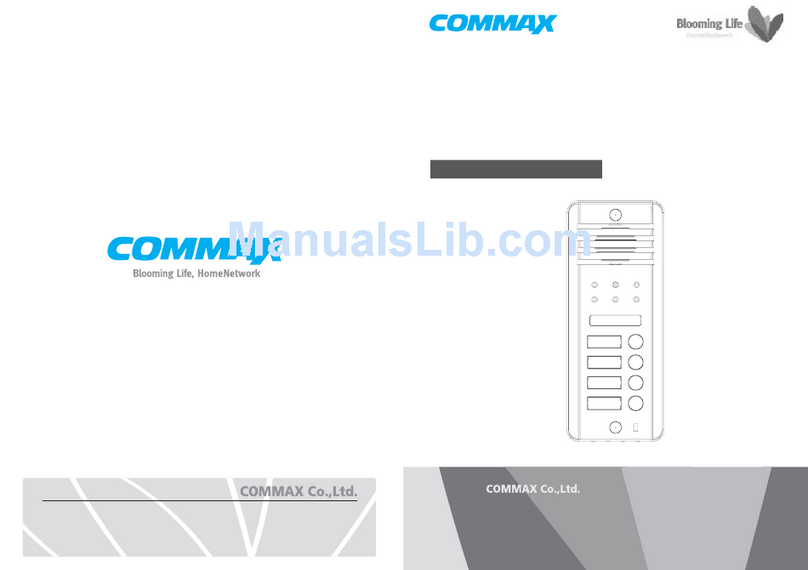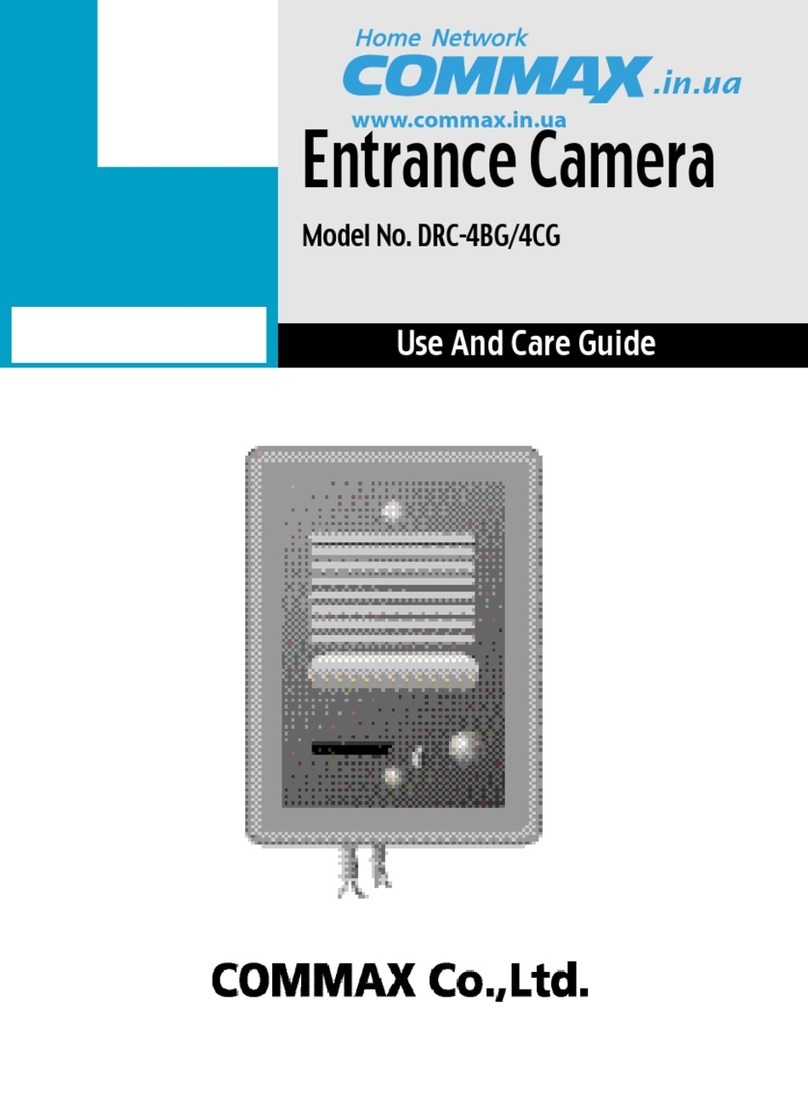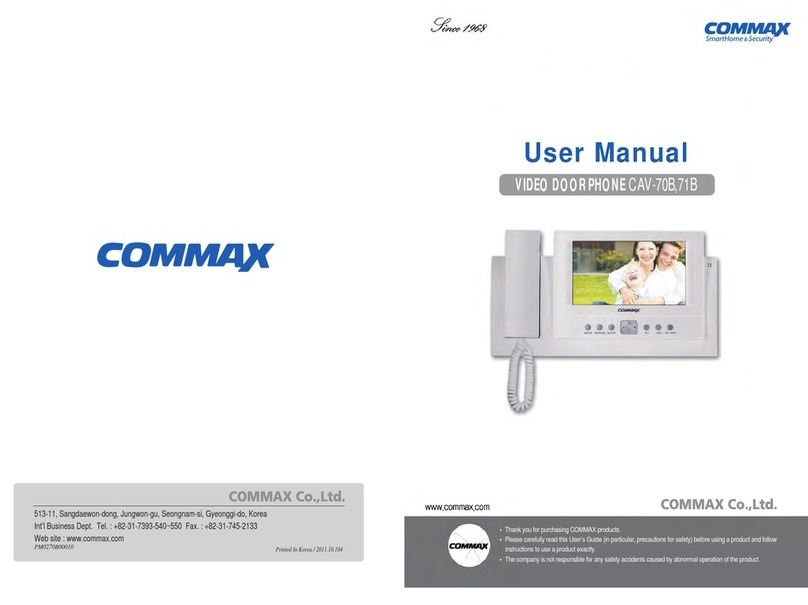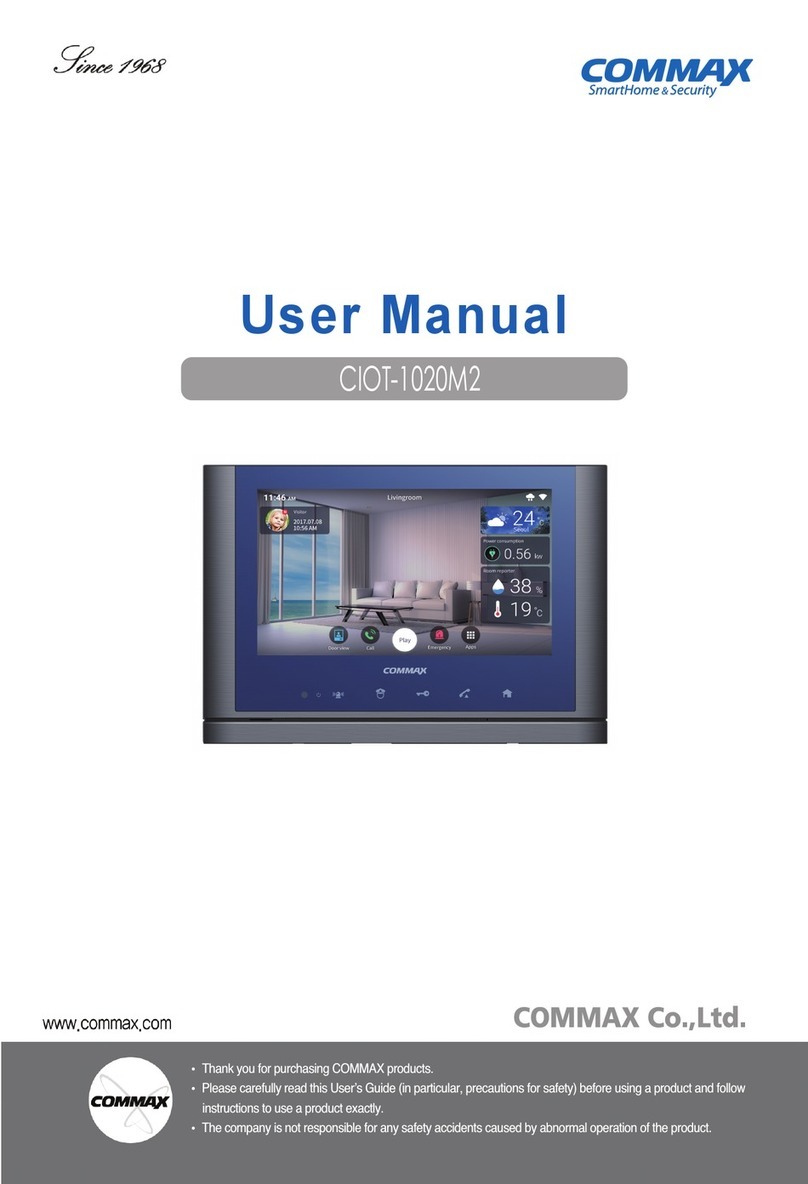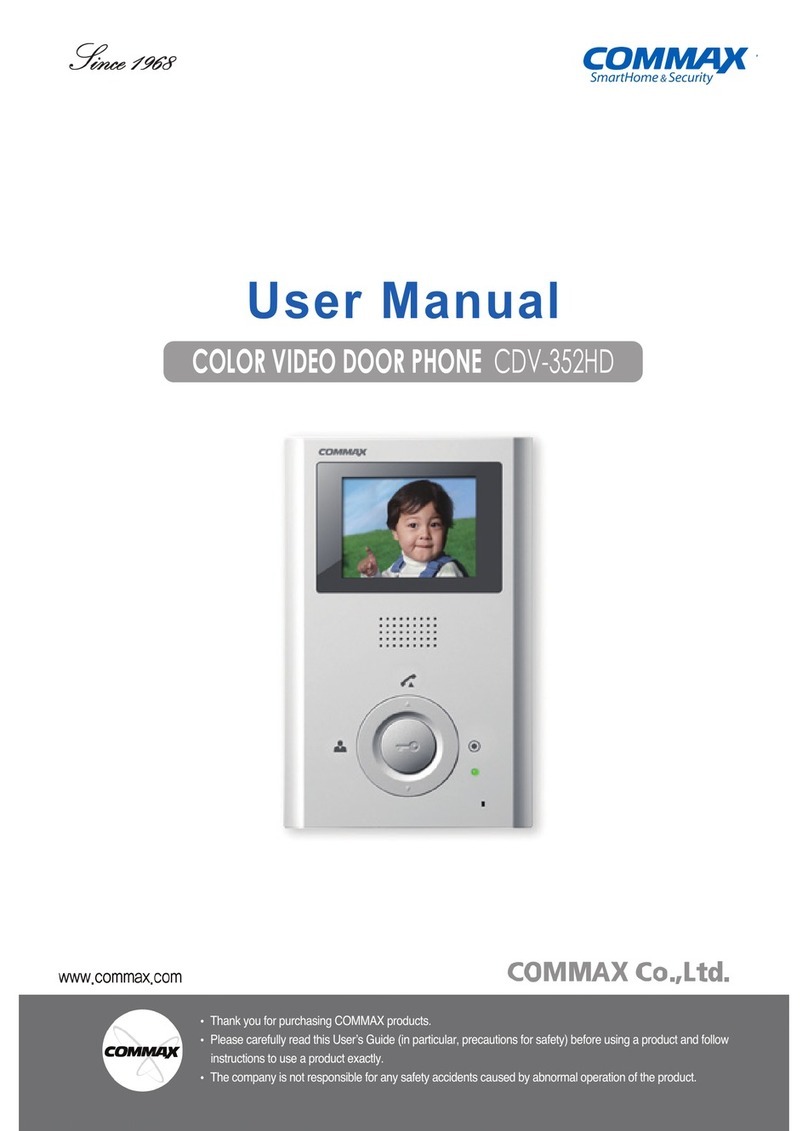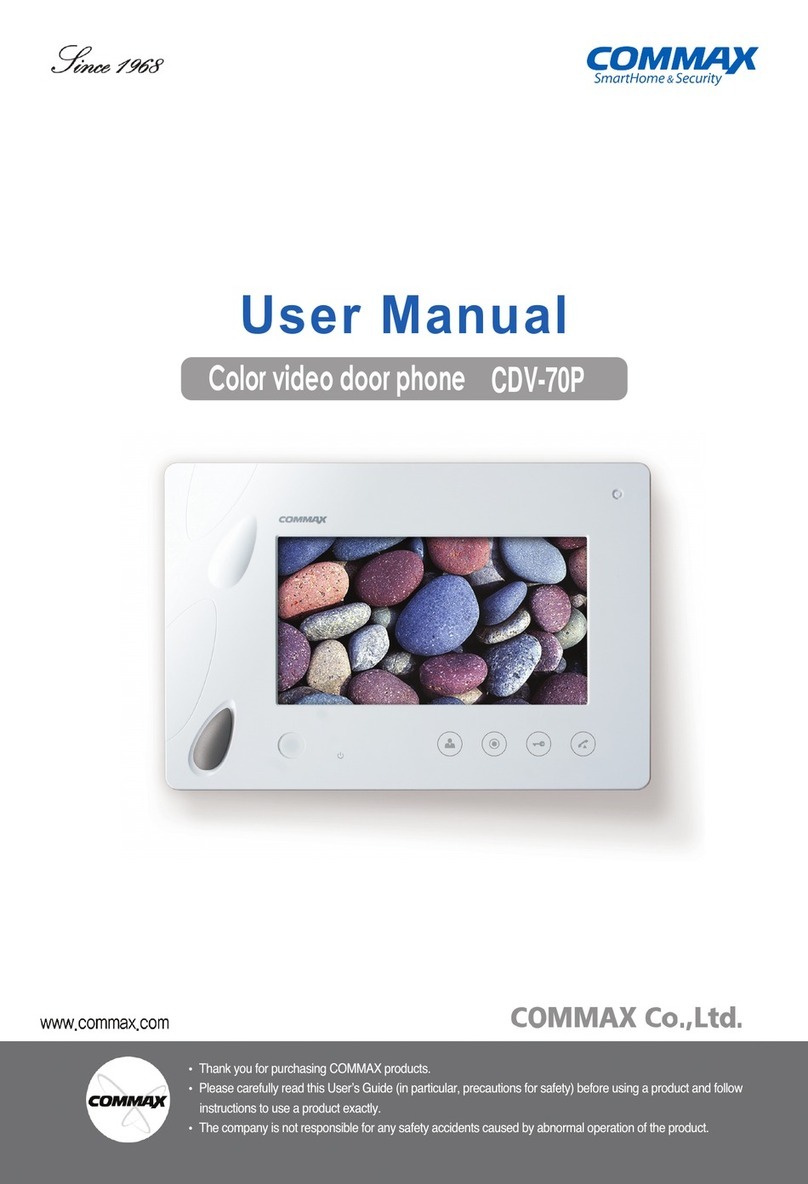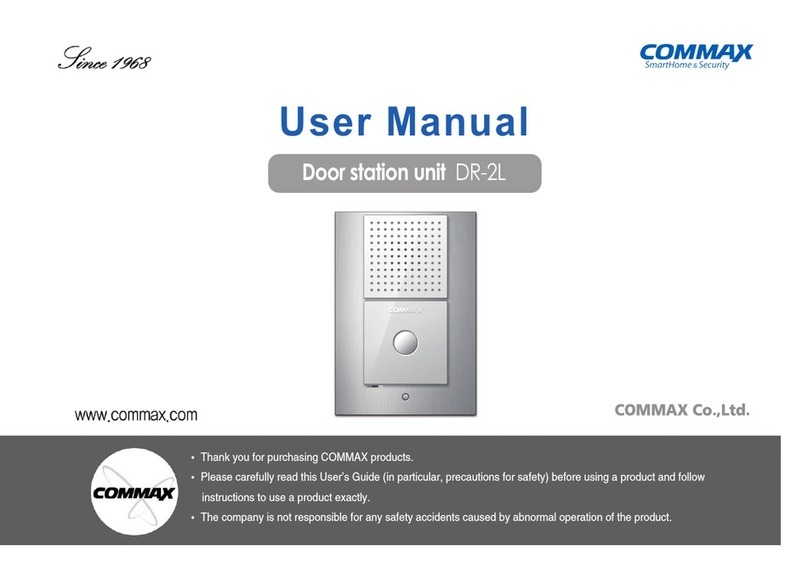1
Table of Contents
Geetings
Geetings .........................................................................................................................................2
Safety Warning & Caution..............................................................................................................2
2. Before Use .................................................................................................................................4
3. Part names and Features...........................................................................................................5
4. Various Password Types............................................................................................................9
5. ow to input Password.............................................................................................................10
6. Check house Password............................................................................................................13
7. Set building Number and ID to Lobby panel ............................................................................14
8. RF card key appliances............................................................................................................16
9. ow to set the direct Call number ............................................................................................24
10. Door release by internal information forwarding to SecuMAX way ........................................25
11. Door opening hours setting ....................................................................................................26
12. Line-by-line call function Setting.............................................................................................27
13. Automatic calling function of guard station configuration .......................................................28
14. Call Tones selection...............................................................................................................29
15. Setting the Number of Call Ring Repetitions..........................................................................30
16. Setting the Number of Call Ring Repetitions..........................................................................31
17. Door release by external information forwarding to SecuMAX way .......................................32
18. Set to be forced opening the Main Entrance door by SecuMAX............................................33
19. Setting the time to trigger the notice to be forced door forwarding to SecuMAX ...................34
20. Selecting the Wiring Method ..................................................................................................35
21. Video Out Impedance Adjustment Setting .............................................................................36
22. Registration of ousehold Unit Number.................................................................................37
23. Checking Videophone Status of ousehold Units .................................................................39
24. Setting the Keypad LED Option .............................................................................................41
25. Activation of Electronic Key (Password) Function..................................................................42
26. Setting the Volume of Voice and Beep Sound .......................................................................43
27. Setting the Voice announcement of unit number function......................................................44
28. The setting of Video call function ...........................................................................................45
29. Setting the door release by building password ......................................................................47
30. ow to Set Floor Distributor
(unit number, password, lobby number for monitoring or DTMF availability)
...............49
31. When you want to call a household .......................................................................................51
32. When you want to call a Guard Station..................................................................................52
33. Door Release by Unit Password ............................................................................................52
34. Door Release by Building Password or Management Password...........................................54
35. Supplement (summary of various programs) .........................................................................55
36. Wiring Information ..................................................................................................................57
37. INSTALATION........................................................................................................................63
38. Miscellaneous.........................................................................................................................64
39. Part list ...................................................................................................................................64
40. Specifications and Features...................................................................................................65
41. RF-ID Model (Optional) ..........................................................................................................65
* Thank you for purchasing a COMMAX product
* This product is a high-end Main Entrance Interphone that supports Electronic Number
Key (Password) and RF Card Keys features. Please read this manual thoroughly
before installation.