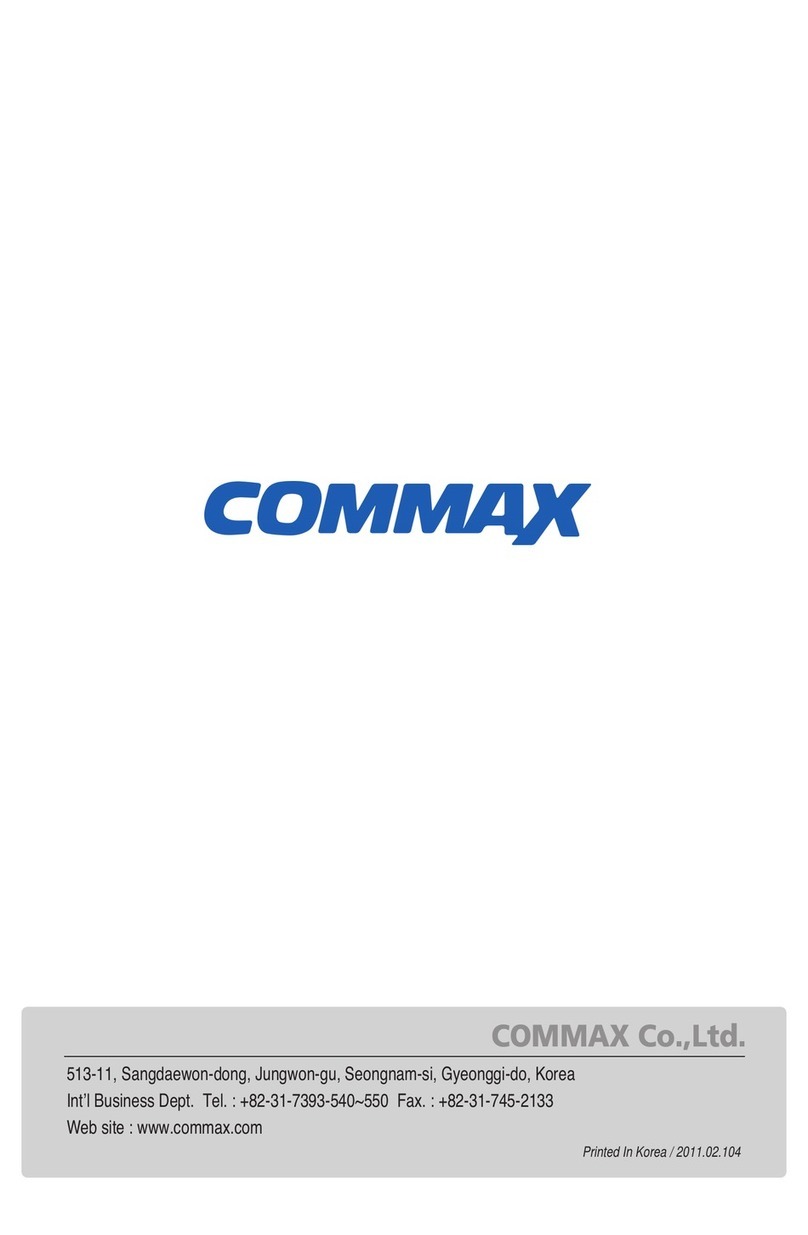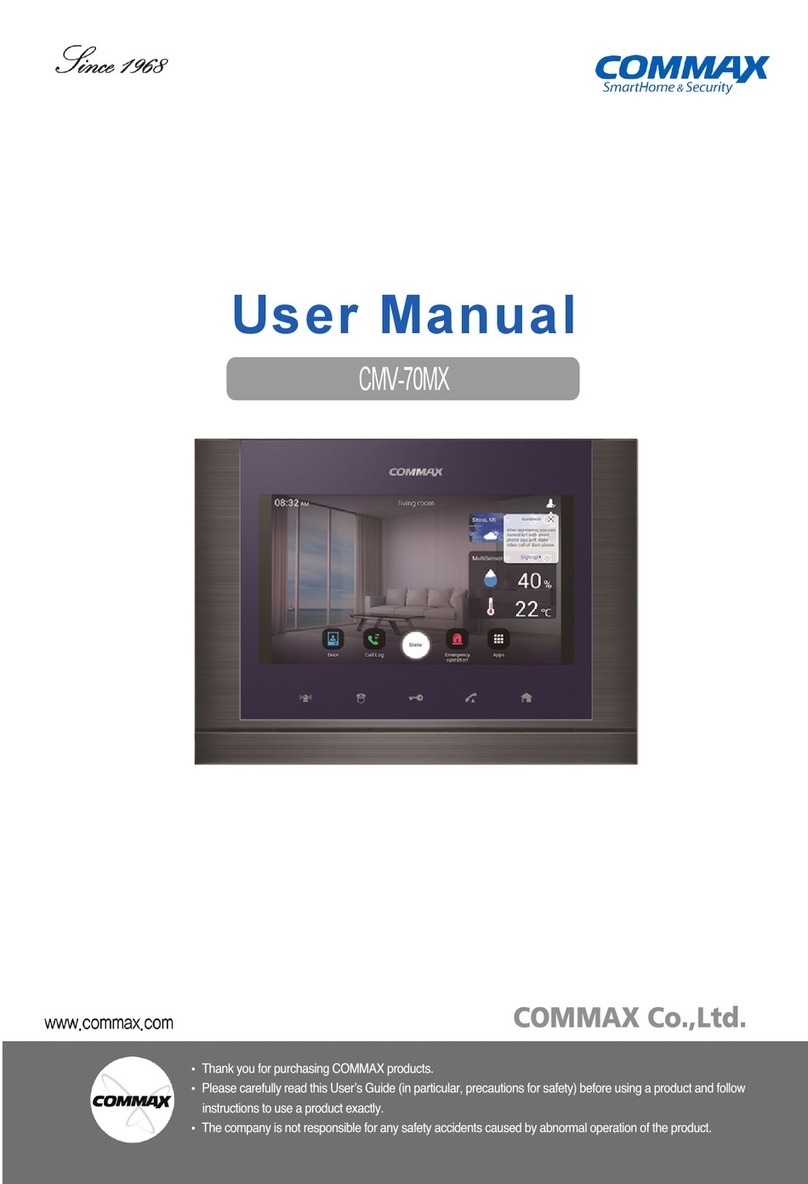Commax CAV-40NG User manual
Other Commax Intercom System manuals

Commax
Commax CDV-70P User manual

Commax
Commax CMV-43S User manual

Commax
Commax CIOT-700M2 User manual

Commax
Commax DR-nUM User manual

Commax
Commax CDV-50P User manual

Commax
Commax CDV-43Q User manual
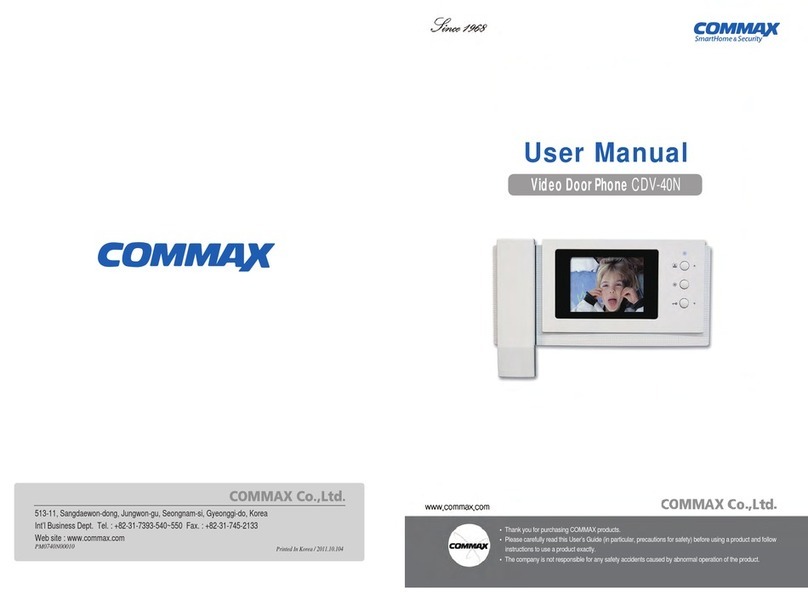
Commax
Commax CDV-40N User manual
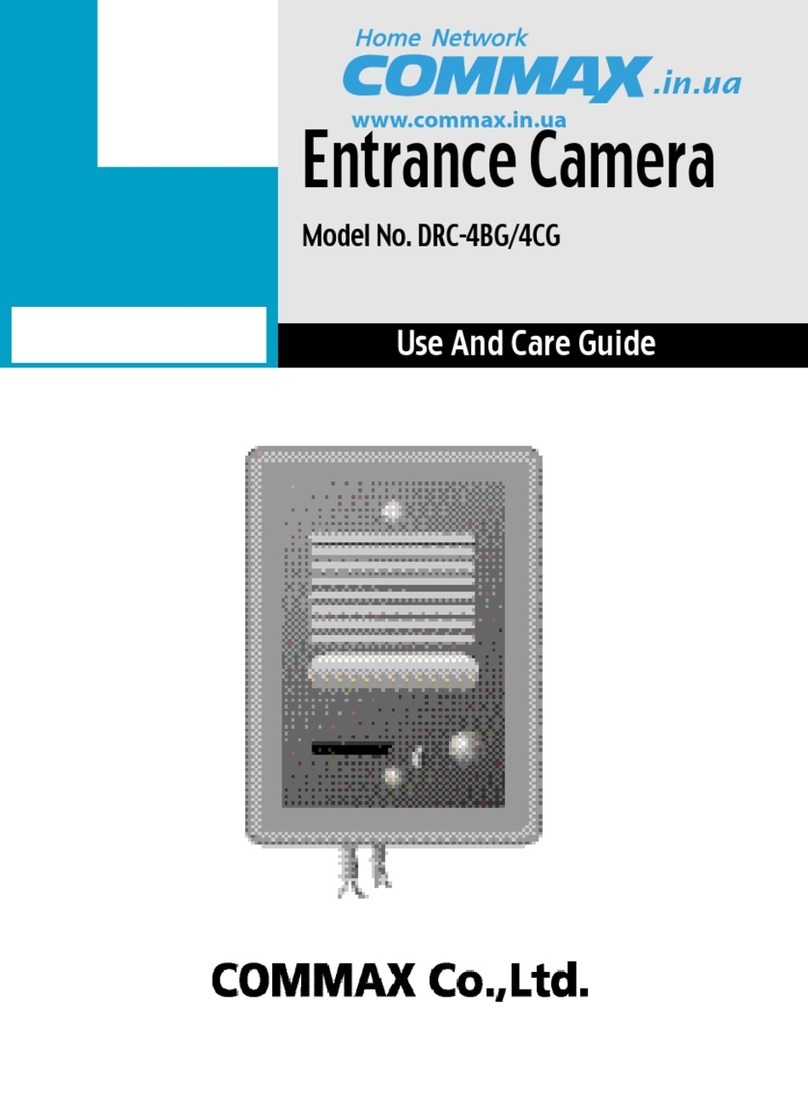
Commax
Commax DRC-4BG User manual

Commax
Commax CDV-35N User manual

Commax
Commax DRC-4BA User manual
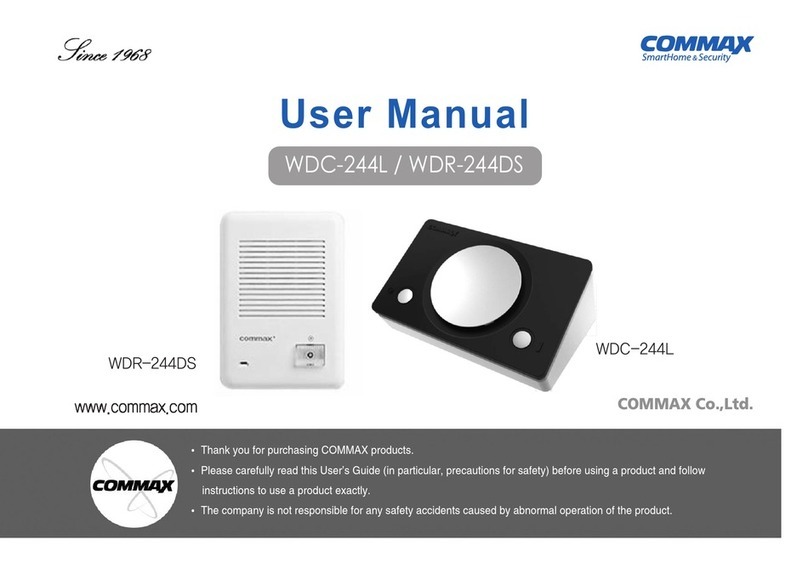
Commax
Commax WDC-244L User manual

Commax
Commax TP-6AC User manual

Commax
Commax DRC-2ML/RF1 User manual

Commax
Commax DR-2A3N User manual

Commax
Commax DRC-481L Operating manual

Commax
Commax Fine View CDV-35HM User manual
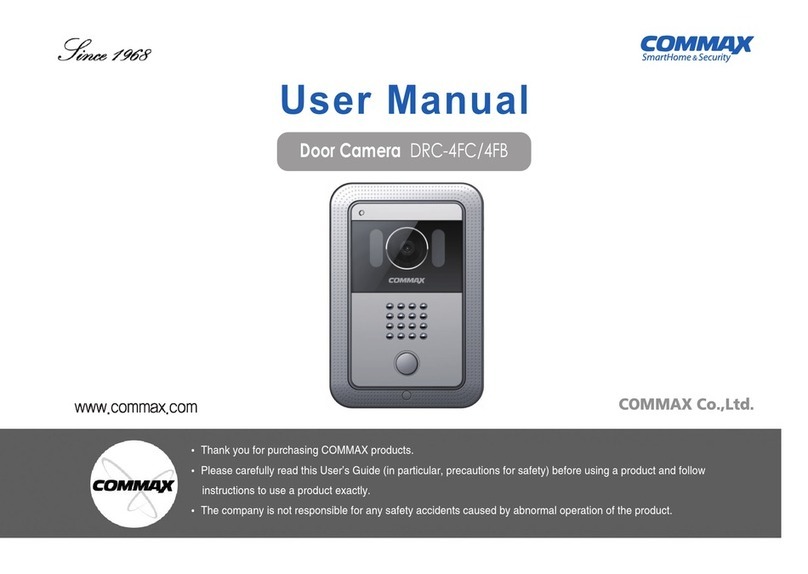
Commax
Commax DRC-4FC User manual
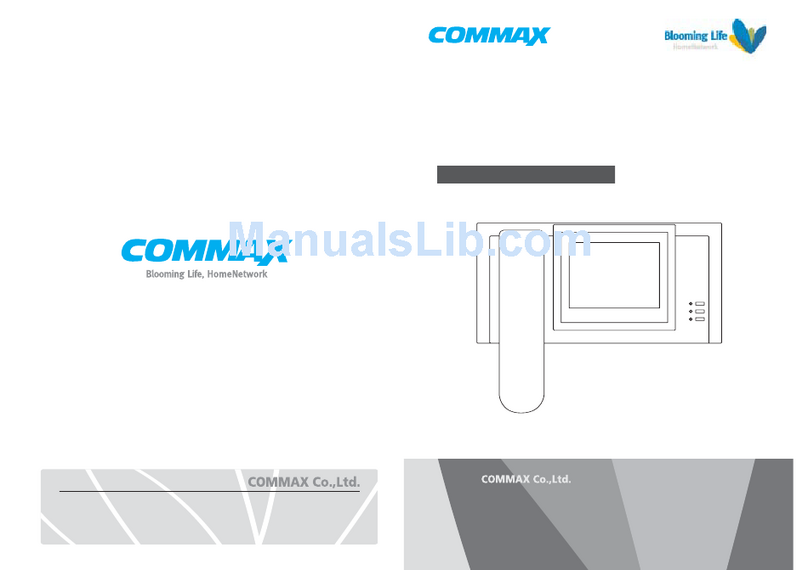
Commax
Commax CAV-51M User manual
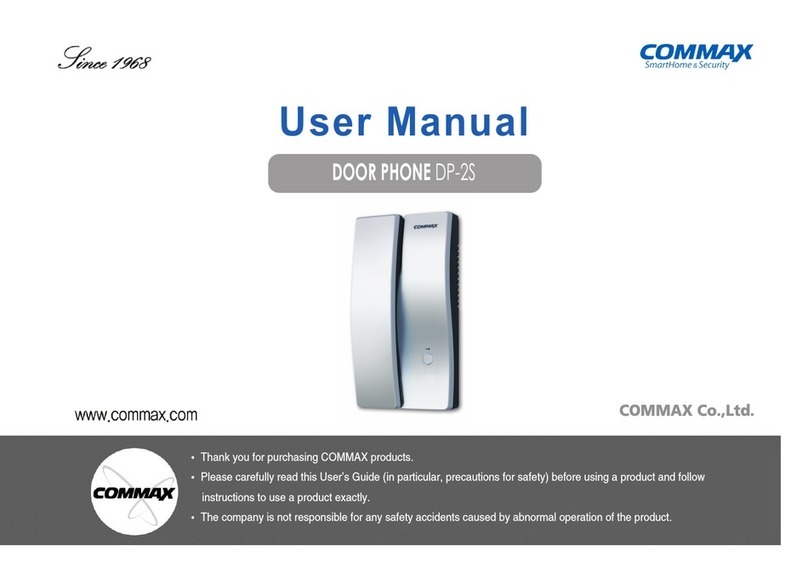
Commax
Commax DP-2S User manual

Commax
Commax DP-4VHP User manual
Popular Intercom System manuals by other brands

MGL Avionics
MGL Avionics V16 manual

SSS Siedle
SSS Siedle BVI 750-0 Installation & programming

urmet domus
urmet domus AIKO 1716/1 quick start guide

urmet domus
urmet domus IPerVoice 1039 Installation

Alpha Communications
Alpha Communications STR QwikBus TT33-2 Installation, programming, and user's manual

Monacor
Monacor ICM-20H instruction manual