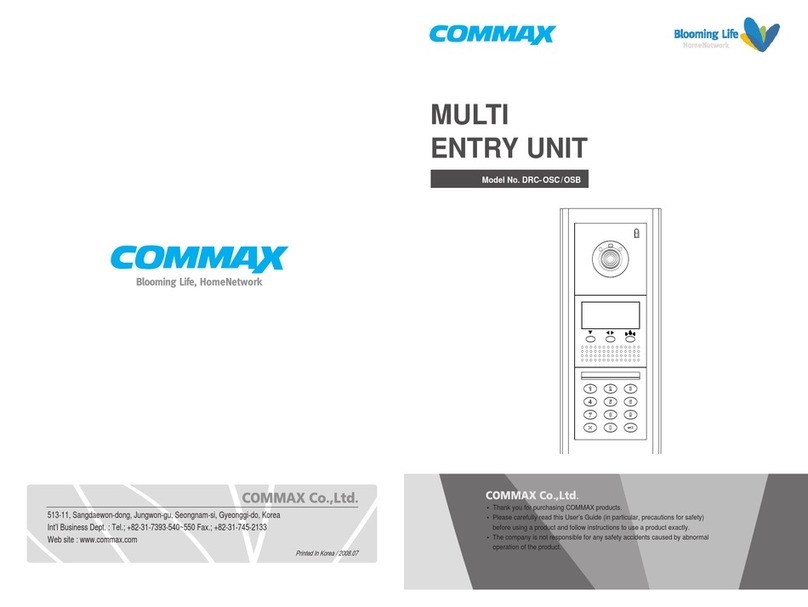Commax CAV-70PG User manual
Other Commax Intercom System manuals

Commax
Commax DRC-481L Operating manual

Commax
Commax CIOT-24XM User manual

Commax
Commax DP-20H User manual
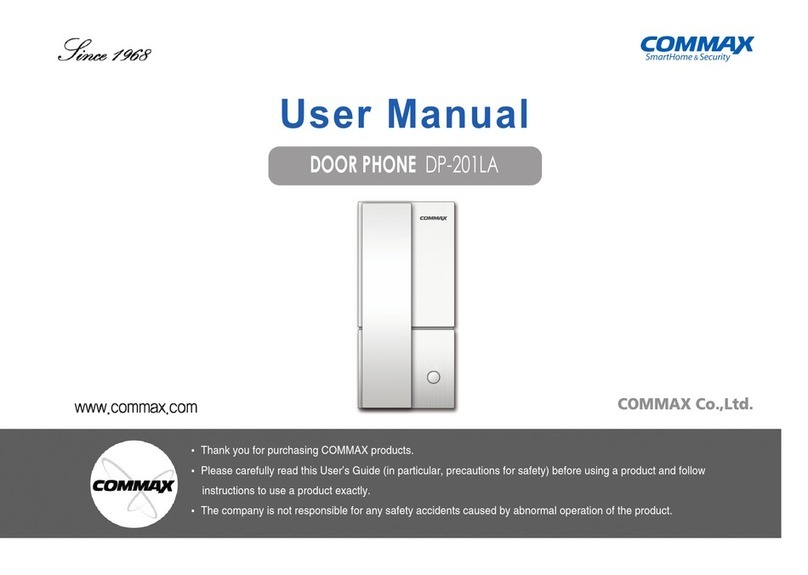
Commax
Commax DP-201LA User manual
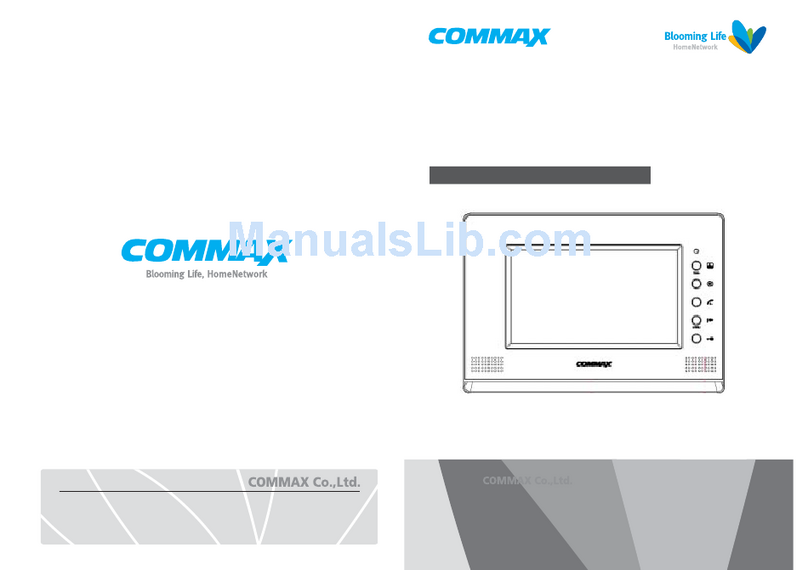
Commax
Commax CDV-70A User manual

Commax
Commax DRC-4CPN2 User manual

Commax
Commax DR-2A3N User manual

Commax
Commax PI-10LN User manual
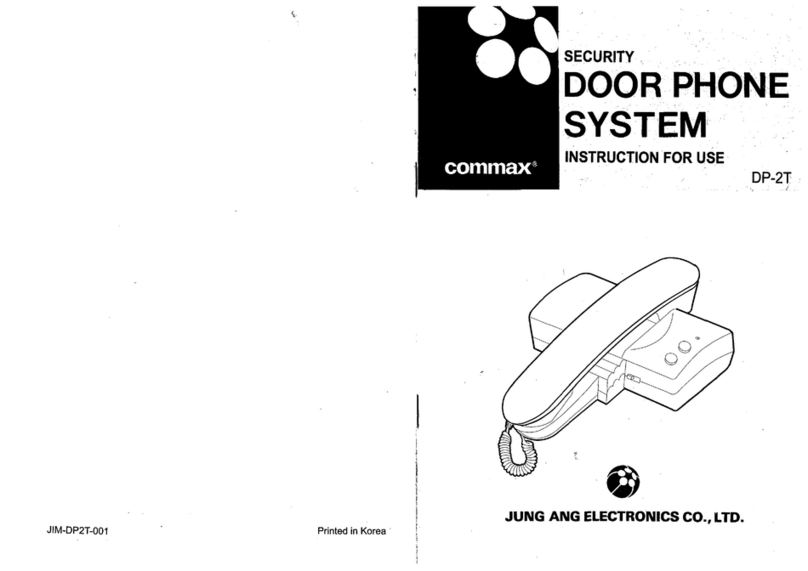
Commax
Commax DP-2T User manual

Commax
Commax CM-800 User manual

Commax
Commax DP-4VHP User manual
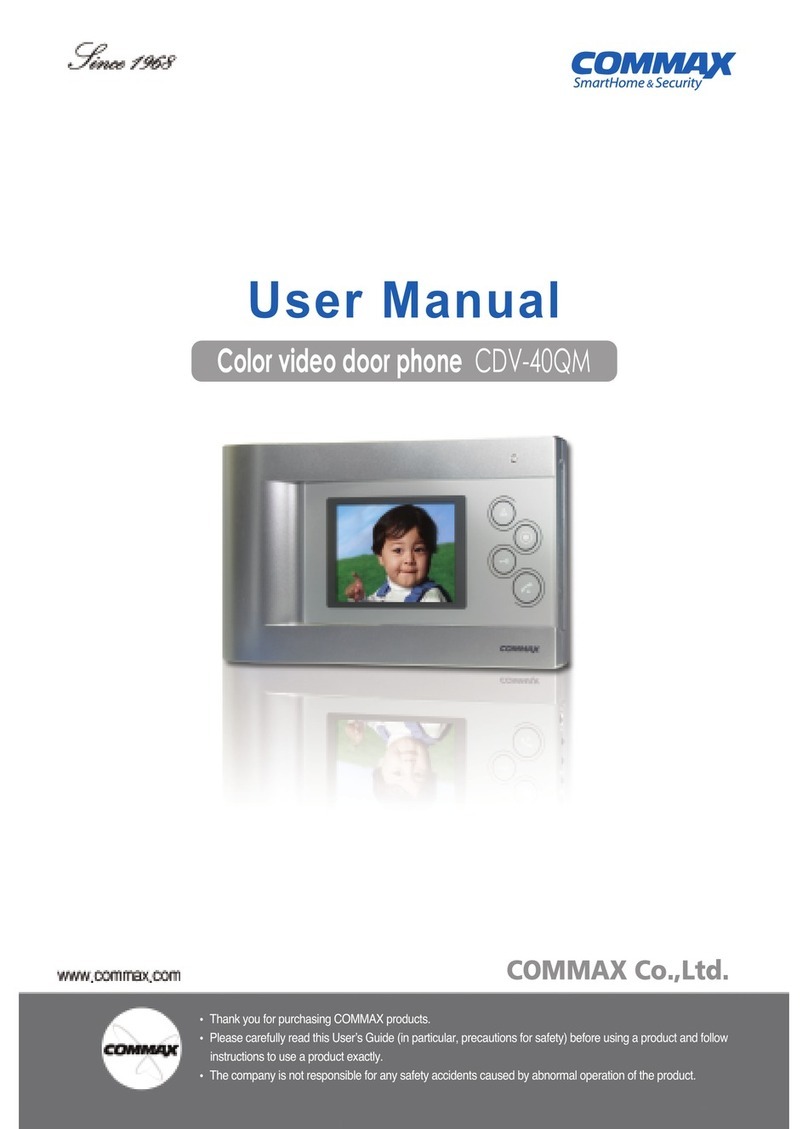
Commax
Commax CDV-40QM User manual

Commax
Commax CMA-3L User manual

Commax
Commax CDV-43KM User manual

Commax
Commax TP-12RM User manual

Commax
Commax CDV-35A User manual

Commax
Commax CIOT-L20M User manual

Commax
Commax CDV-43U User manual

Commax
Commax CDS-4GS User manual

Commax
Commax CIOT-1000Y User manual
Popular Intercom System manuals by other brands

MGL Avionics
MGL Avionics V16 manual

SSS Siedle
SSS Siedle BVI 750-0 Installation & programming

urmet domus
urmet domus AIKO 1716/1 quick start guide

urmet domus
urmet domus IPerVoice 1039 Installation

Alpha Communications
Alpha Communications STR QwikBus TT33-2 Installation, programming, and user's manual

Monacor
Monacor ICM-20H instruction manual