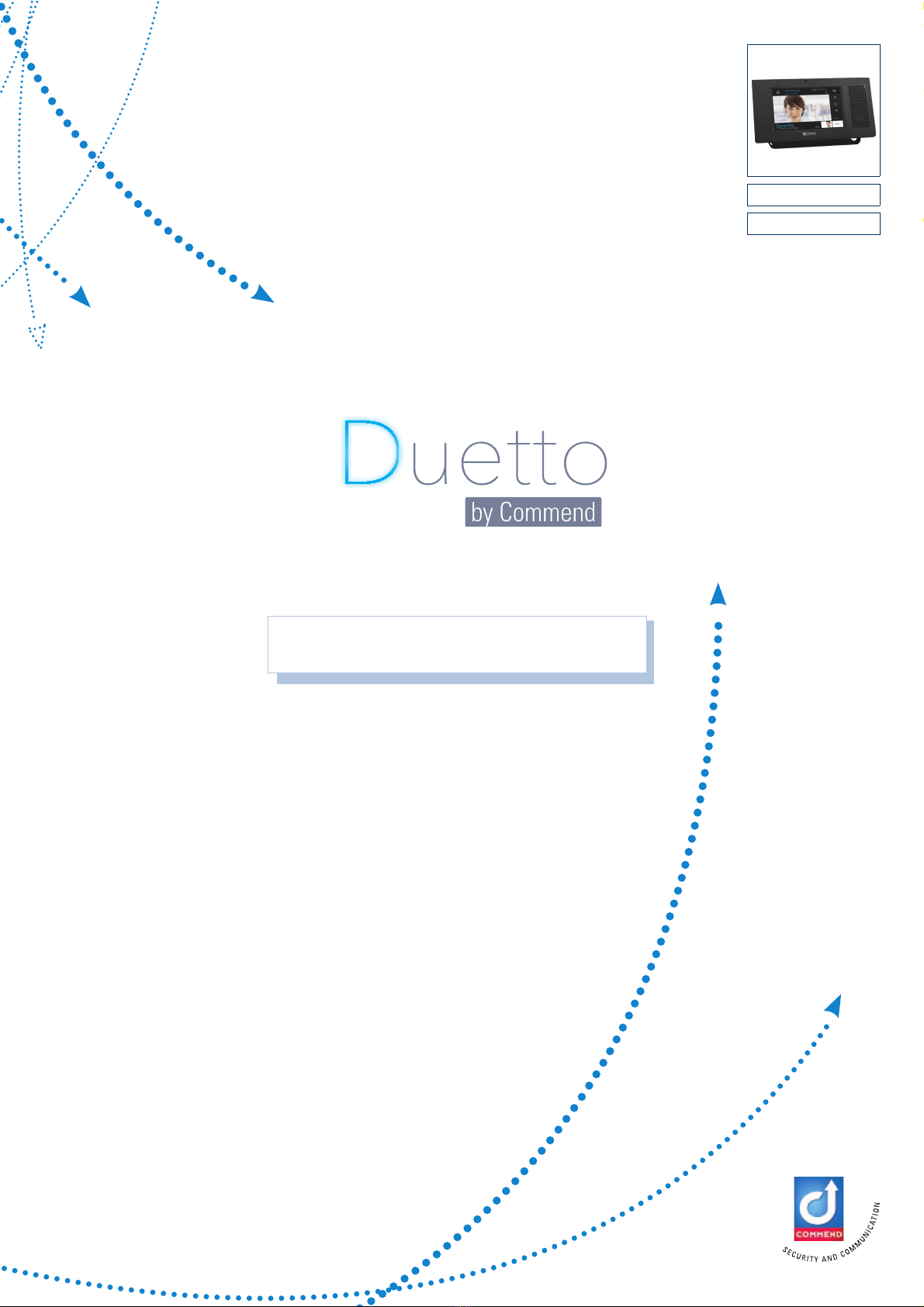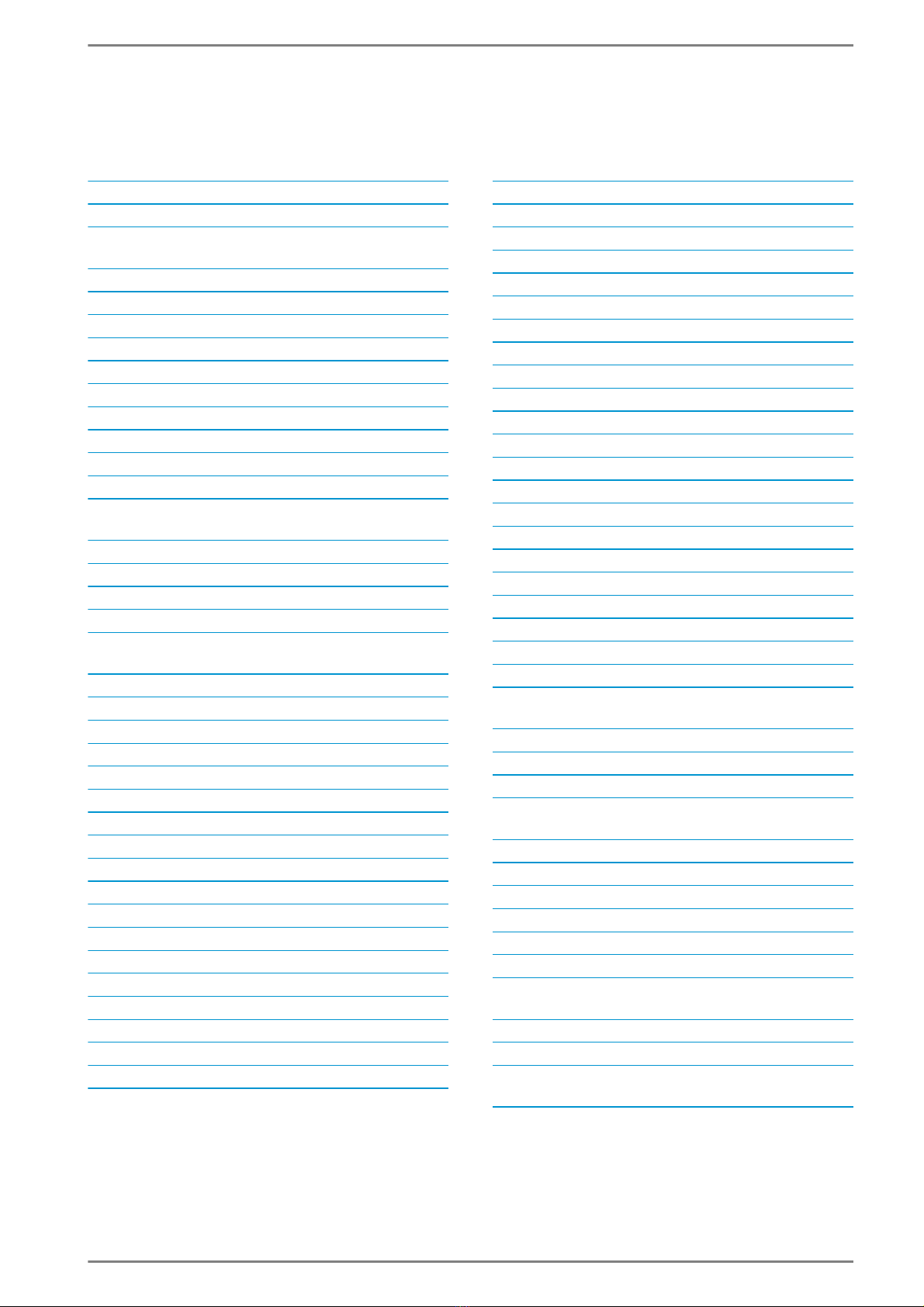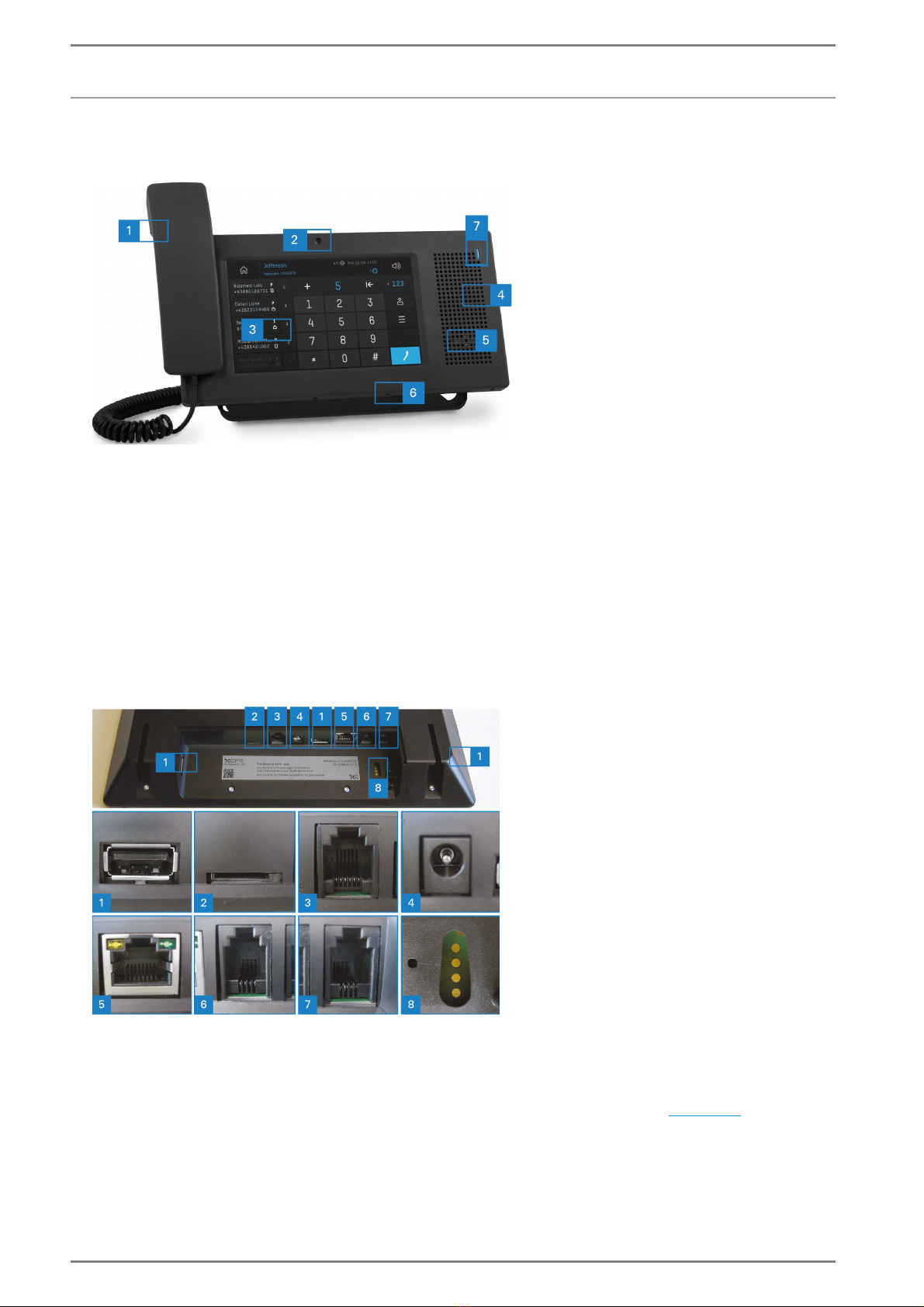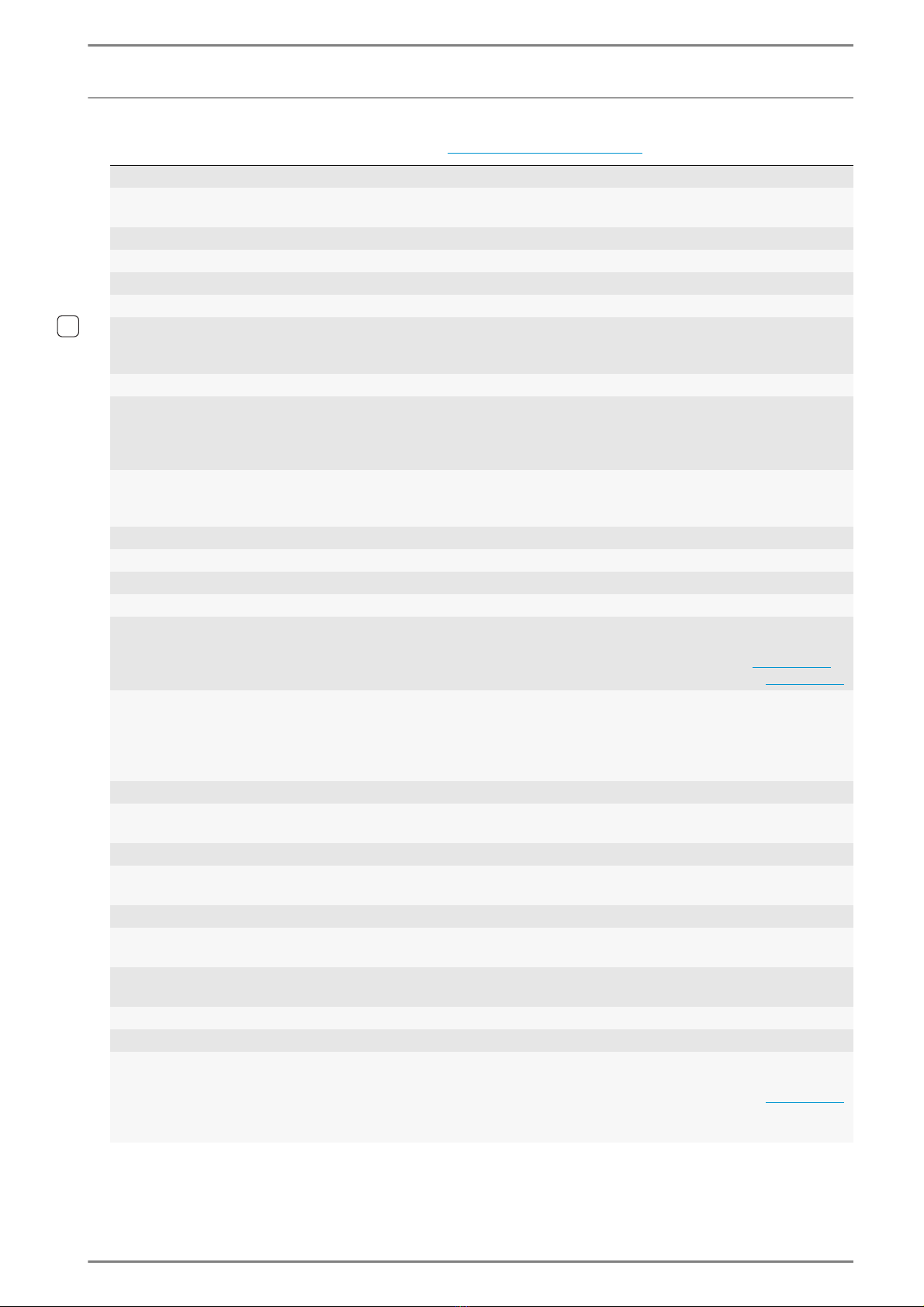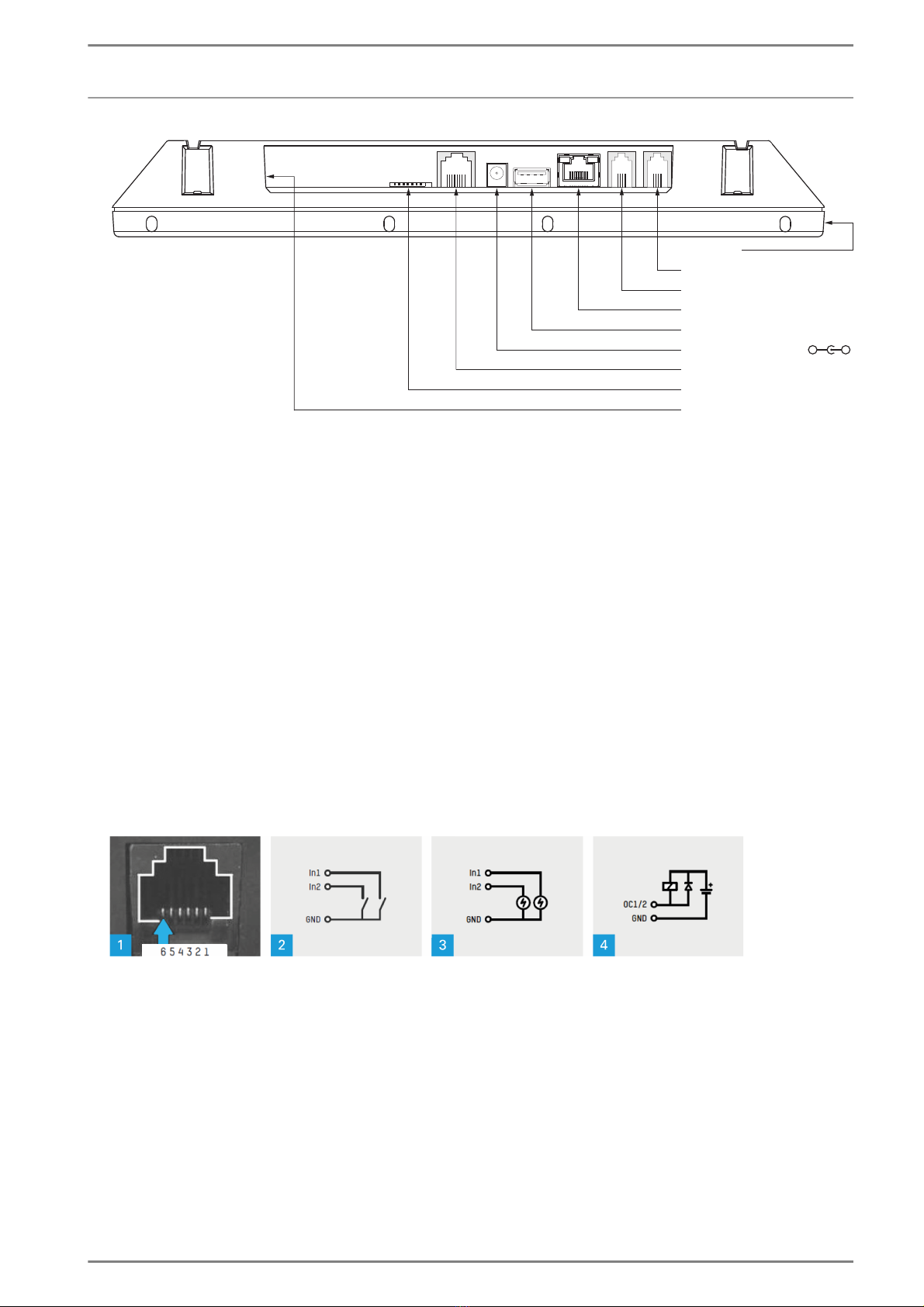Control Station Duetto Introduction
2.0/0518 7
Technical data
In the following table, the technical data of all “DUETTO series versions”is listed:
IP rating: IP20 (acc. EN 60529)
Microphone: 4 electret condenser microphones
polar pattern: omnidirectional
Loudspeaker: special membrane type for optimal sound quality, 8 Ω
Amplifier: 700 mW
Sound pressure level: max. 85 dB
Inputs: 2 inputs for floating contacts (RJ12 jack)
Outputs: 2 open drain outputs (RJ12 jack) 1)
max. 60 VDC
max. 500 mA in total
Call indication: status LED
Display: 7” TFT touch screen
resolution: 800 x 480 pixels
16,777,216 colours
IPS (In-Plane Switching)
Camera:
(only EE 980CM and SIP-EE 980CM)
3.1 mega pixel
resolution: 640x480 pixels
frame rate: 7.7 fps
Transmission bandwidth: up to 20 kHz
Operating temperature range: 0 °C to +50 °C (+32 °F to +122 °F)
Storage temperature range: 0 °C to +50 °C (+32 °F to +122 °F)
Relative humidity: up to 95%, non-condensing
Connections: RJ45 jack for Ethernet and PoE
3 USB 2.0 (Type A) for external devices 2)
(e.g. for wireless USB adapter see page 12 or
additional relay output see page 12)
Power supply: PoE: IEEE 802.3af Class 3
or external power supply (24 VDC, 700 mA;
power range: 22 – 30 VDC)
with coaxial power connector
(outer diameter: 5.5 mm, inner diameter: 2.1 mm)
Cabling: min. Cat. 5
IP protocols: IPv4, IPv6, TCP, UDP, HTTP, RTP,
RTCP, DHCP, R1TSP, SIP, , SNMP, STUN
Data rate: 10/100MBit/s (Full/Half Duplex)
Codecs: audio: G.722, G.711 A-Law, G.711 µ-Law, Opus, Speex
video: H.264 Constrained Baseline, Motion JPEG
Memory extension: MicroSD card
Mounting: wall mount kit (EE SH9)
desk kit (EE DK9)
Dimensions (H x W x D): with desk kit: 142 x 270 x 70 mm (5.59 x 10.6 x 2.76 in)
with wall mount kit:138 x 270 x 38 mm (5.4 x 10.6 x 1.5 in)
Weight incl. package: approx. 1000 g (2.2 lbs)
Colour: black
Optional accessories: handset (EE HS9)
PoE injector (PA 15W POE)
USB output module (EB1A; see page 12)
headset (HS1)
headset cable (KAB-HS1-RJ)
1) For use of the output with inductive loads, a suppression (flyback) diode must be used in parallel with the load!
Otherwise, the output can be damaged!
2) Rated current per USB 2.0 port: max. 500 mA
Power budget of all USB 2.0 ports: 800 mA with 5 VDC