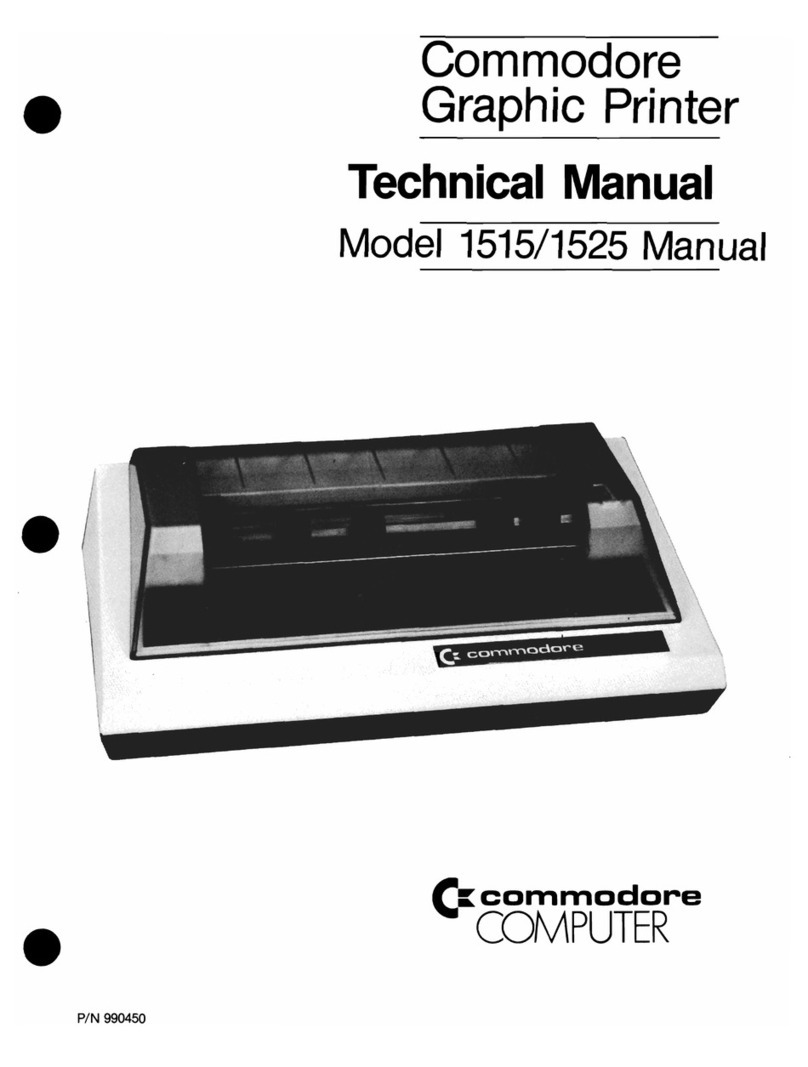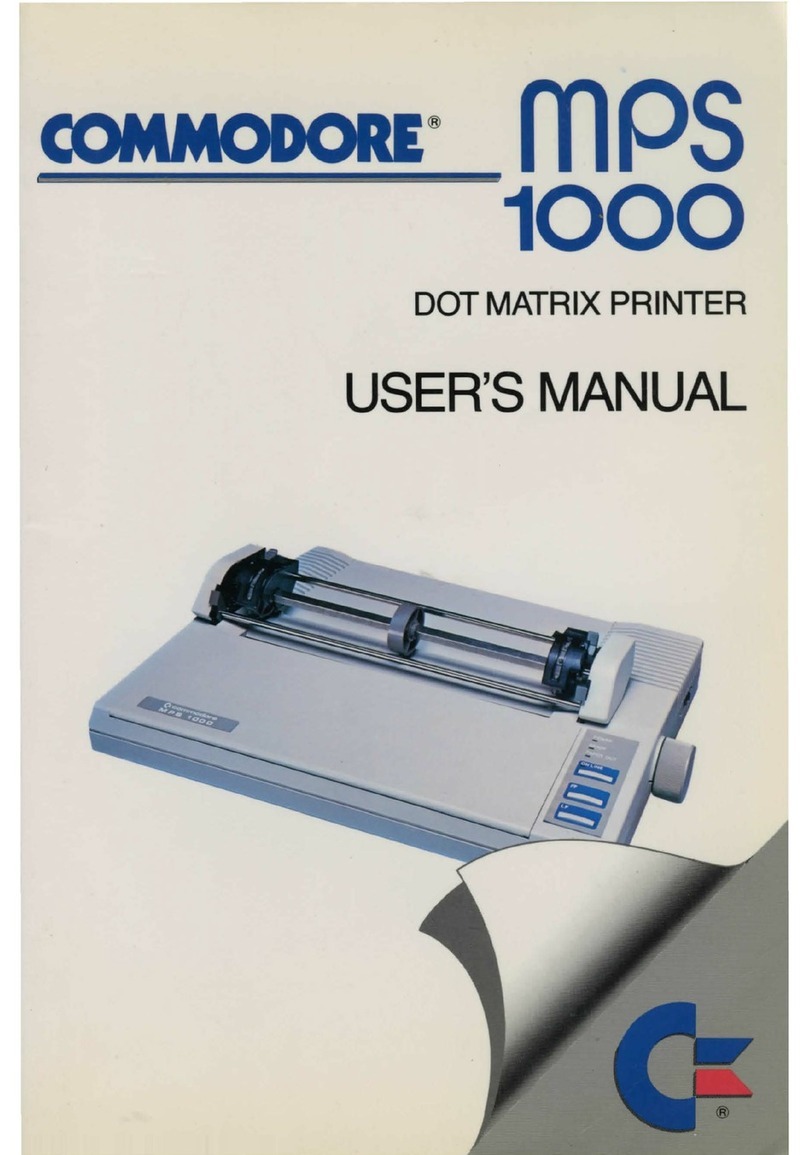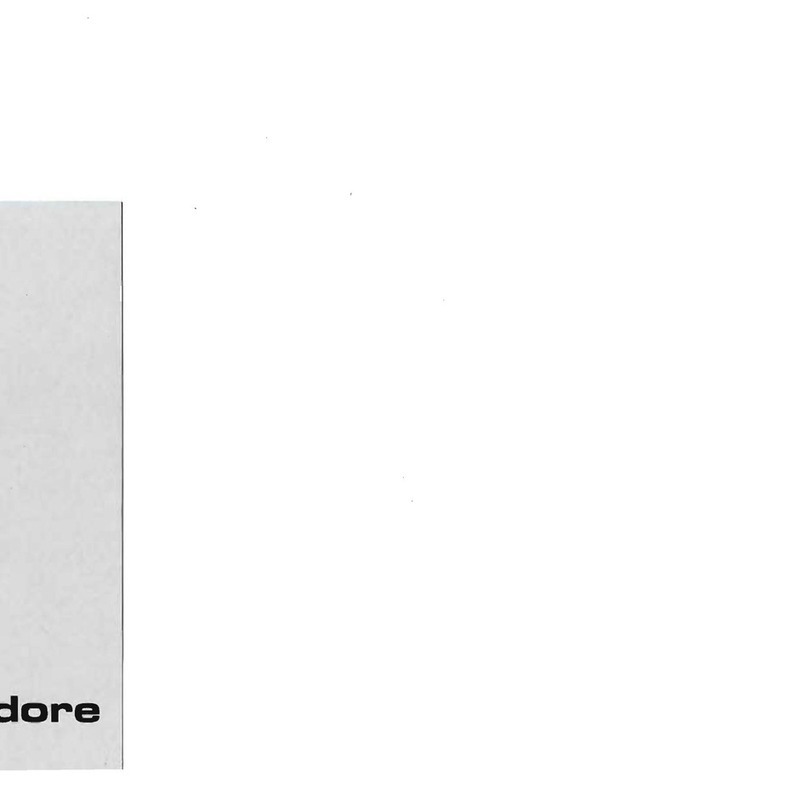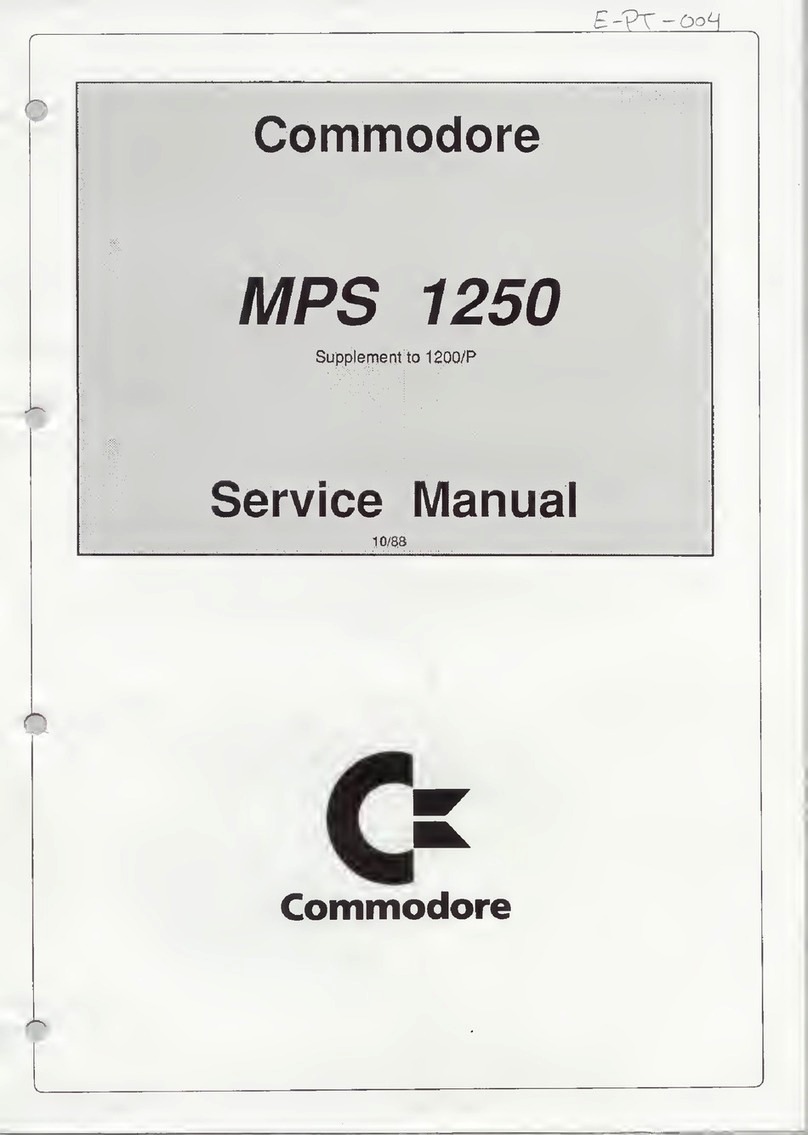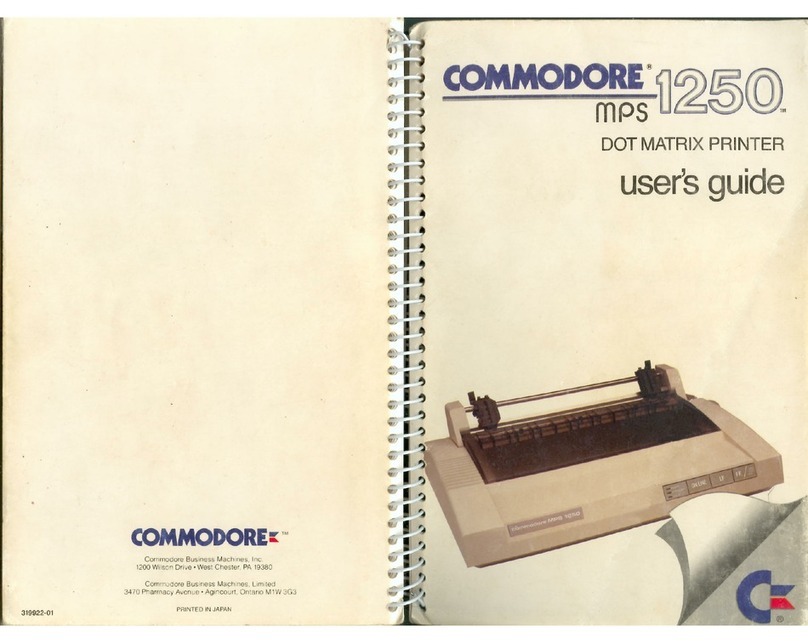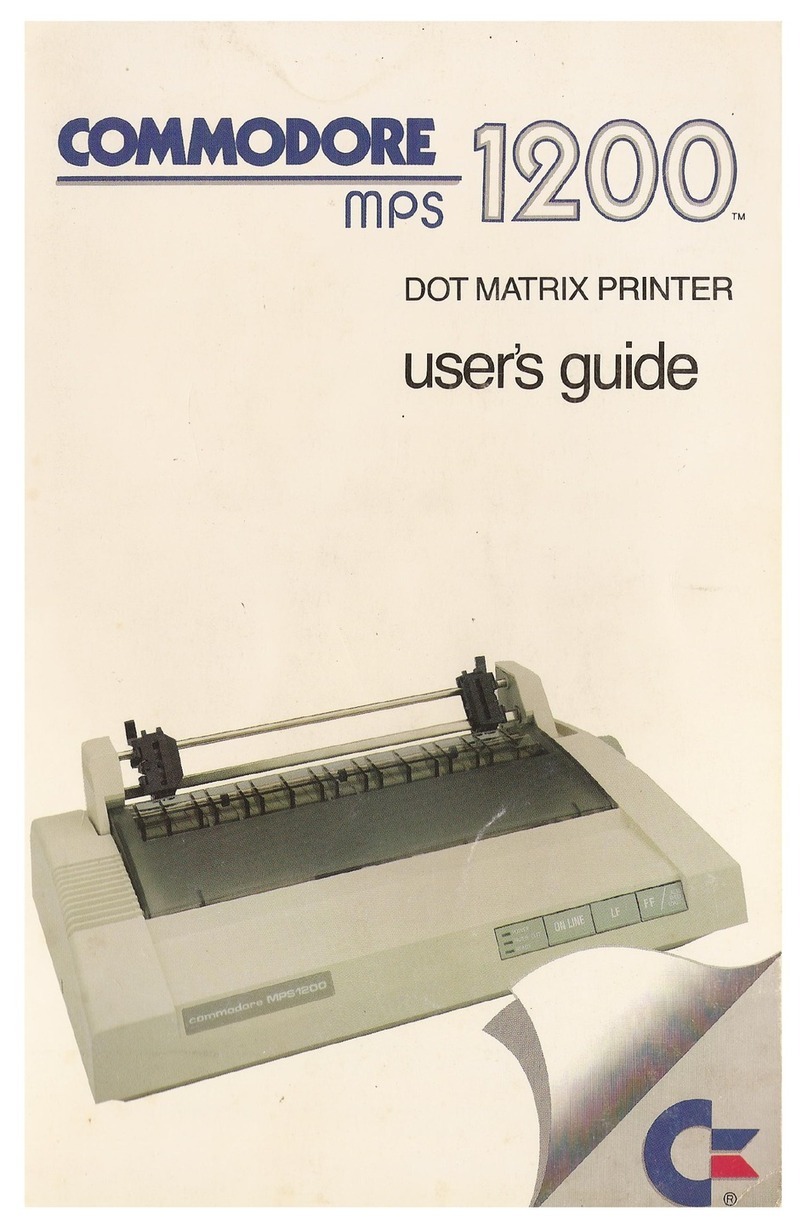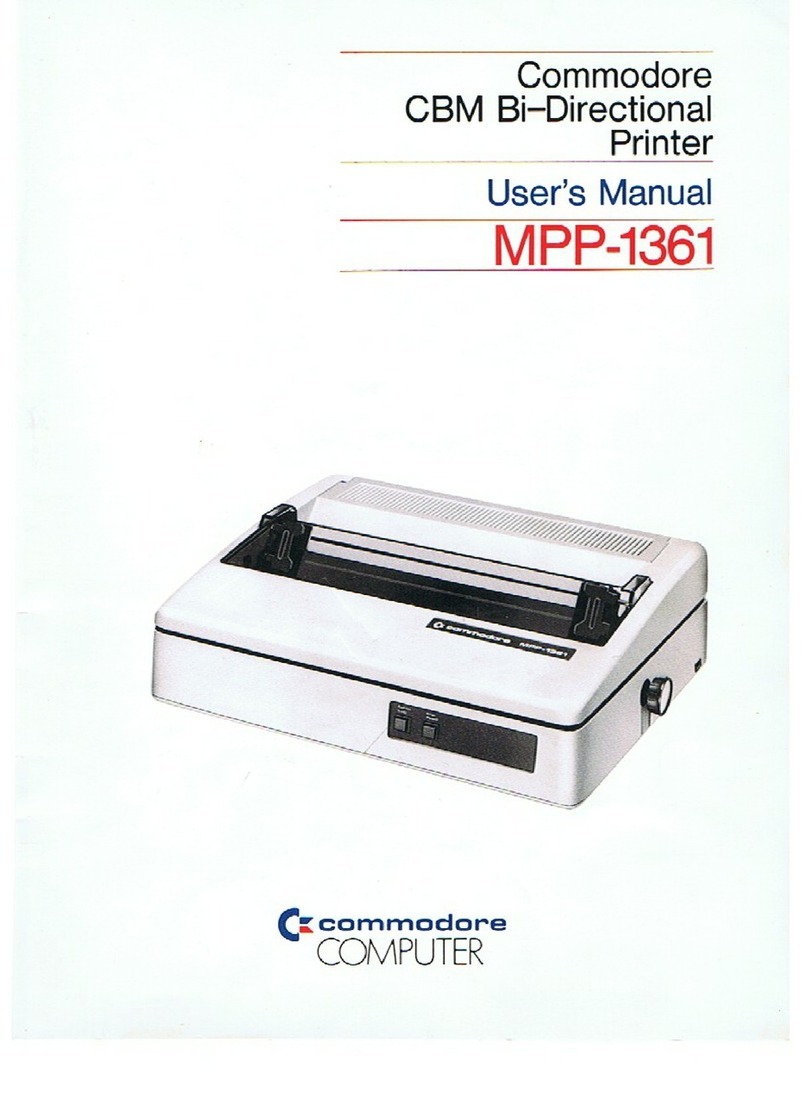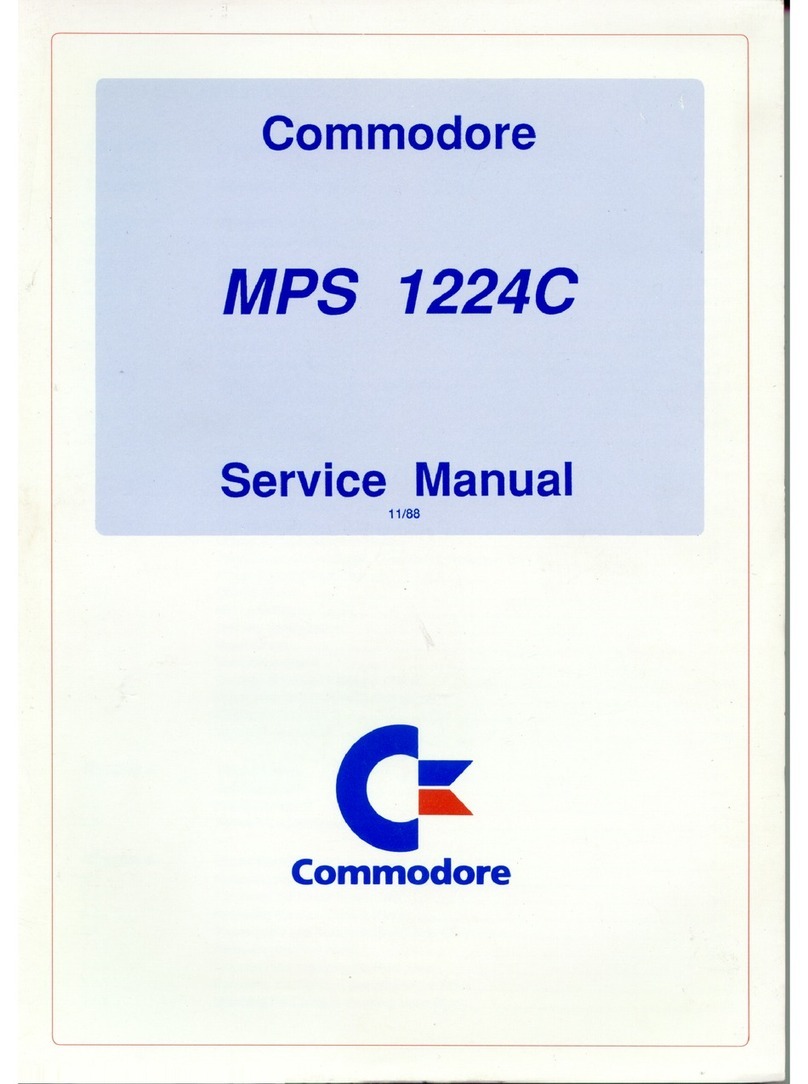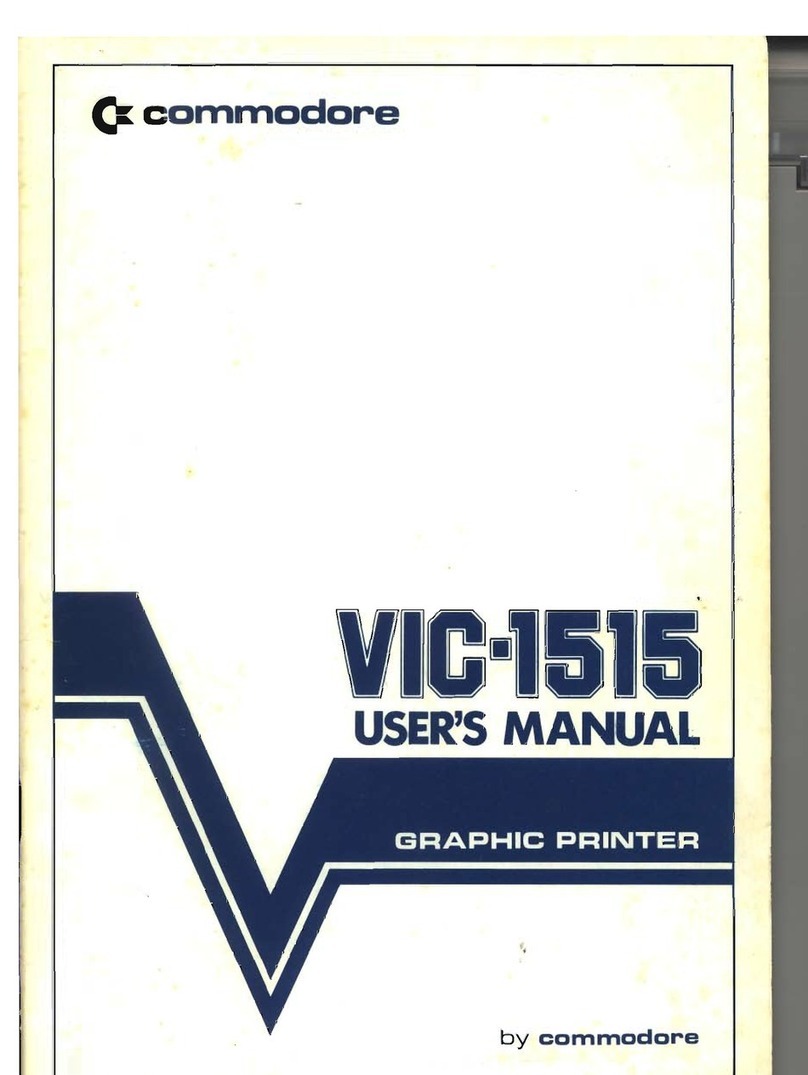This equipment conforms to
ECC
Directive 82/499 regarding the
prevention and elimination
of
radio frequency disturbances
(D.M.
10
April 1984).
WARNING:
This equipment has been certified
to
comply with the
limits for a Class B computing device, pursuant
to
subpart}
of
Part 15
of
the
Federal Communications Commissions rules. It
alsc>
complies
with
Standard CI08.8-MI983
of
the Canadian Standards Association's
regulations. These rules and regulations are designed
to
provide rea-
sonable protection againstradio and television interference
in
a resi-
dential installation.
If
not
installed properly,
in
strict'accordance with
the
manufacturer's instructions, it may cause interference.
If
you
sus-
pect
interference, you cantestthis equipment
by
turning
it
offand on.
If
this equipment does. cause interference, correct it by doing any
of
the
follqwing: ' ,
, • ReOrient
the
receiving antenna
or
AC
plug.
• Change
the
relative positions
of
the computer and the receiver.
• Plug
the
computer
into a different outlet
so
that the computer
and receiver are
on
different circuits.
CAUTION:
Only peripherals with shield-grounded cables (computer
Input-output devices, terminals, printers, etc.), certified to comply
with
ClassBlimits, can
be
attachedto thisdevice. Operationwithnon-
certified equipment may result
in
communications interference.
Your house
AC
wan
receptacle must
be
a three-pronged type
(AC
ground).
If
not, contact an electrician
to
install the properreceptacle.
If
a multi-connector
box
is'
used
to
connect
the
computer and peri-
pherals
to
AC,
the
groundmust
be
common
to
all units.
If
necessary, contact
your
dealer
or
an experienced radio-television
technician for additional suggestions.
You
mayfind thefollOwing
FCC
booklet helpful: "How
to
Identify and Resolve Radio-TV Inteference
Problems." The booklet is available from the
U.S.
Government Printing
Office, Washington,
DC
20402, stock no. 004-000-00345·4.
Copyright © 1989
by
Commodore Electronics limited.
AU
rights reserved
This manual contains copyrighted and proprietary information. No
part
of
this
publication can
be
reproduced, stored
in
a retrieval system,
or
transmitted
in
any
form
or
by any means, electronic, mechanical, photocopying, recording
or
other-
wise,
without
the
prior
written
permission
of
Commodore Electronics limited.
Commodore and the Commodore logo are registered trademarks
of
Commodore
Electronics
limited
Commodore
64
and Commodore 128 are registered trademarks
of
Commodore
Electronics limited.
Amiga is a registered trademark
of
Commodore-Amiga, Inc.
PClO, PC20, PC40, PCI0-III, PC20-III, PC30-III, PC40-III, Colt and Colt 286 (i.e.,
Commodore PC) are registered trademarks
of
Commodore Electronics limited.
GW
BASIC@
is a registered trademark
of
MicroSoft Corporation.
mM®
is a registered trademark
of
International Business Machines Corporation.
I.B.M.
Proprinter and
I.B.M.
Graphics Printer are trademarks
of
International
Busi-
ness Machines Corporation.
Epson®
is
a registered trademark and FX80 is a trademark
of
Epson America, Inc.
['
"
['
[
[
[
[
[
[
[
[
[
[
[
[ I
"j