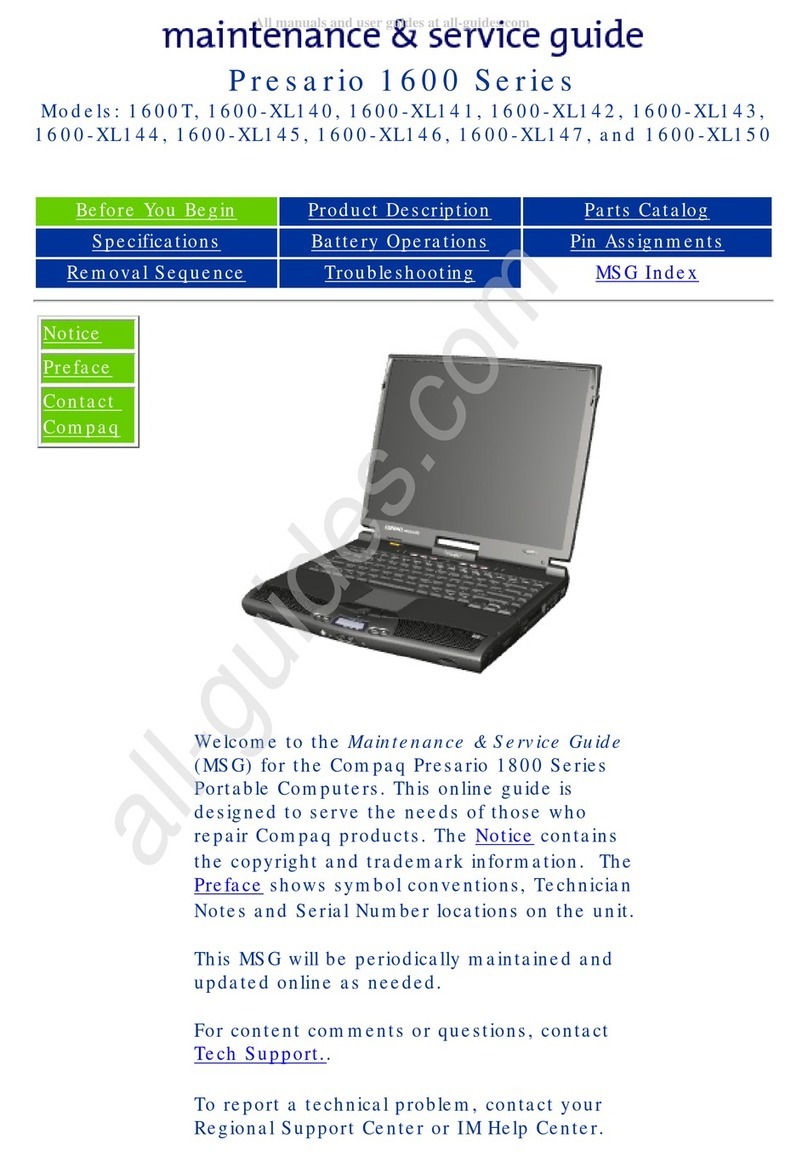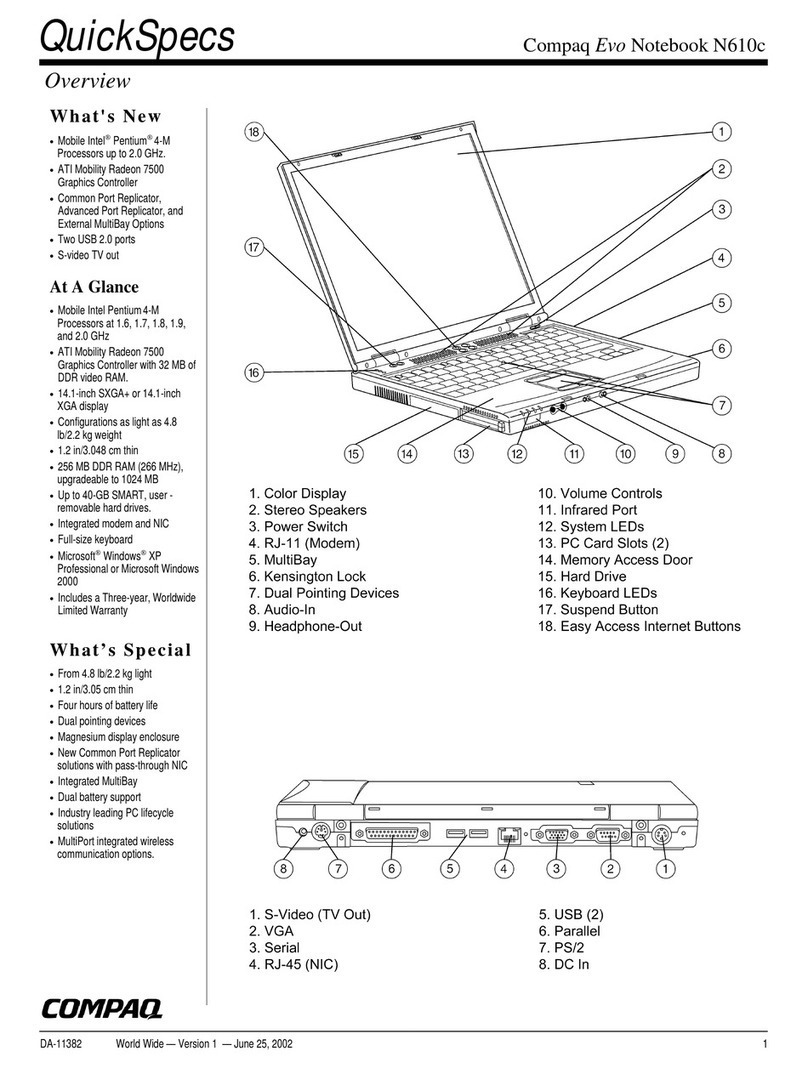Compaq Evo Notebook N800c Assembly instructions
Other Compaq Laptop manuals
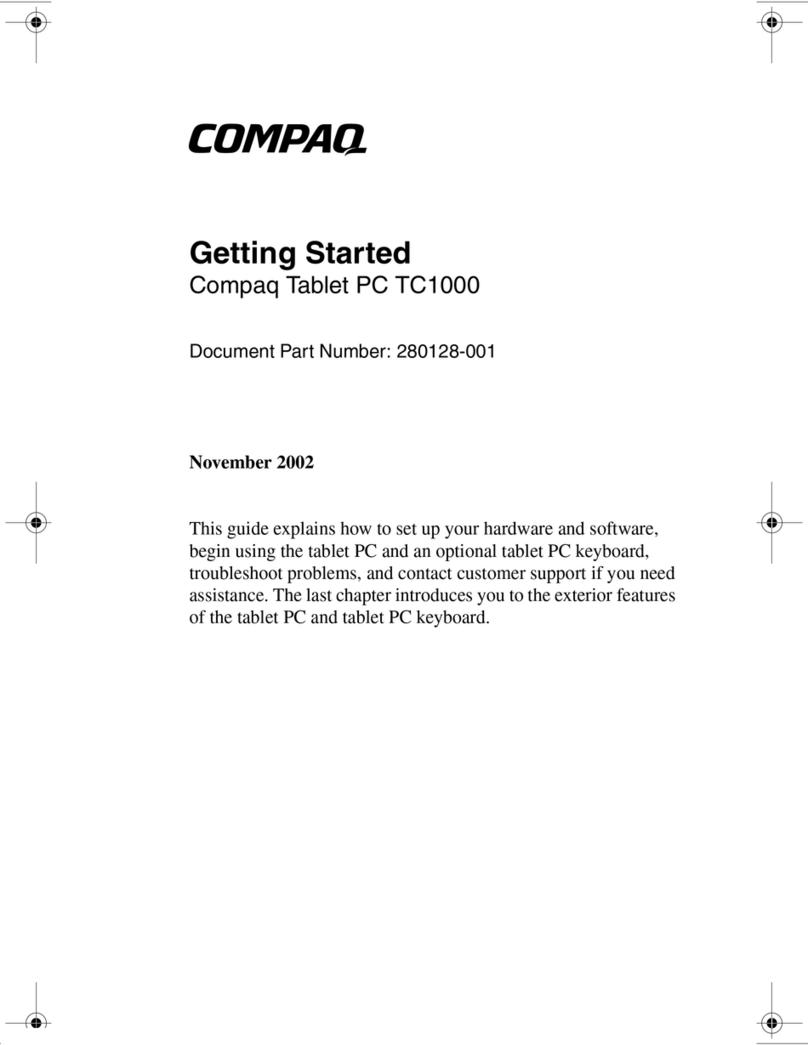
Compaq
Compaq TC1000 - Tablet PC - Crusoe TM5800 1 GHz User manual

Compaq
Compaq Armada E500 Series User manual

Compaq
Compaq AirLife 100 Instruction Manual

Compaq
Compaq 7400 - Armada - PII 366 MHz User manual

Compaq
Compaq Compaq Presario User manual

Compaq
Compaq Armada 1100 User manual
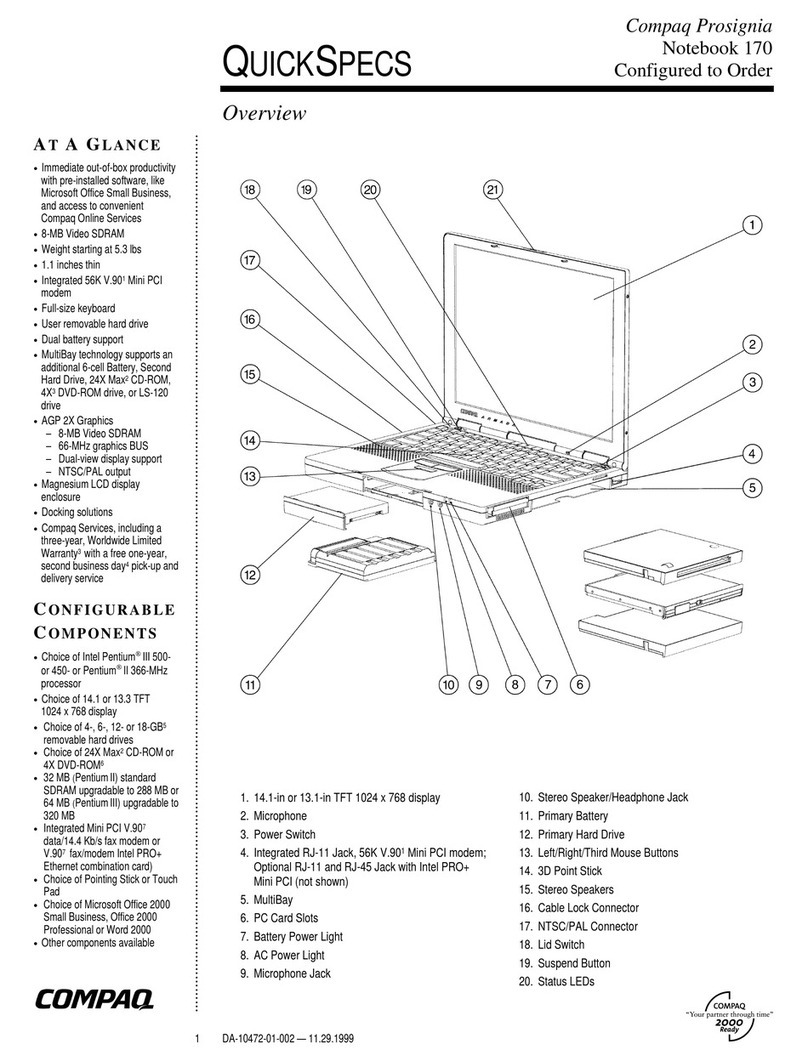
Compaq
Compaq Prosignia 170 User instructions
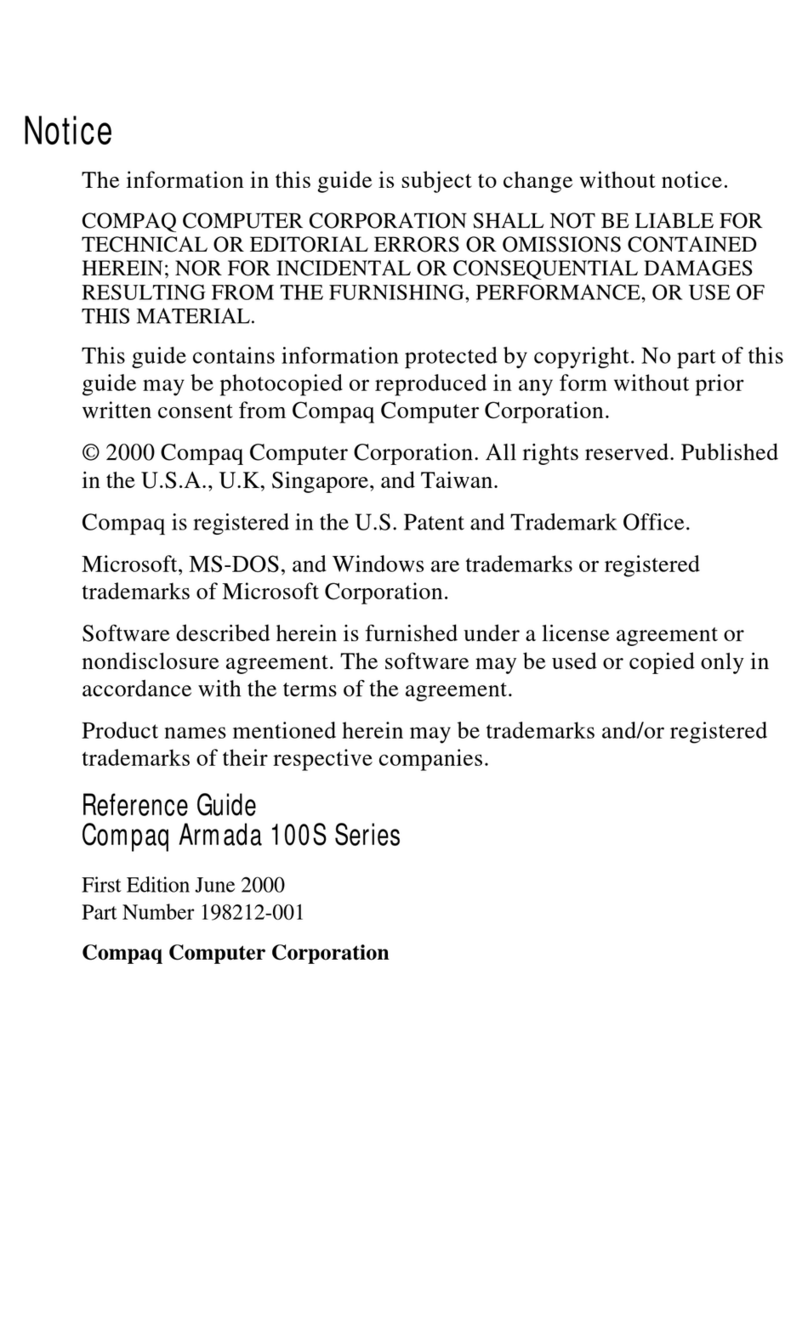
Compaq
Compaq Armada 100 User manual
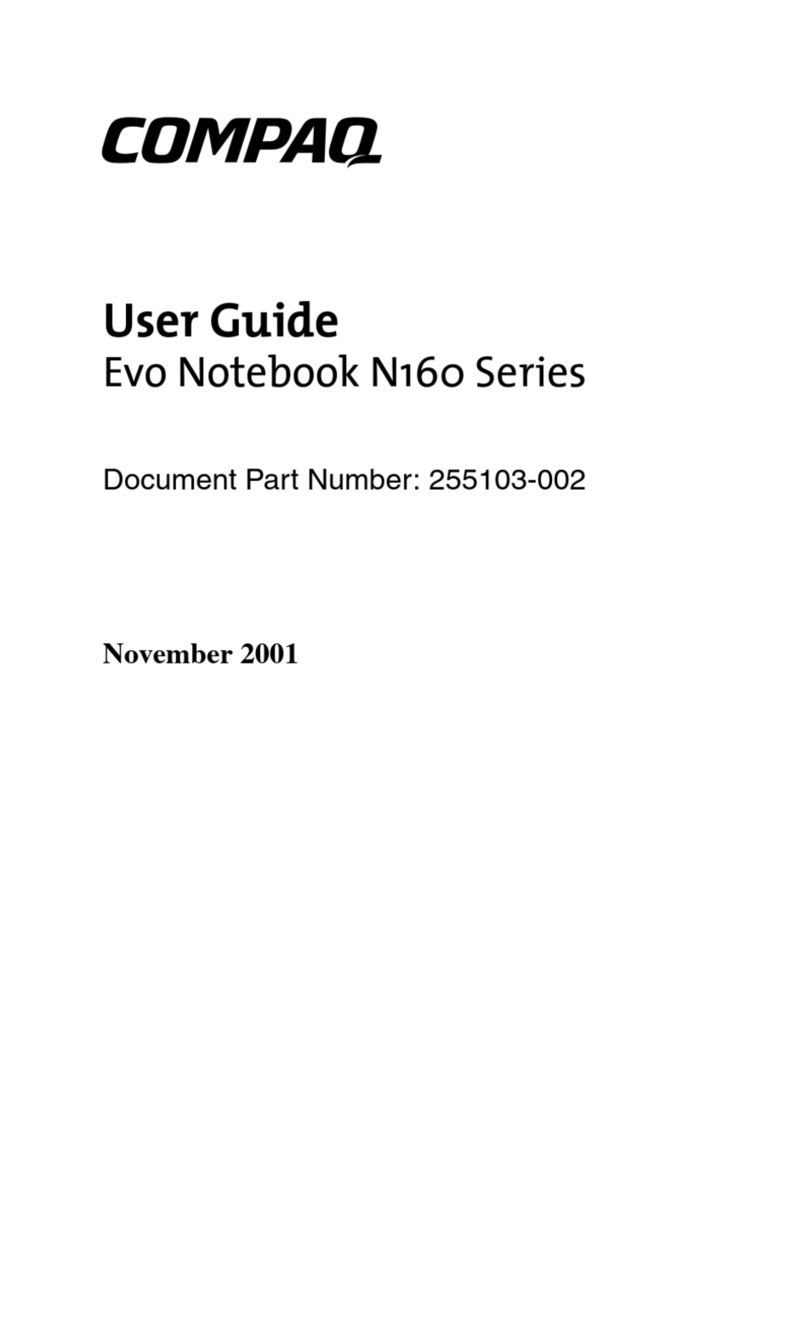
Compaq
Compaq Evo N160 Series User manual
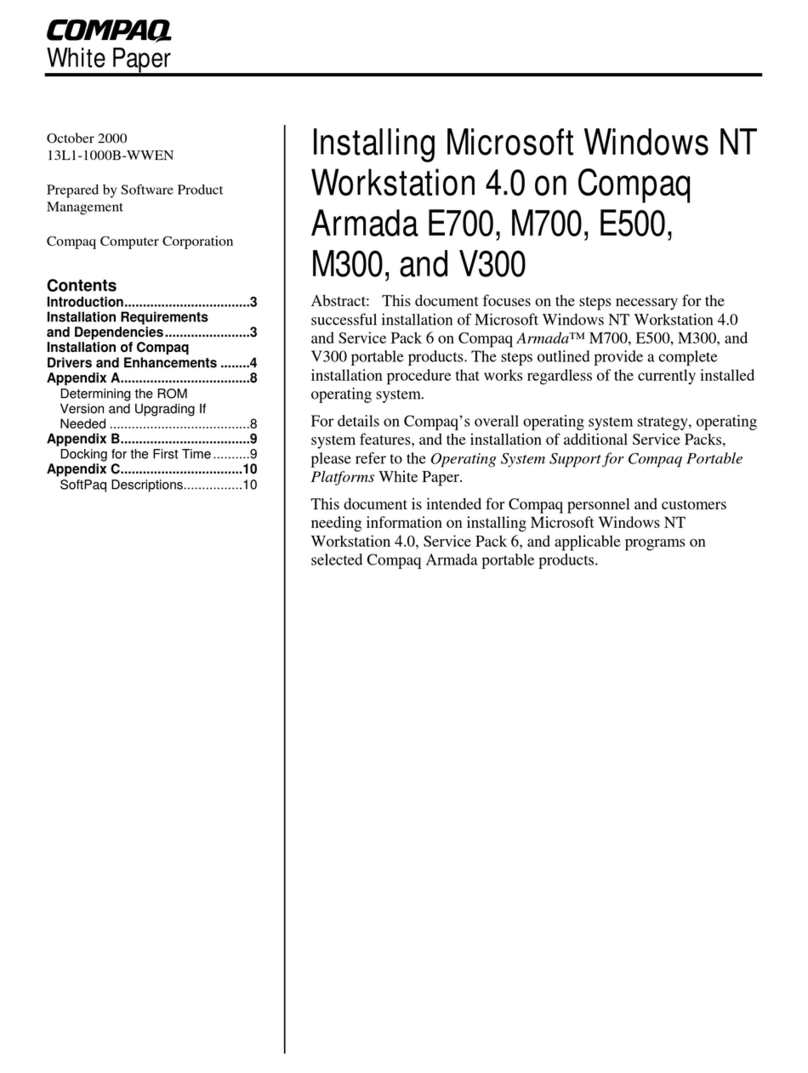
Compaq
Compaq Armada E500 Series Firmware update

Compaq
Compaq Armada m700 - Notebook PC User manual
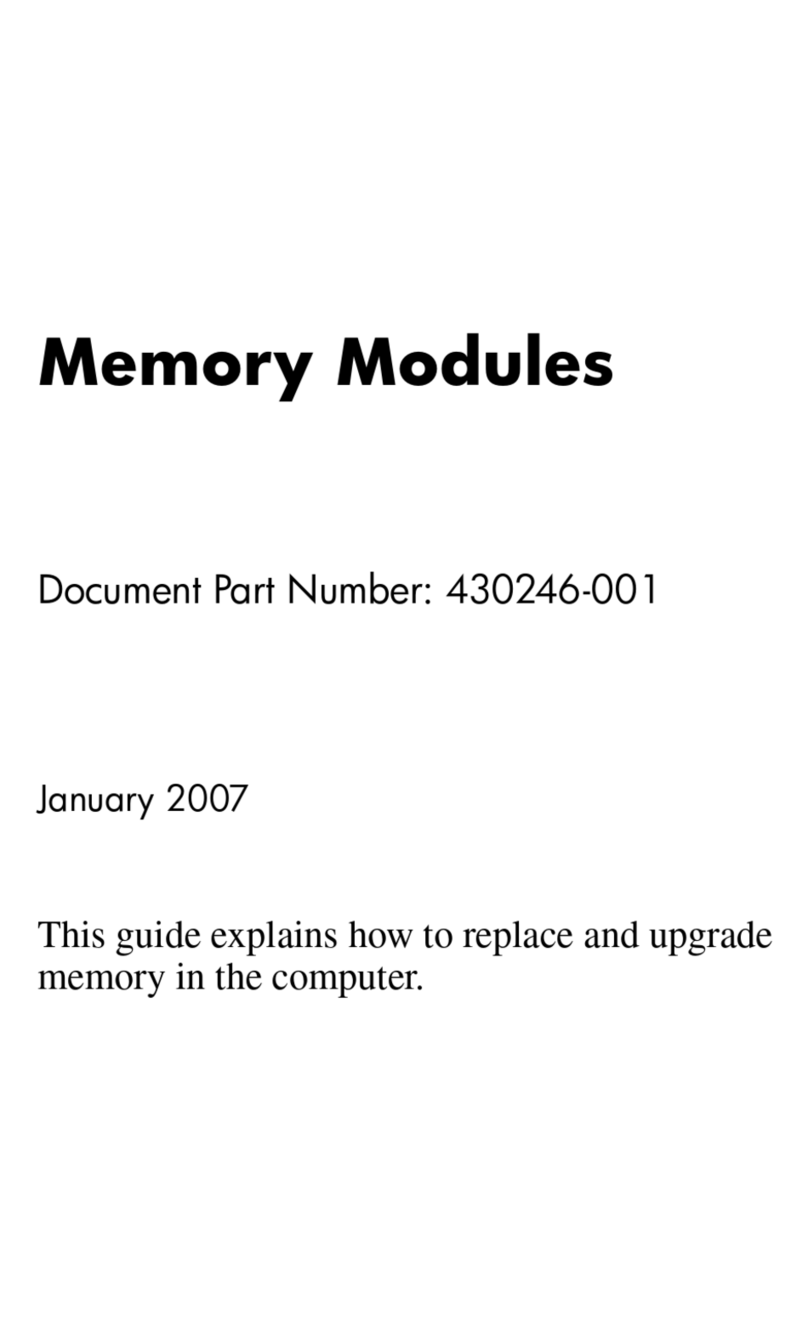
Compaq
Compaq nx6315 - Notebook PC User manual
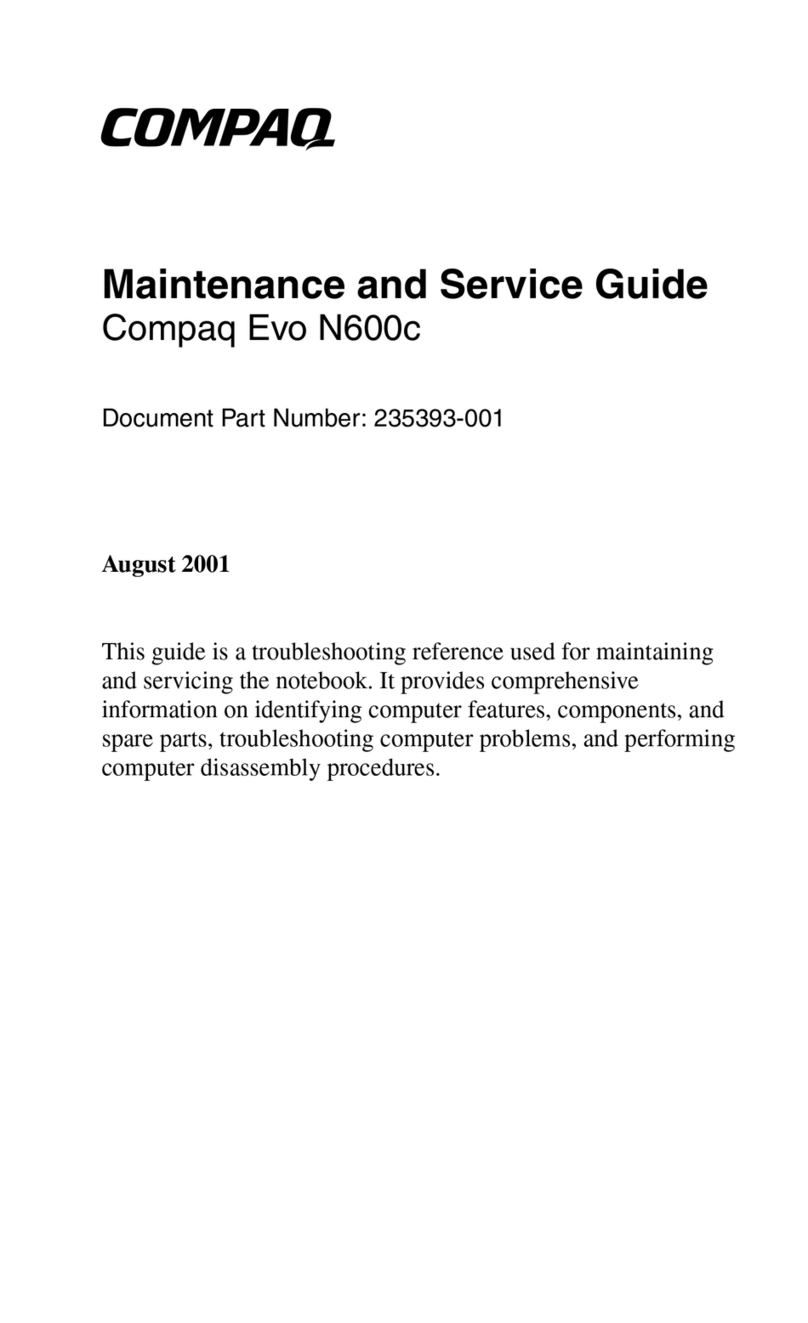
Compaq
Compaq Evo N600c Manual
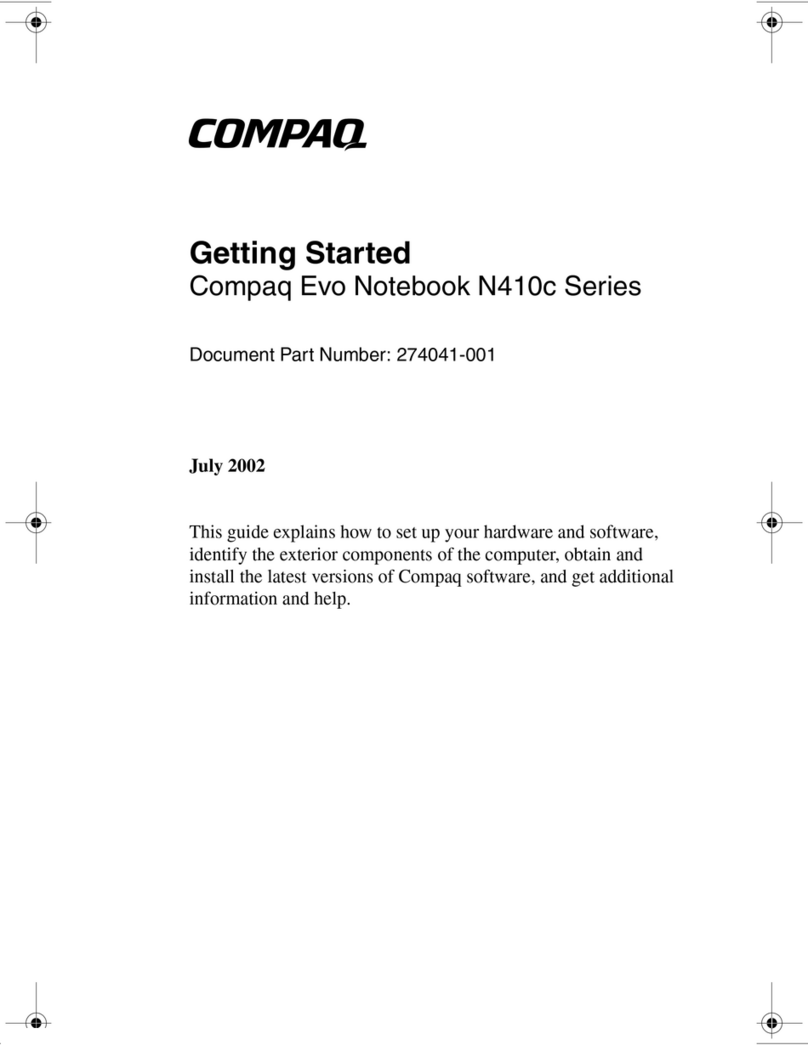
Compaq
Compaq EVO NOTEBOOK N410C User manual
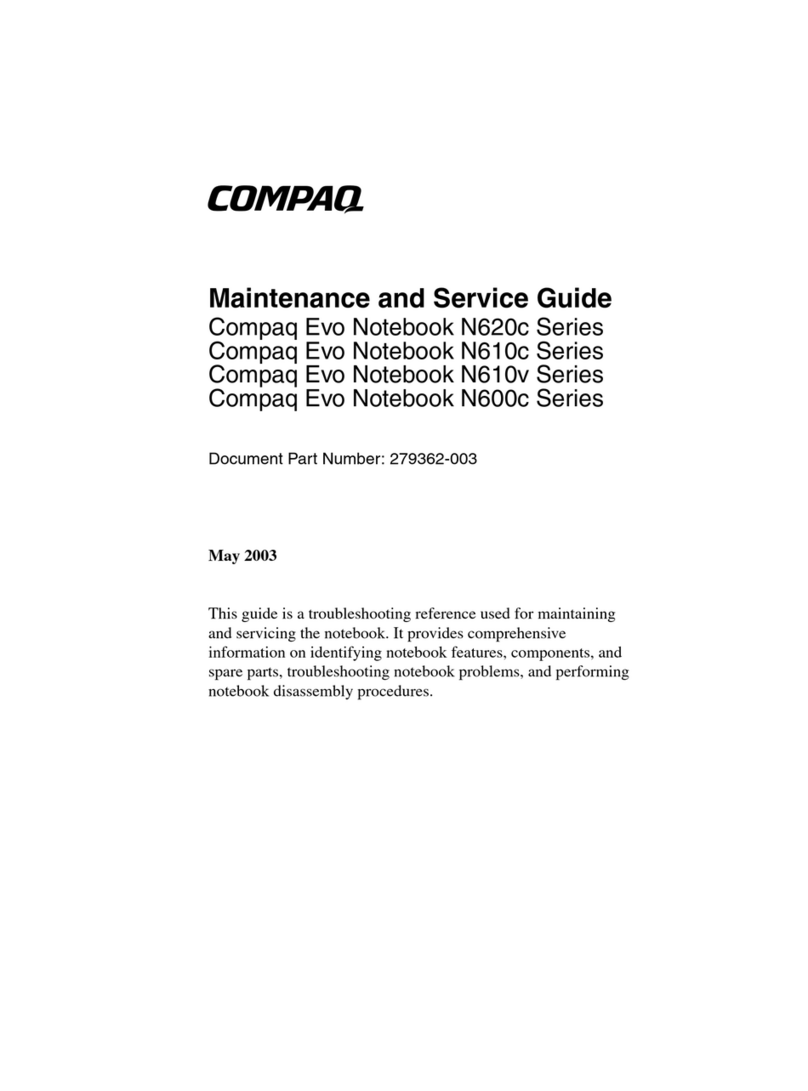
Compaq
Compaq Evo N620c Manual

Compaq
Compaq Armada 4100 Operating instructions
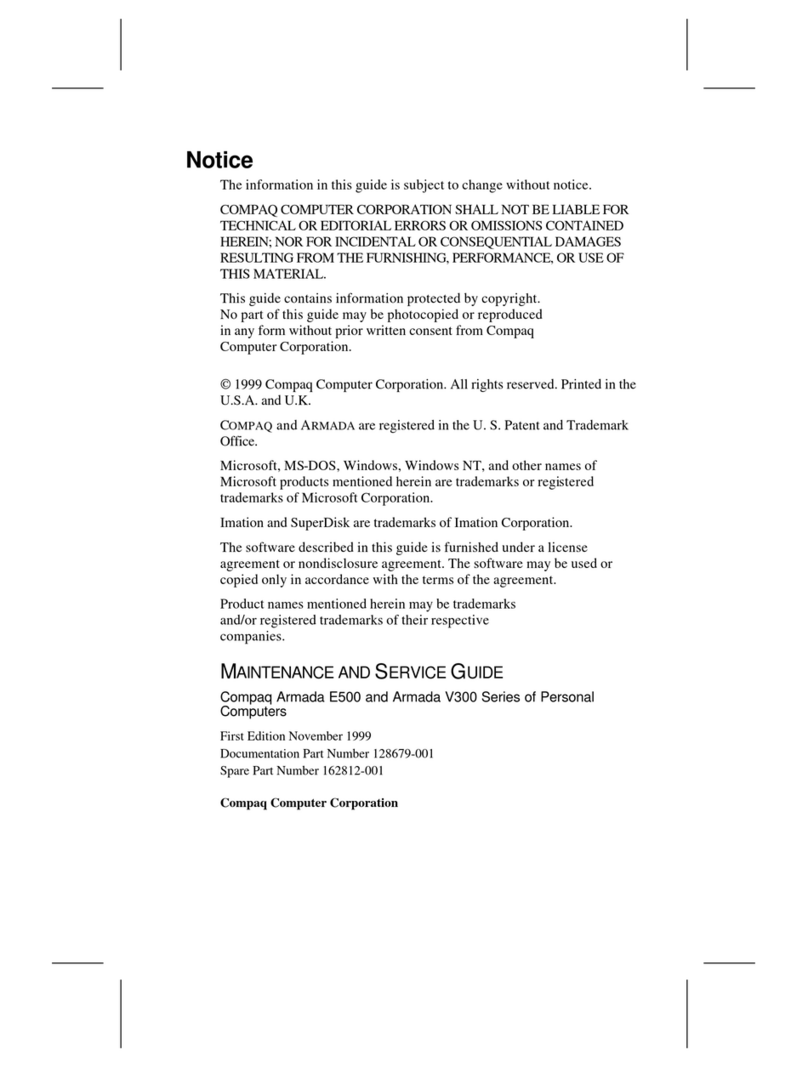
Compaq
Compaq Armada E500 Series Instruction Manual
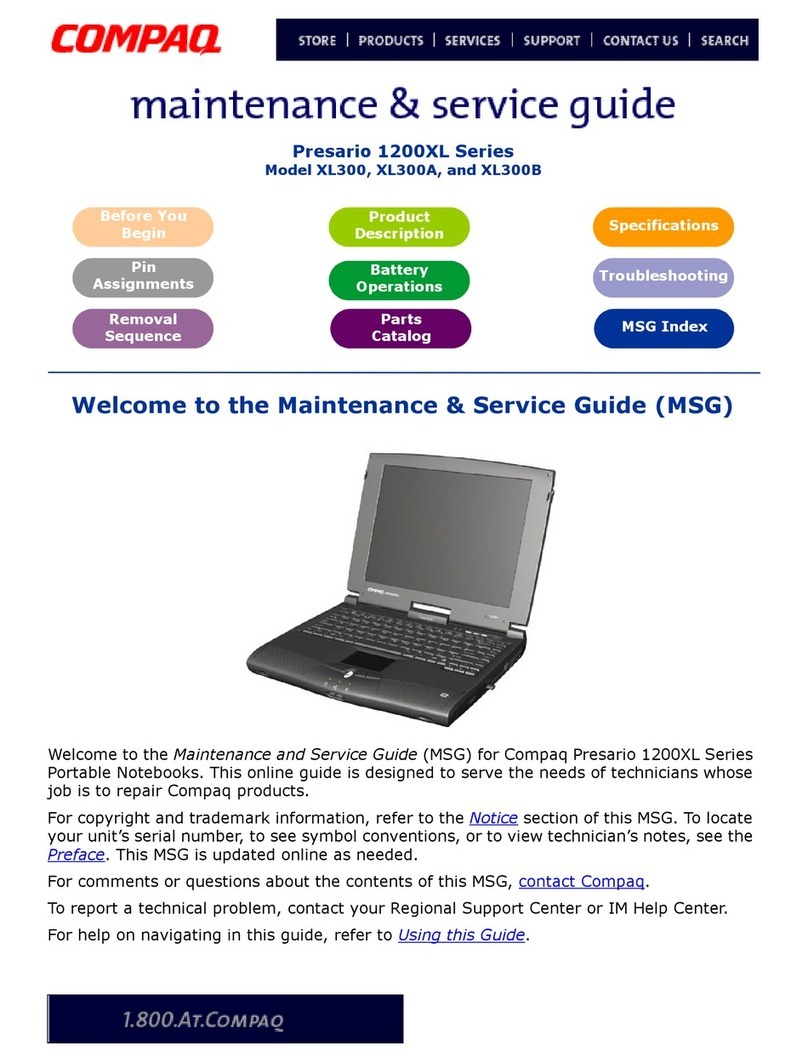
Compaq
Compaq 12XL125 - Presario - K6-2 533 MHz User manual

Compaq
Compaq LTE 5000 - Notebook PC User manual
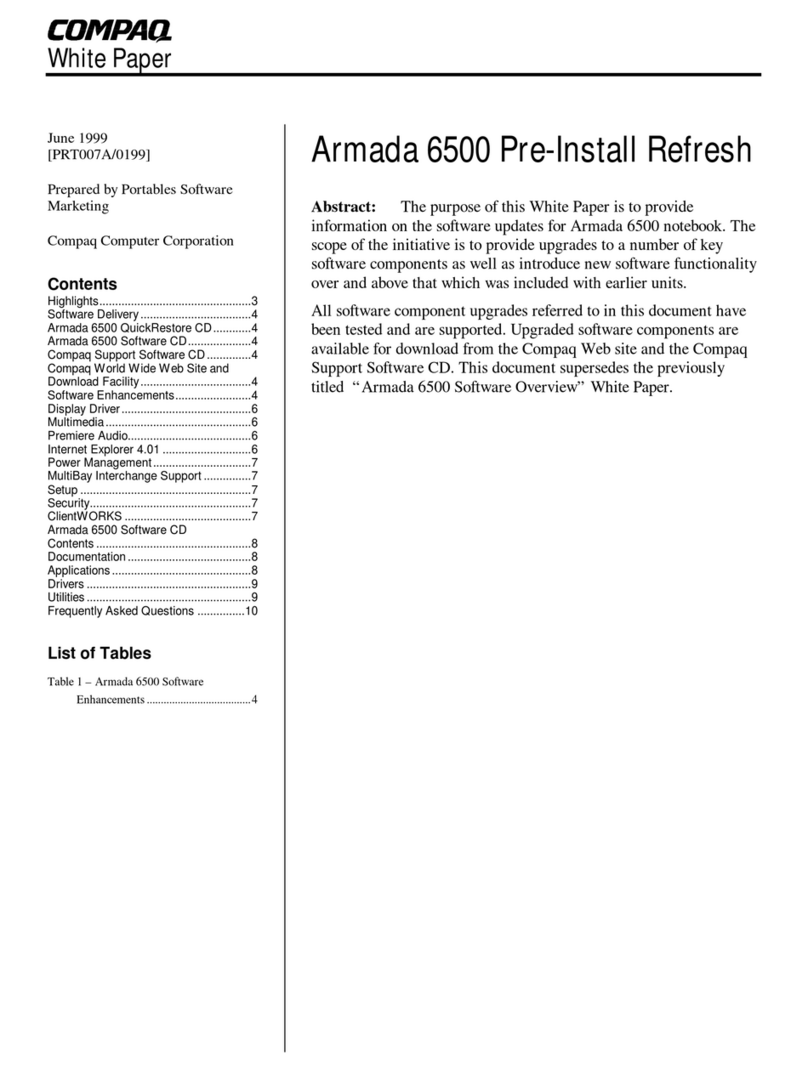
Compaq
Compaq Armada 6500 Quick reference guide