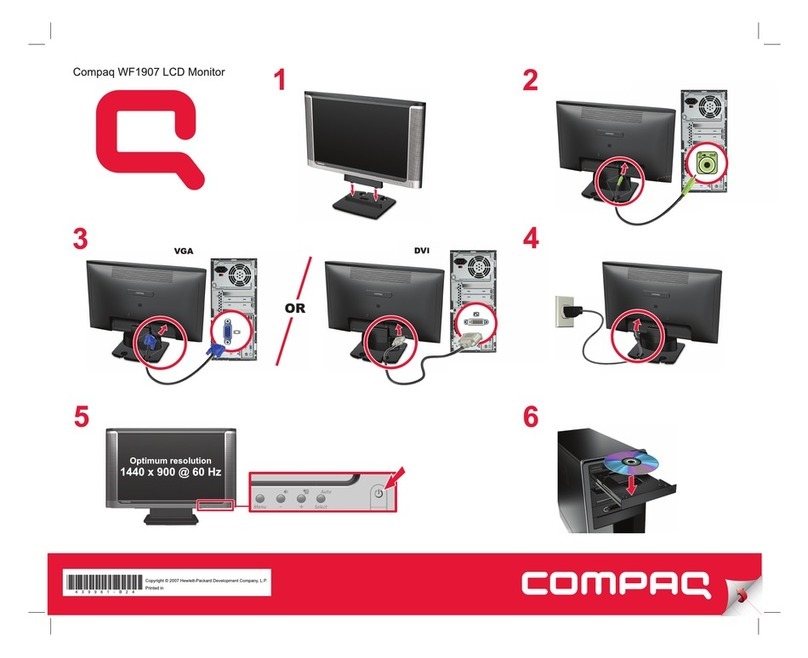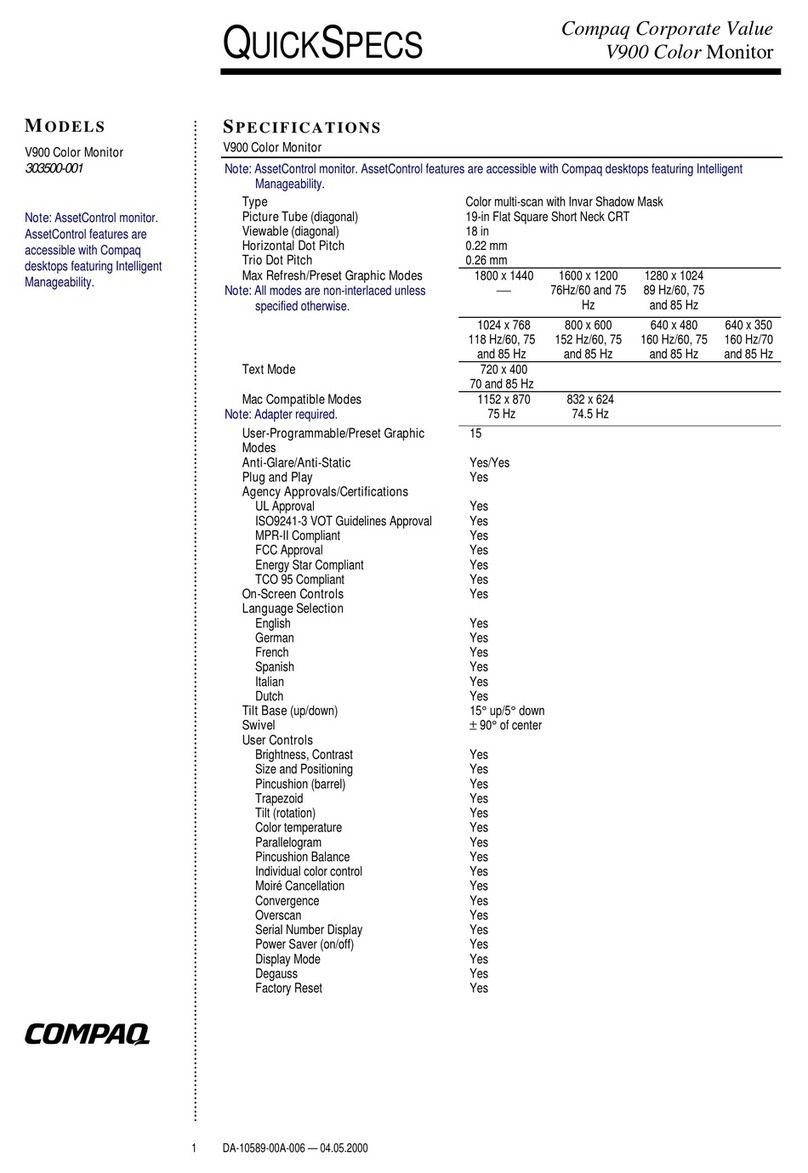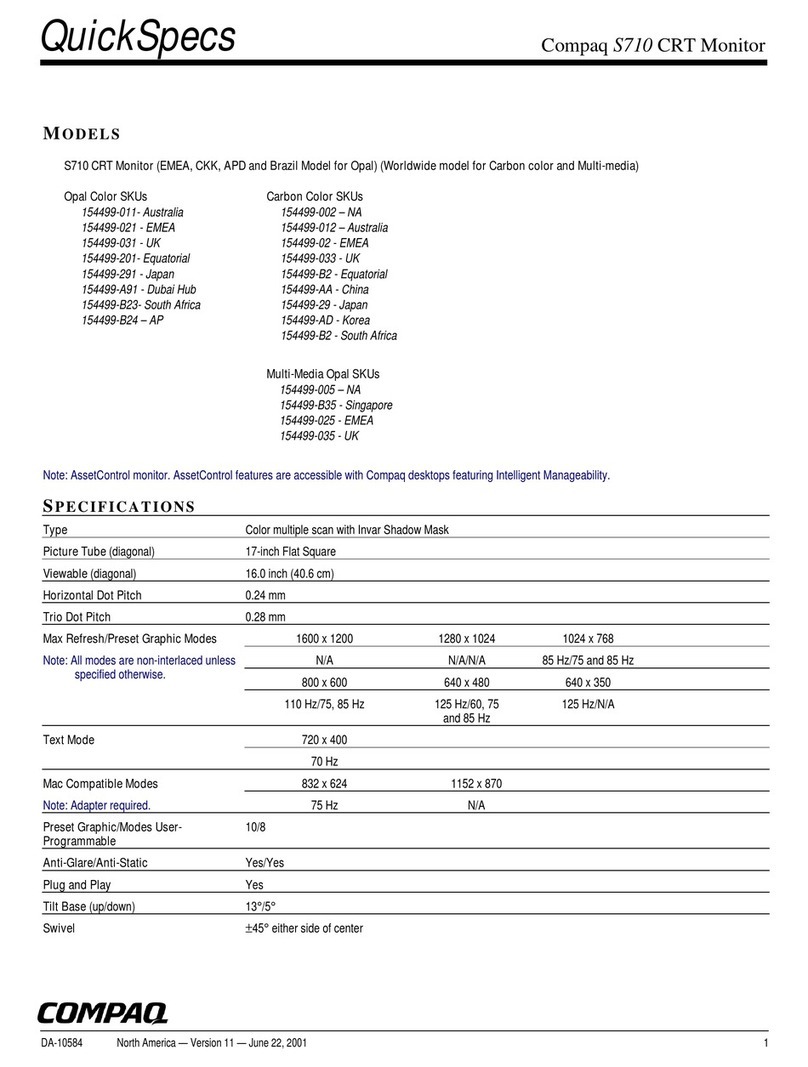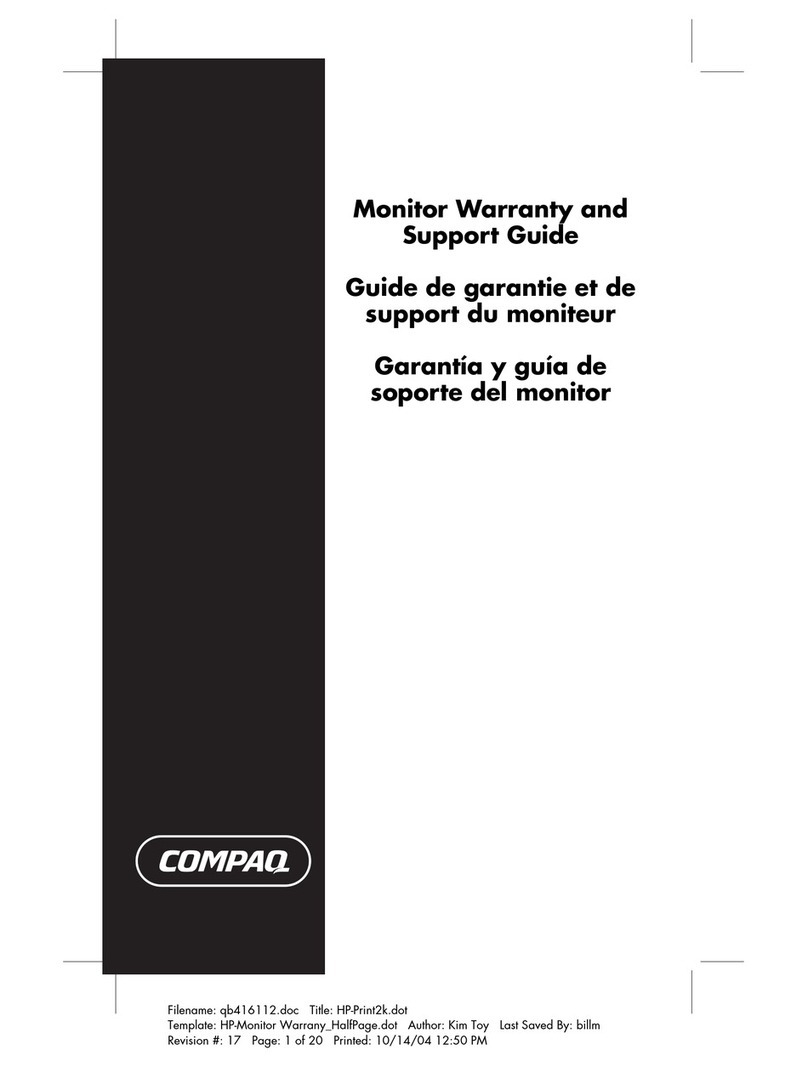Compaq 1024 User manual
Other Compaq Monitor manuals

Compaq
Compaq V55 User manual
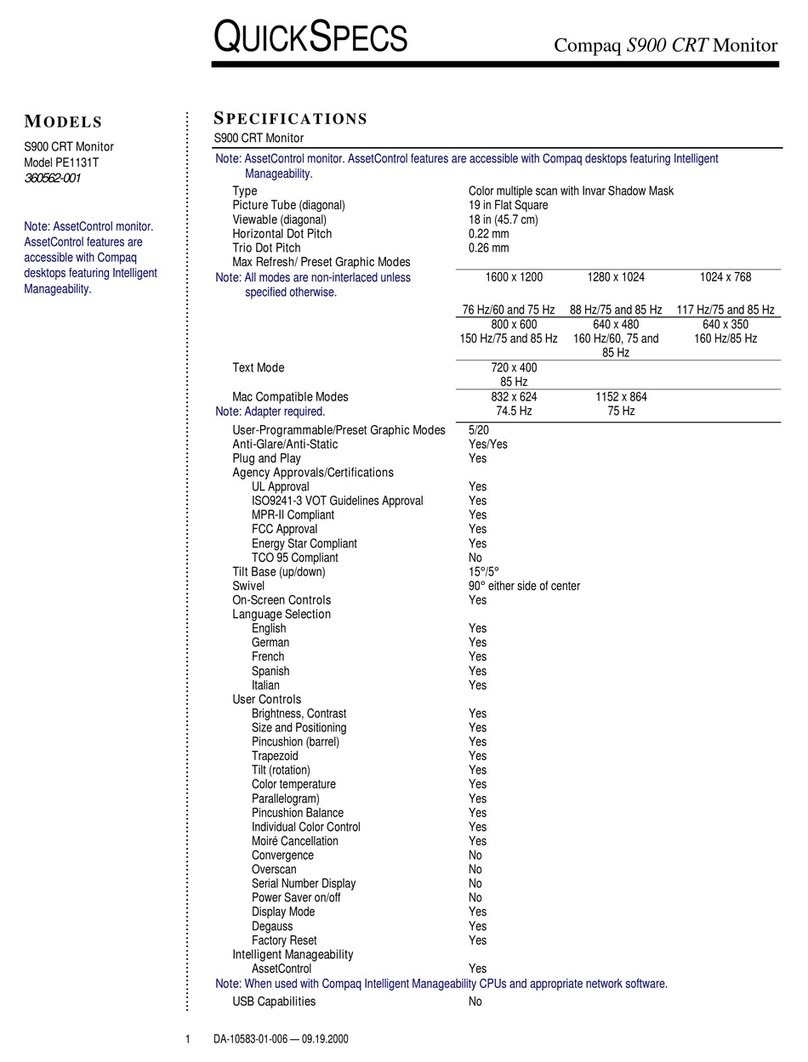
Compaq
Compaq S900 User instructions

Compaq
Compaq P1210 User manual
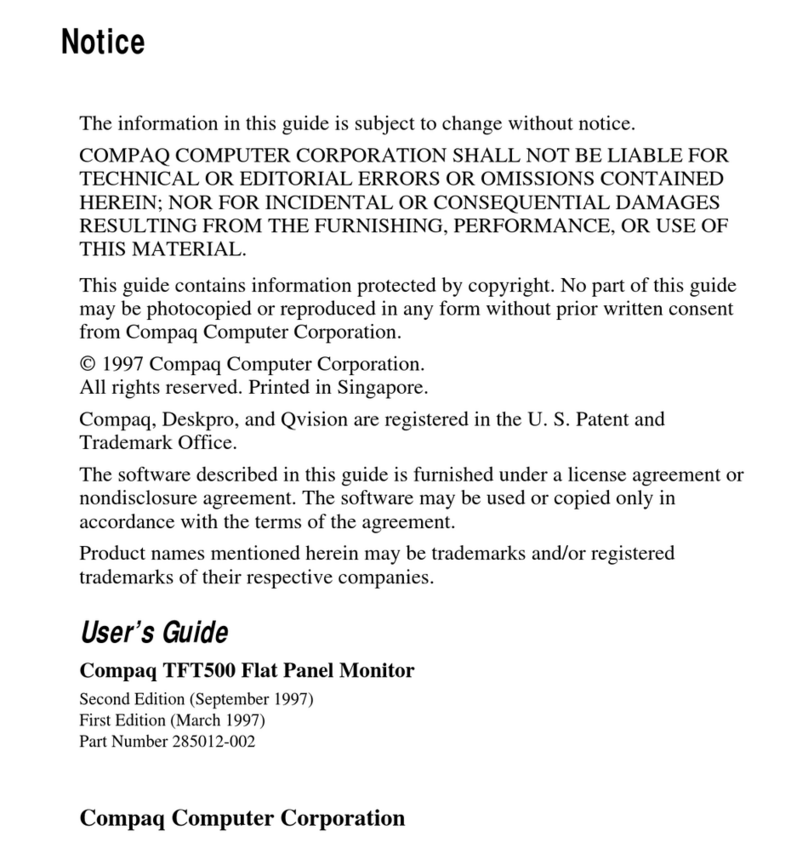
Compaq
Compaq TFT500 User manual

Compaq
Compaq P700 User manual

Compaq
Compaq P900 User manual
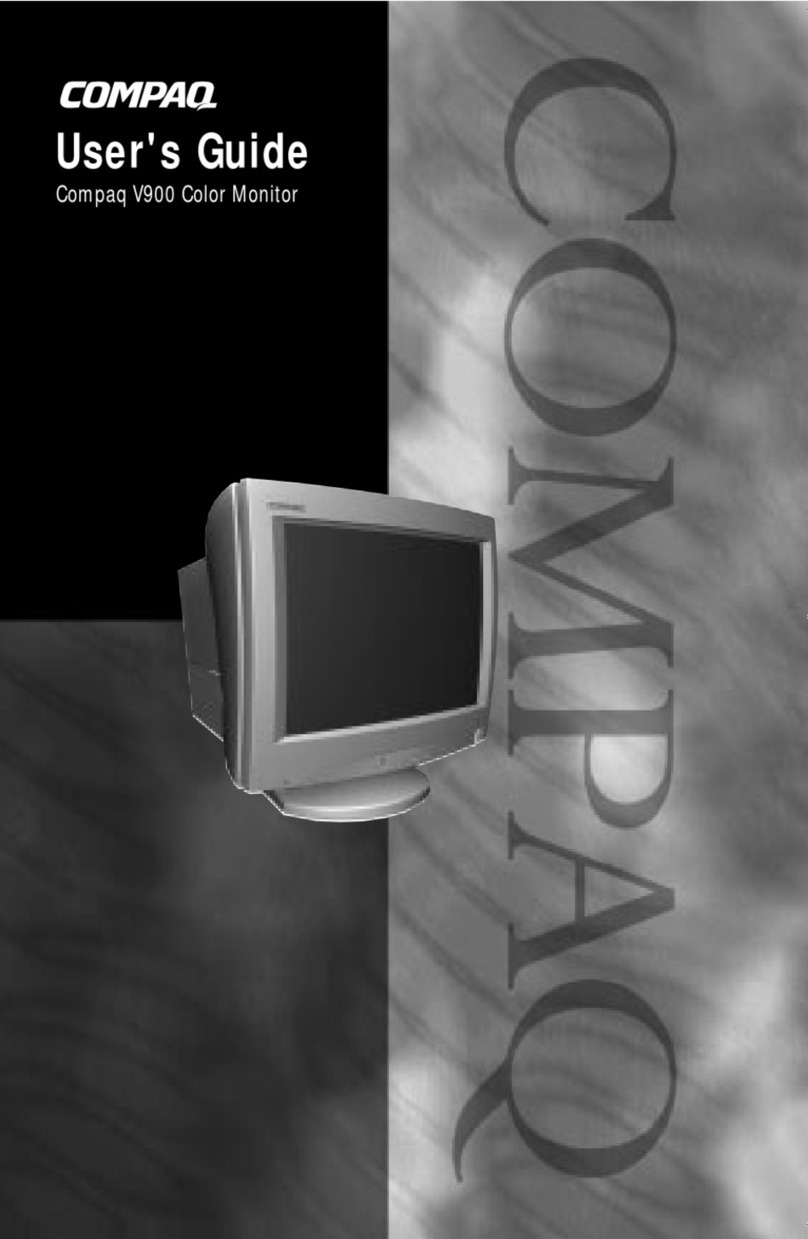
Compaq
Compaq 303500-001 - V 900 - 19" CRT Display User manual
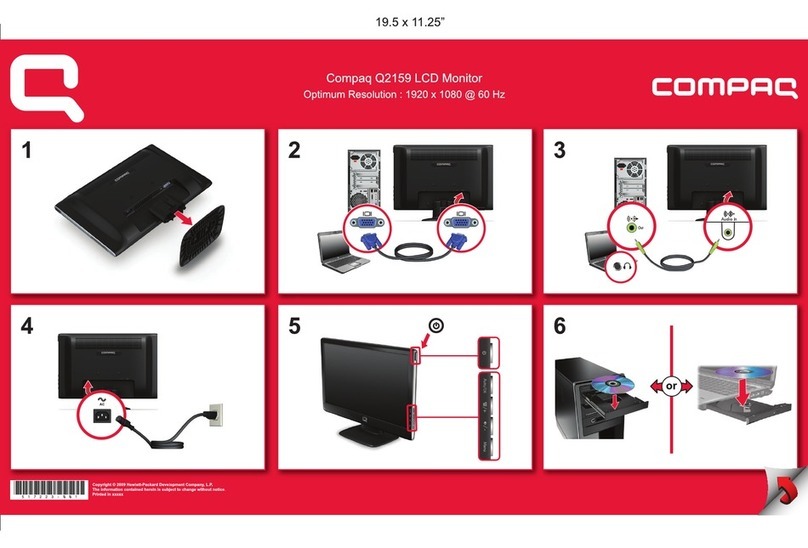
Compaq
Compaq Compaq Q2159 User manual
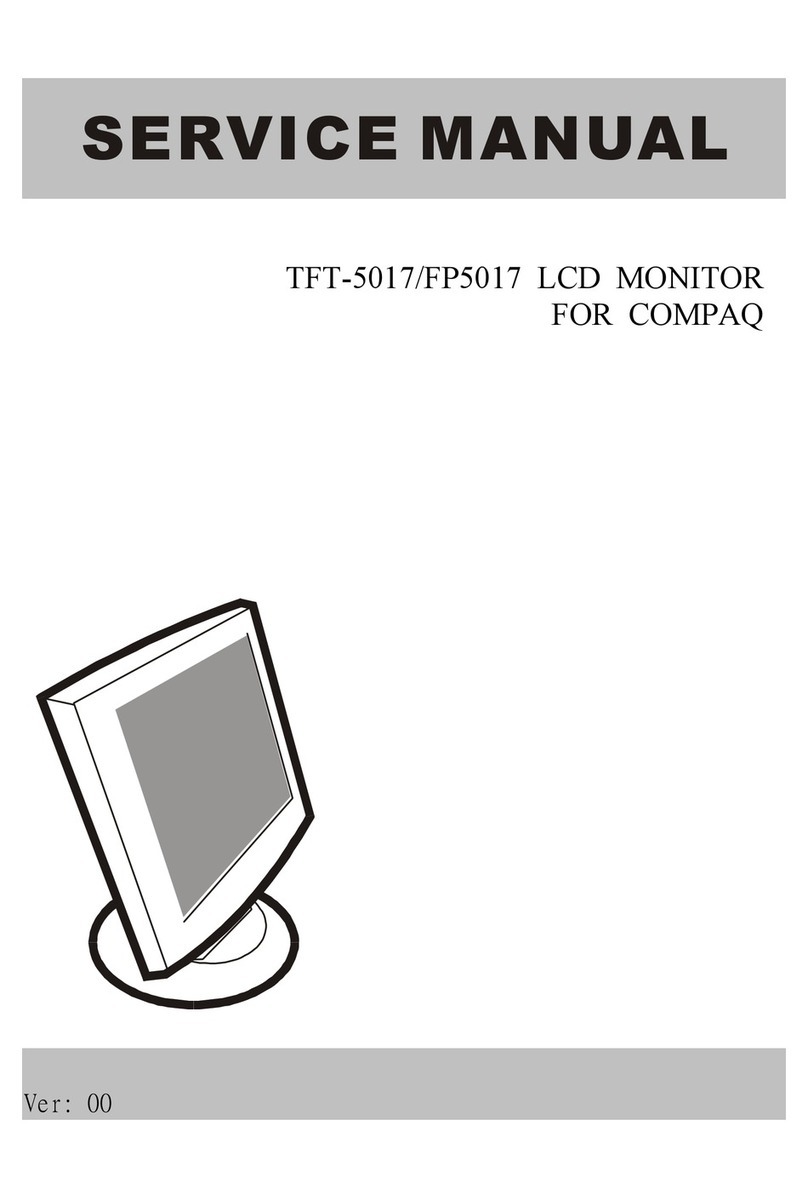
Compaq
Compaq Flat Panel Monitor tft5017m User manual

Compaq
Compaq TFT 1501 User manual

Compaq
Compaq Compaq P1610 User manual

Compaq
Compaq 5017 - TFT - 15" LCD Monitor User manual

Compaq
Compaq 307713-001 - V 75 - 17" CRT Display User manual
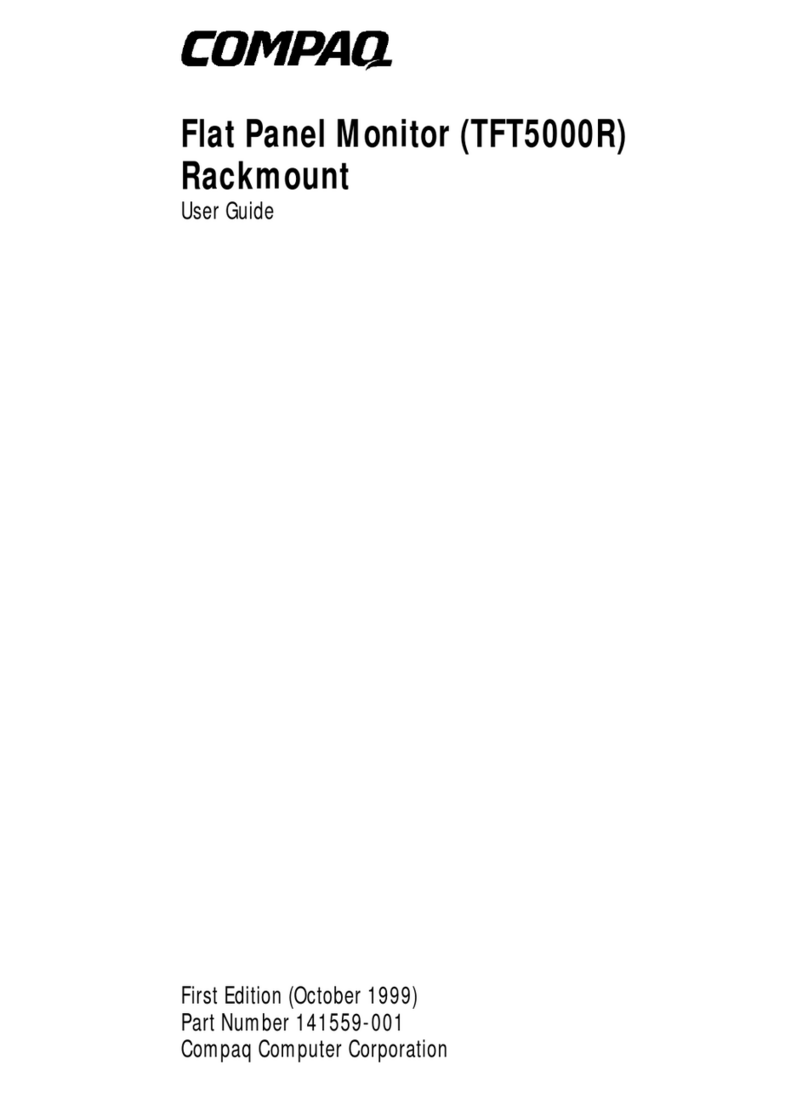
Compaq
Compaq TFT 5000R User manual

Compaq
Compaq CRT Monitor s7500 User manual
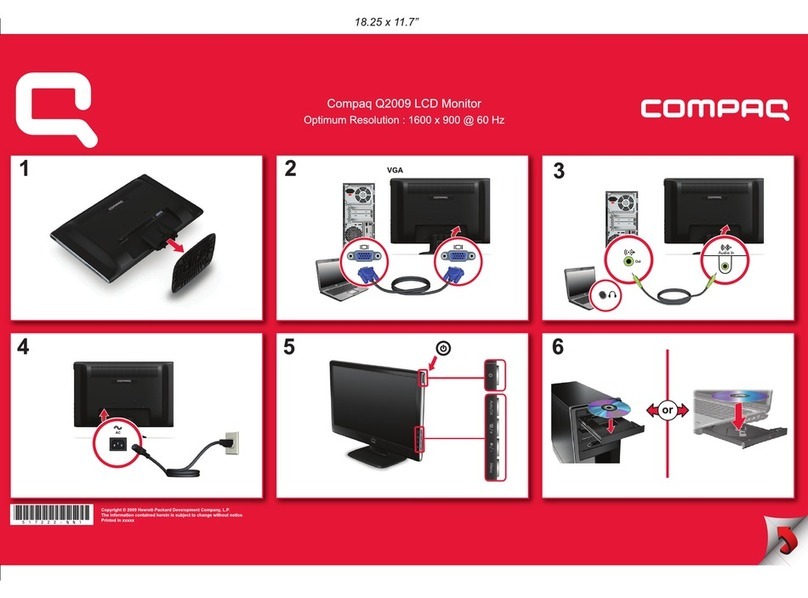
Compaq
Compaq Q2009 - Compaq - Widescreen LCD Monitor How to use

Compaq
Compaq TFT8030 User manual

Compaq
Compaq TFT5010 User manual

Compaq
Compaq P700 User manual
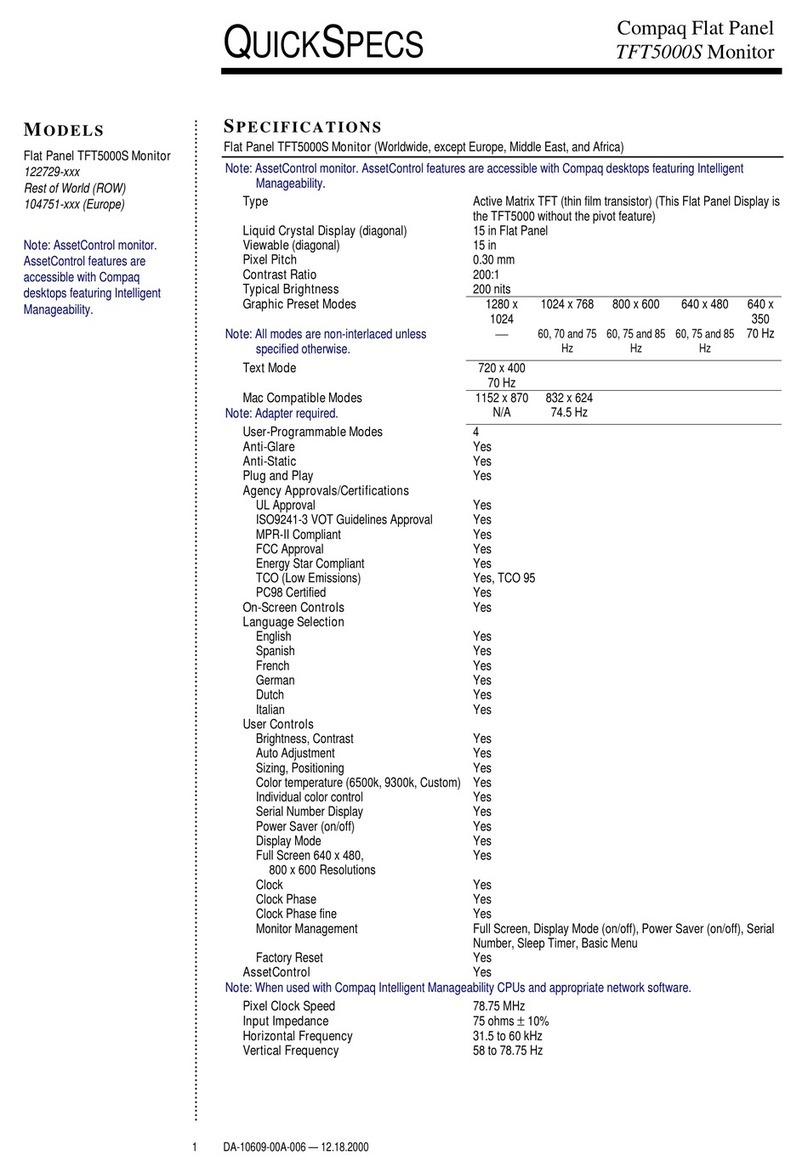
Compaq
Compaq TFT5000S User instructions