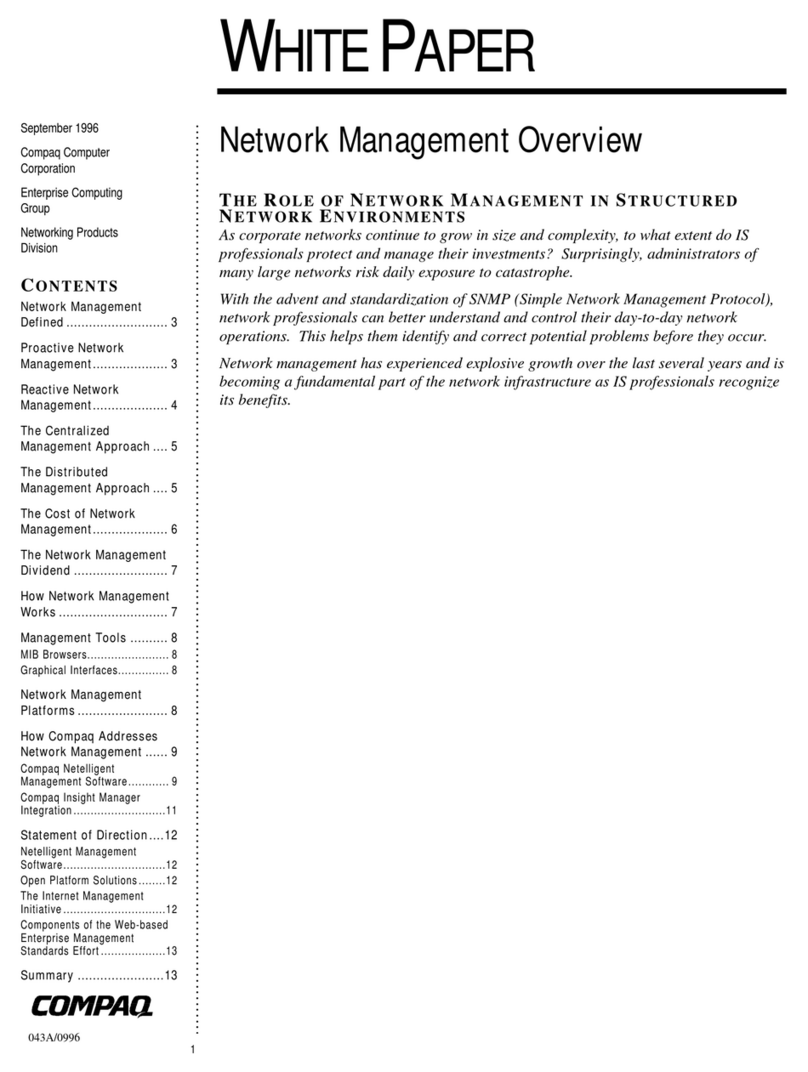Compaq Netelligent 1005 User manual
Other Compaq Switch manuals

Compaq
Compaq CPQ10KVM User manual
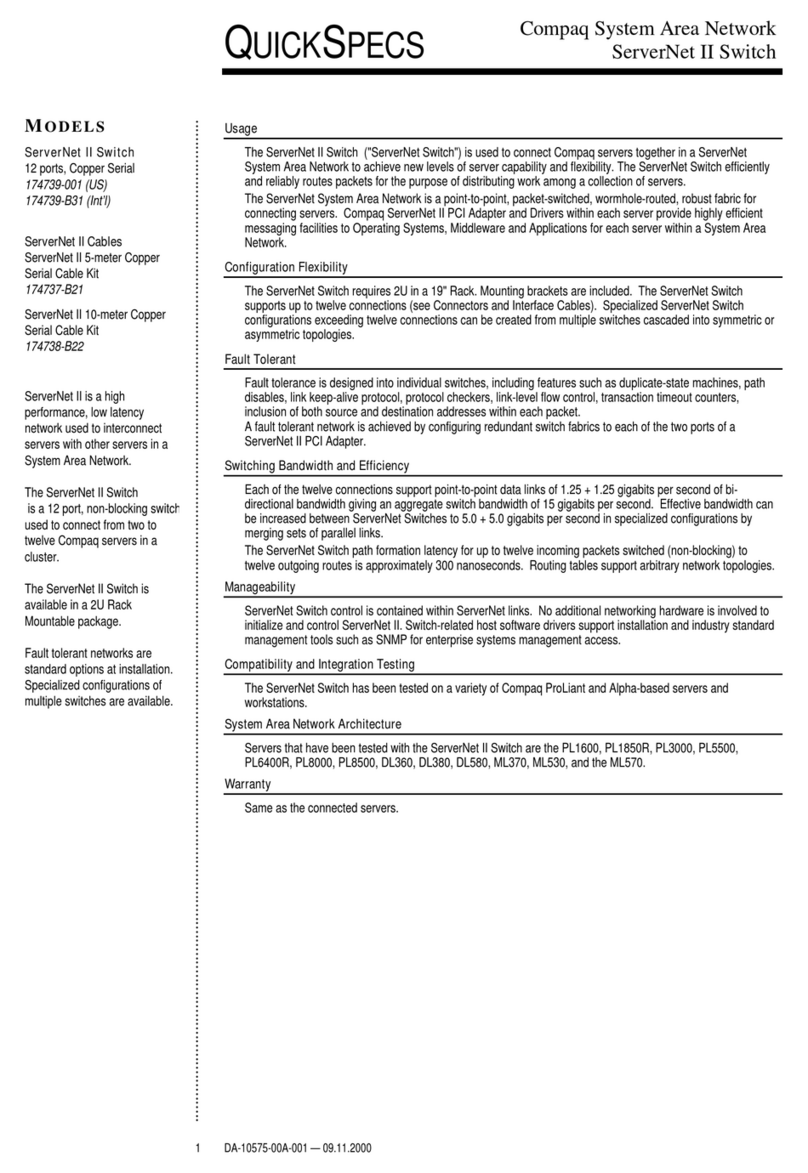
Compaq
Compaq ServerNet ServerNet II User manual

Compaq
Compaq StorageWorks Fibre Channel SAN Switch 2 User manual

Compaq
Compaq StorageWorks SAN Switch Integrated/32 Assembly Instructions

Compaq
Compaq iPAQ Networking User manual
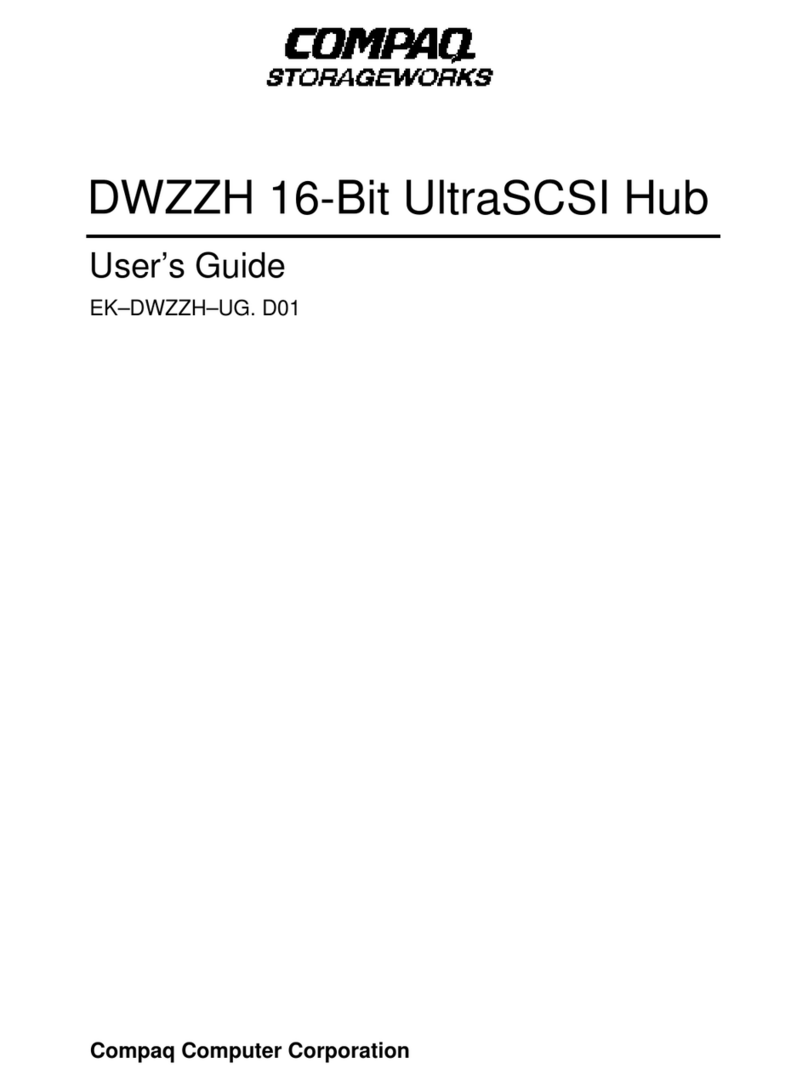
Compaq
Compaq DWZZH User manual
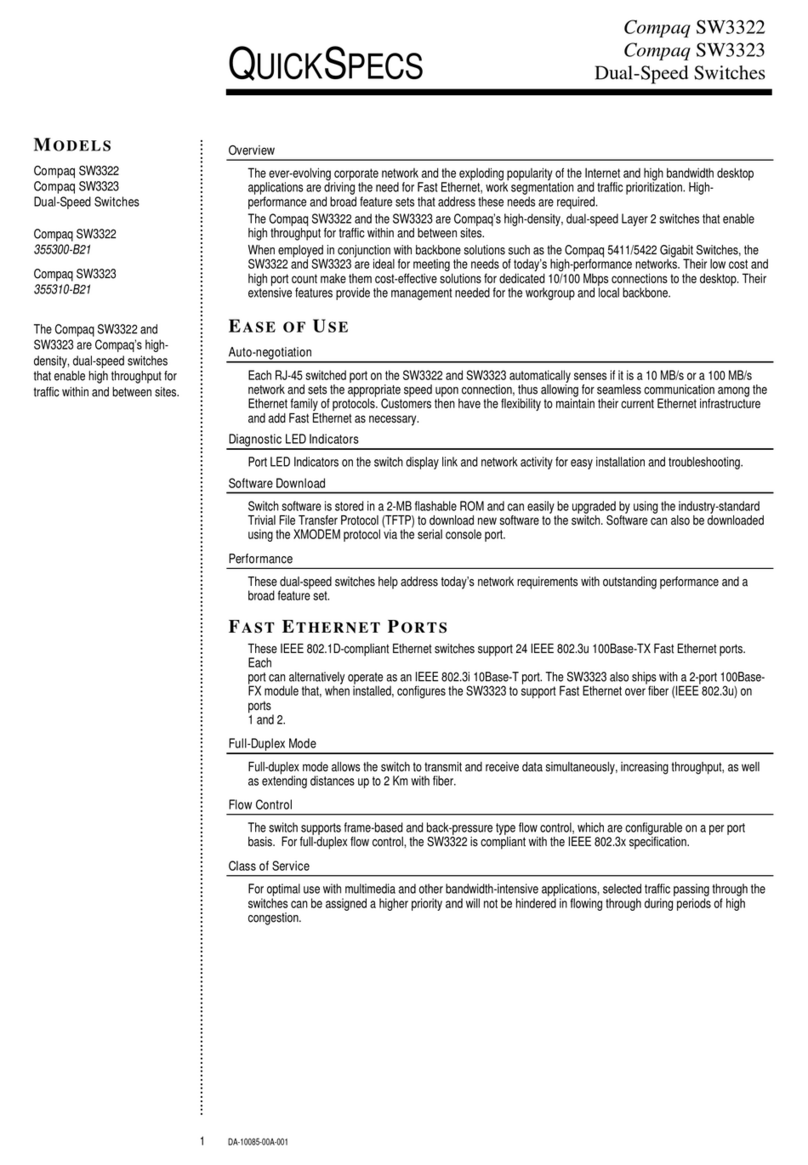
Compaq
Compaq Compaq SW3322 User instructions

Compaq
Compaq 230934-002 User manual

Compaq
Compaq StorageWorks SAN Switch 2 EL User manual
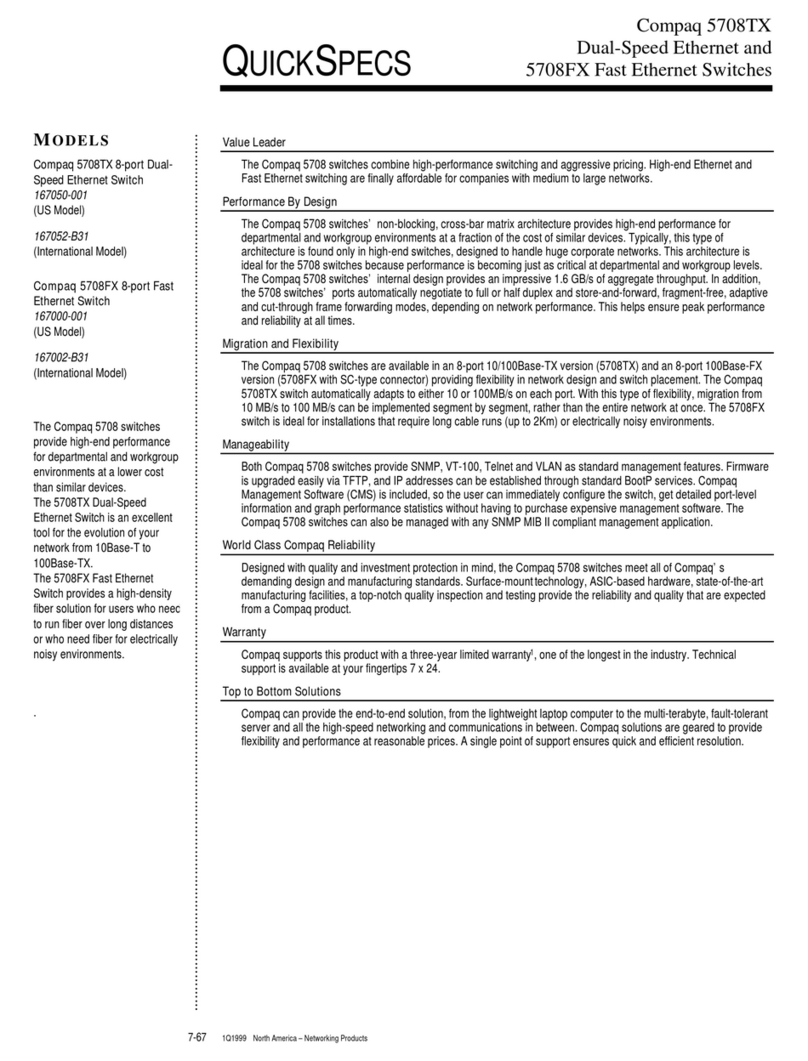
Compaq
Compaq Netelligent 5708TX User manual
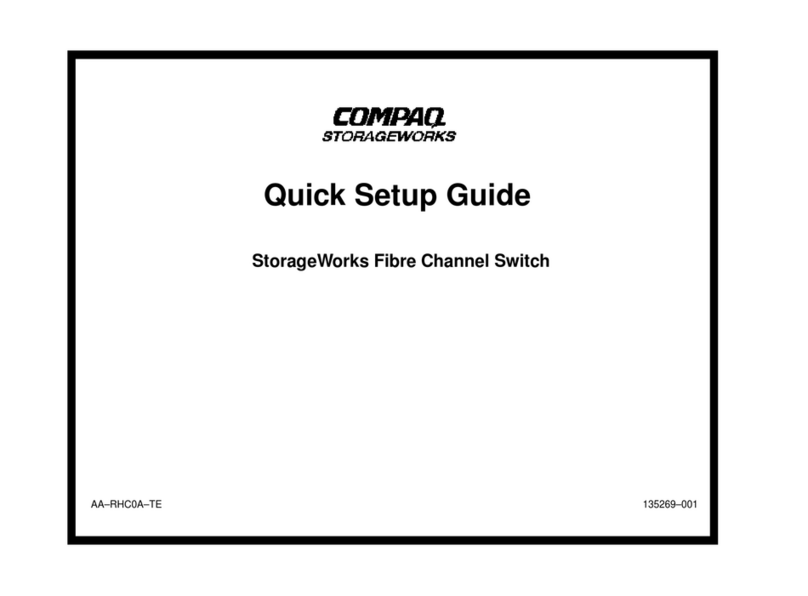
Compaq
Compaq A7340A - Surestore FC 1Gb/2Gb Switch 16B User manual
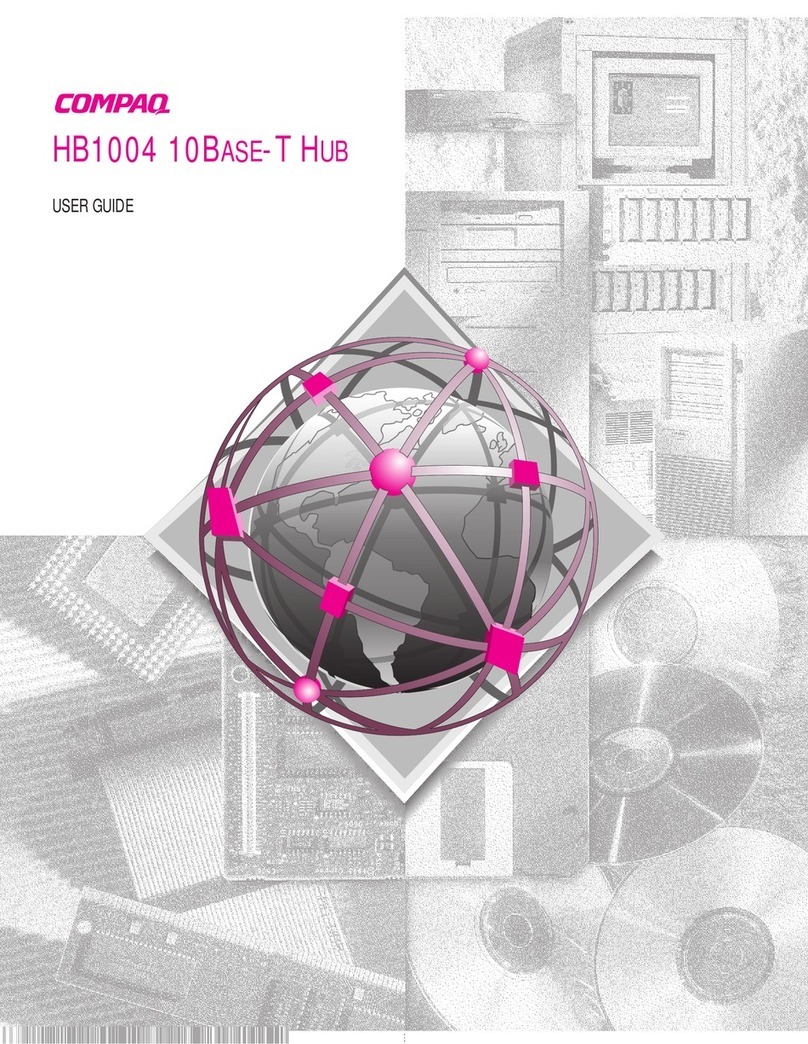
Compaq
Compaq HB1004 User manual
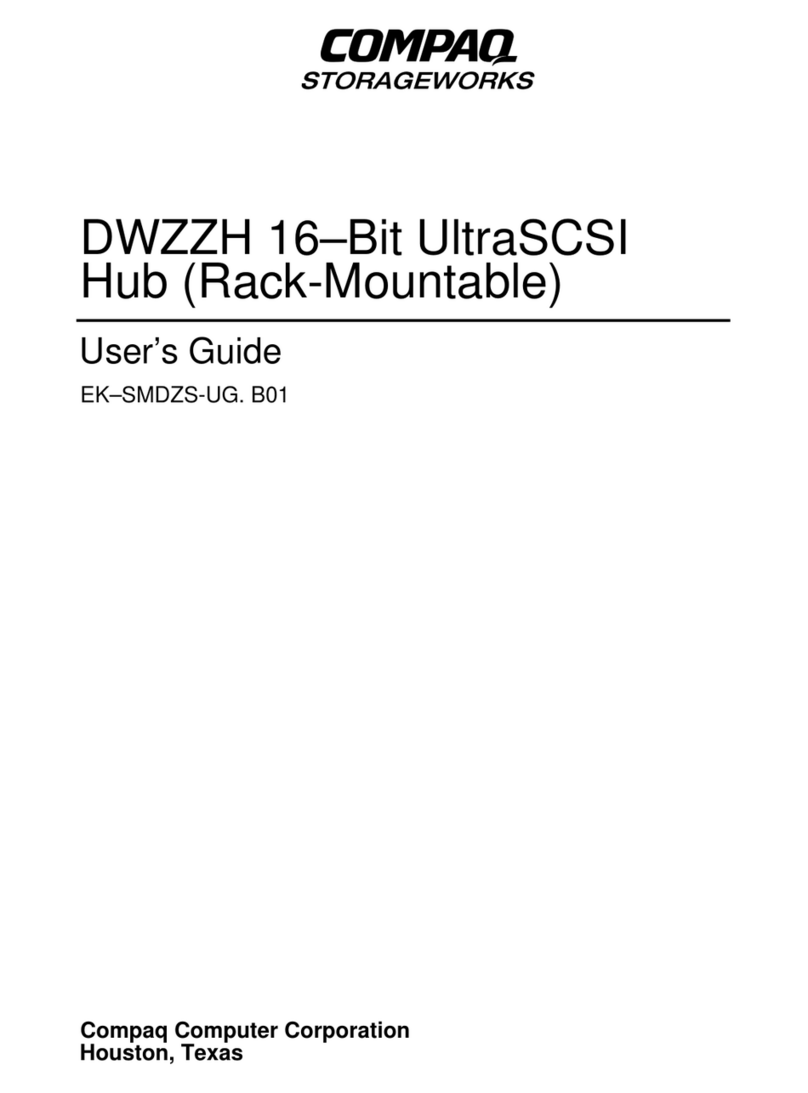
Compaq
Compaq S5 User manual
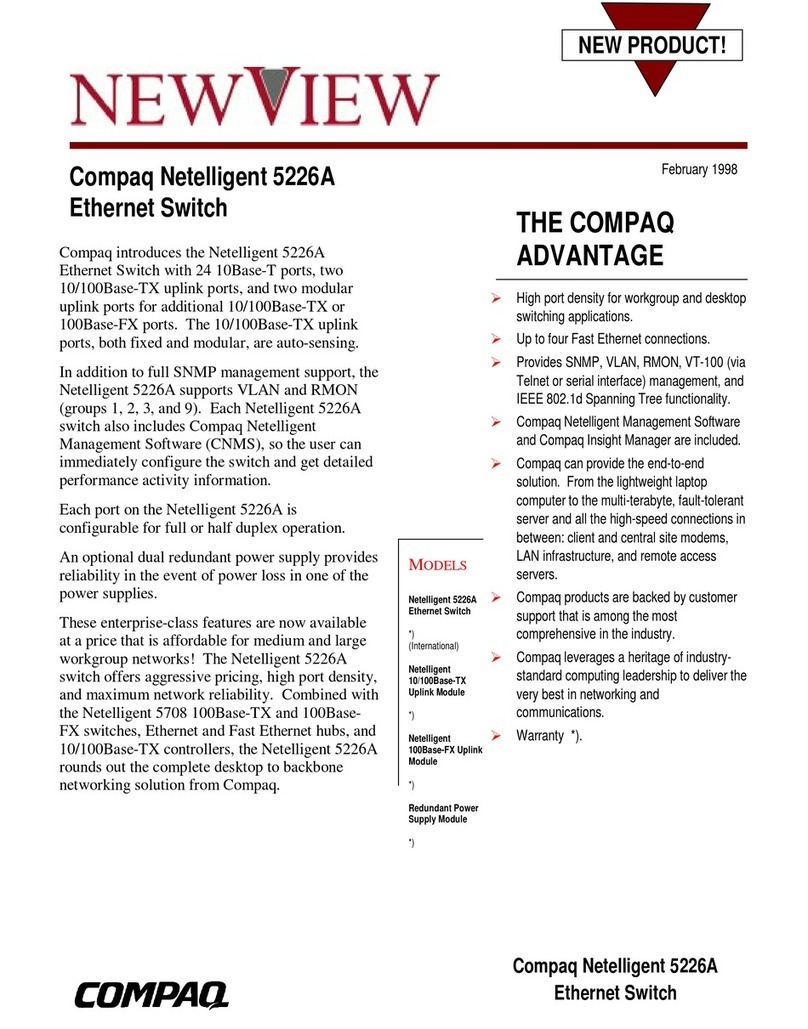
Compaq
Compaq 5226A - Netelligent Switch User manual
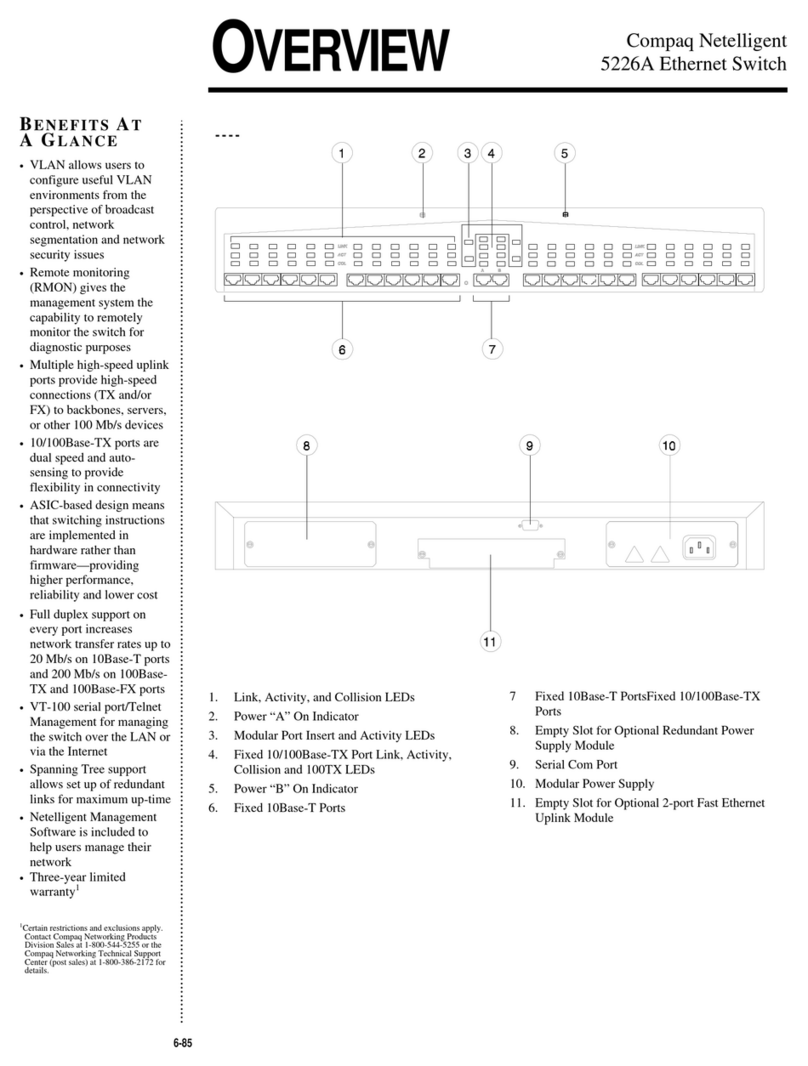
Compaq
Compaq 5226A - Netelligent Switch Installation guide
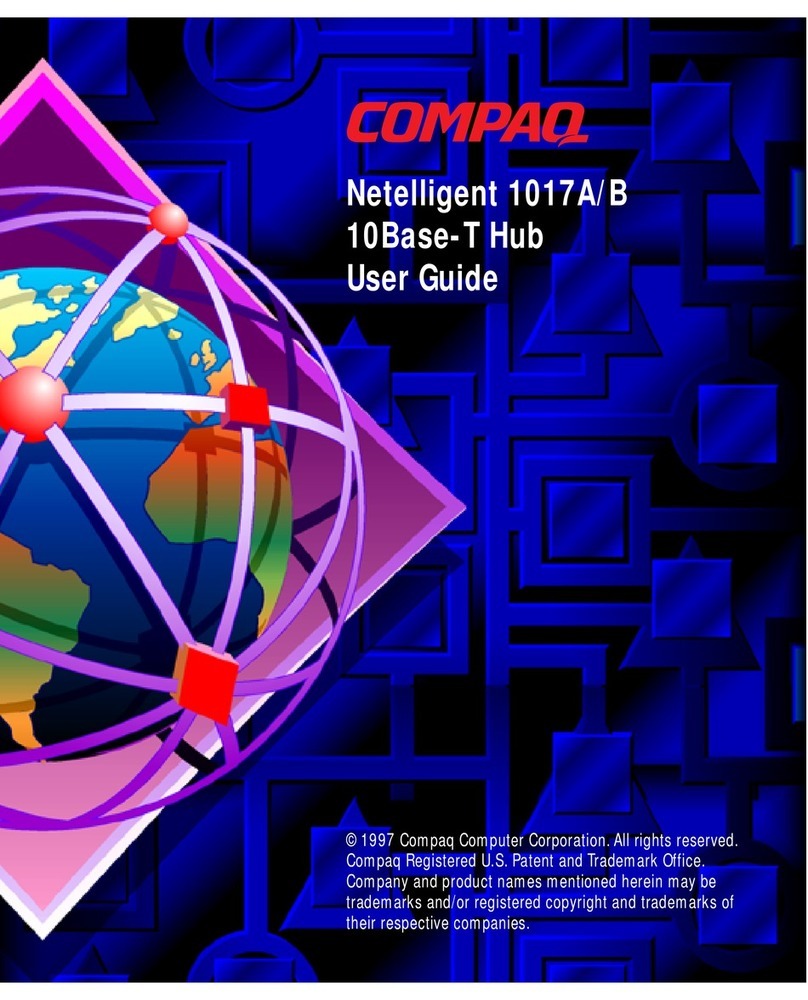
Compaq
Compaq Netelligent 1017A/B User manual
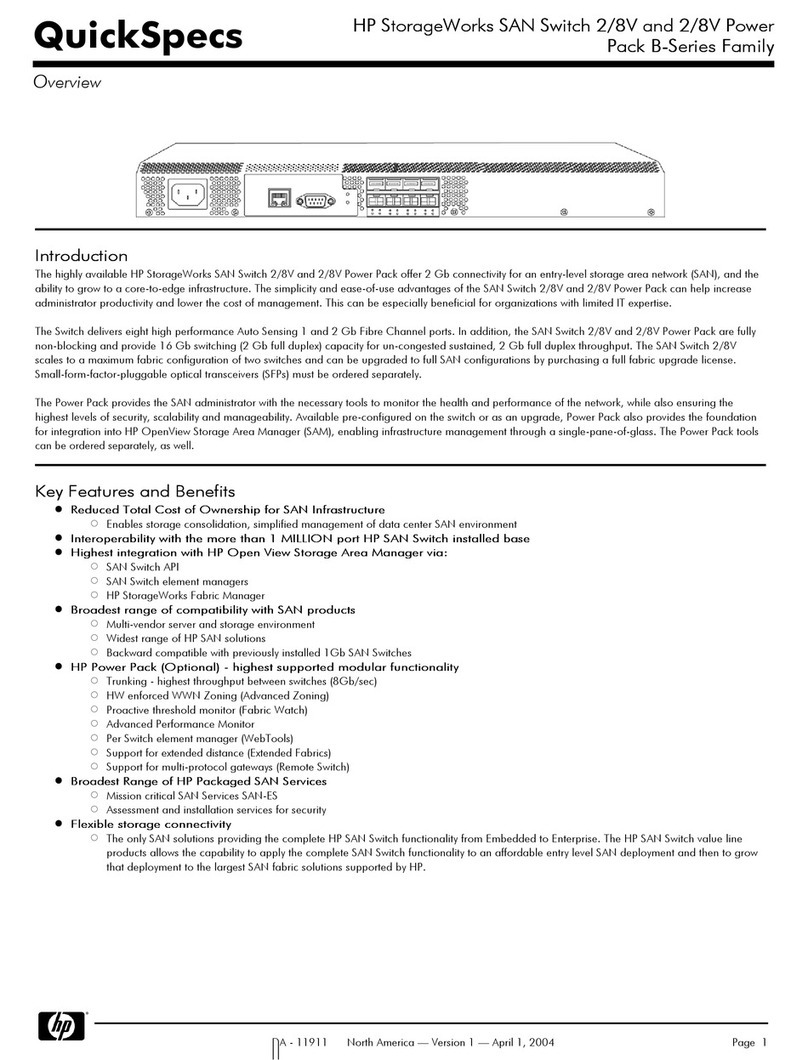
Compaq
Compaq 2/8V User instructions
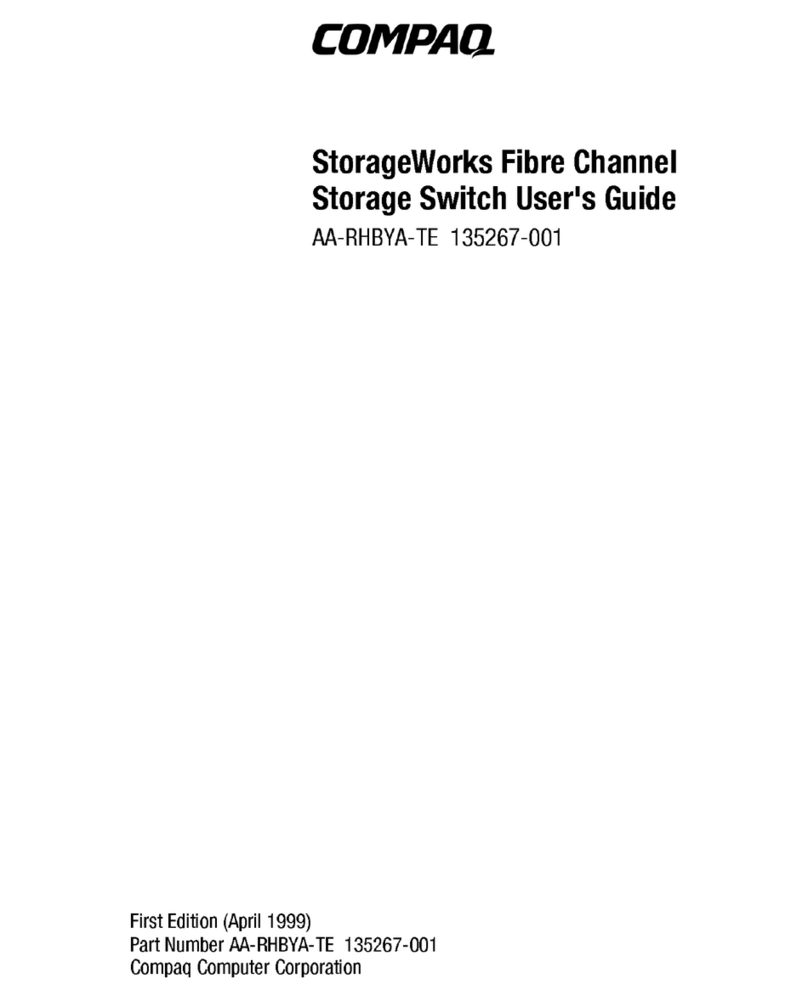
Compaq
Compaq AA-RHBYA-TE 135267-001 User manual
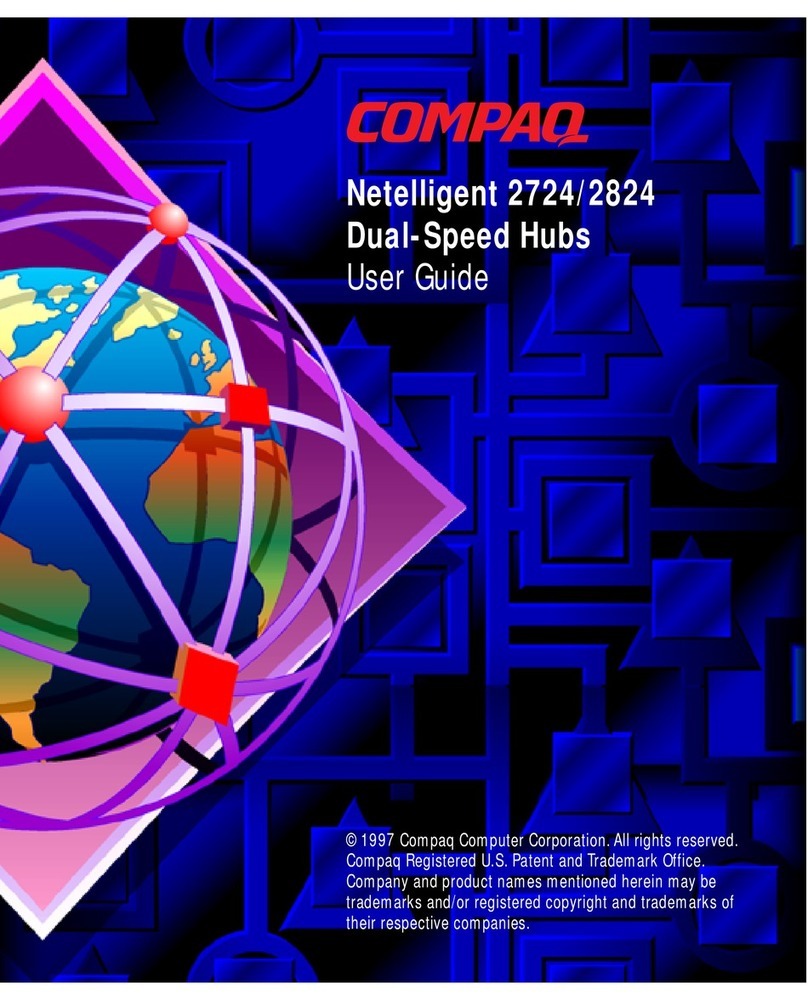
Compaq
Compaq Netelligent 2724 User manual

Compaq
Compaq Compaq SW3322 User manual