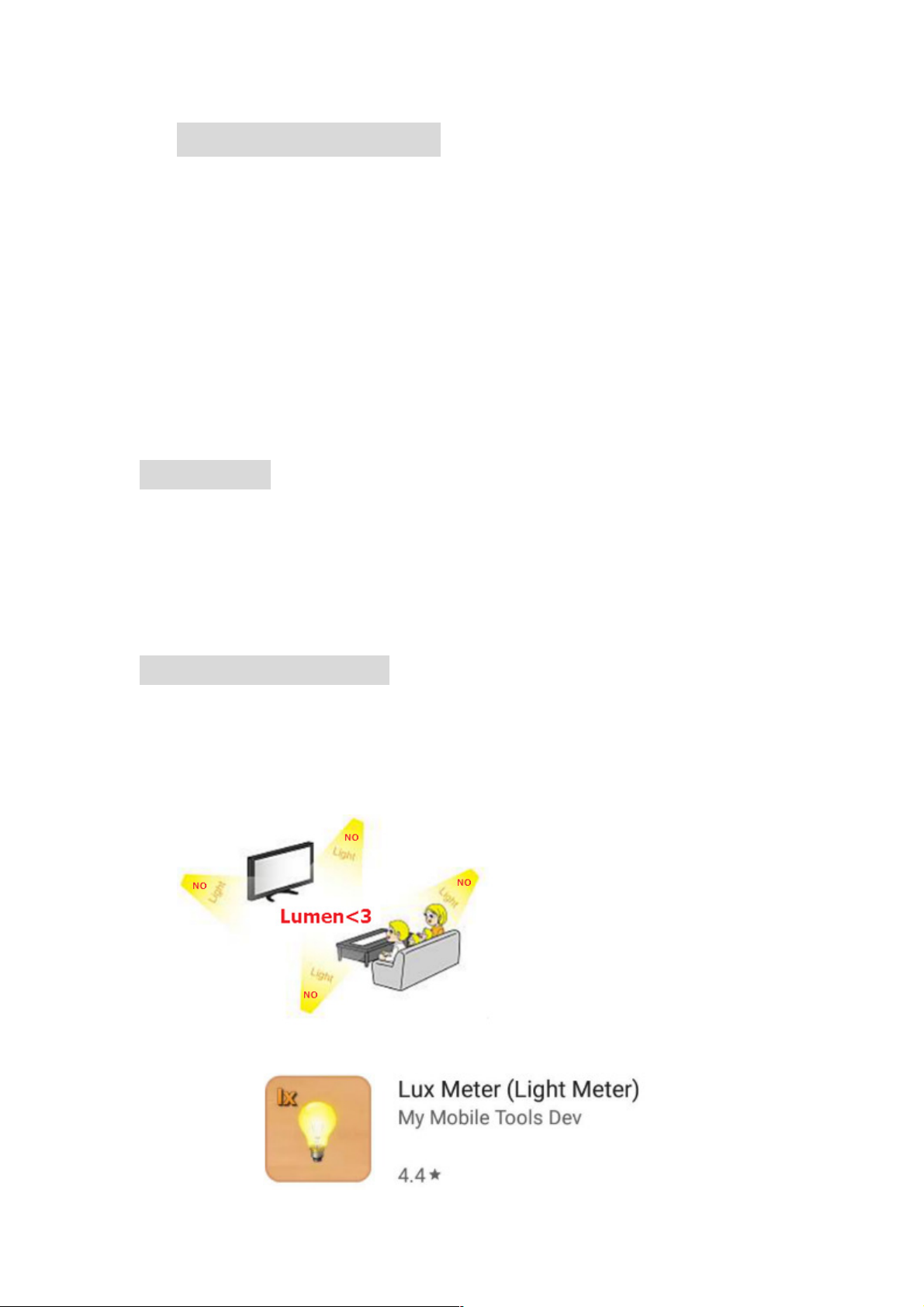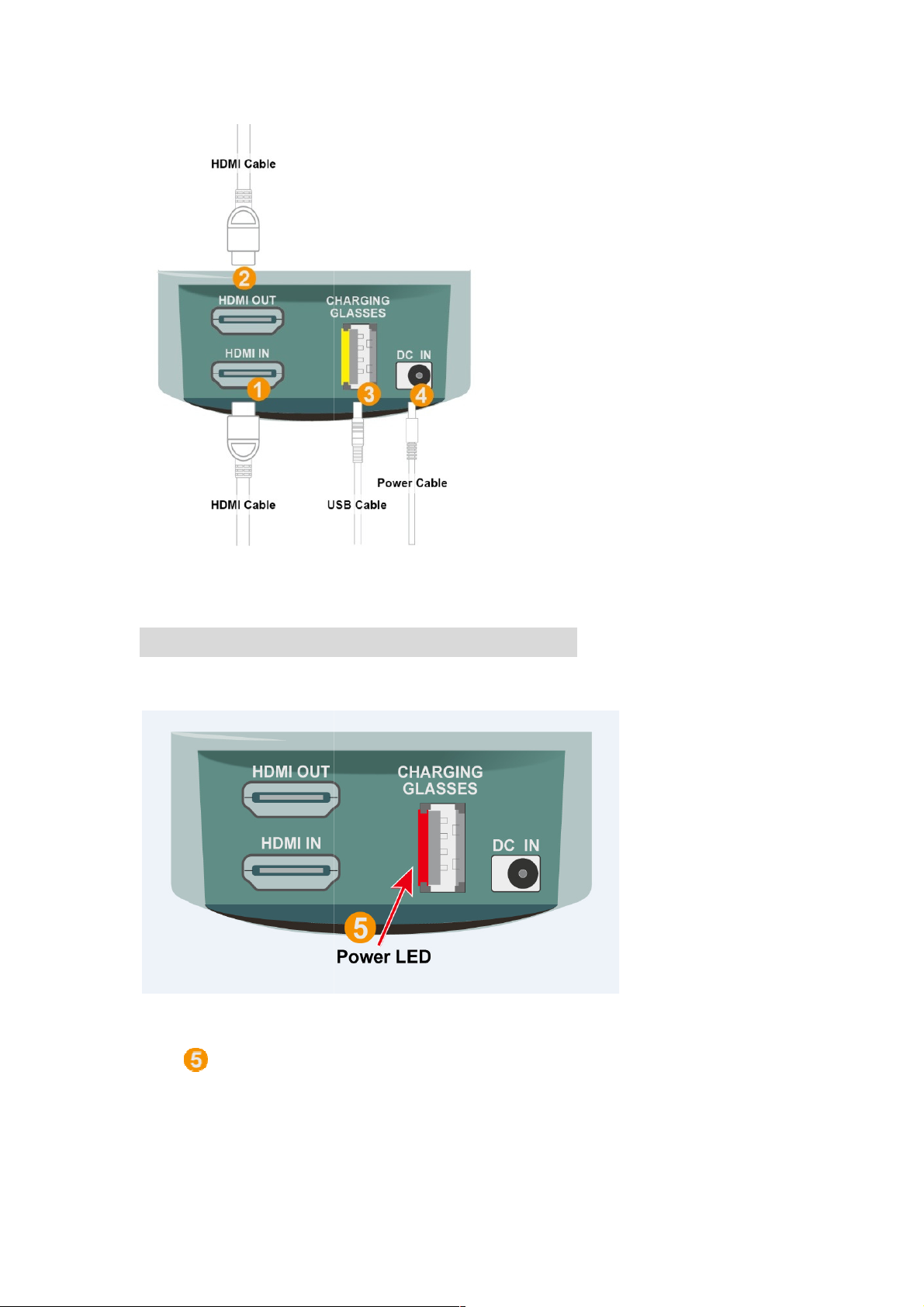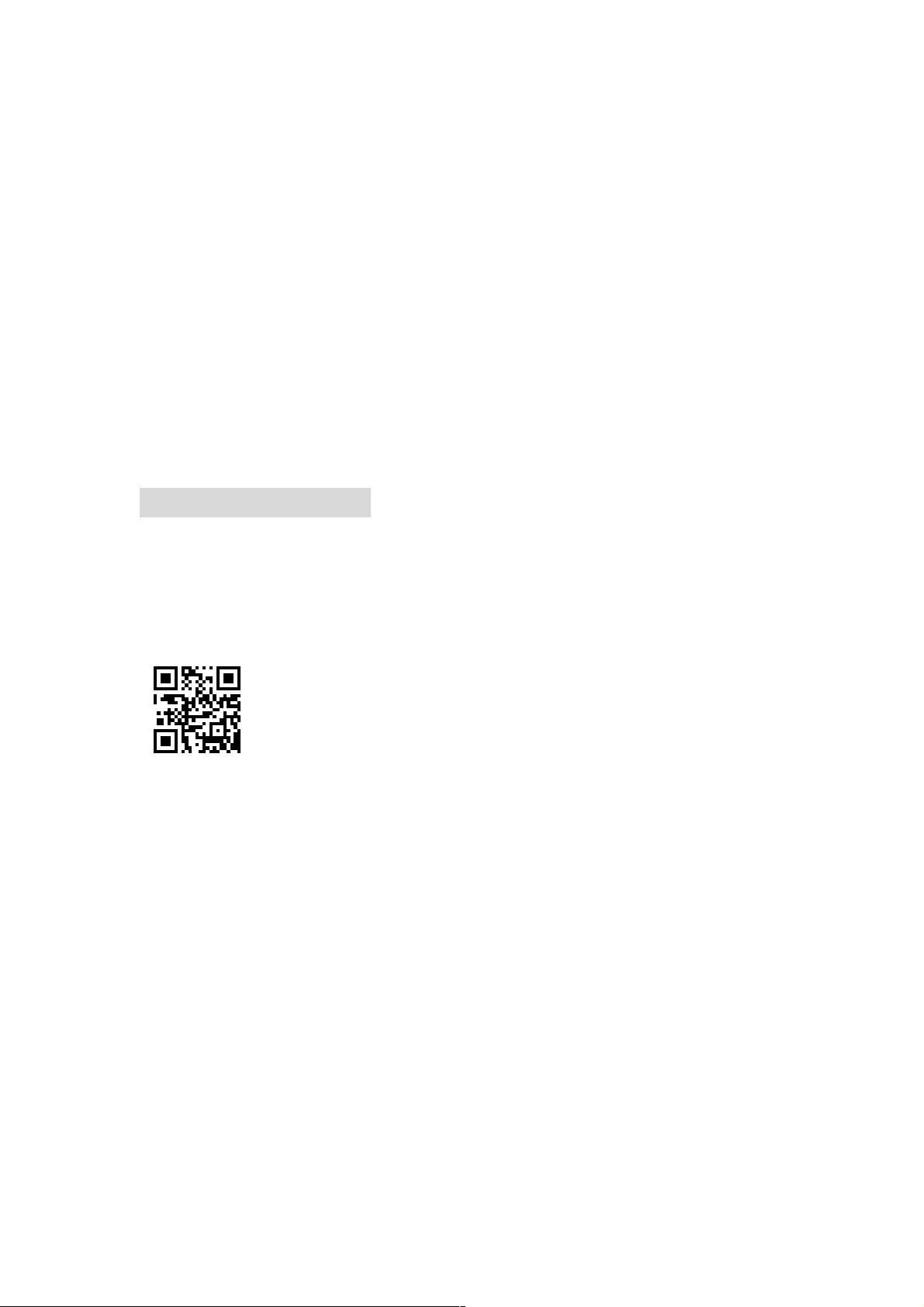2.
Grab the remote that was included in the pac
make sure the batteries are alive.
3. Press
【
Power Button
check power led states.
4.
Press
【
3D Button
】
blurry. What you are doing here is converting a 2D image so that it can be seen in
a 3D format.
5.
【
3D Depth Left Arrow
】
Left Arrow
】
and
propose to using for LDC project
6.
Make sure you are in the right scene mode. You can see what scene you
are in by going to the OSD menu.
have our choices:
【
【【
【
a movie, choose movie. If you are playing a video
※
Note: Only stay on
【
【【
【
The others options
【
【【
【
OSD
】
】】
】
>
【
【【
【
3D
】
】】
】
>
【
【【
【
【
【【
【
OSD
】
】】
】
>
【
【【
【
3D
】
】】
】
>
【
【【
【
【
【【
【
OSD
】
】】
】
>
【
【【
【
3D
】
】】
】
>
【
【【
【
2D
7.
Grab your 3D glasses. Hit the
button in the middle . You'll see the glasses turn darker. If the glasses stay that way
the whole time, it's a success. If the glasses go dark for
are unsuccessful. Reason could be you are not in 3D mode. You must be in 3D mode
to have the glasses stay on.
use. (b After full charge, the LED will turn
working once the system left the 3D mode
working after 5 seconds.
Grab the remote that was included in the pac
kaging. Place the batteries and a
make sure the batteries are alive.
on the remote towards 3D
Edison to turn on system and
3D Edison
. This will make the screen
blurry. What you are doing here is converting a 2D image so that it can be seen in
with arrows at the very bottom of remote. They are
【
3D Depth Right Arrow
】
for TV/Monitor
(Medium/Strong setting are
propose to using for LDC project
.
Make sure you are in the right scene mode. You can see what scene you
are in by going to the OSD menu.
【
【【
【
OSD
】
】】
】
>
【
【【
【
3D
】
】】
】
>
【
【【
【
2D-3D
】
】】
】
】【
】【】【
】【
Games
】【
】【】【
】【
Picture
】【
】【】【
】【
Text
】
】】
】
.
a movie, choose movie. If you are playing a video
-3D
】
】】
】
mode that you can make this choice
、
T/B
、
2D mode:
】
】】
】
Support input SBS ormat
T/B)
】
】】
】
Support input Top/Bottom ormat
Back to input 2D ormat
Grab your 3D glasses. Hit the
【
power buttonon glasses
】
button in the middle . You'll see the glasses turn darker. If the glasses stay that way
the whole time, it's a success. If the glasses go dark for
4 sec or 6
are unsuccessful. Reason could be you are not in 3D mode. You must be in 3D mode
to have the glasses stay on.
※
(a The glasses needs to charge
use. (b After full charge, the LED will turn
-off automatic.(c
working once the system left the 3D mode
(d T
he glasses will automatically stop
kaging. Place the batteries and a
lso,
Edison to turn on system and
. This will make the screen
blurry. What you are doing here is converting a 2D image so that it can be seen in
with arrows at the very bottom of remote. They are
【
Depth
(Medium/Strong setting are
Make sure you are in the right scene mode. You can see what scene you
mode that you can make this choice
.
Support input Top/Bottom ormat
button in the middle . You'll see the glasses turn darker. If the glasses stay that way
are unsuccessful. Reason could be you are not in 3D mode. You must be in 3D mode
stop
he glasses will automatically stop