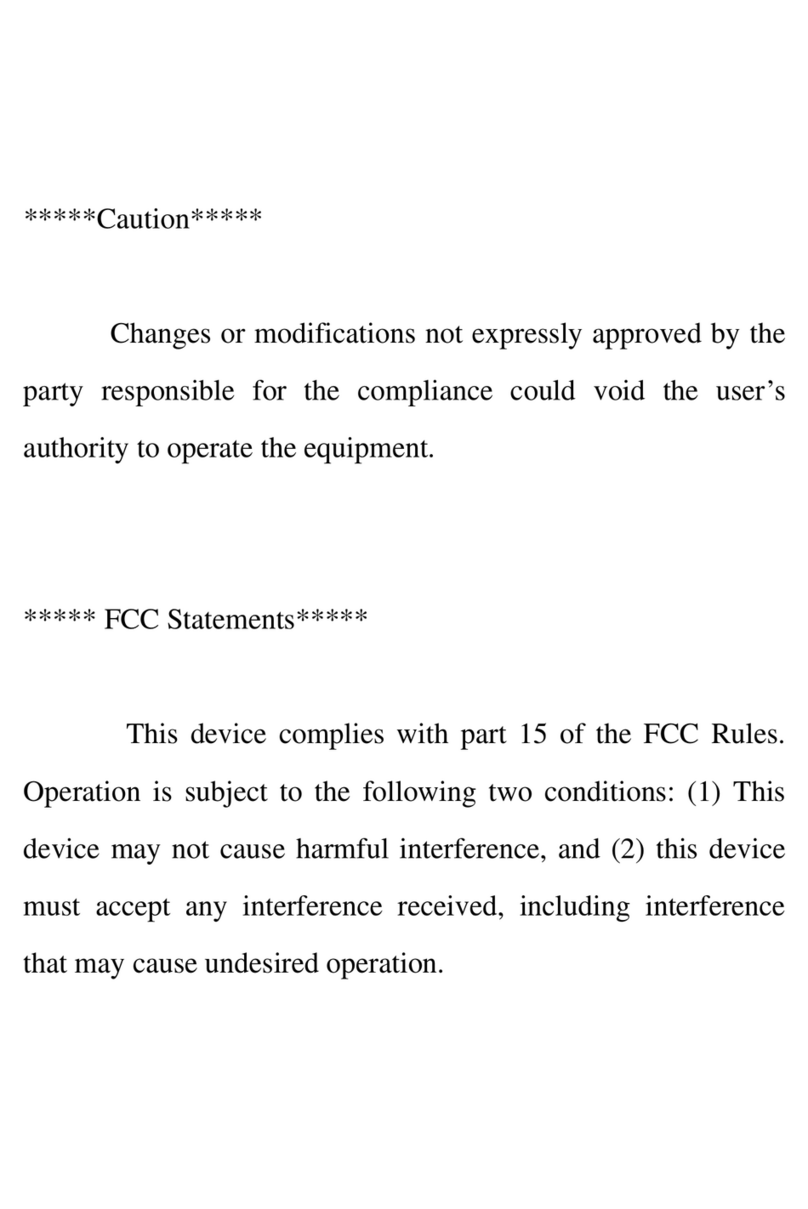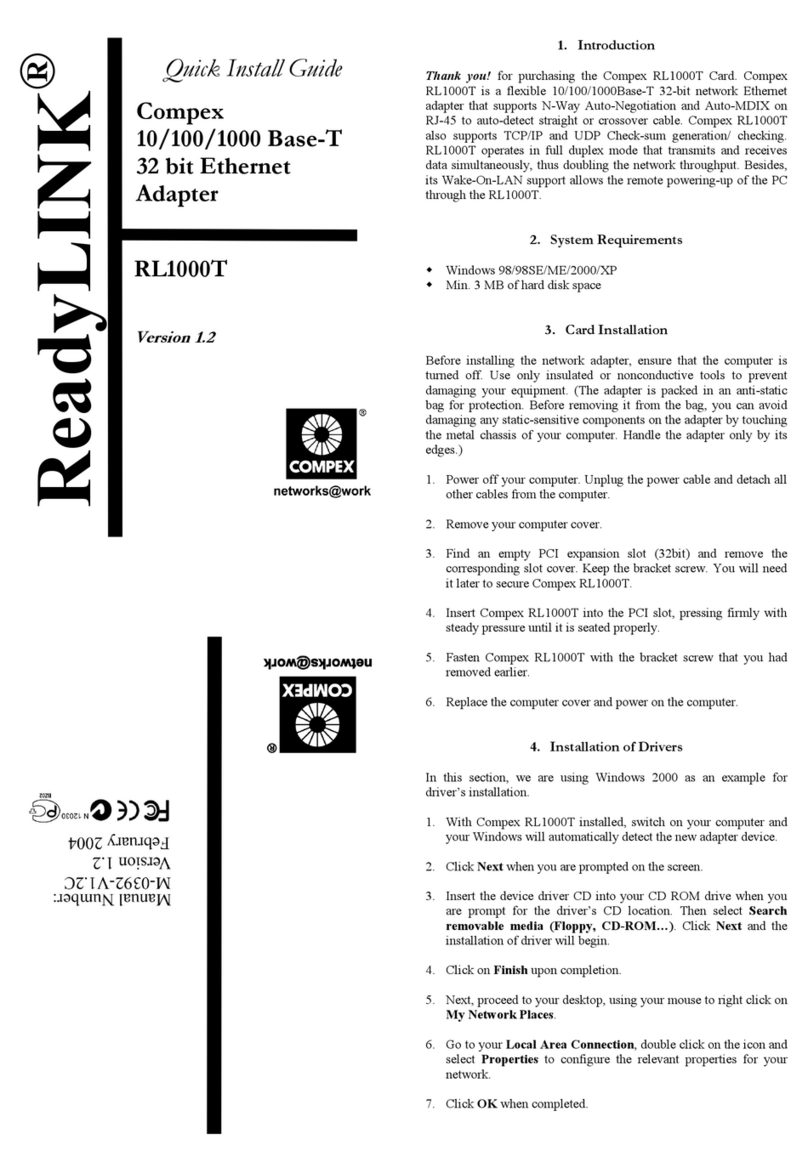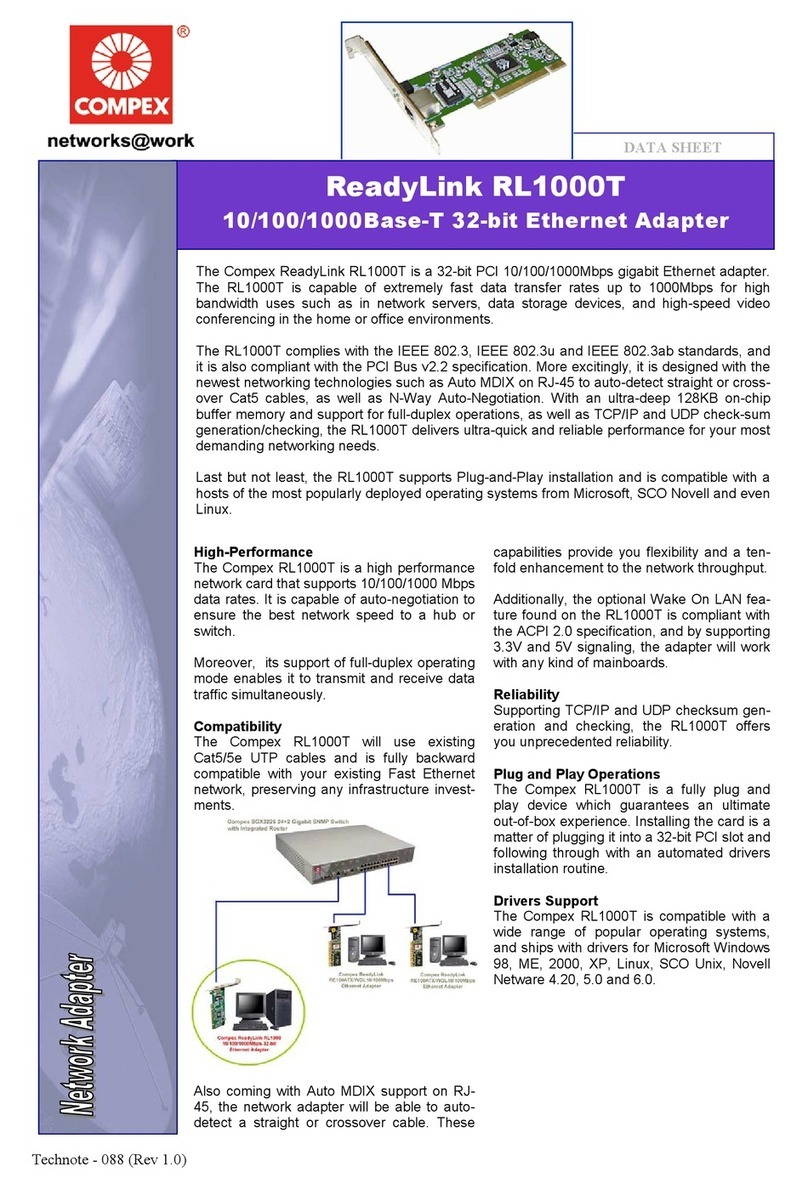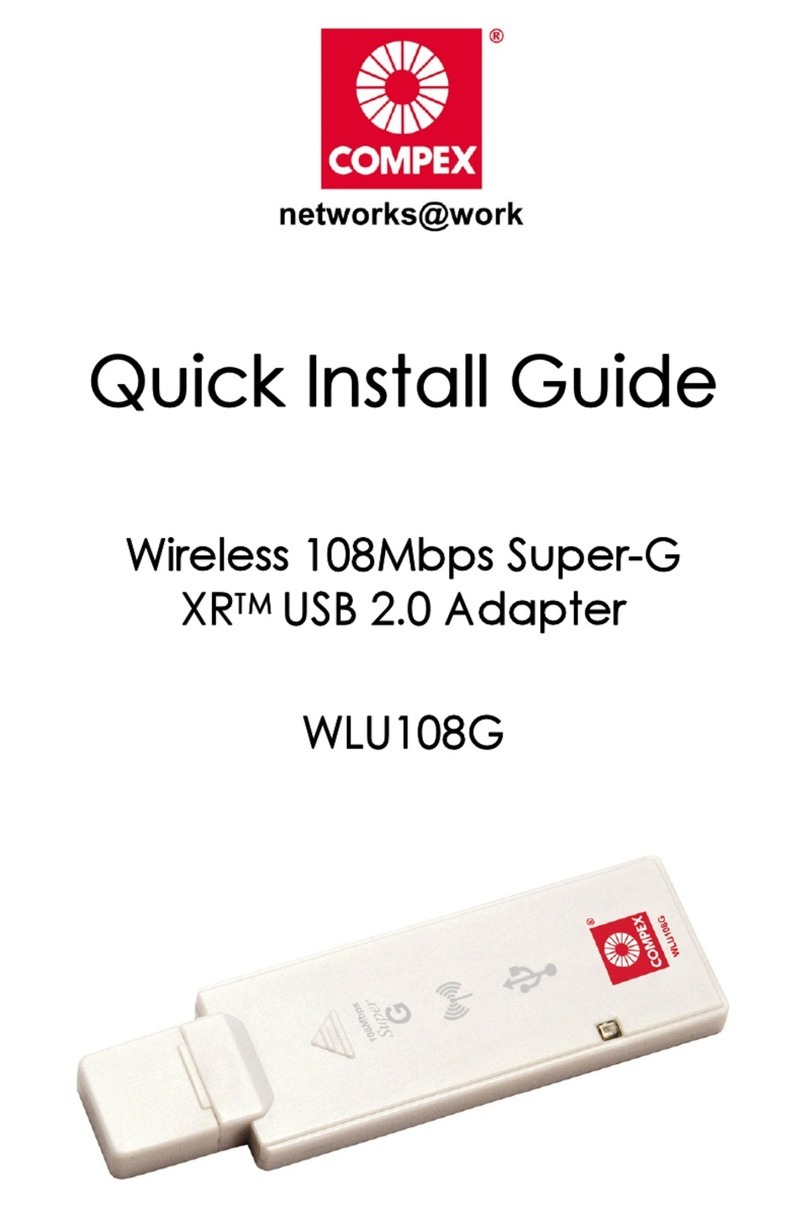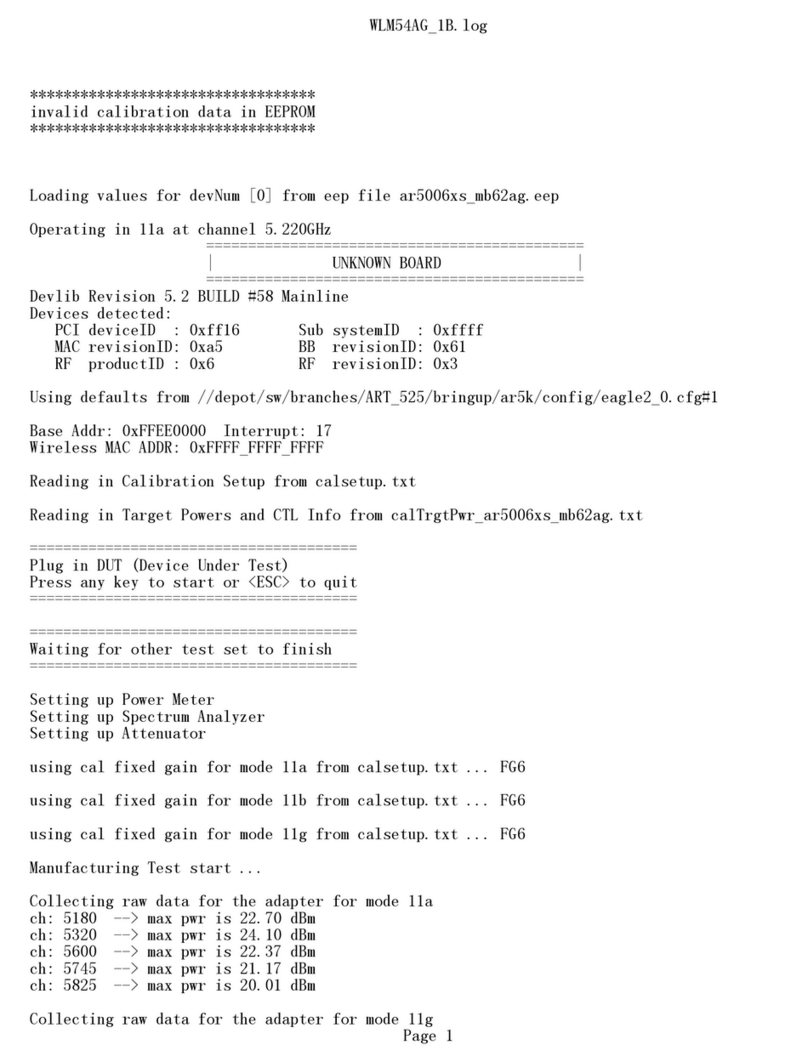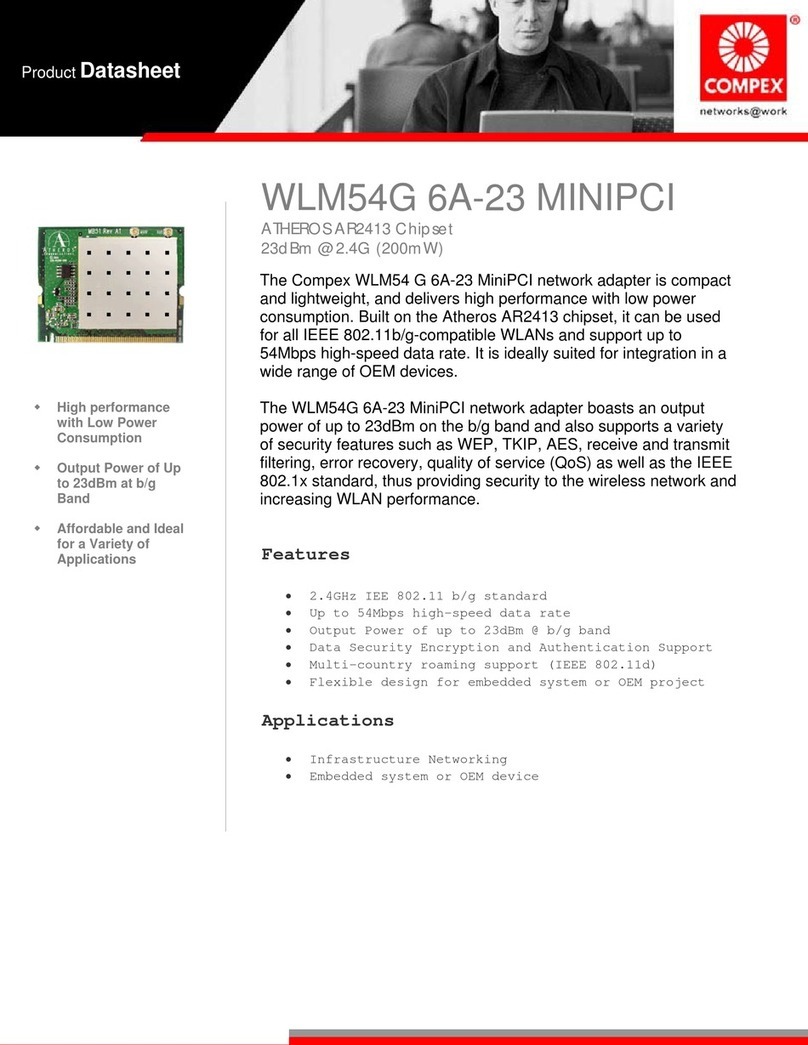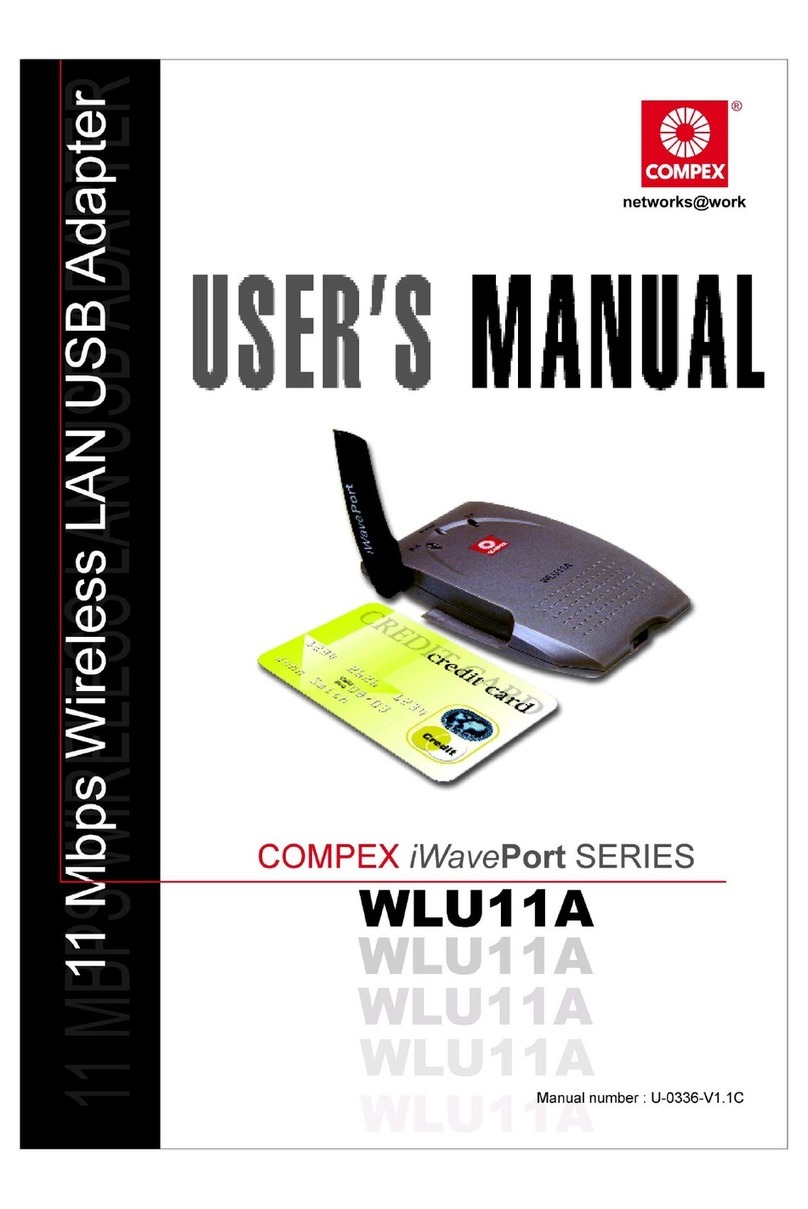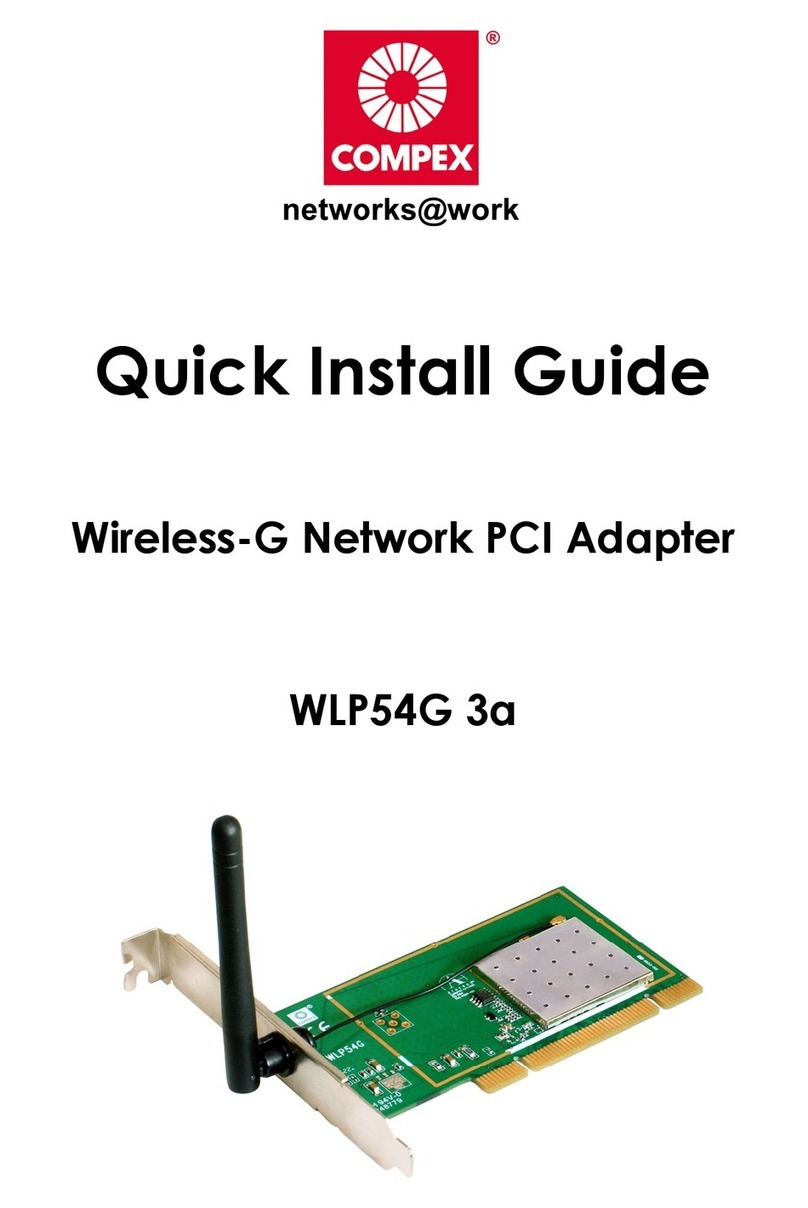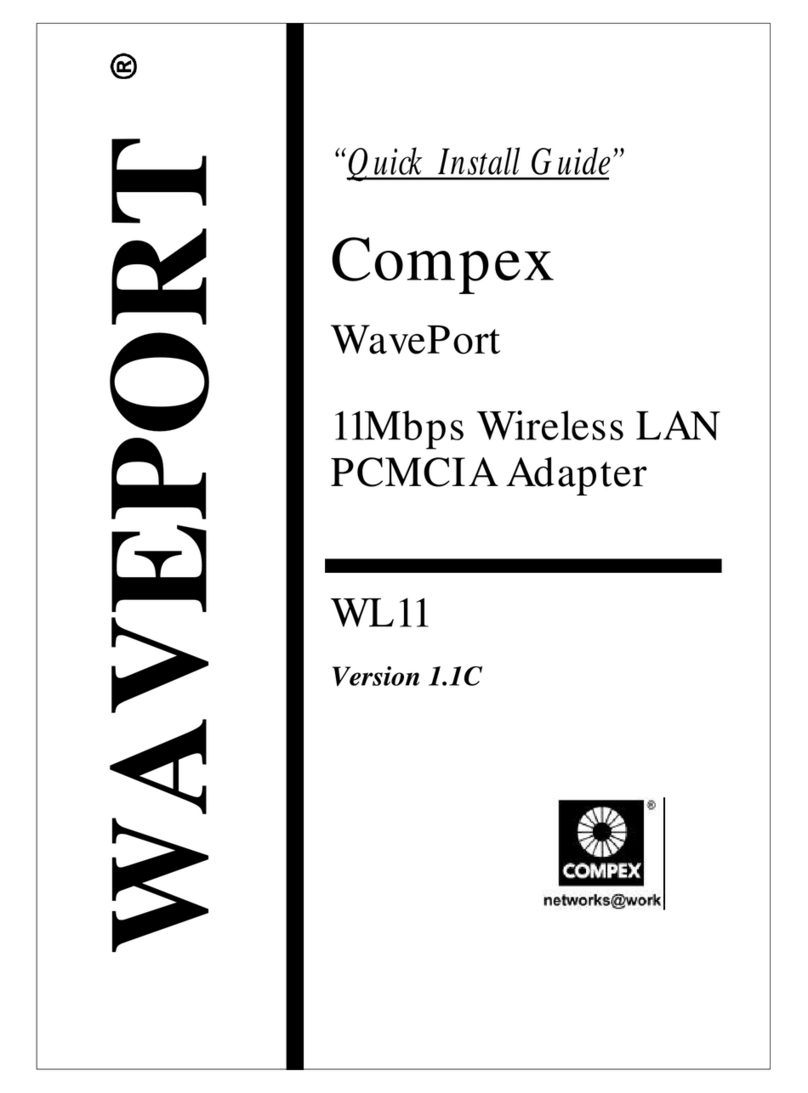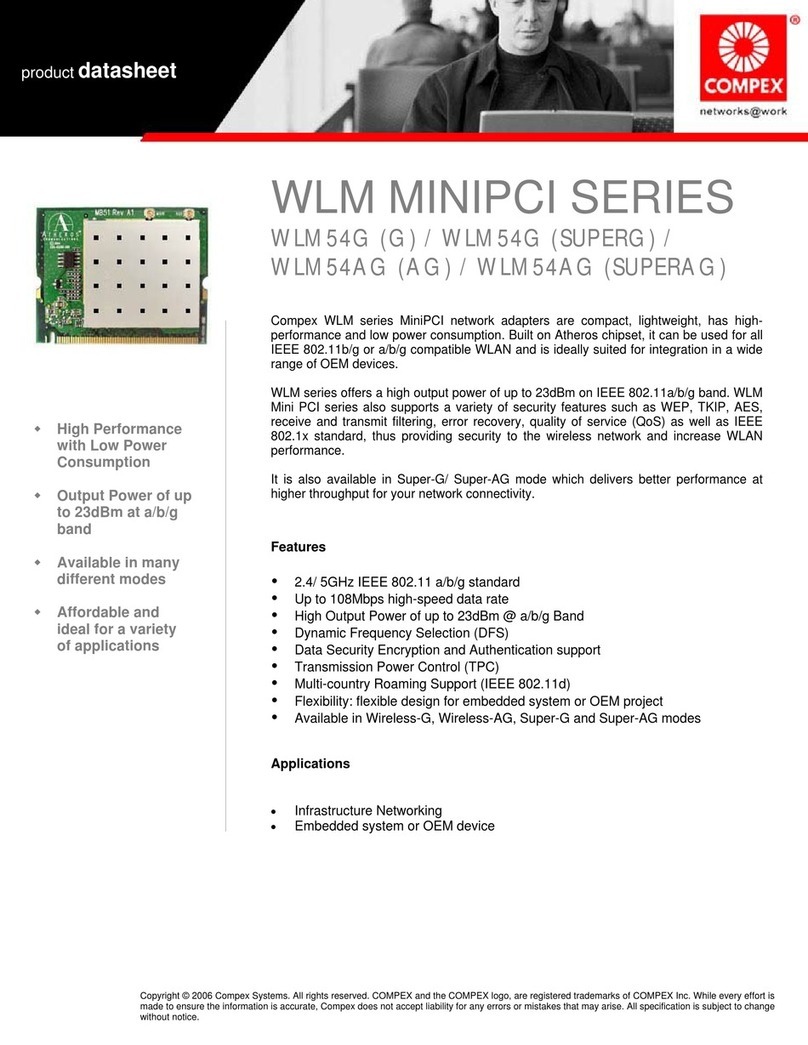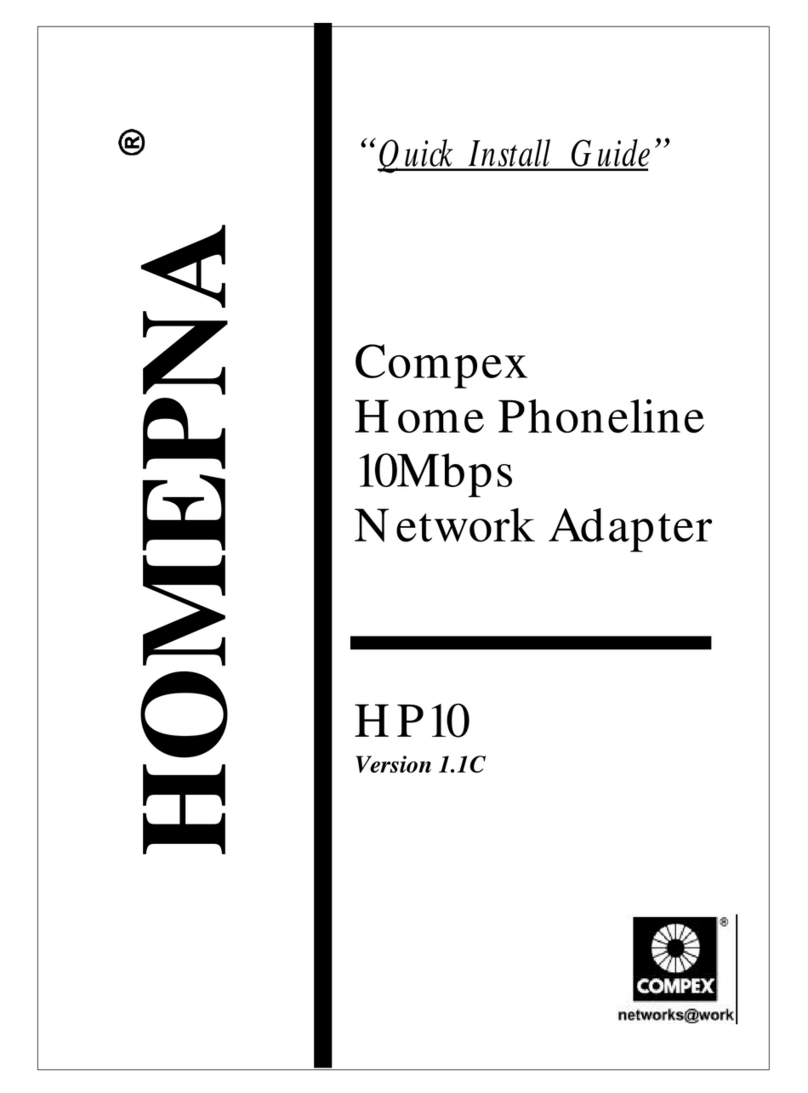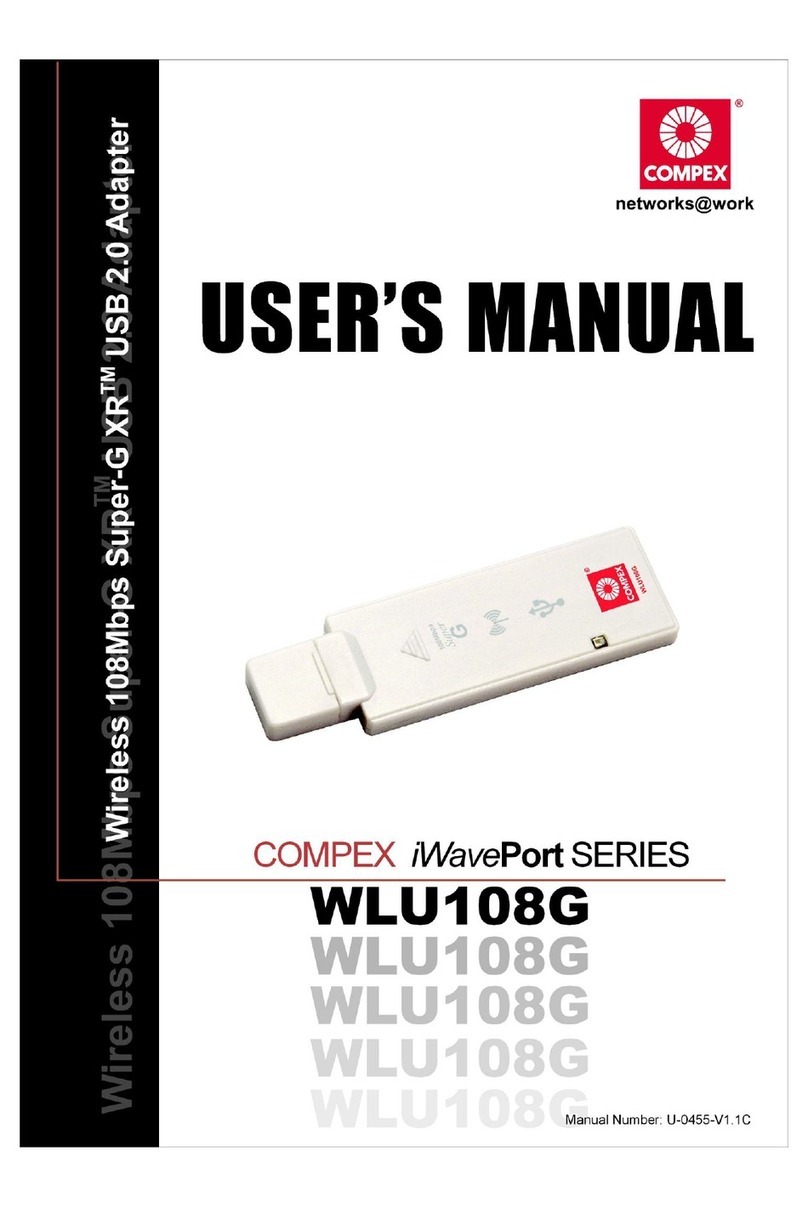1-2Chapter 1: Introduction
1.2 Features for LinkPort/TX32A andLinkPort/TX16A
LinkPort/TX32A LinkPort/TX16A
§5.0mm Type II credit card size §5.0mm Type II credit card size
§Complies with IEEE 802.3
10Base-T and IEEE 802.3u
100Base-TX
§Complies with IEEE 802.3 10Base-T
and IEEE 802.3u 100Base-TX
§Complies with PCMCIA 1995 PC
Card Standard
§Complies with PCMCIA 2.0/2.1
§PC Card standard 68-pin 32-bit
CardBus Interface
§PC Card standard 68-pin 16-bit
Interface
§10/100Mbps auto-sense capability §10/100Mbps auto-sense capability
§Full/Half-duplex mode auto-
negotiation for both 10Base-T and
100Base-TX
§Full/Half-duplex mode auto-negotiation
for both 10Base-T and 100Base-TX
§Supports UTP-5 cable and STP-5
cable
§Supports UTP-5 cable and STP-5 cable
§3.3V power consumption §5 V power consumption
§10/100Mbps Link Active,
Full/Half-duplex Mode and
Transmit/Receive LED indicators.
§10/100Mbps, Link and Active LED
indicators.
1.3 Quick Installation
This section briefly outlines the steps needed to install the LinkPort/TX32A and
LinkPort/TX16A cards, their driver software and how to connect them to the network.
(Read Chapter 2 and 3 for details)
1. Install card to your notebook computer.
All LinkPort cards can be installed in notebook with CardBus slot.
For notebook with PC card slot, only LinkPort/TX16A is supported.
2. Connect to the network.
Using an MDI cable connect from the Media Coupler to a Hub or Switch port.
3. Install the software driver. (Read Chapter 3 for details.)