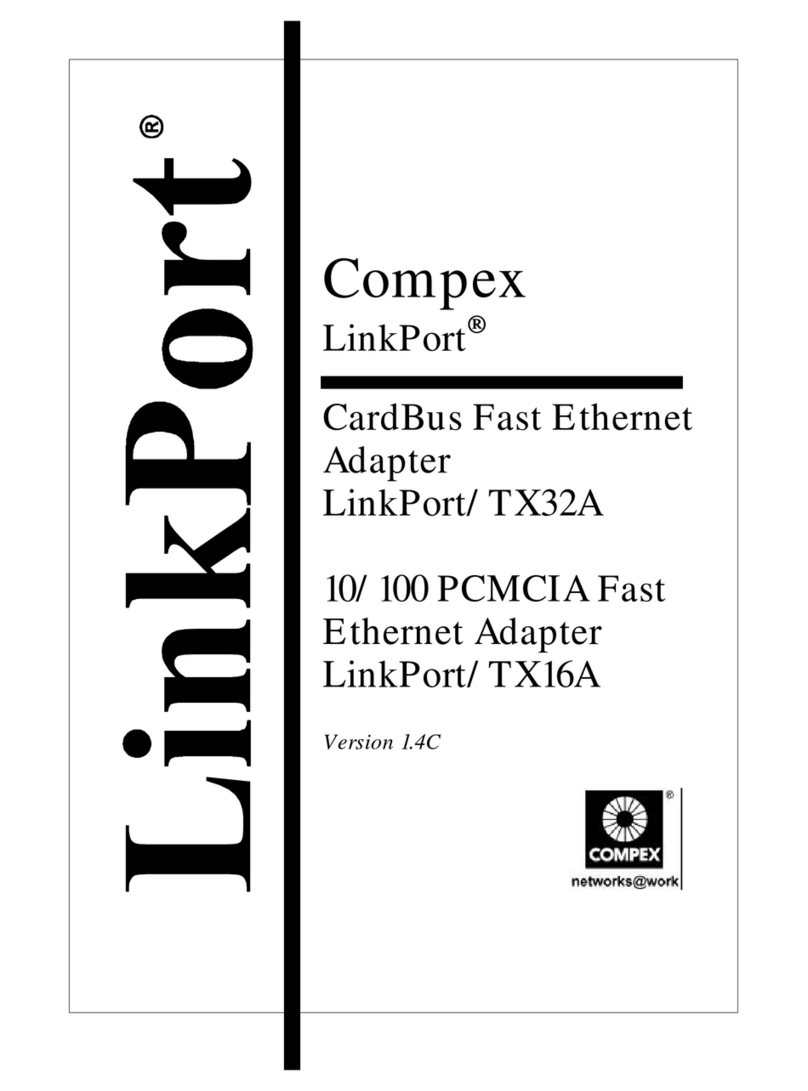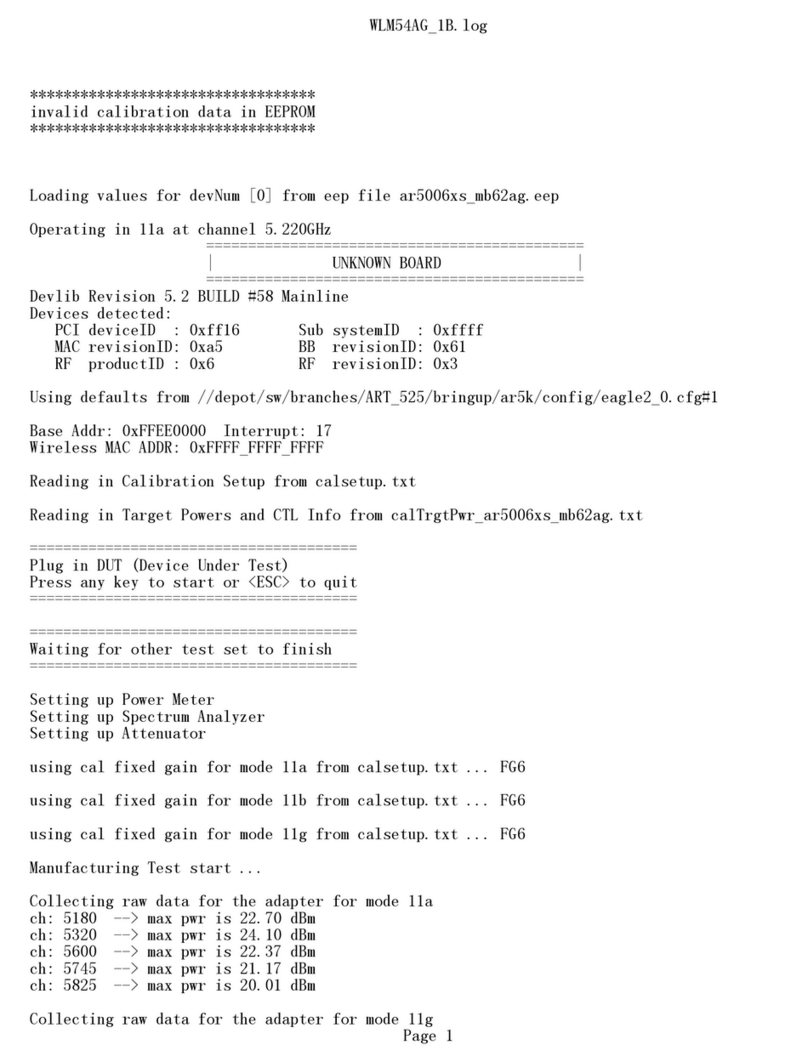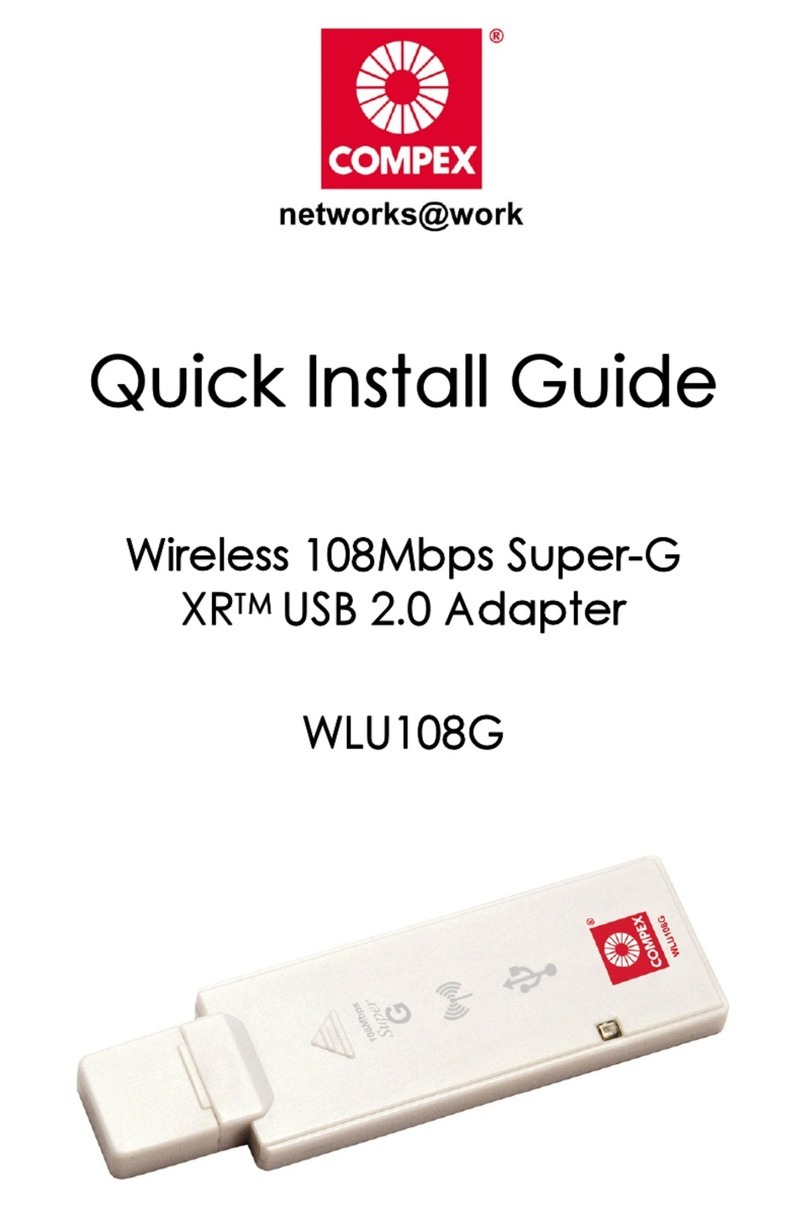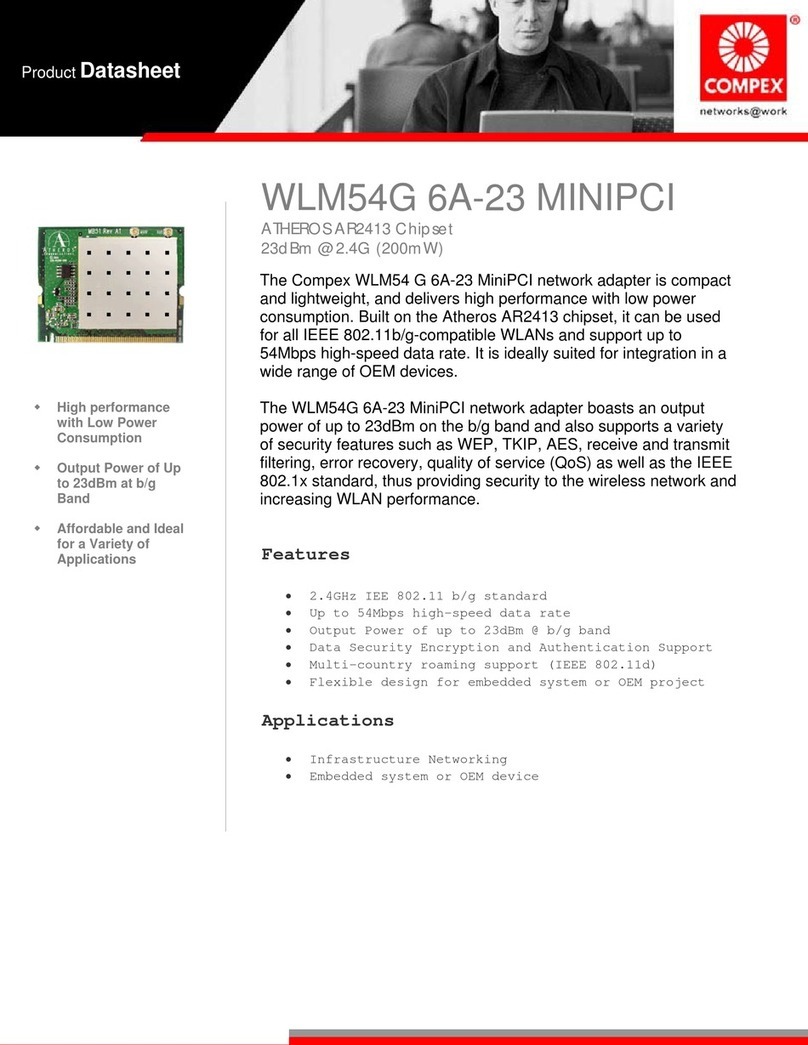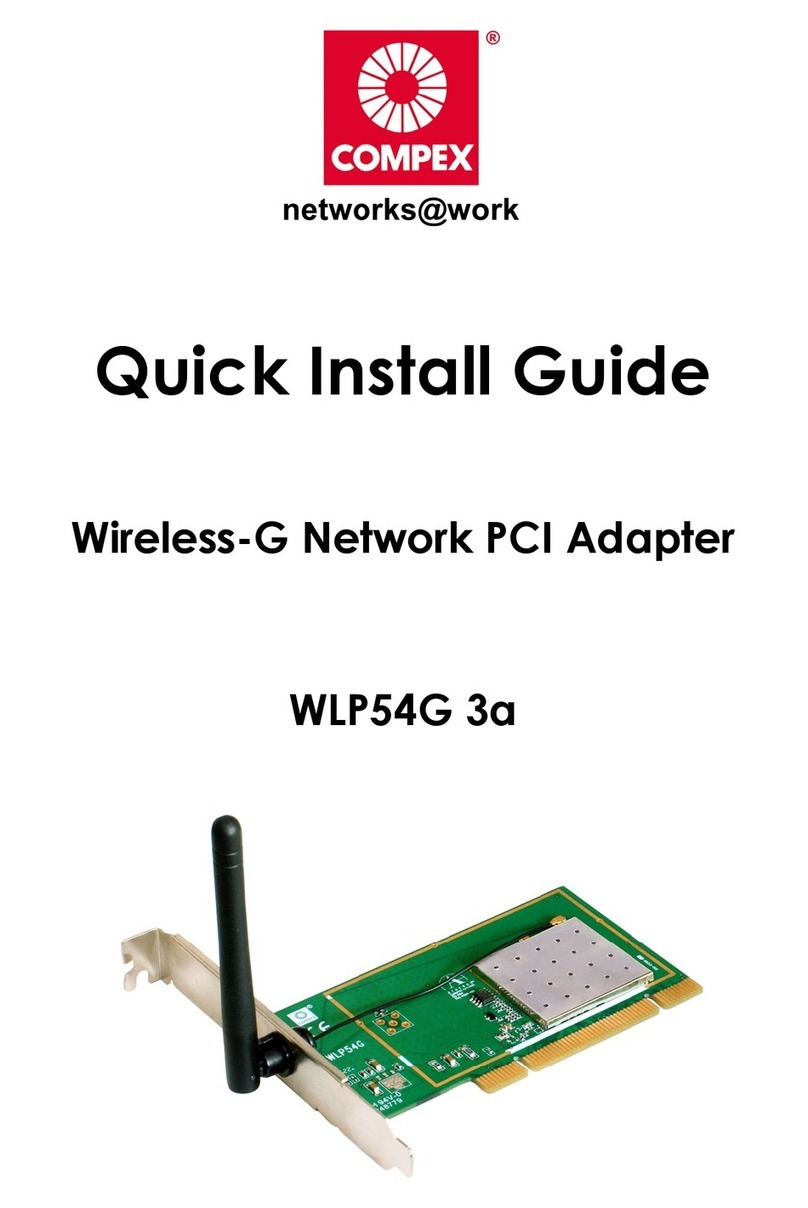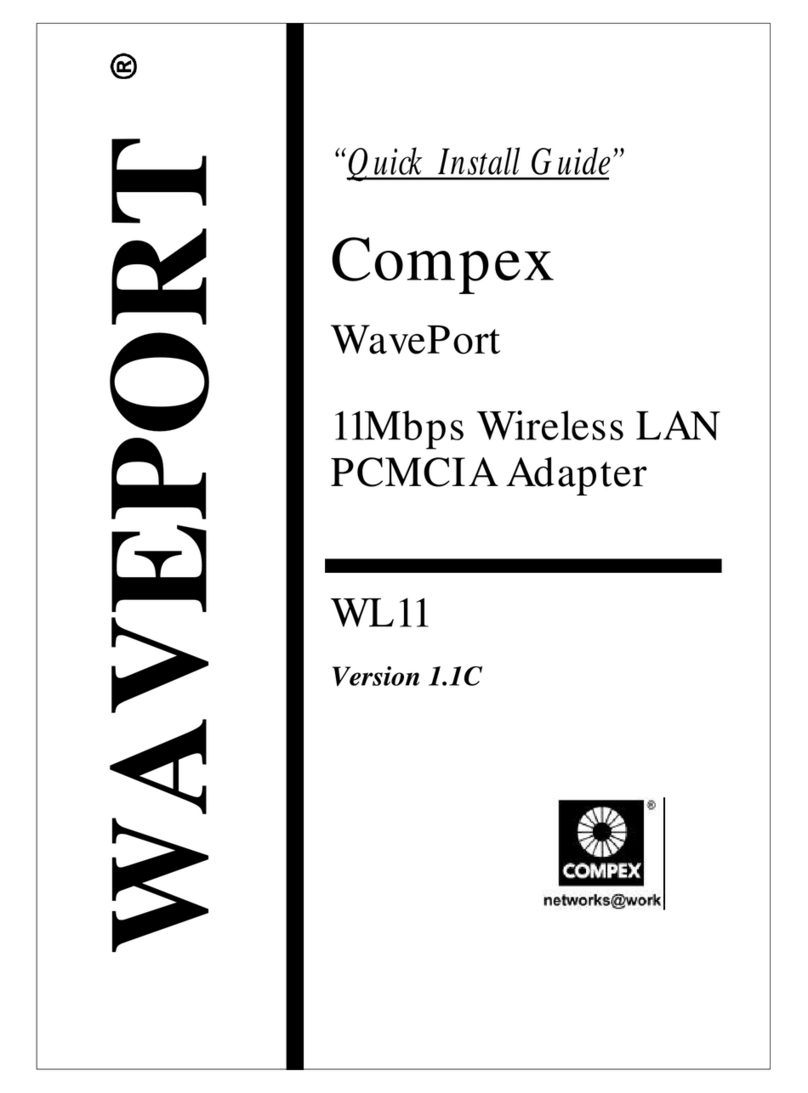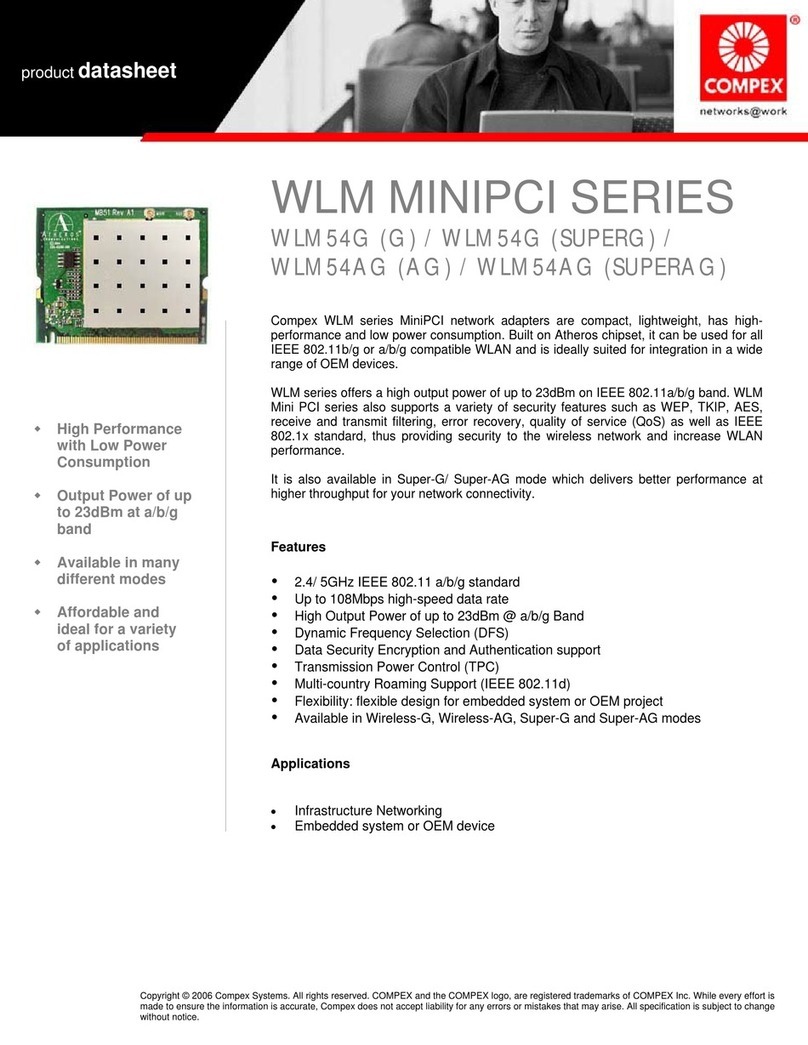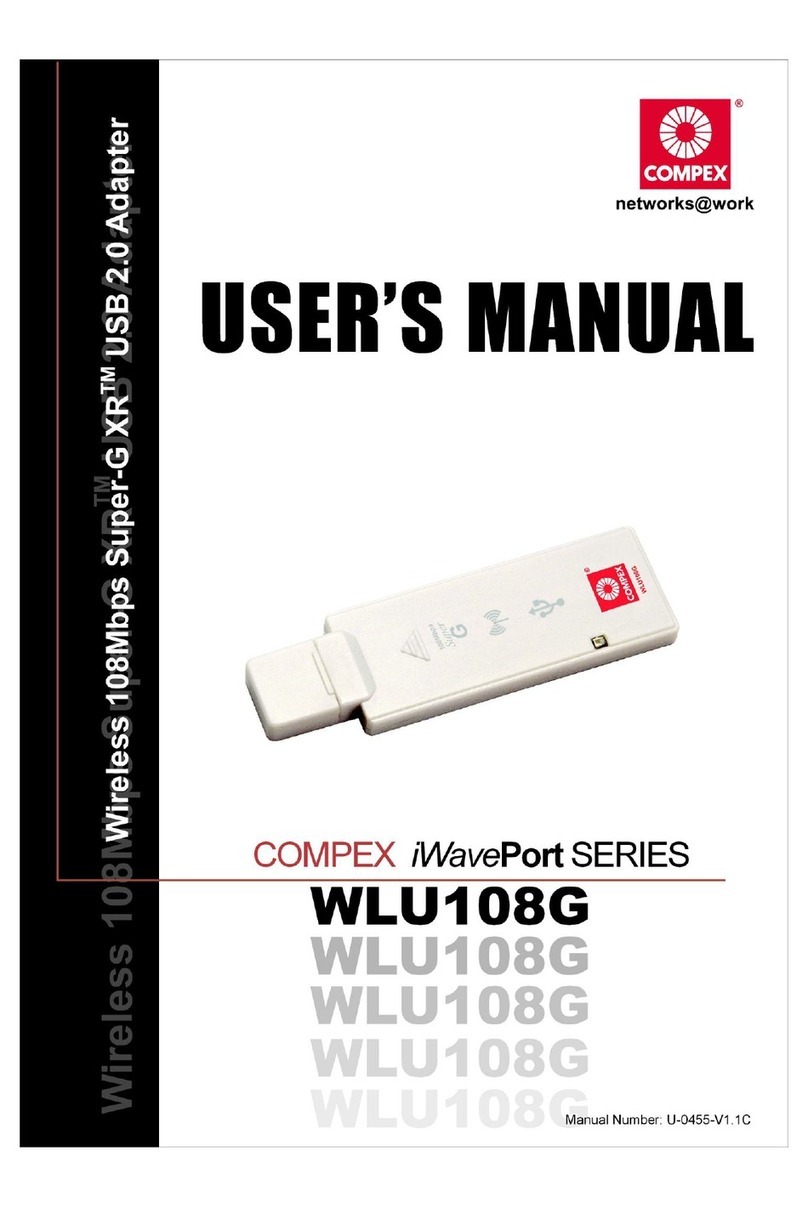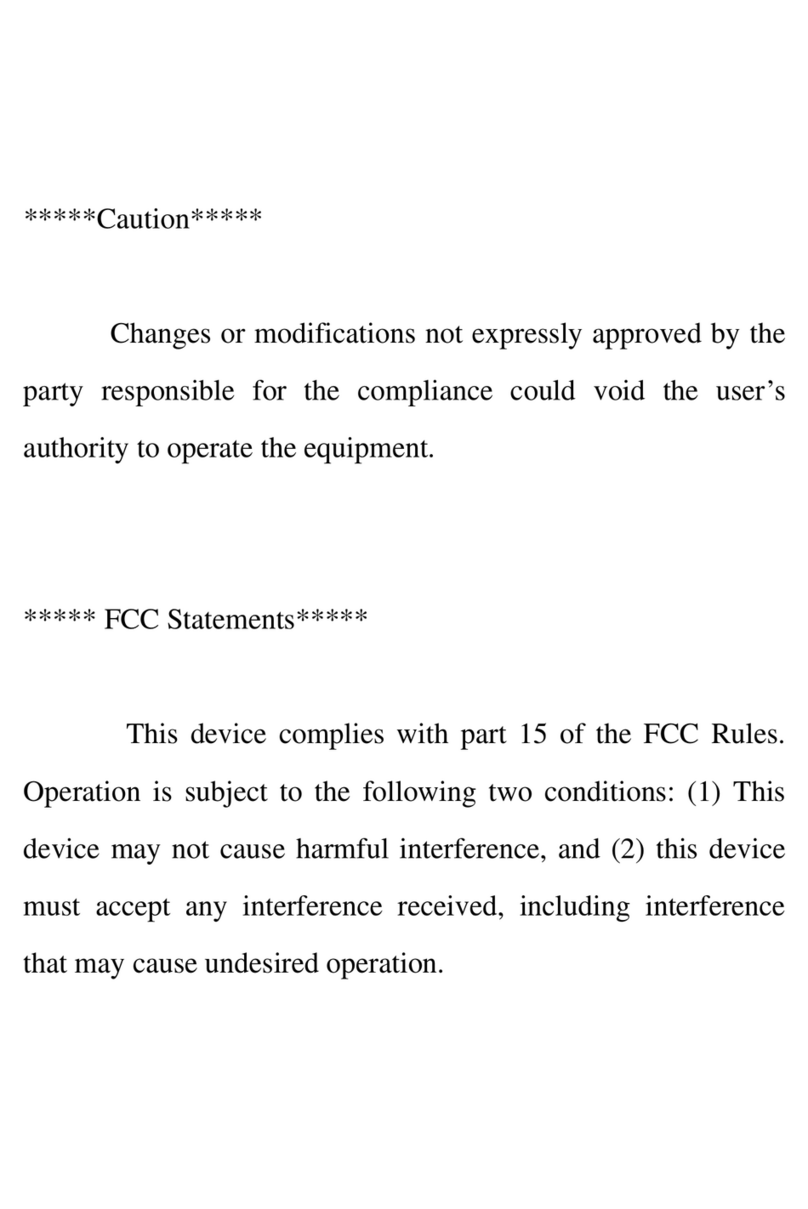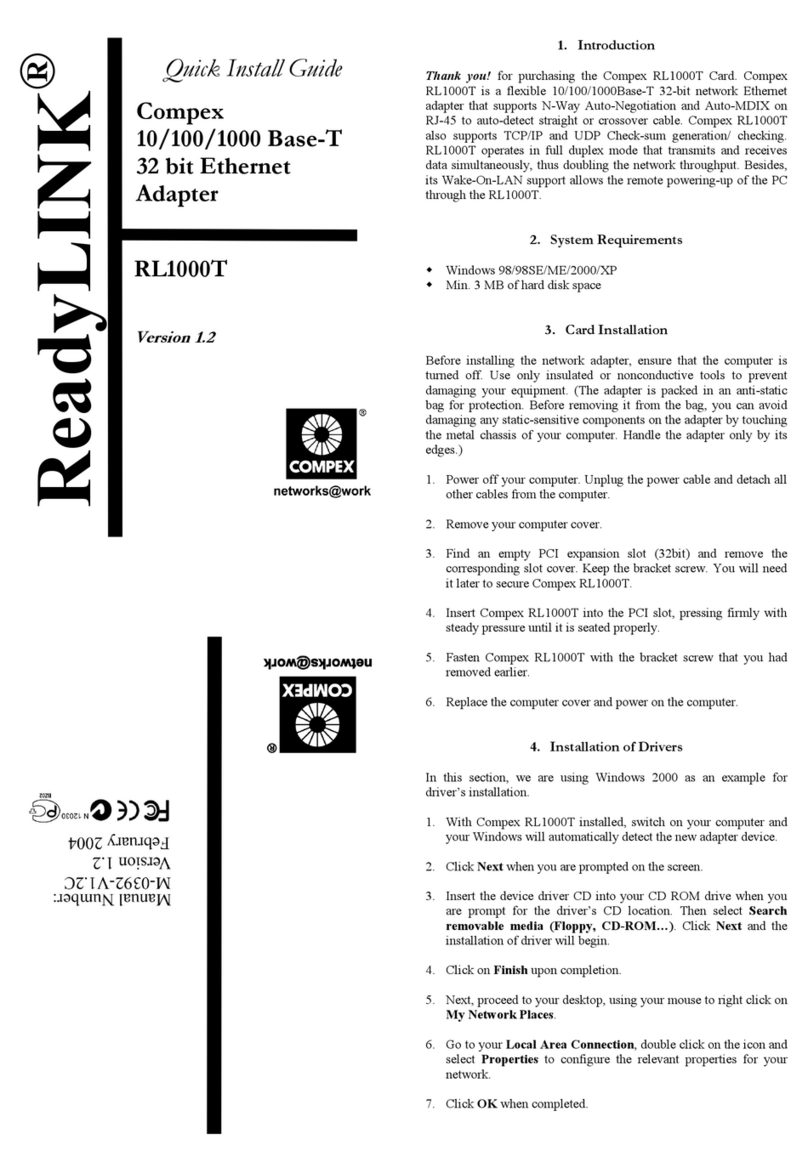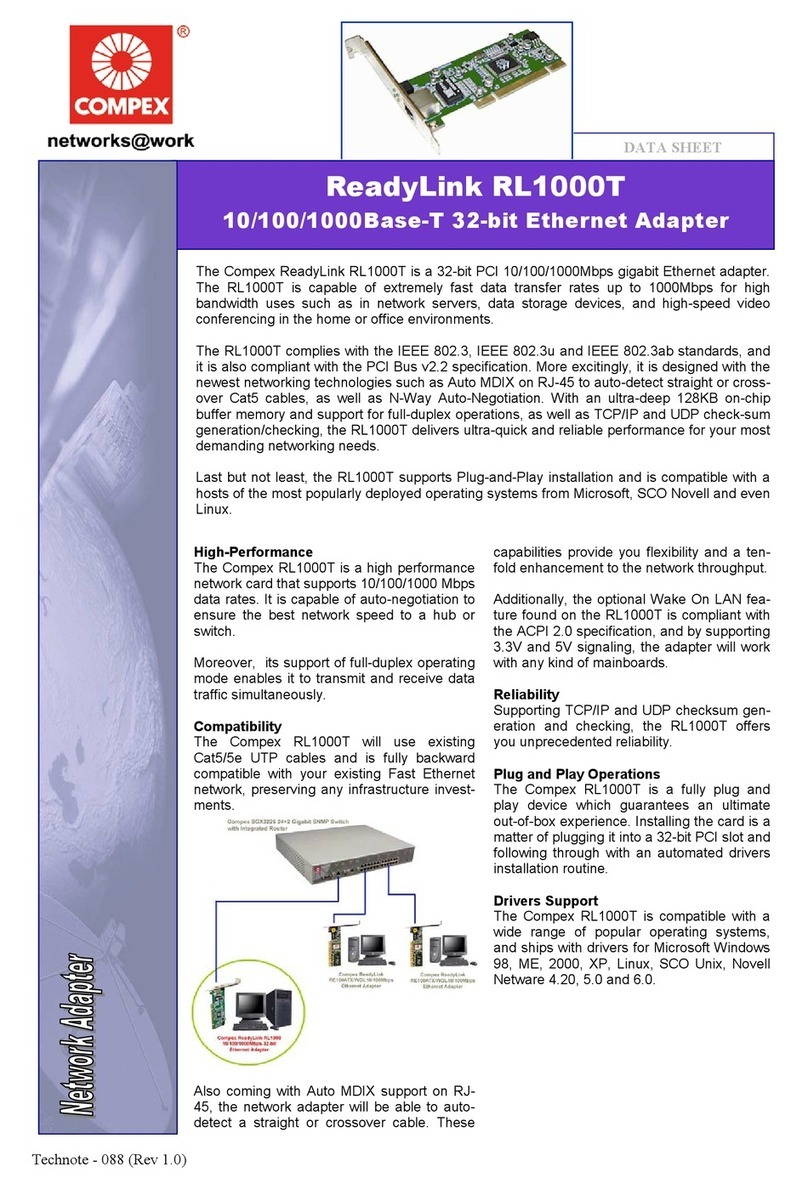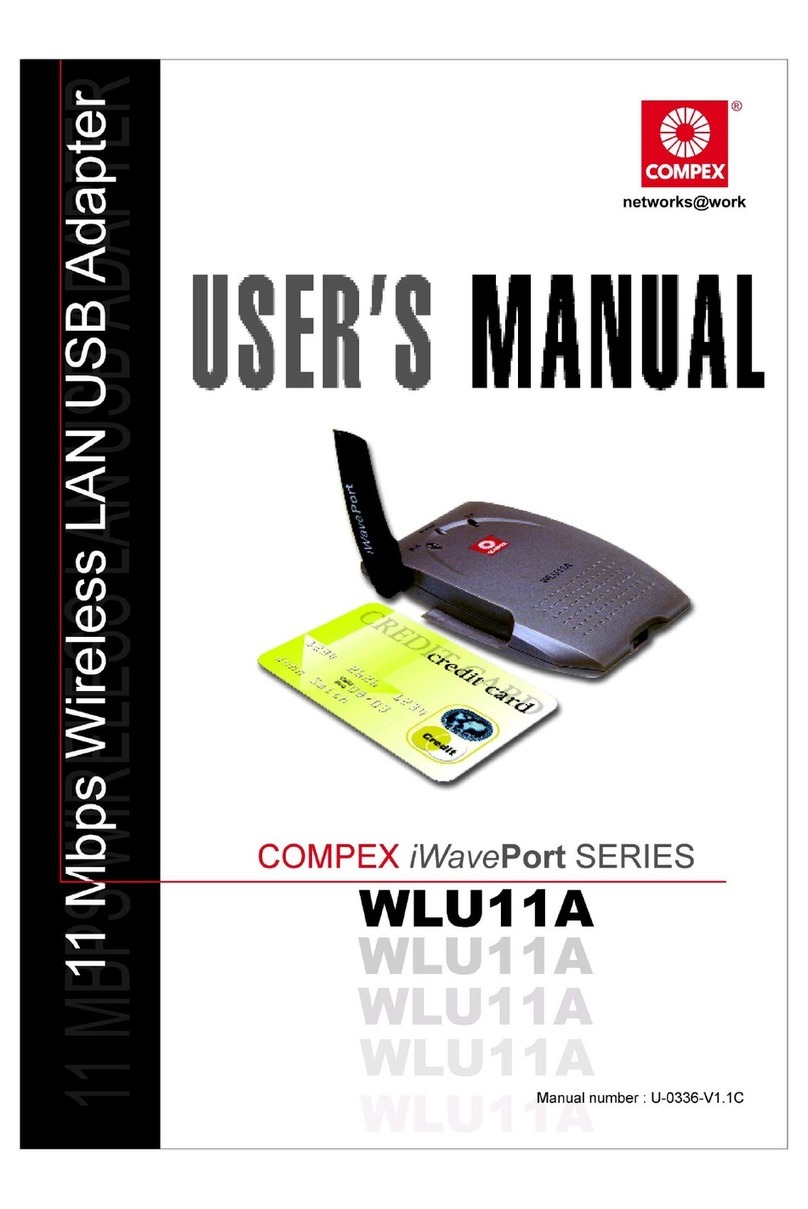4 Compex HP10 Network Adapter English
B) If your home has only one phone point.
You will need to purchase a long phone cable that runs from one PC to
another in the next room. This is ordinary phone cable also sometimes
called extension phone cable. You will also need to buy 1-in-2-way-out
phone jack adapter (see fig). The phone cable and adapter socket can be
easily purchases from any supermarkets and hardware shops.
You will need one cable for each PC to network.
1. Unplug the phone cable from the wall socket. Insert the 1-in-2-way-
out phone socket adapter in the wall socket.
2. Plug the phone line to one of the 2-way socket. The other end is
connected to a telephone. Using another phone cable plugs in the
second socket and plugs the other end of the cable to the top socket
of the Compex HP10 network card in the first PC.
3. To link another cable to the second PC use yet another cable plugs to
the bottom socket of the first PC and plugs the other end of the cable
to top socket of the Compex HP10 network card in the second PC.
4. Repeat step (3) for the third PC and so on until all the PCs you want
to network are linked up with cables.
5. Your PCs are now ready to install the network card software to
complete the installation. Refer to the respective section of the
Windows version you have installed in your PC.
.
** Hint:-
The maximum length to connect the Compex HP10 network from the
first PC to the last PC must not exceed 1000 feet or 300 meters.
ACTLINK ACTLINK
123
654 987 #0
ACTLINK
Phone cable
Phone Cables