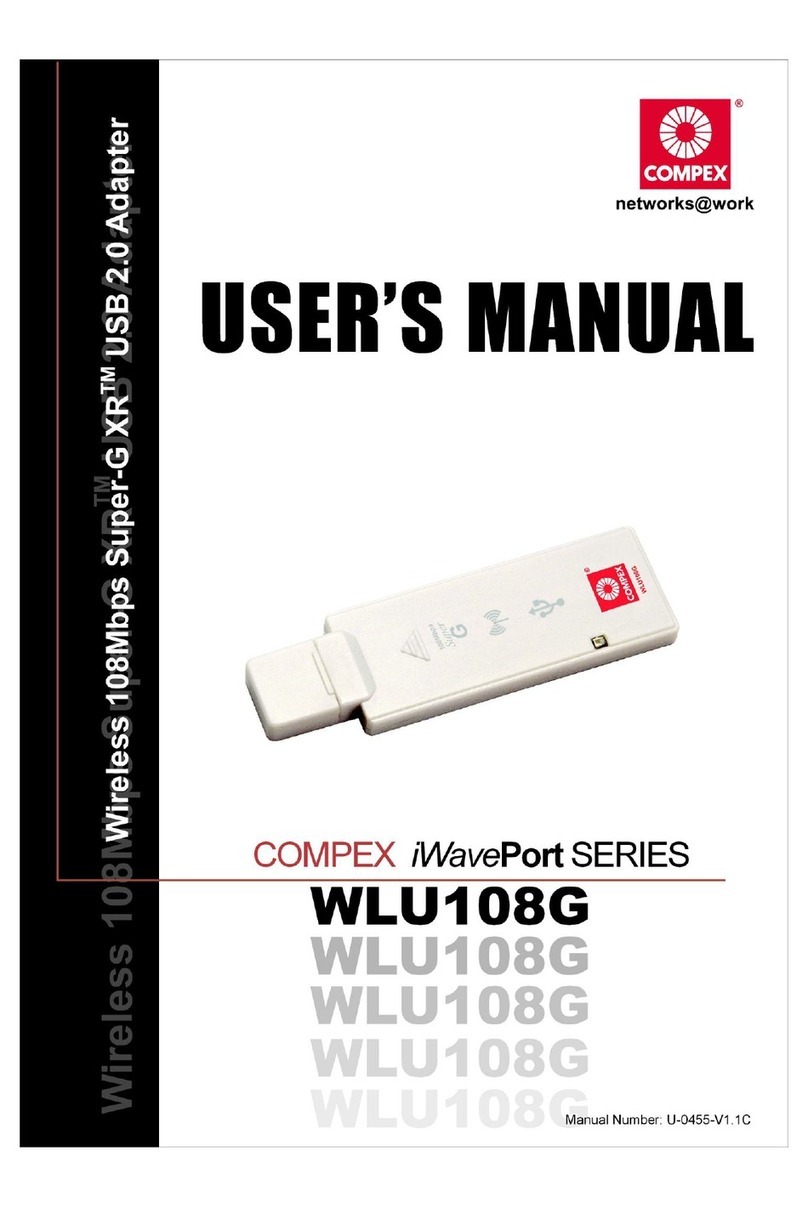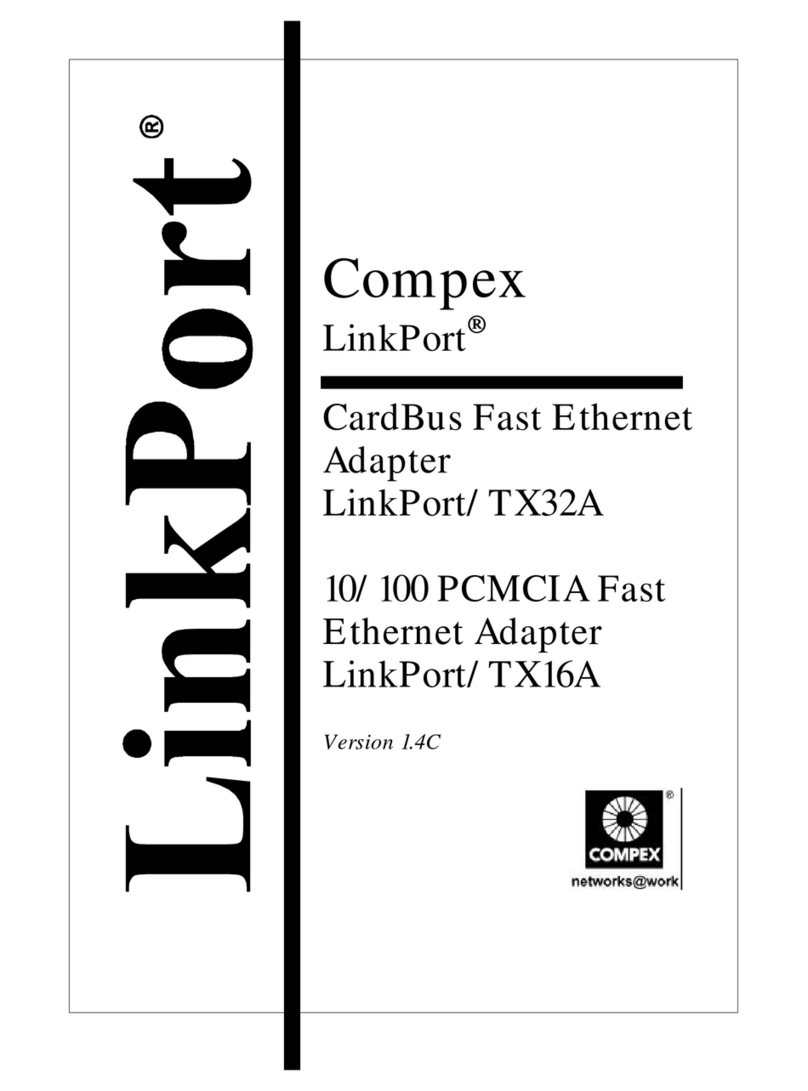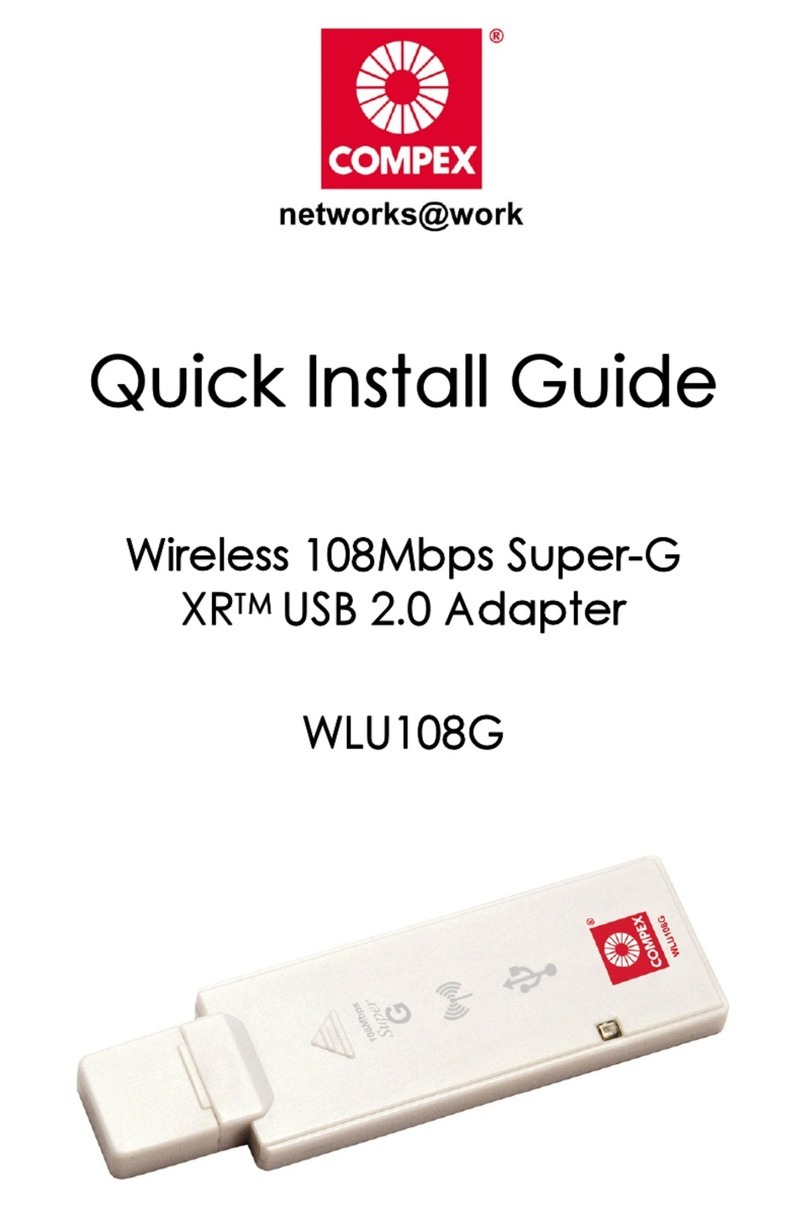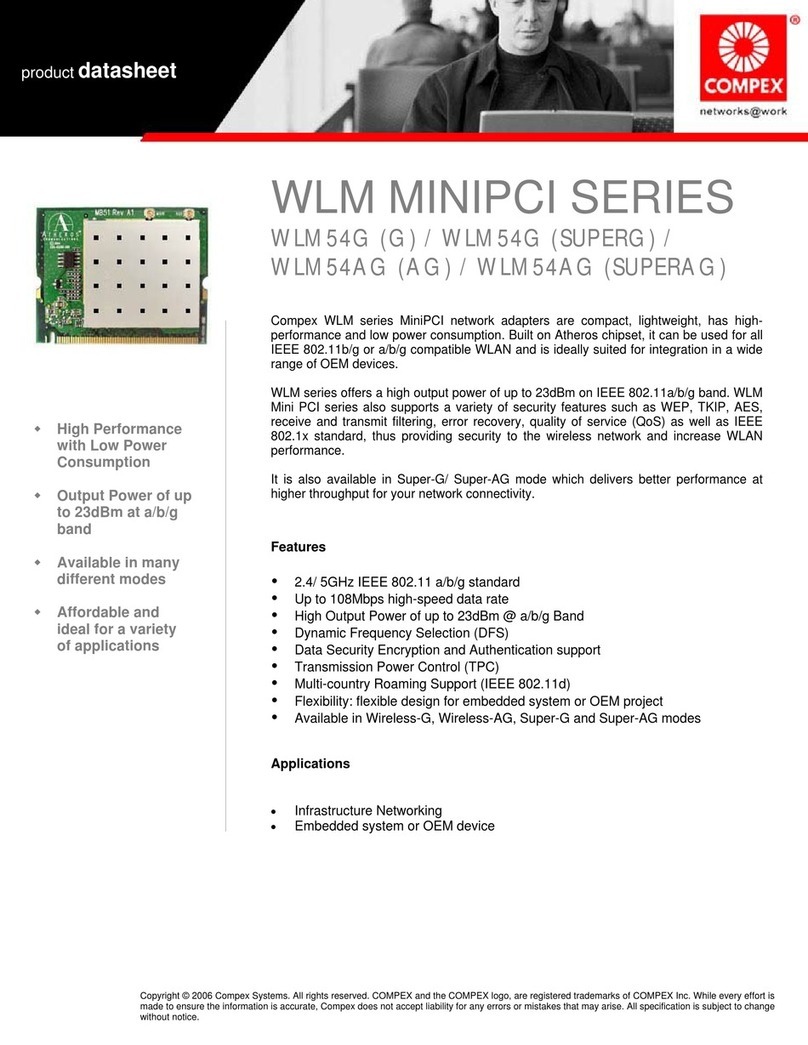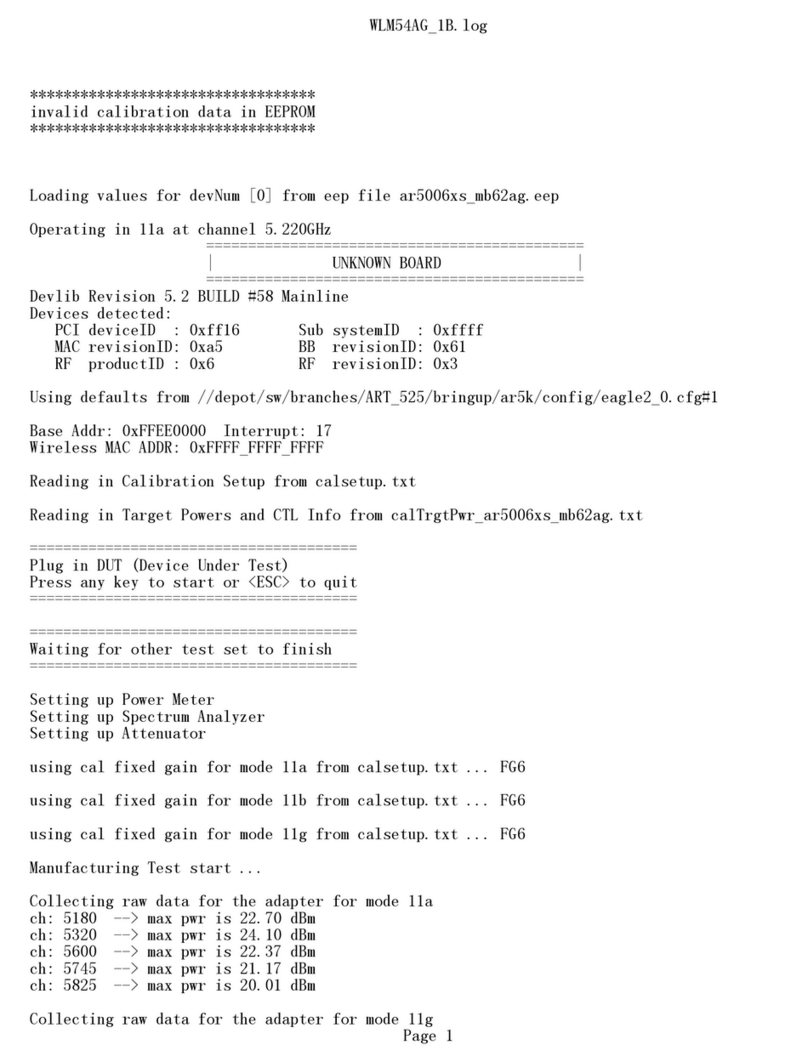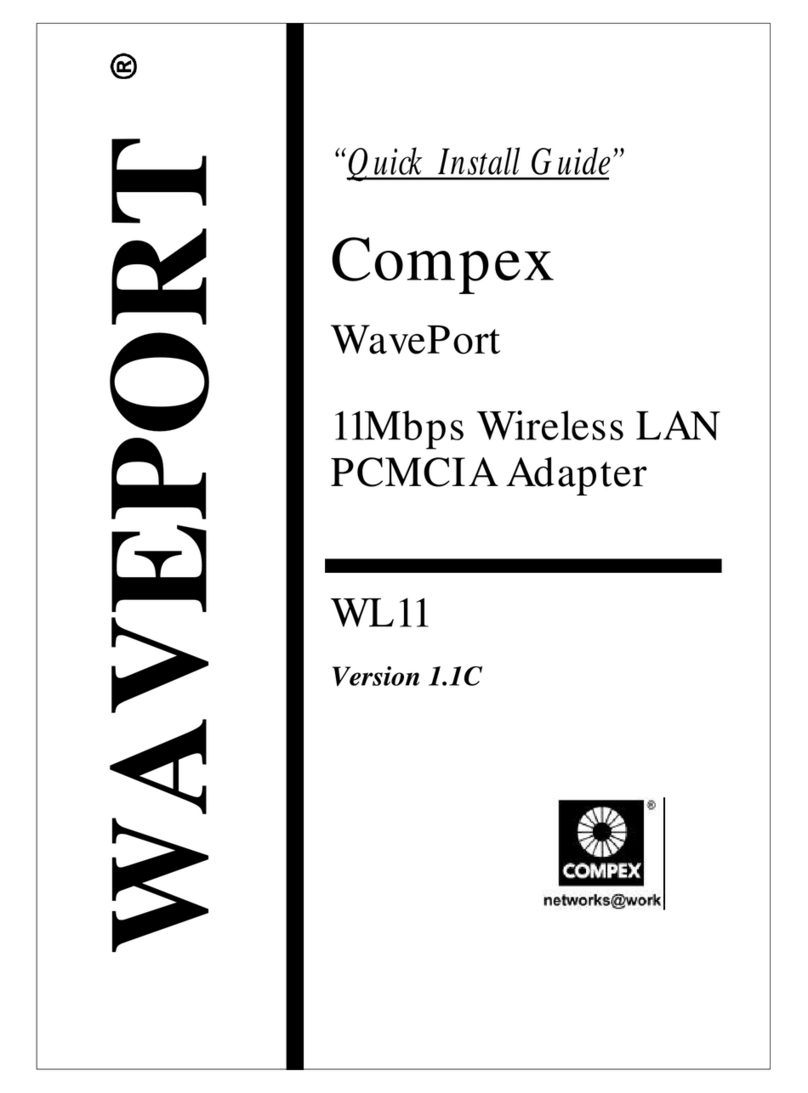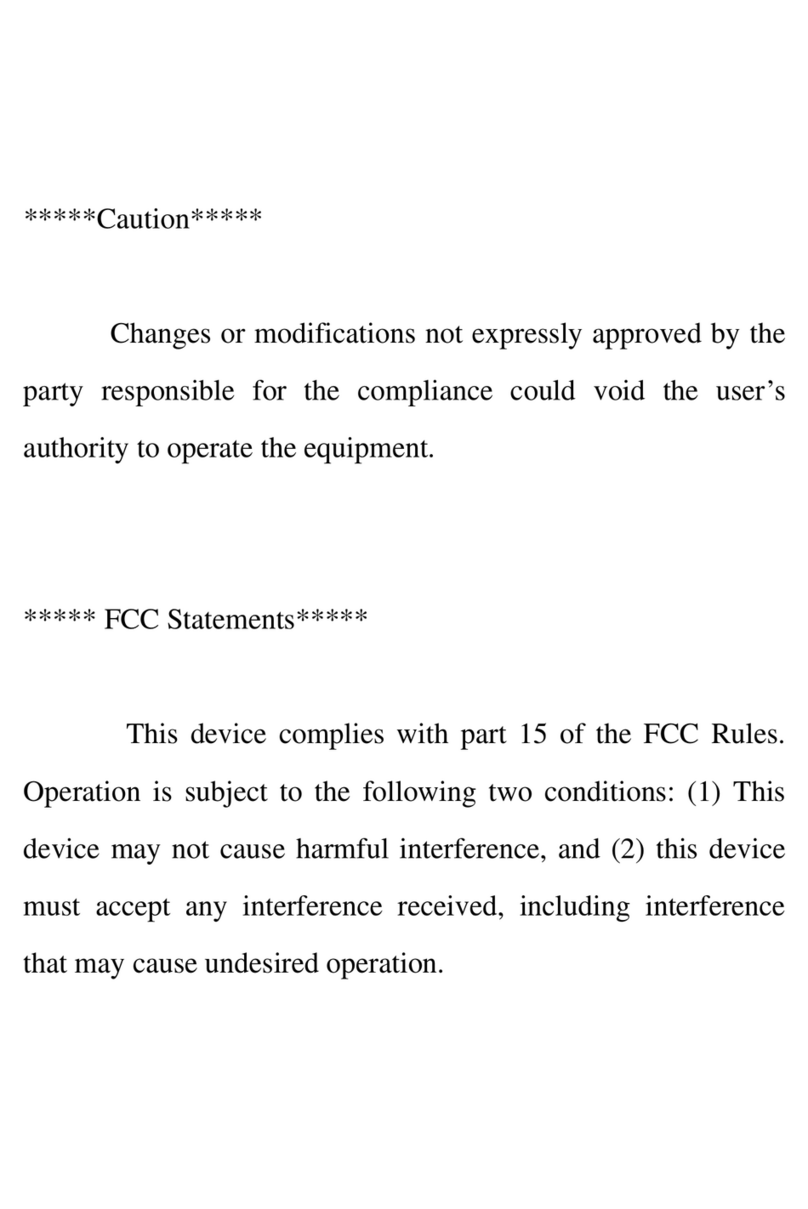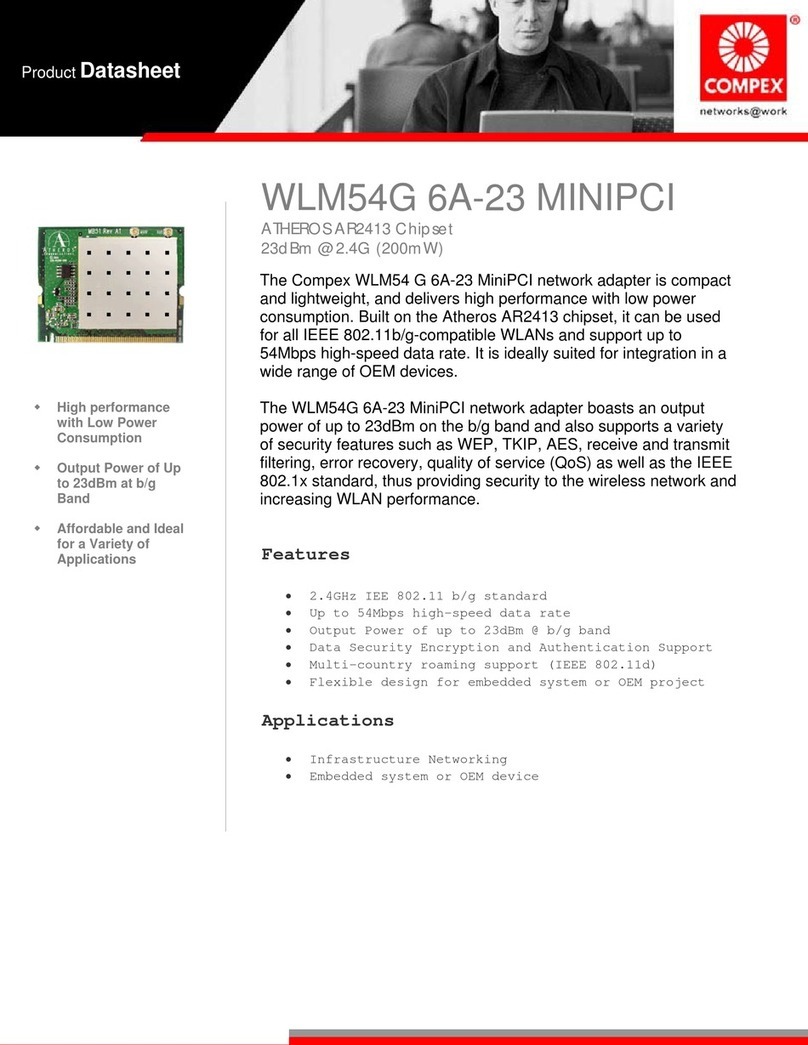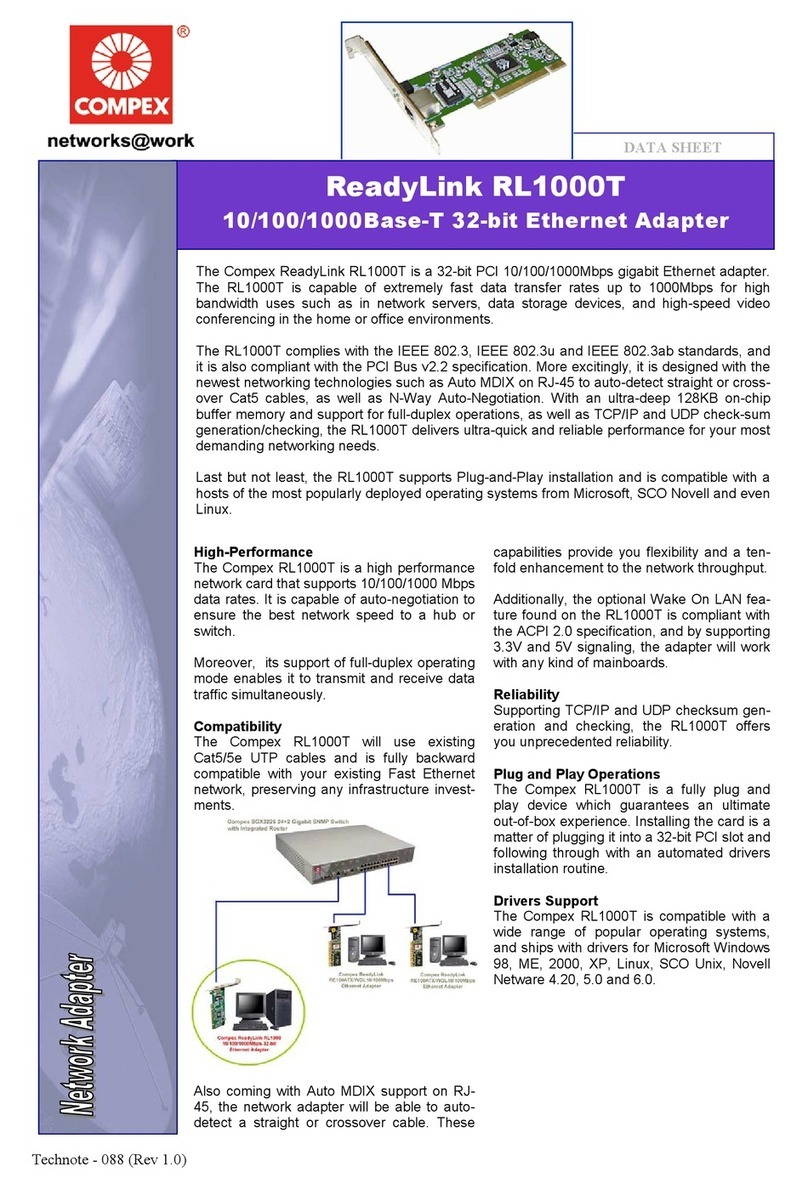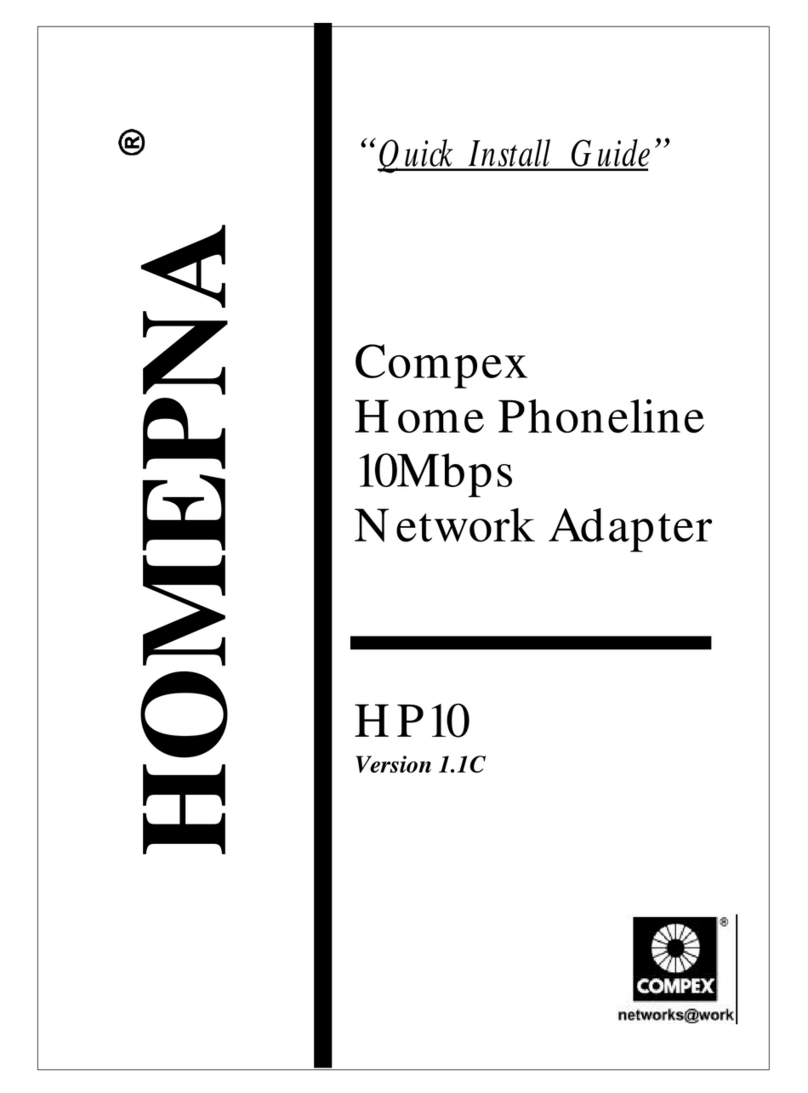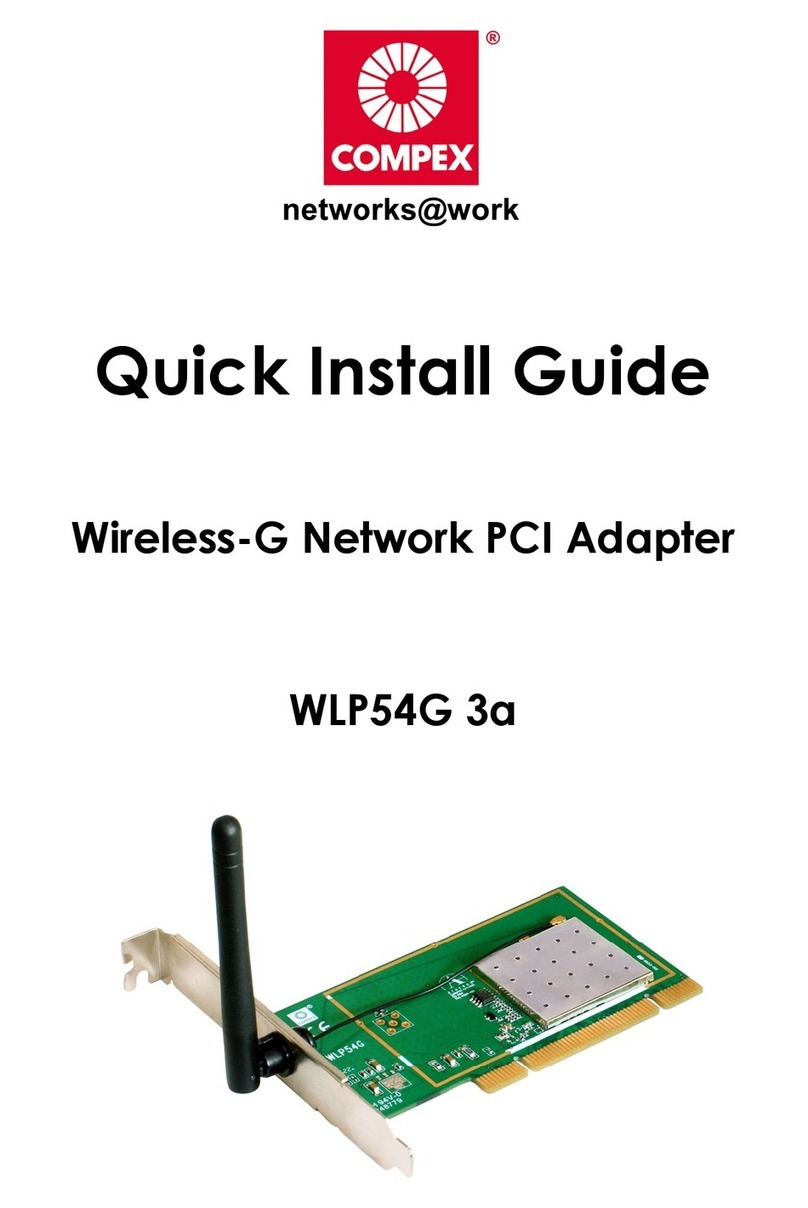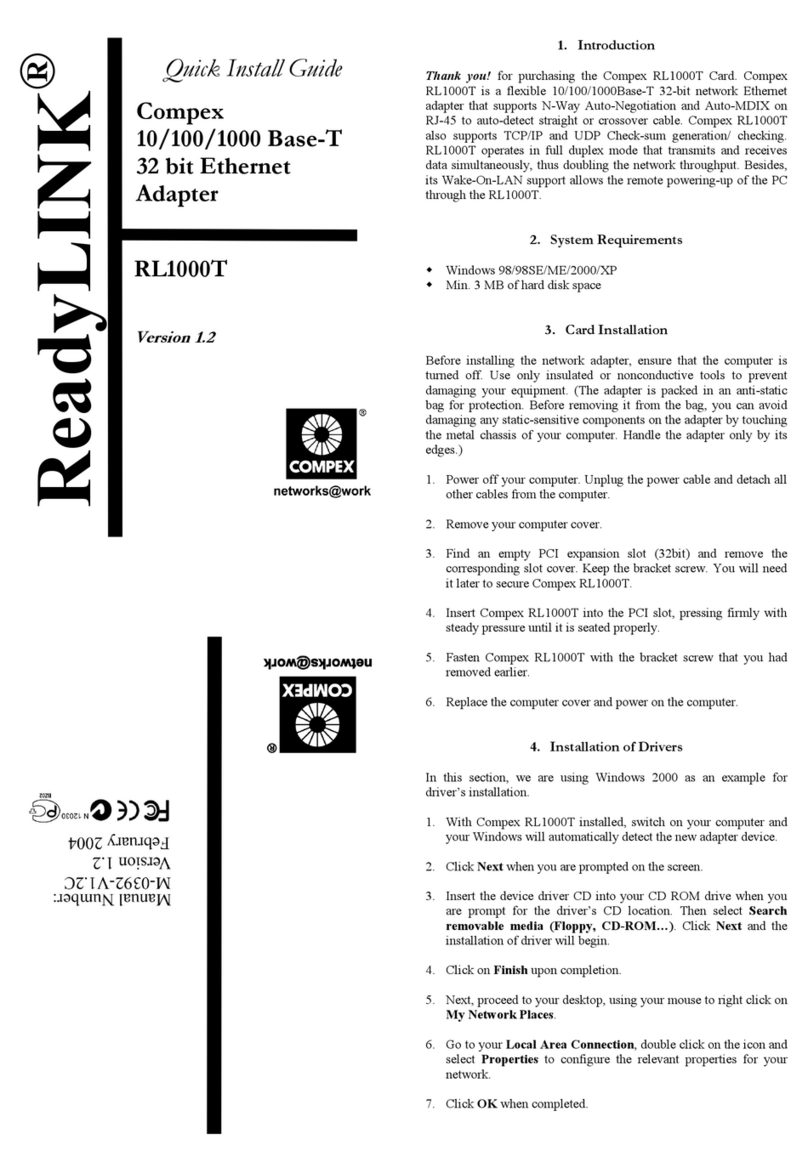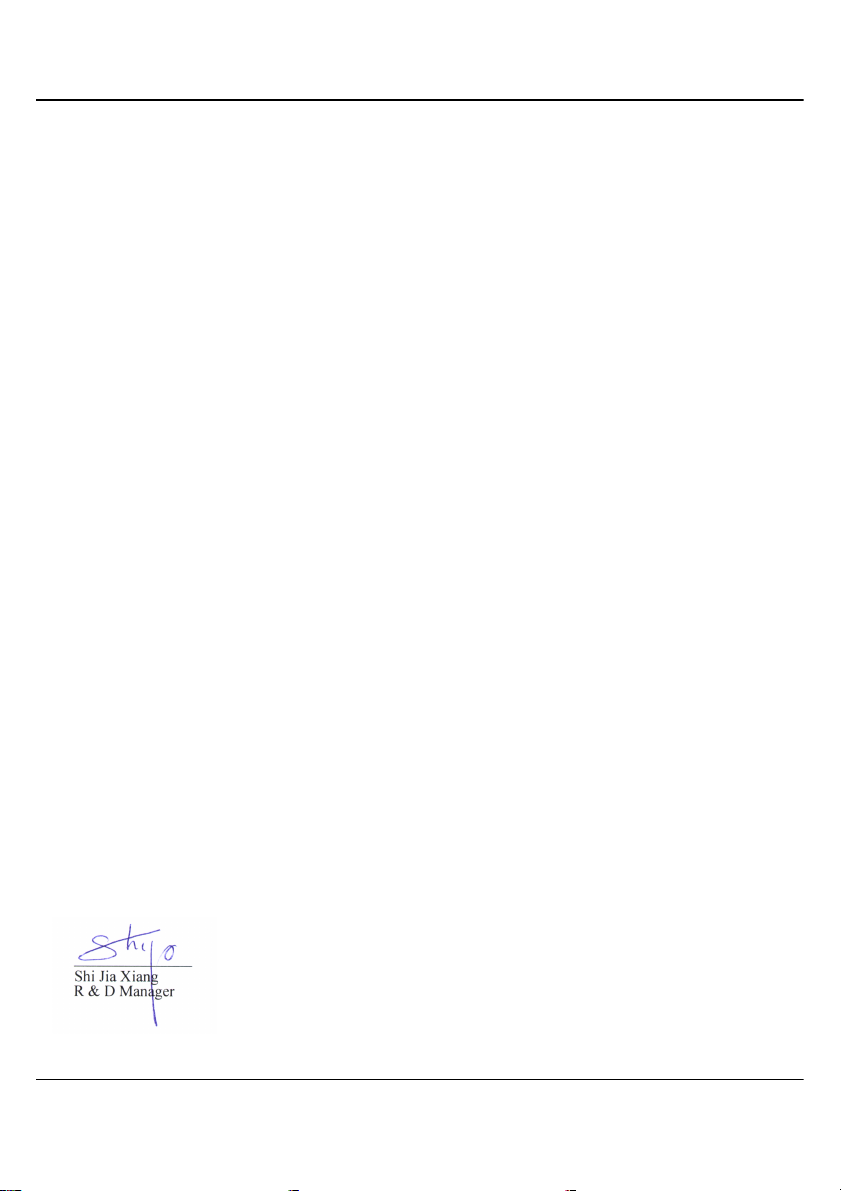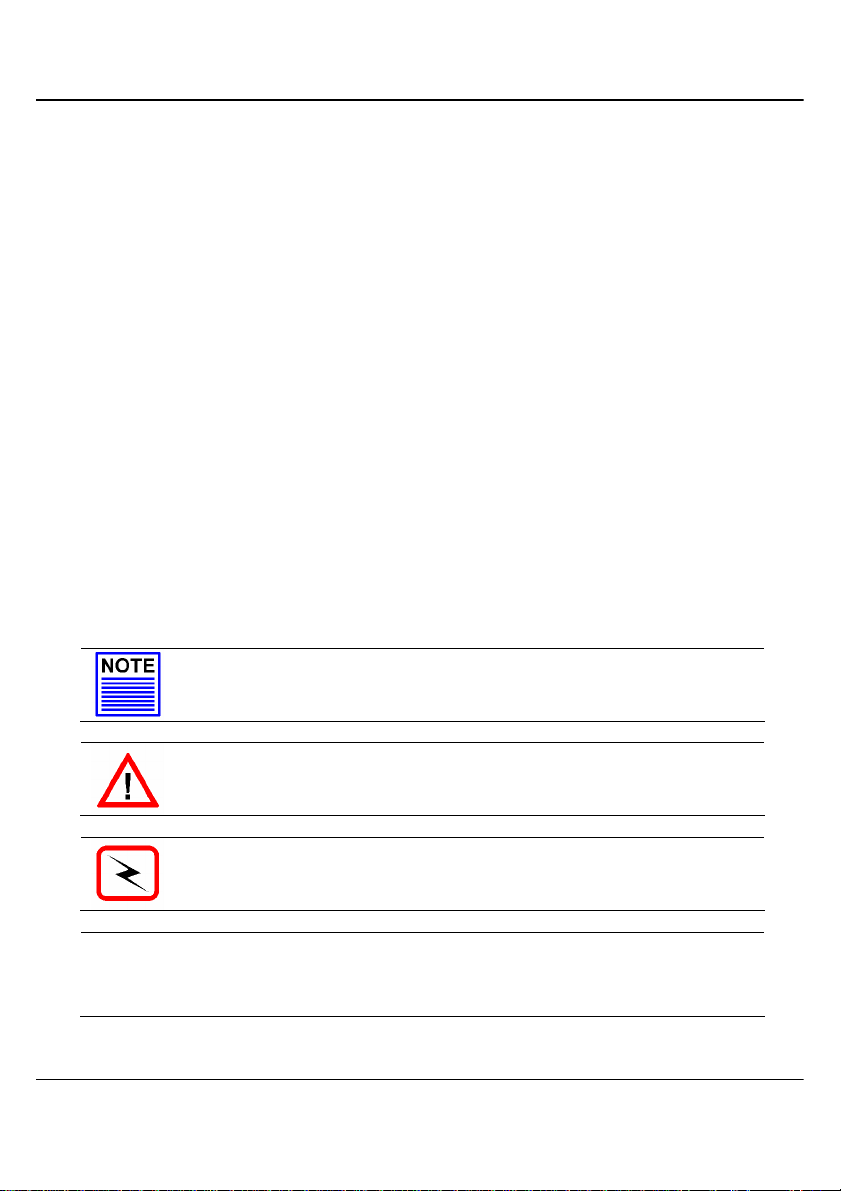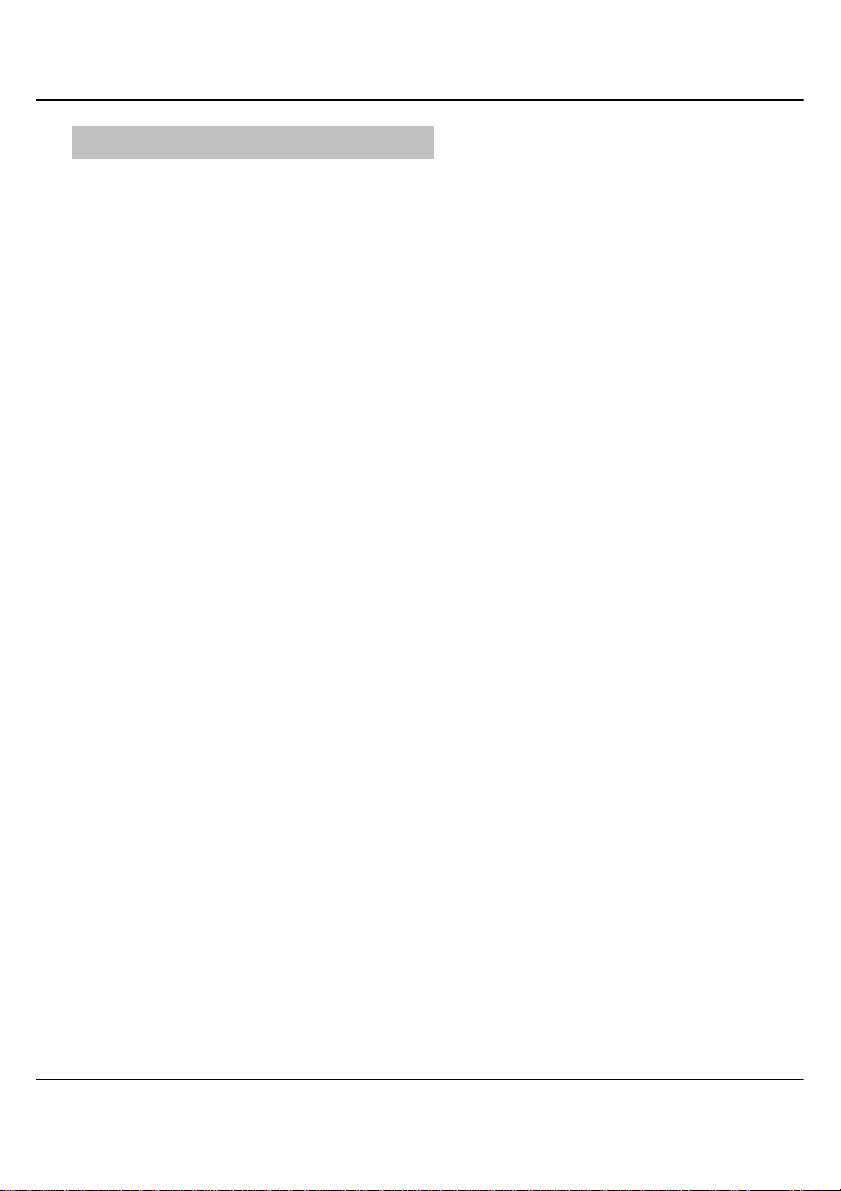Table of Contents
Copyrights © 2001 Compex Systems Pte Ltd............................................................ i
Trademark Information.............................................................................................. i
Disclaimer .............................................................................................................. i
Your Feedback........................................................................................................... i
FCC NOTICE ........................................................................................................... ii
Declaration of Conformity........................................................................................ ii
Technical Support Information................................................................................iii
About This Document.............................................................................................. iv
How to Use this Document...................................................................................... iv
Conventions ............................................................................................................ iv
Chapter 1 Product Overview .........................................................1
1.1 Introduction .................................................................................................... 1
1.2 Overview ........................................................................................................ 1
1.3 Features and Benefits...................................................................................... 1
1.3.1 IEEE 802.11b and USB 1.1 Specifications compliant ........................ 1
1.3.2 Supports 1, 2, 5.5 and 11Mbps Data Rates.......................................... 1
1.3.3 Wired Equivalent Privacy (WEP) 64/128-bit data encryption ............ 2
1.4 Applications.................................................................................................... 2
1.4.1 When do you need wireless LAN........................................................ 2
1.4.2 Networking scenarios for WLU11A ................................................... 2
1.5 Panel Views and Descriptions ........................................................................ 4
1.5.1 Top View............................................................................................. 4
1.5.2 Front View .......................................................................................... 4
1.5.3 Panel Description ................................................................................ 5
1.6 Technical Specifications................................................................................. 6
Chapter 2 Getting Started..............................................................7
2.1 Package Content ............................................................................................. 7
2.2 Setup Considerations...................................................................................... 7
2.2.1 Software requirements......................................................................... 7
2.2.2 Hardware requirements ....................................................................... 7
Chapter 3 Hardware and Software Installation...........................8
3.1 WLU11A Hardware Installation..................................................................... 8
3.2 WLU11A Driver Installation.......................................................................... 9
3.2.1 Windows 98/98SE/2000 WLU11A Driver Installation....................... 9
3.2.2 Windows XP Driver Installation Guide ............................................ 13
3.3 Configuration Utility Installation.................................................................. 16