Compex NetPassage 27G User manual
Other Compex Wireless Router manuals
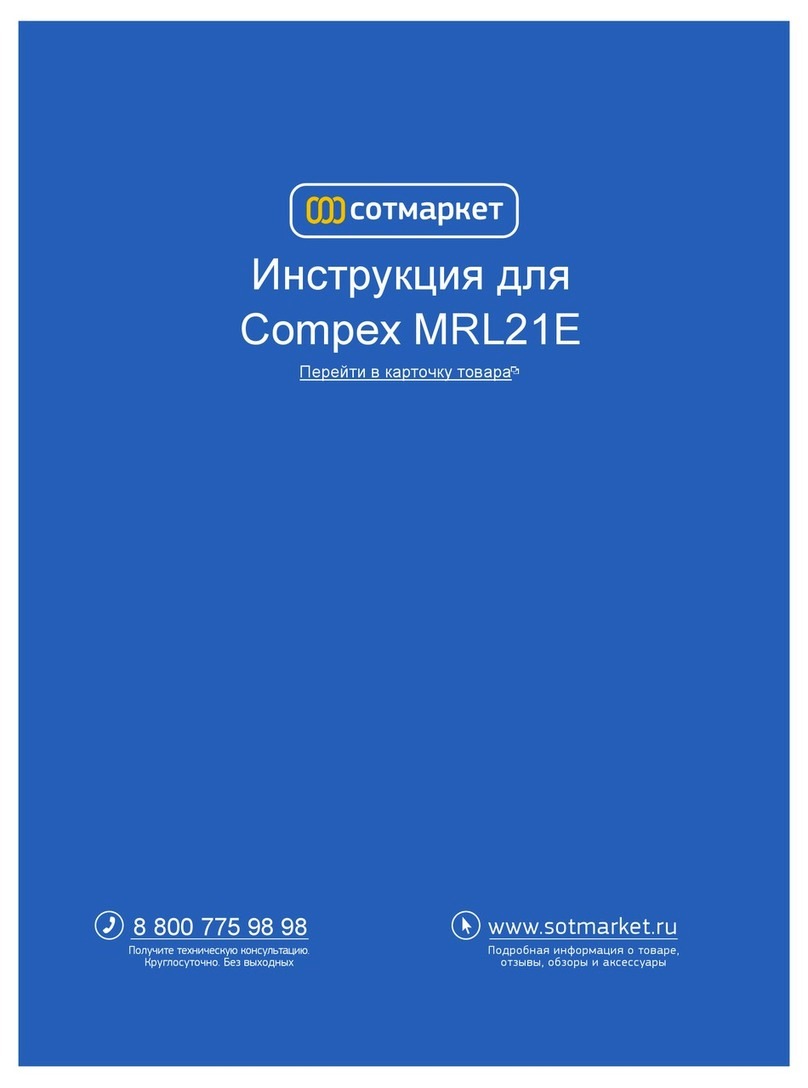
Compex
Compex MRL21E User manual

Compex
Compex NetPassage 28G User manual
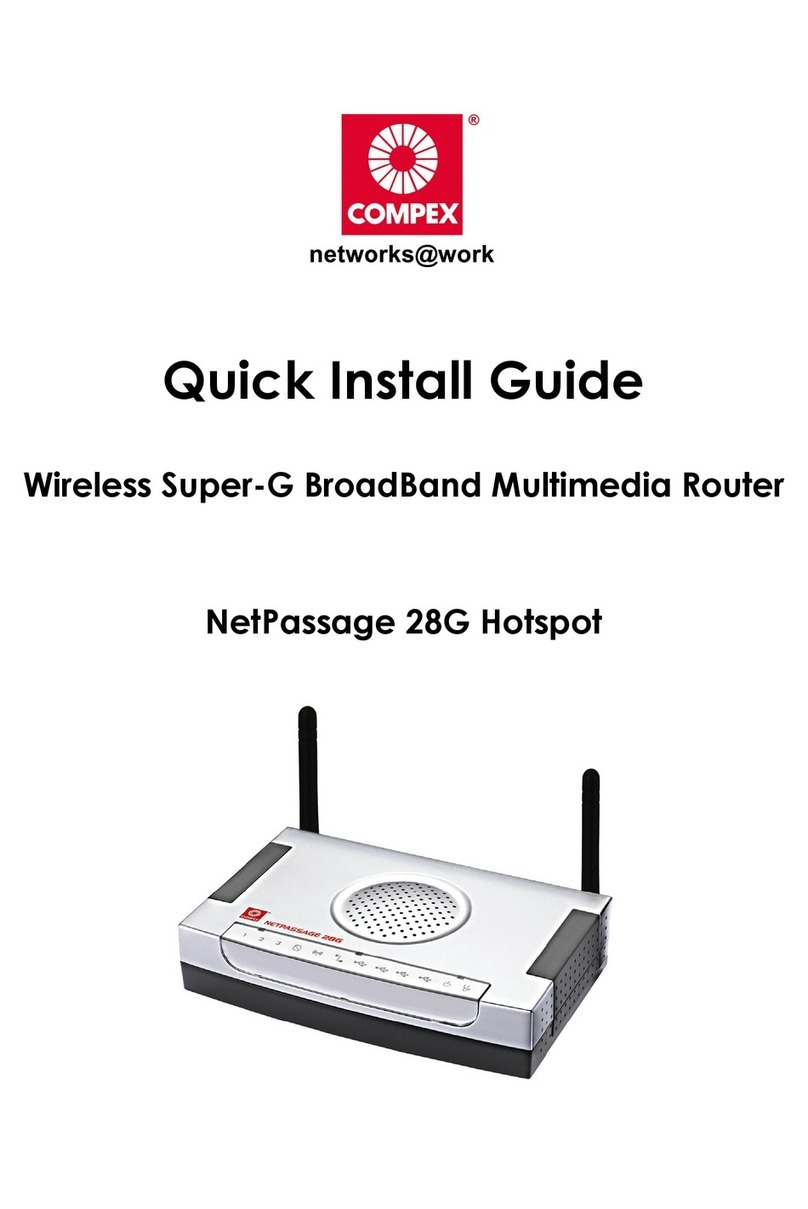
Compex
Compex NetPassage 28G Hotspot User manual
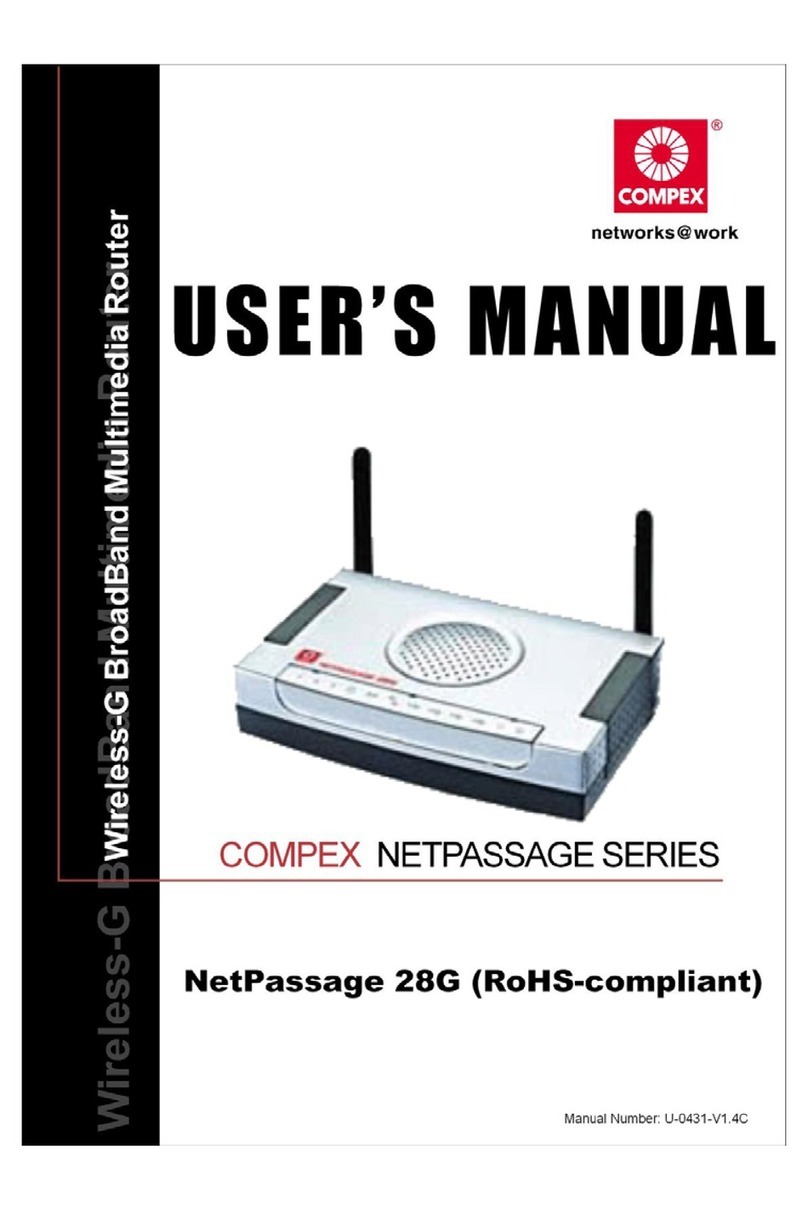
Compex
Compex NetPassage 28G User manual
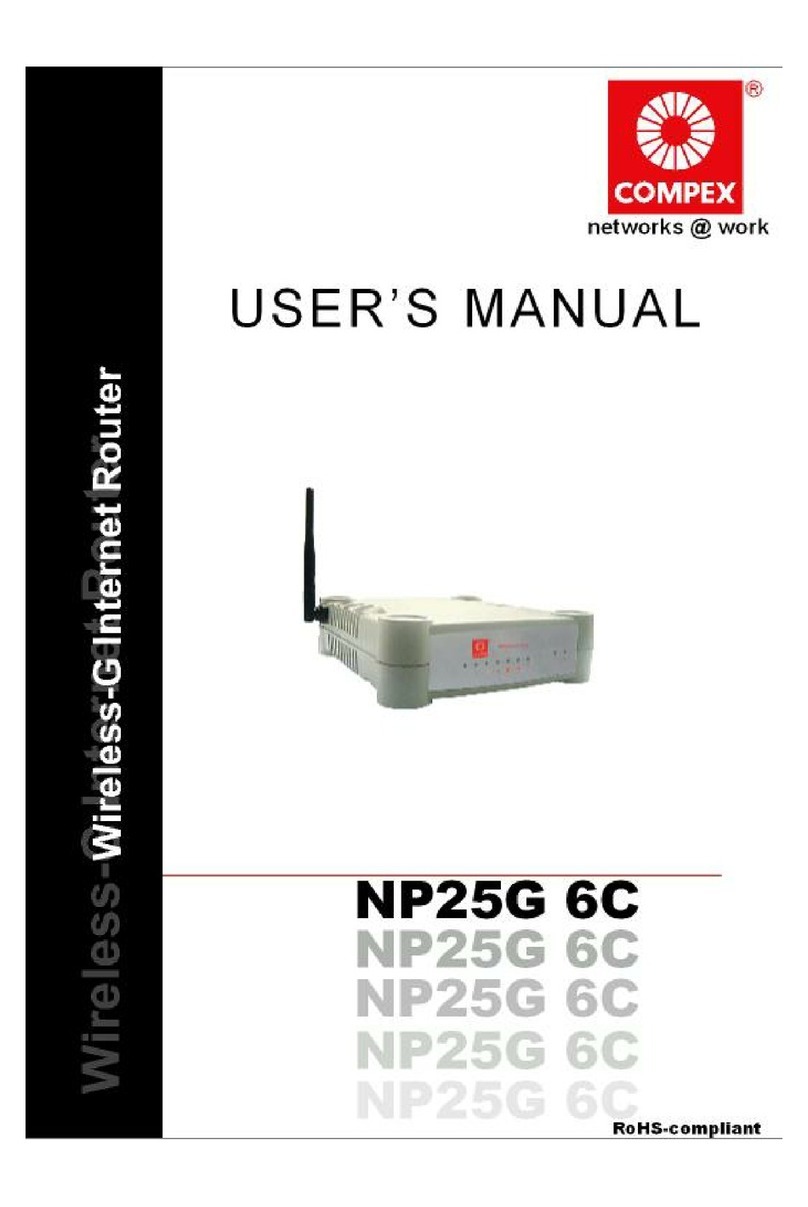
Compex
Compex Wireless-G Internet Router NP25G 6C User manual
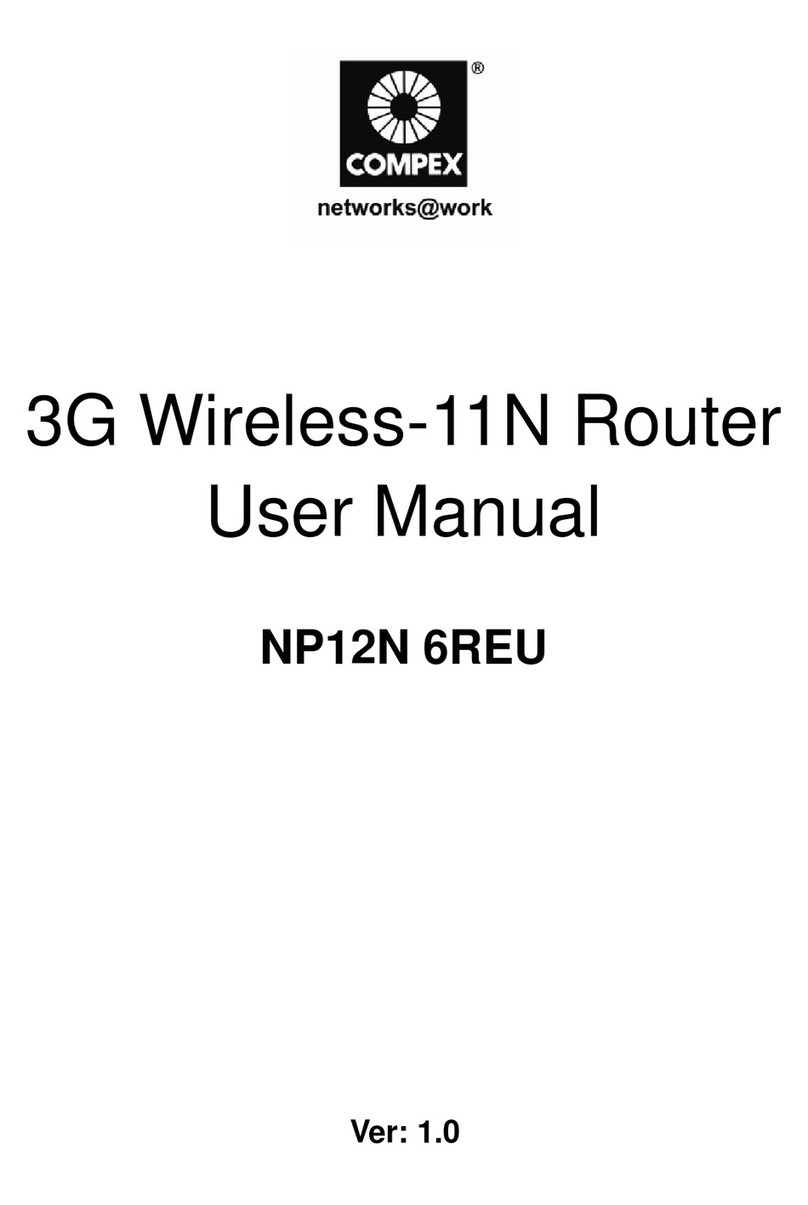
Compex
Compex NP12N 6REU User manual
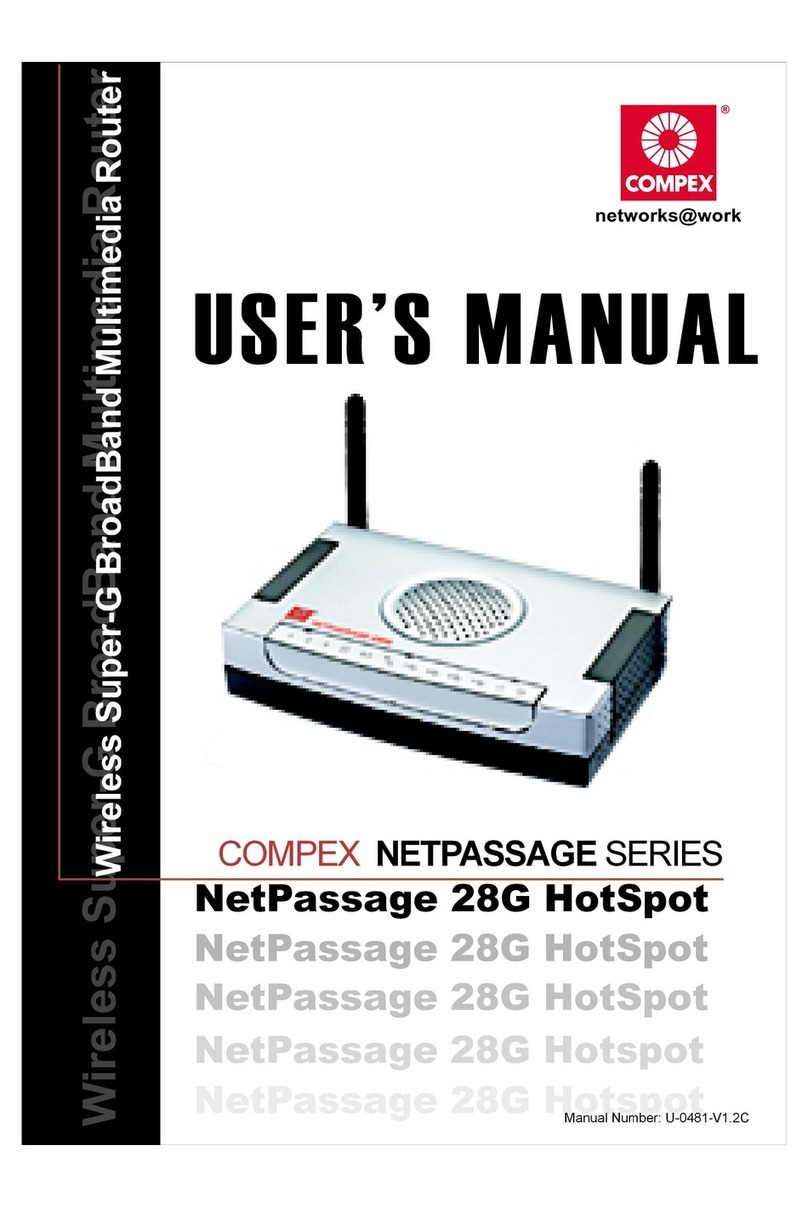
Compex
Compex NetPassage 28G Hotspot User manual
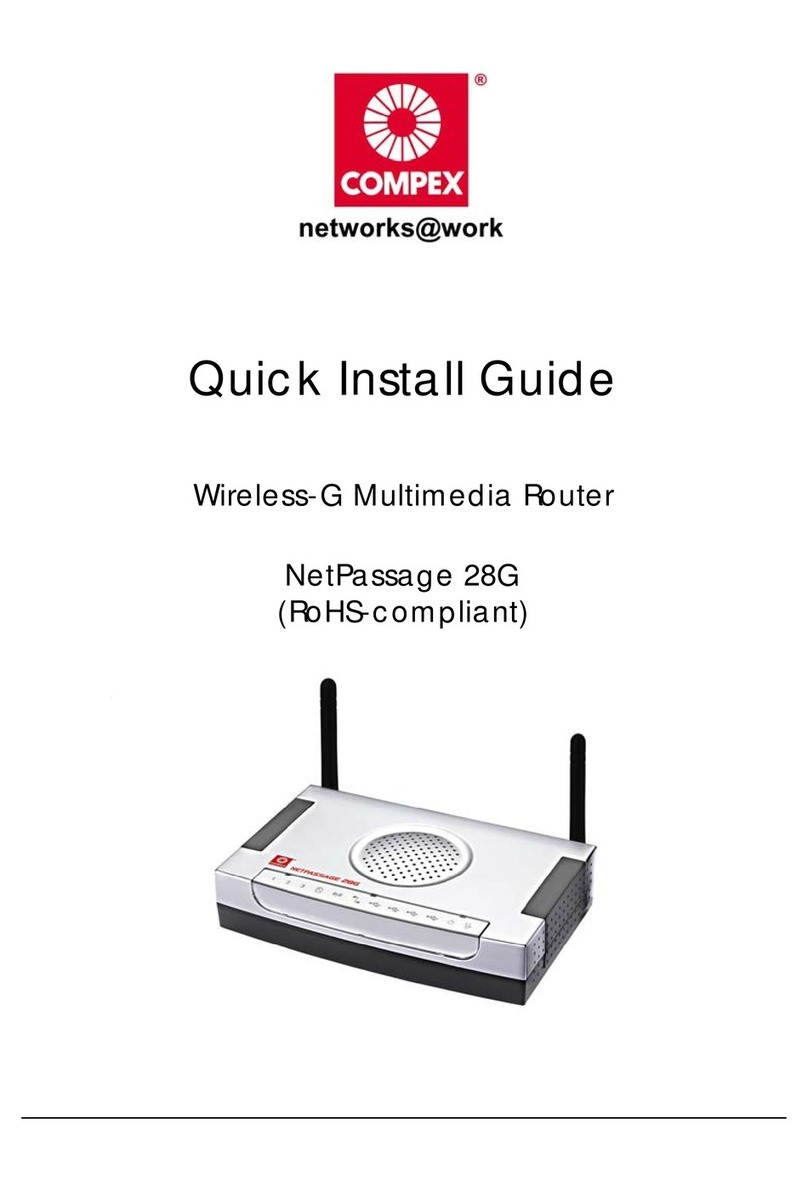
Compex
Compex NetPassage 28G User manual
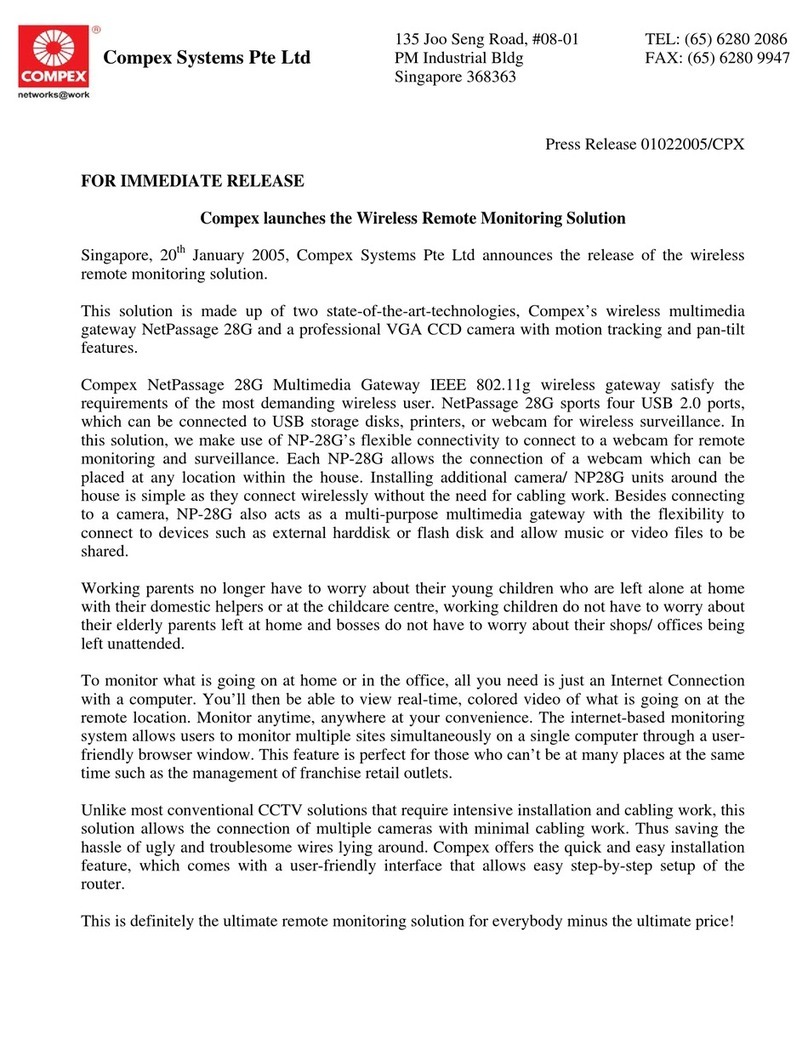
Compex
Compex NetPassage 28G Instruction Manual



























